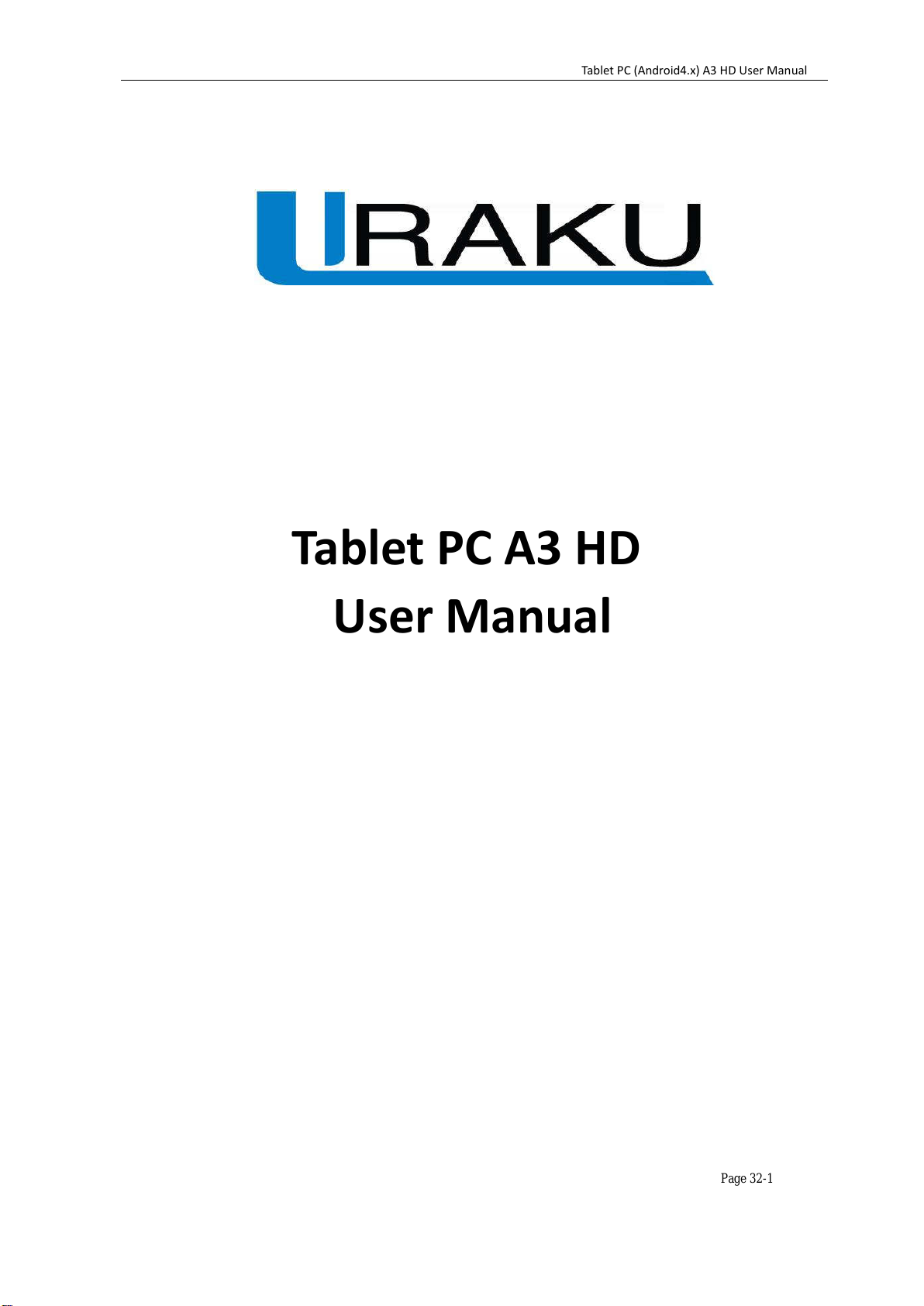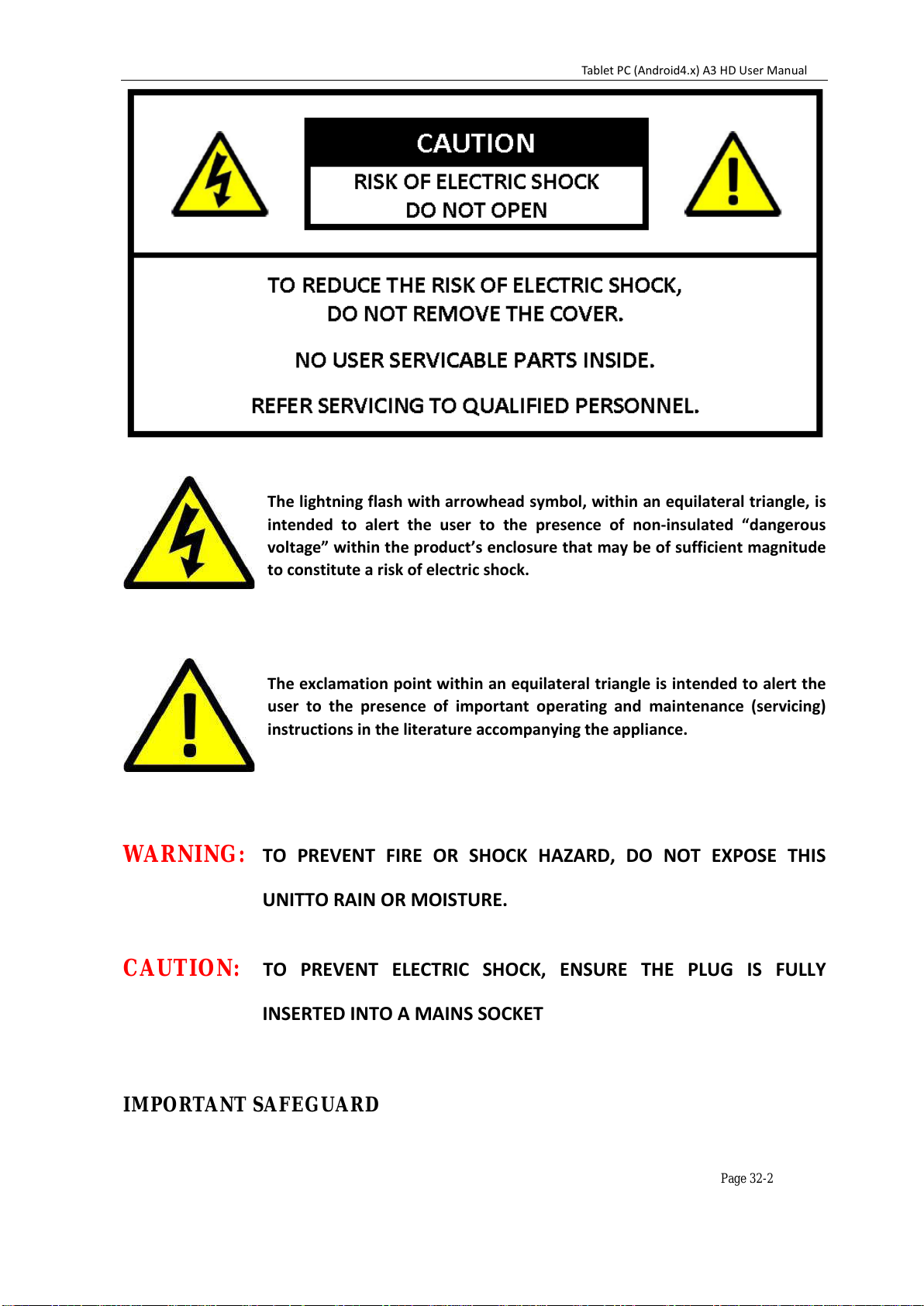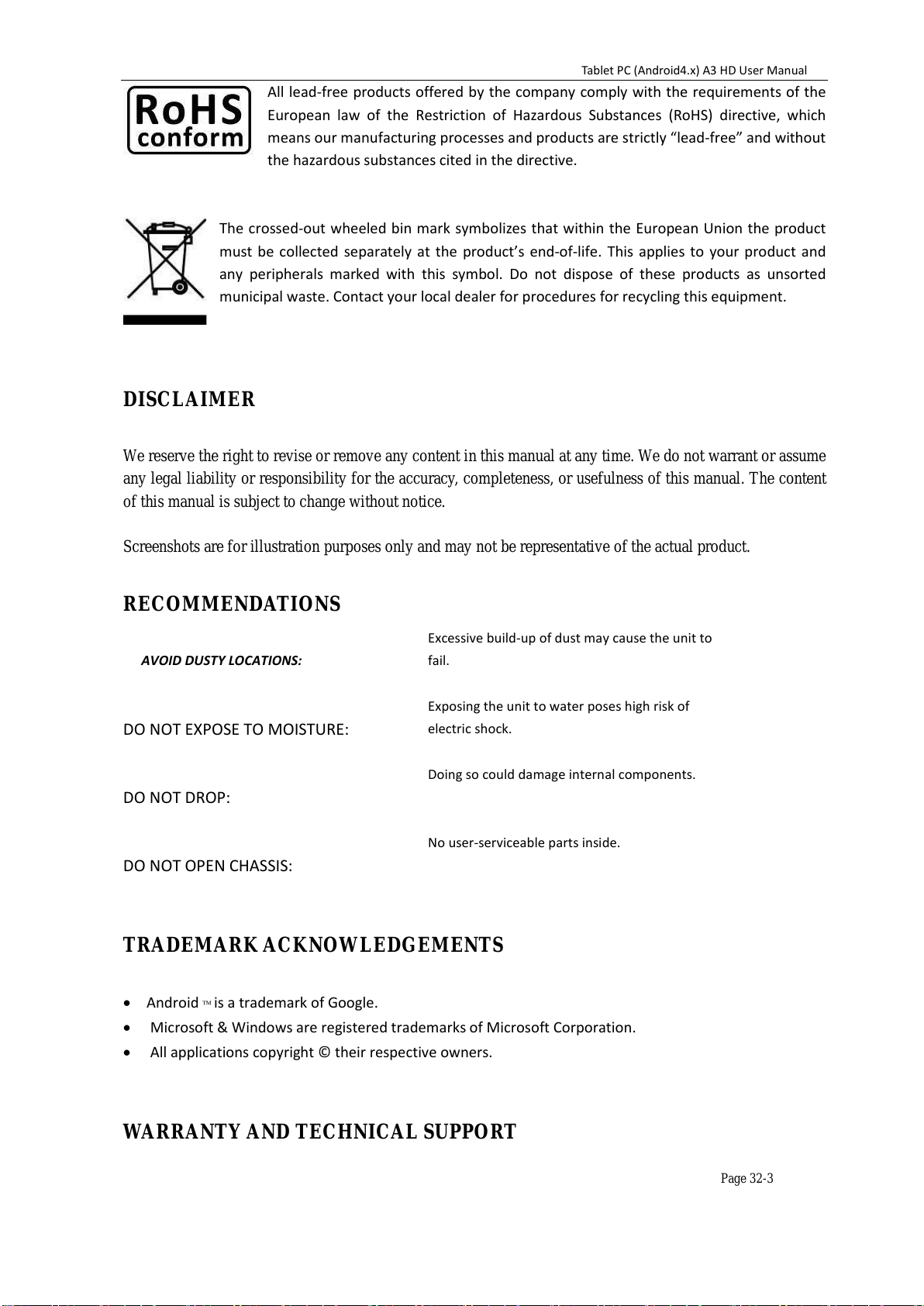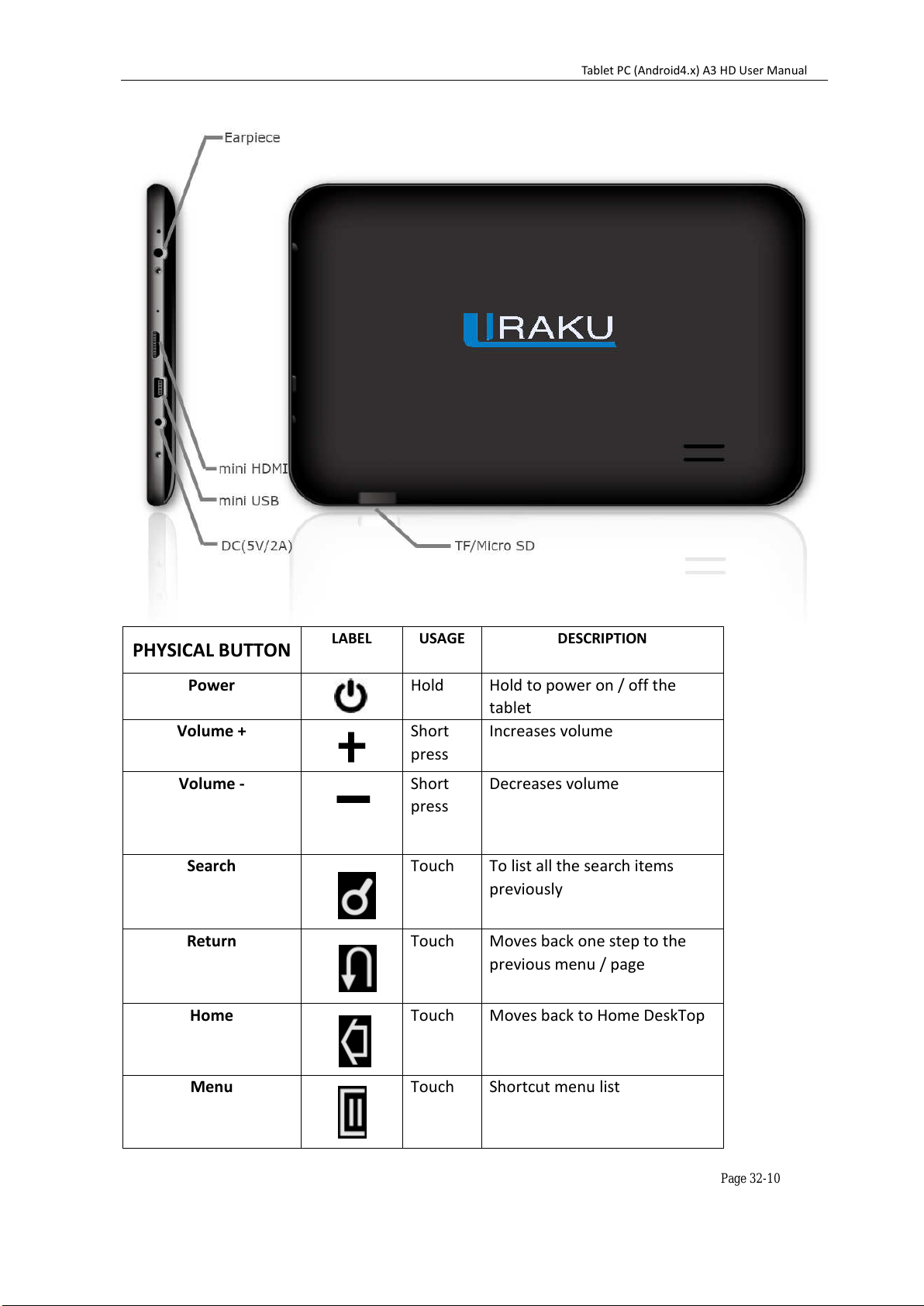Page 32-5
TABLE OF CONTENTS
1. QUICK START GUIDE------------------------------------------------------------------------------------------P7
2. OVERVIEW-------------------------------------------------------------------------------------------------------P7
3. PURPOSE OF THIS MANUAL---------------------------------------------------------------------------------P8
4. PACKAGE CONTENTS-------------------------------------------------------------------------------------------P8
5. BASIC OPERATION-----------------------------------------------------------------------------------------------P9
6. CHARGE THE BATTERY------------------------------------------------------------------------------------------P13
7. HOME SCREEN-----------------------------------------------------------------------------------------------------P14
8. DISPLAY ORIENTATION-----------------------------------------------------------------------------------------P15
9. SETTINGS MENU--------------------------------------------------------------------------------------------------P16
10. NETWORK CONNECTIVITY------------------------------------------------------------------------------------P17
11. APPLICATIONS----------------------------------------------------------------------------------------------------P19