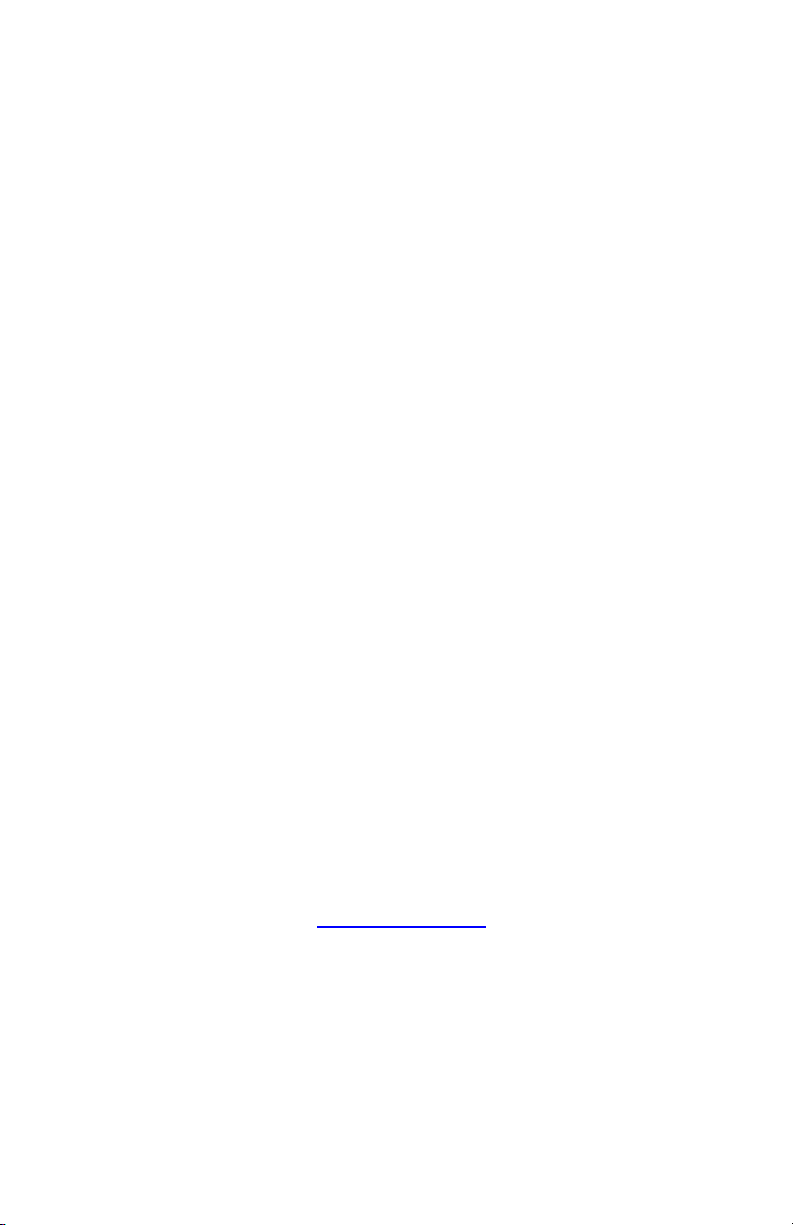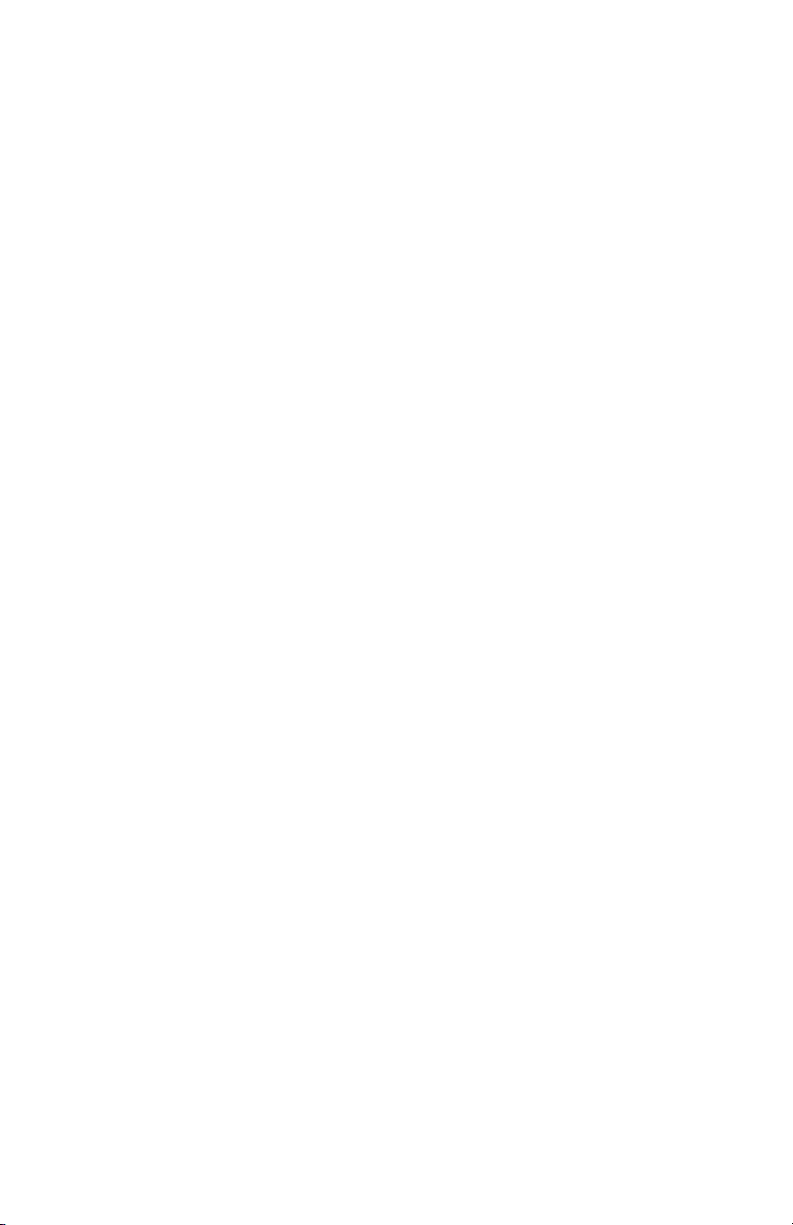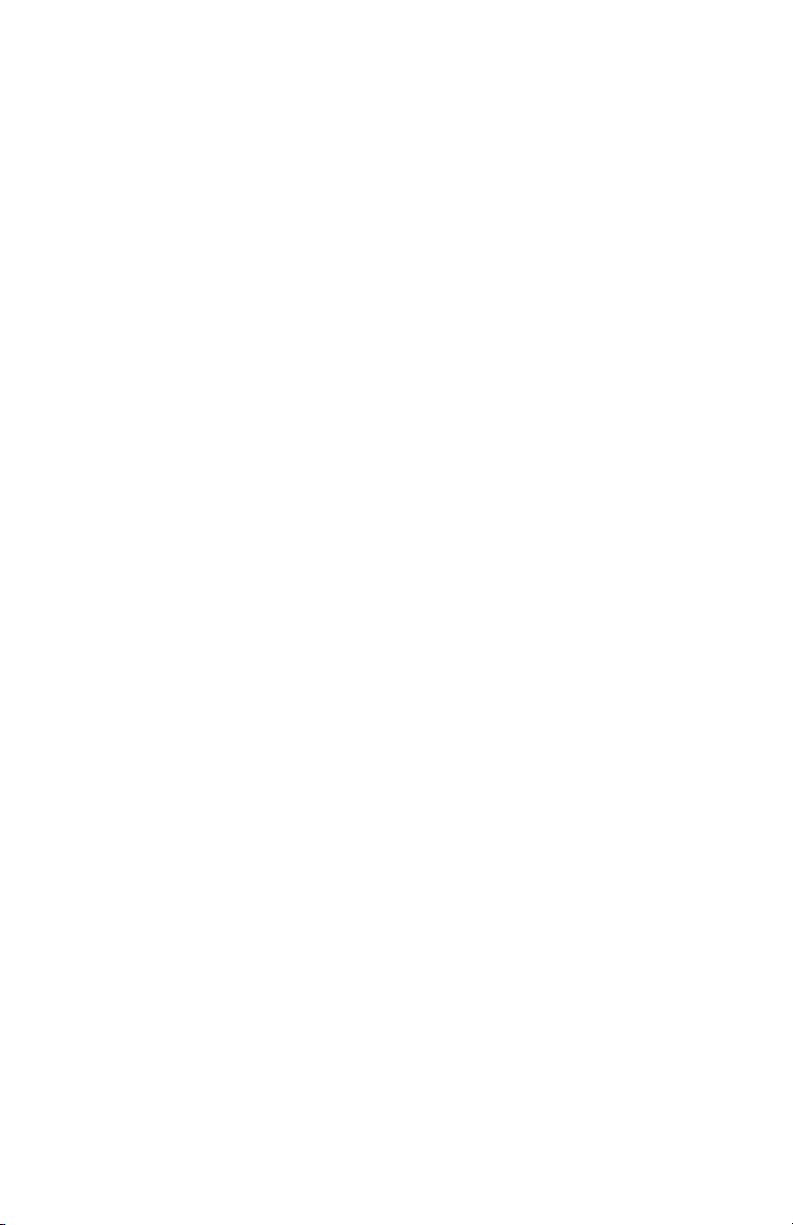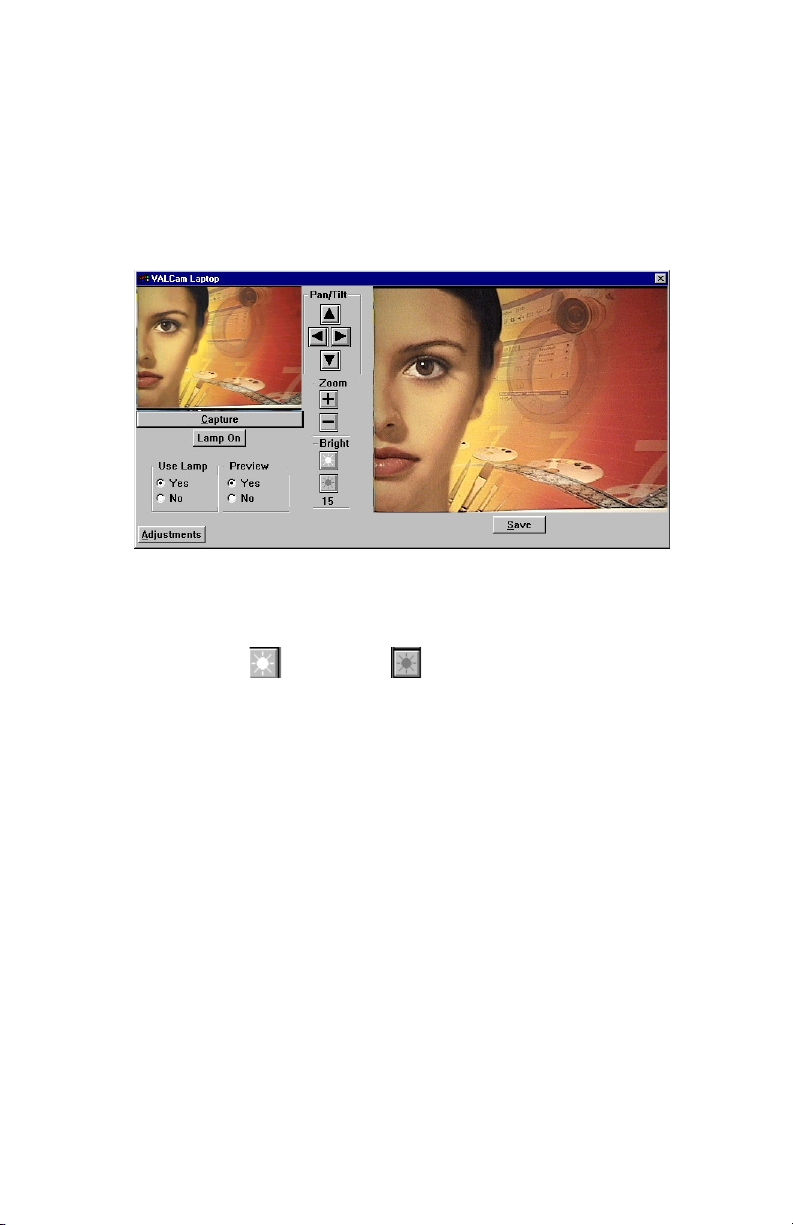4. Pan/Tilt/Zoom Camera connections
a. Attach the flash-mounting bracket to the screw
hole bottom of the camera. Tighten the bracket
knob to secure the bracket to the camera body.
Verify that the flash shoe lies behind the
camera body and not to the side.
b. Attach your tripod-mounting block (quick release
plate) to the screw hole on the flash-mounting
bracket.
c. Attach the complete unit to the tripod.
d. Attach the Lamp to the hot shoe connector on
the flash-mounting bracket.
e. Locate the camera multi-cable camera wiring
harness. Connect the brown S-video connector
on the multi-cable to the matching S-video
connector on the Pan/Tilt camera. Verify the
cable connector is properly oriented and gently
insert connector. DO NOT FORCE THE
CONNECTION.
f. Connect the red Visca connector to the
matching red Visca connector on the Pro
camera.
g. Connect the yellow DC connector on the multi-
cable to the yellow matching DC connector on
the Pro camera.
h. Connect the white lamp unit cable connector to
the matching white connector on the multi-
cable.
Zoom camera connections
a. Attach your tripod mounting block to the bottom
of the camera and attach to tripod
b. Attach the flash unit to the hot shoe connector
on the top of the Zoom camera.
c. Attach the white connector on the Lamp unit to
the matching connector on the Zoom camera.