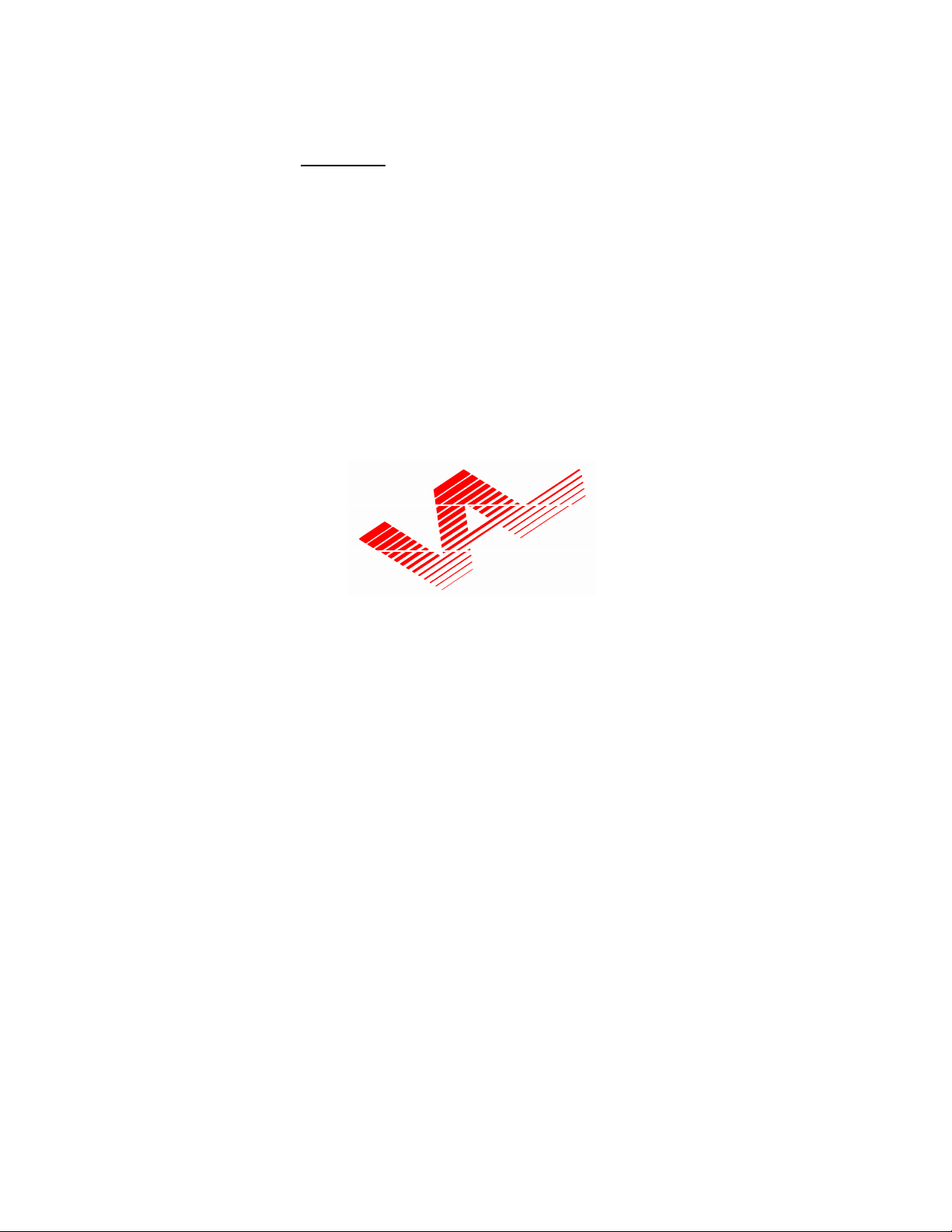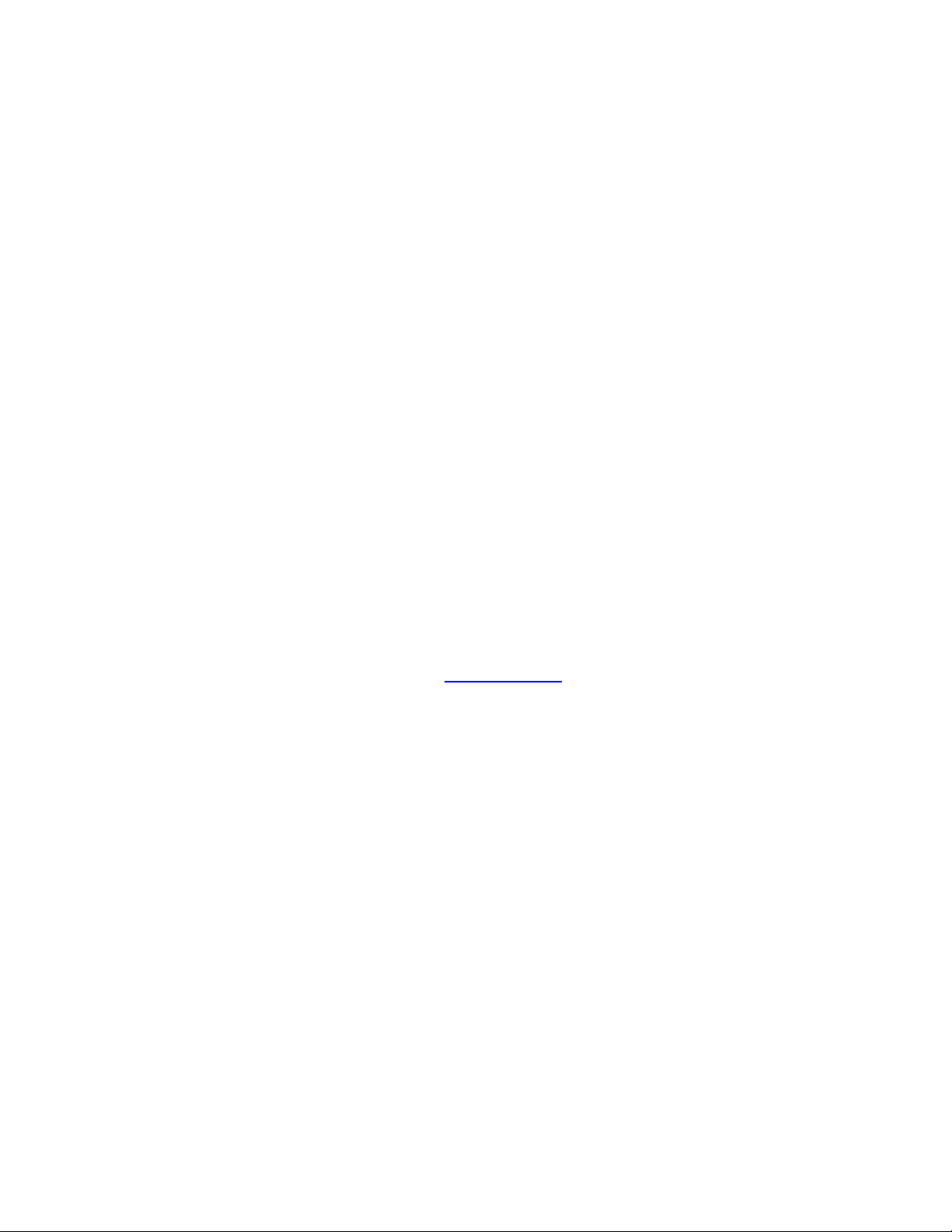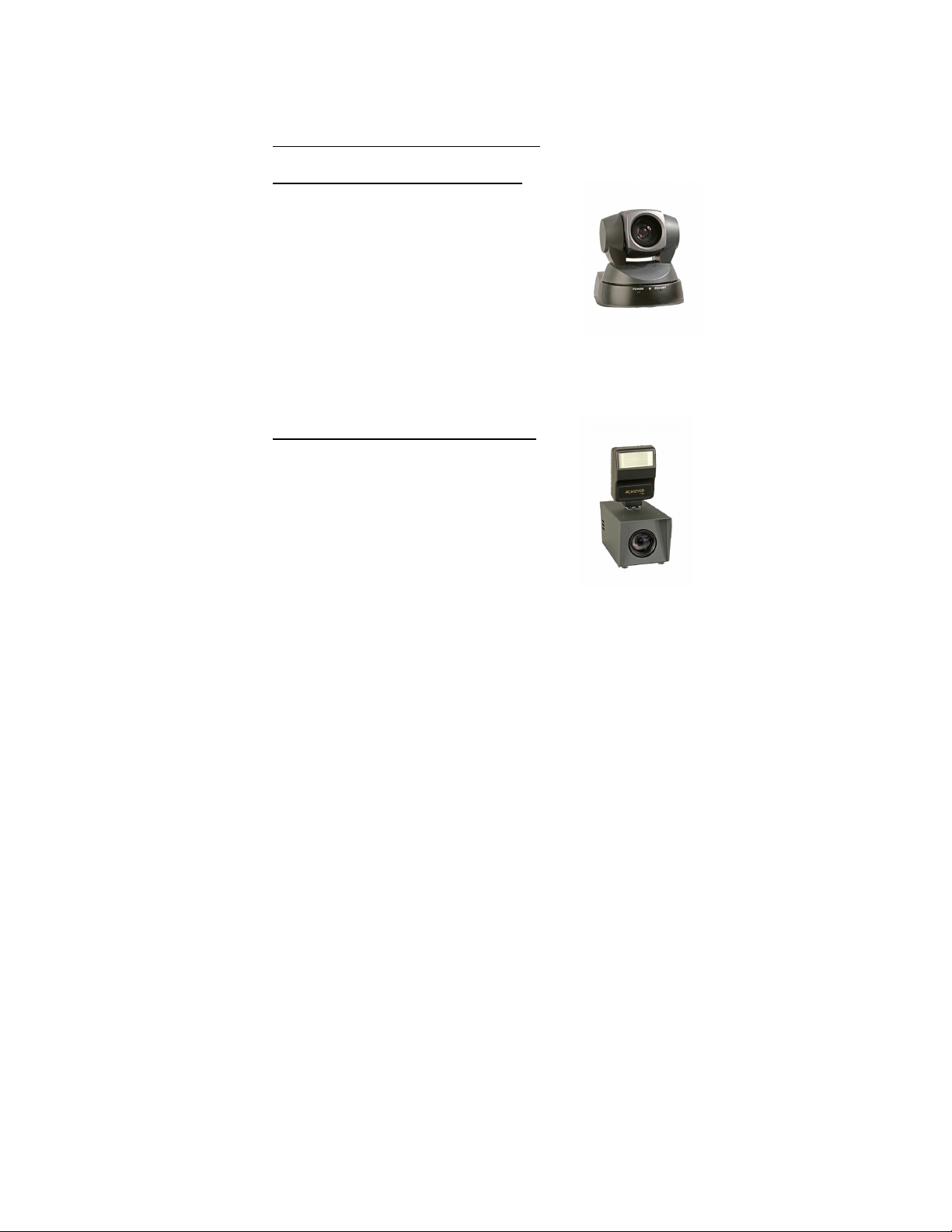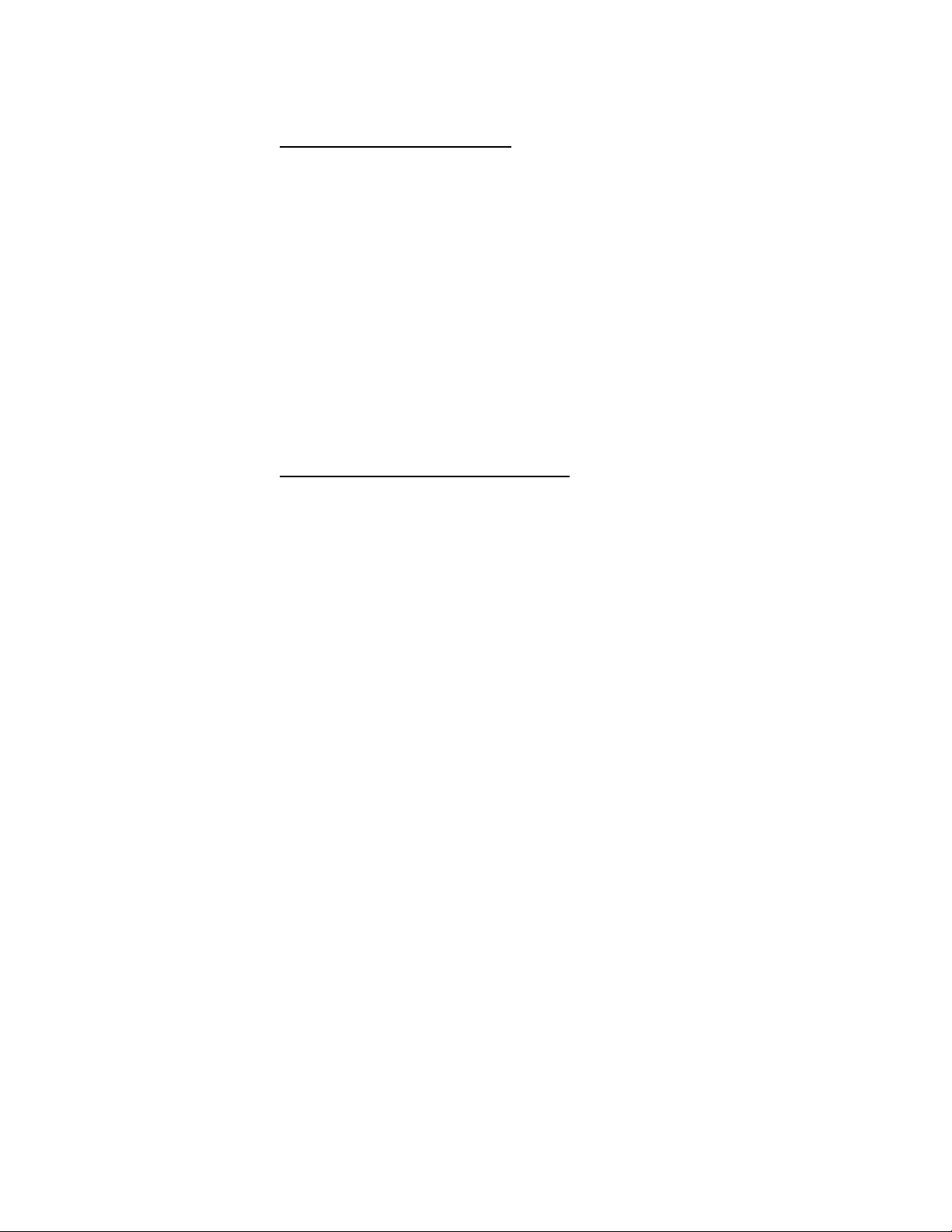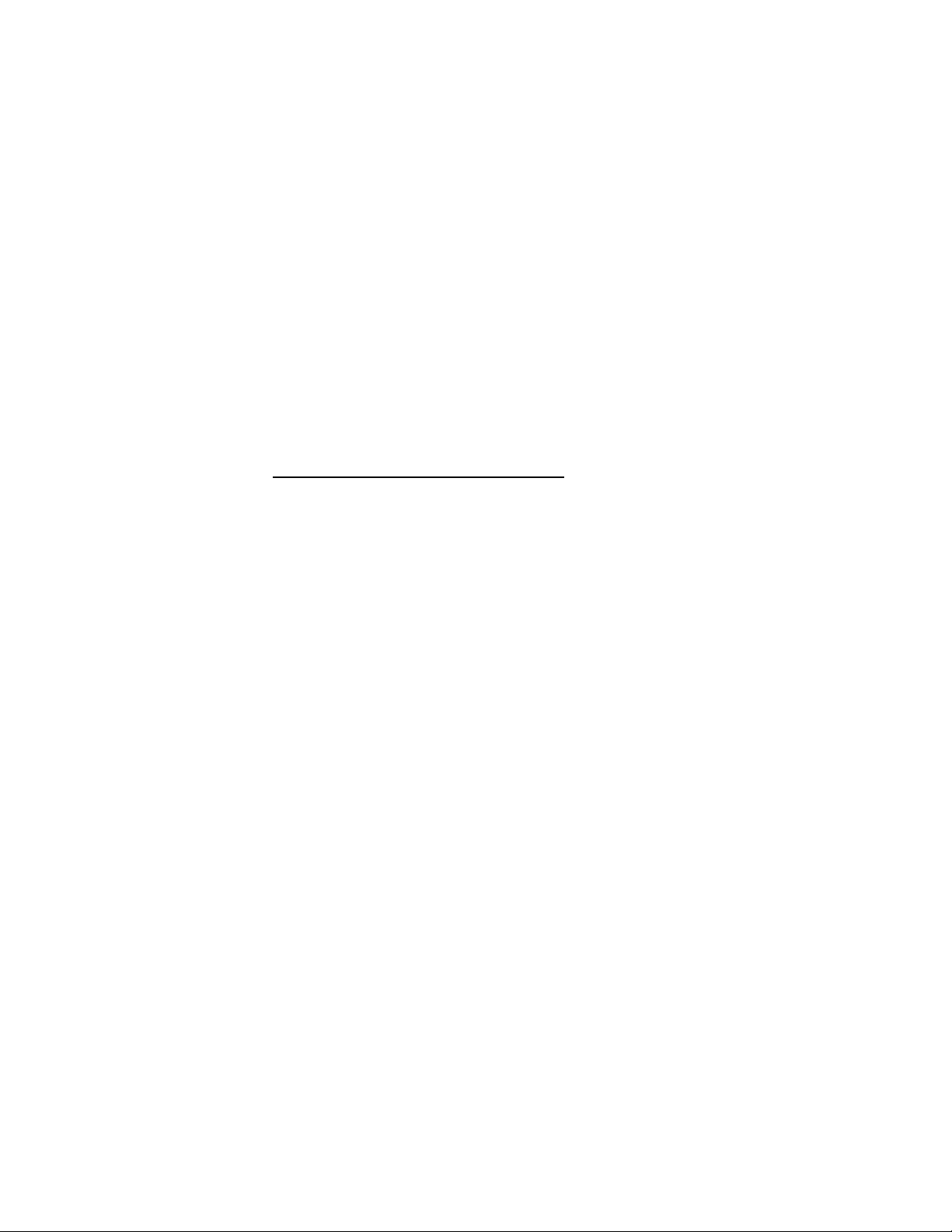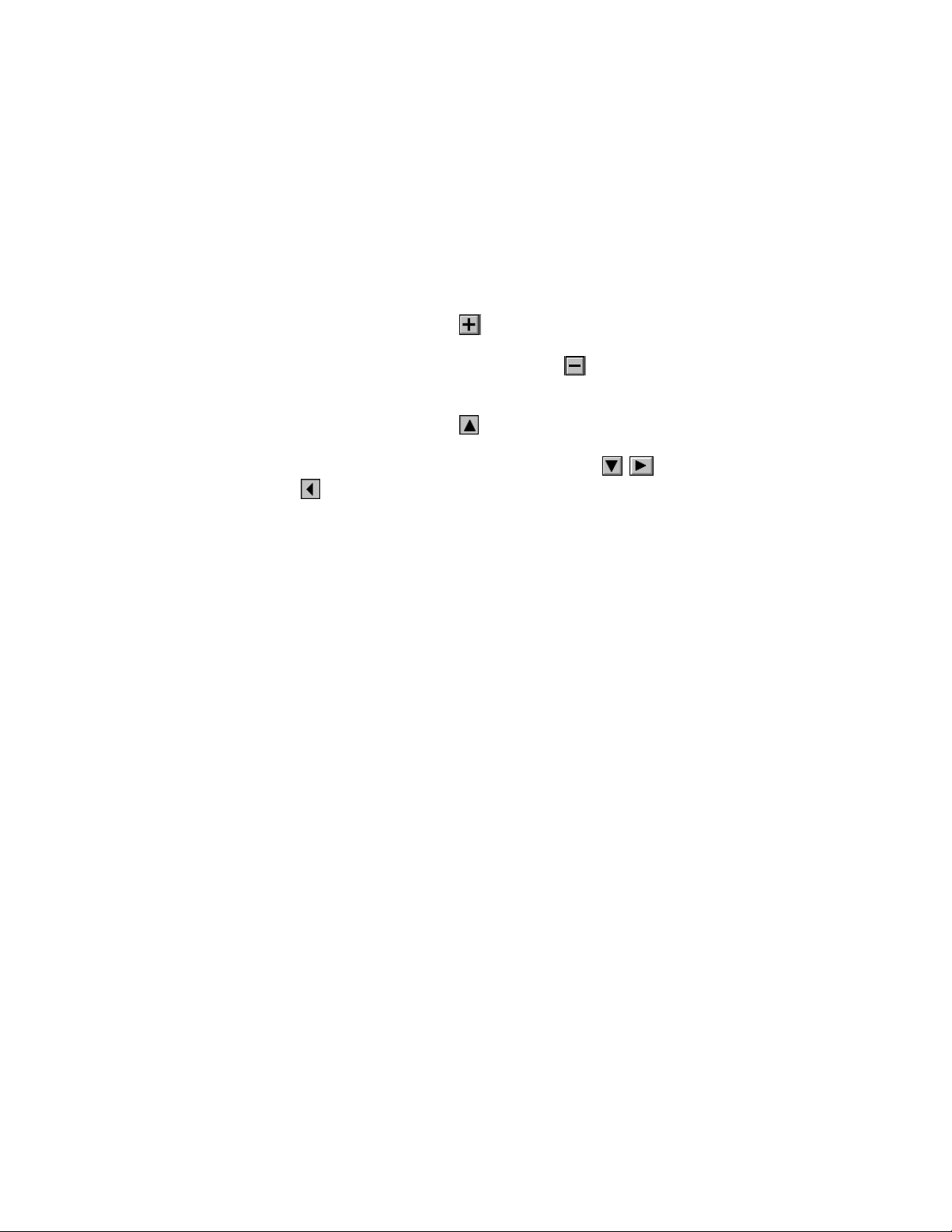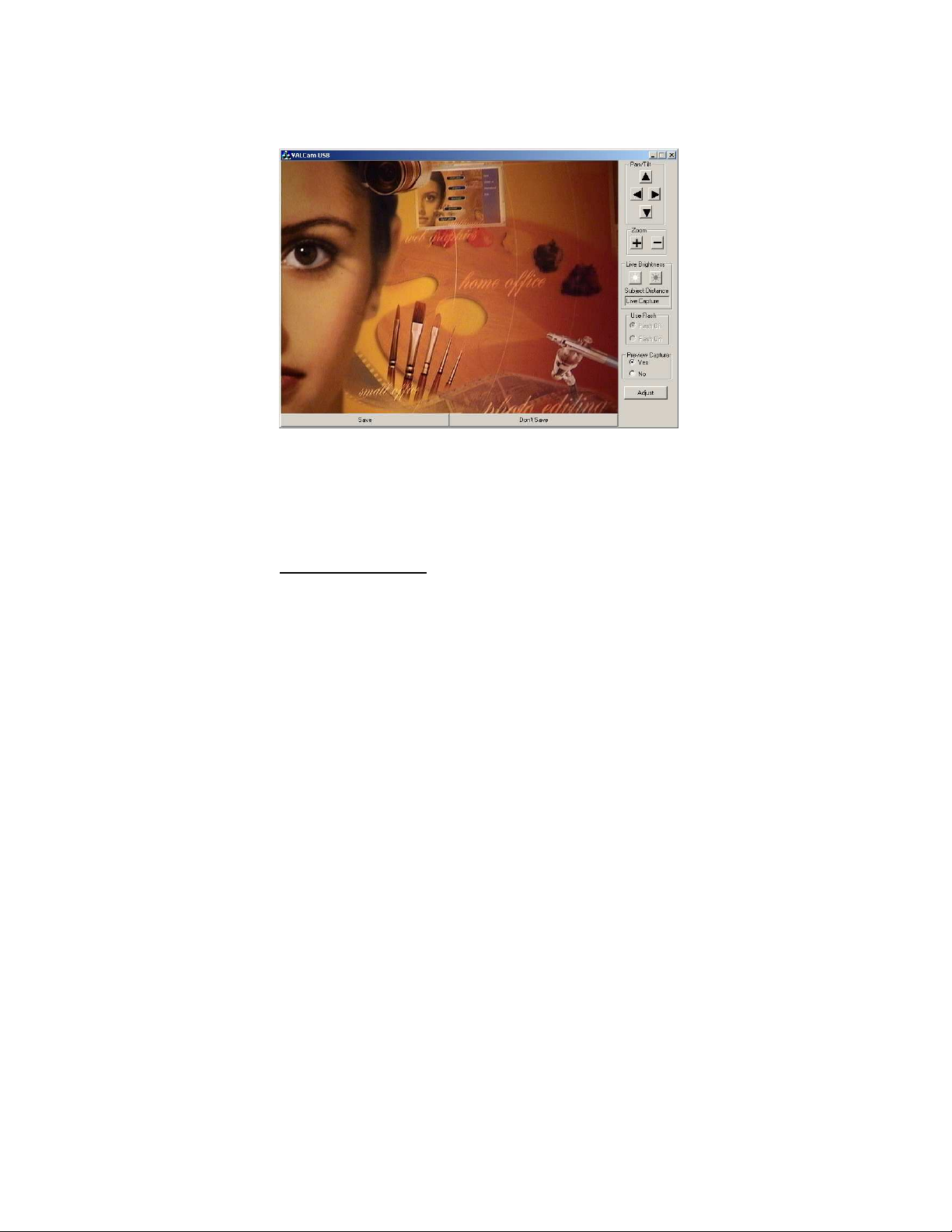9
4.
Adjust the
Live Red
and
Live Blue
scroll controls up and down.
Note the changes in the image hue. These controls should be used to
fine tune image color for optimal quality.
5.
Adjust the
Live Color
control and note the changes in the image.
This control adjust color intensity from pale to very intense.
6.
Click the “Page Defaults” button to reset White Balance and
normali e color settings.
Sharpness Control
1.
Click the “
Advanced
” tab on the Adjust Dialog box.
2.
The “
Image Sharpness
”
control adjusts post capture
image enhancement. The
effects of this control are not
visible until the capture is
viewed. The default is 2.
3.
The
“Frame Grabber”
sharpness adjustment affects real
time out image sharpness. The default is 3.
4.
Higher or lower values might be warranted in different
circumstances. If the values are too high the image will
look edgy and noisy. If the value is too low the image will
look soft or out of focus.
Capturing a Live Images
1.
Verify that the
Use Preview
is set to
Yes
and
Use
Flash
is set to
Flash Off.
2.
Zoom in as close as necessary to your subject.
NOTE: Always zoom in as tight as the image
composition will allow for best quality images
.
3.
Adjust
Brightness
,
Flesh Tone
, and
Sharpness
controls
for best image quality.