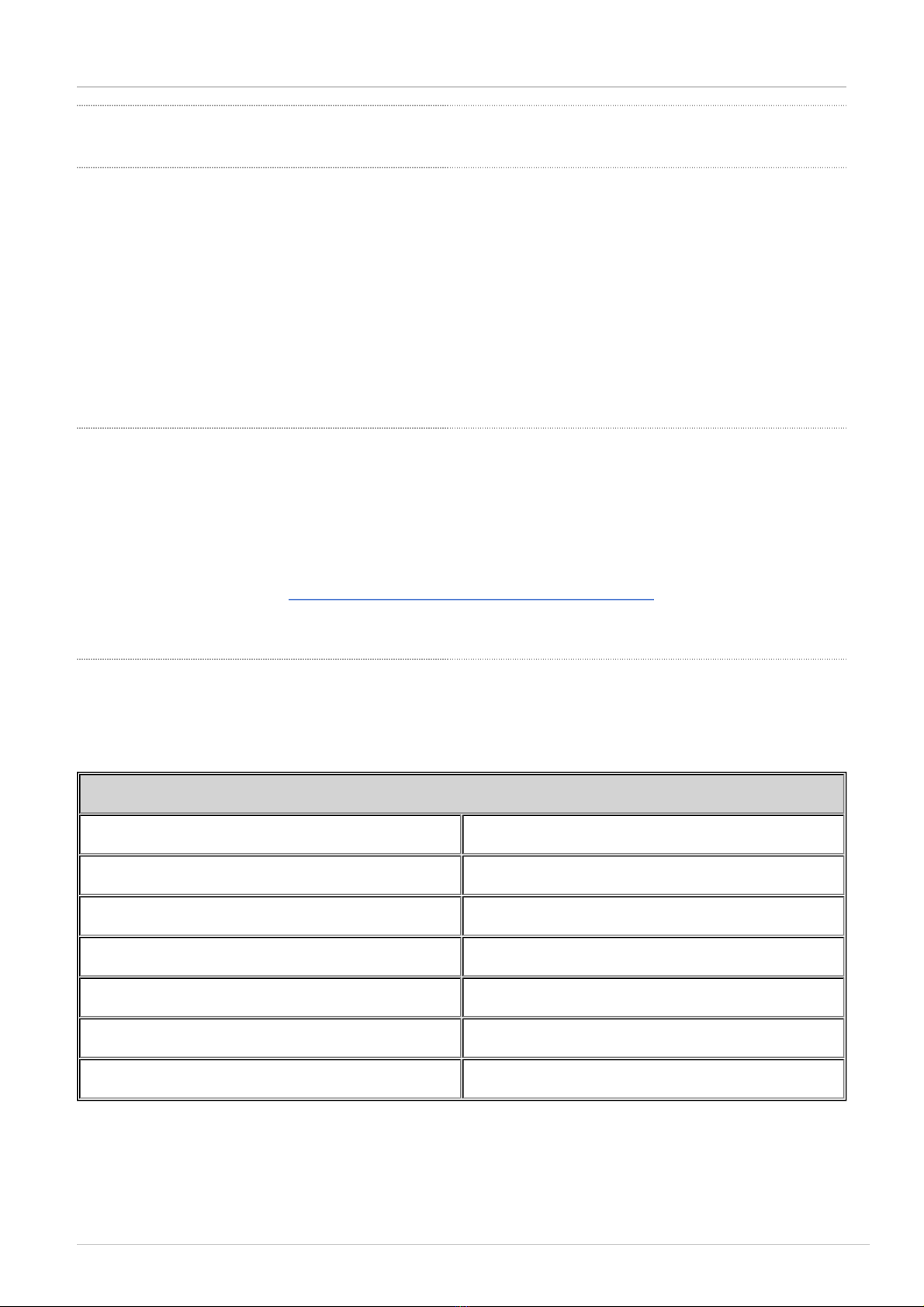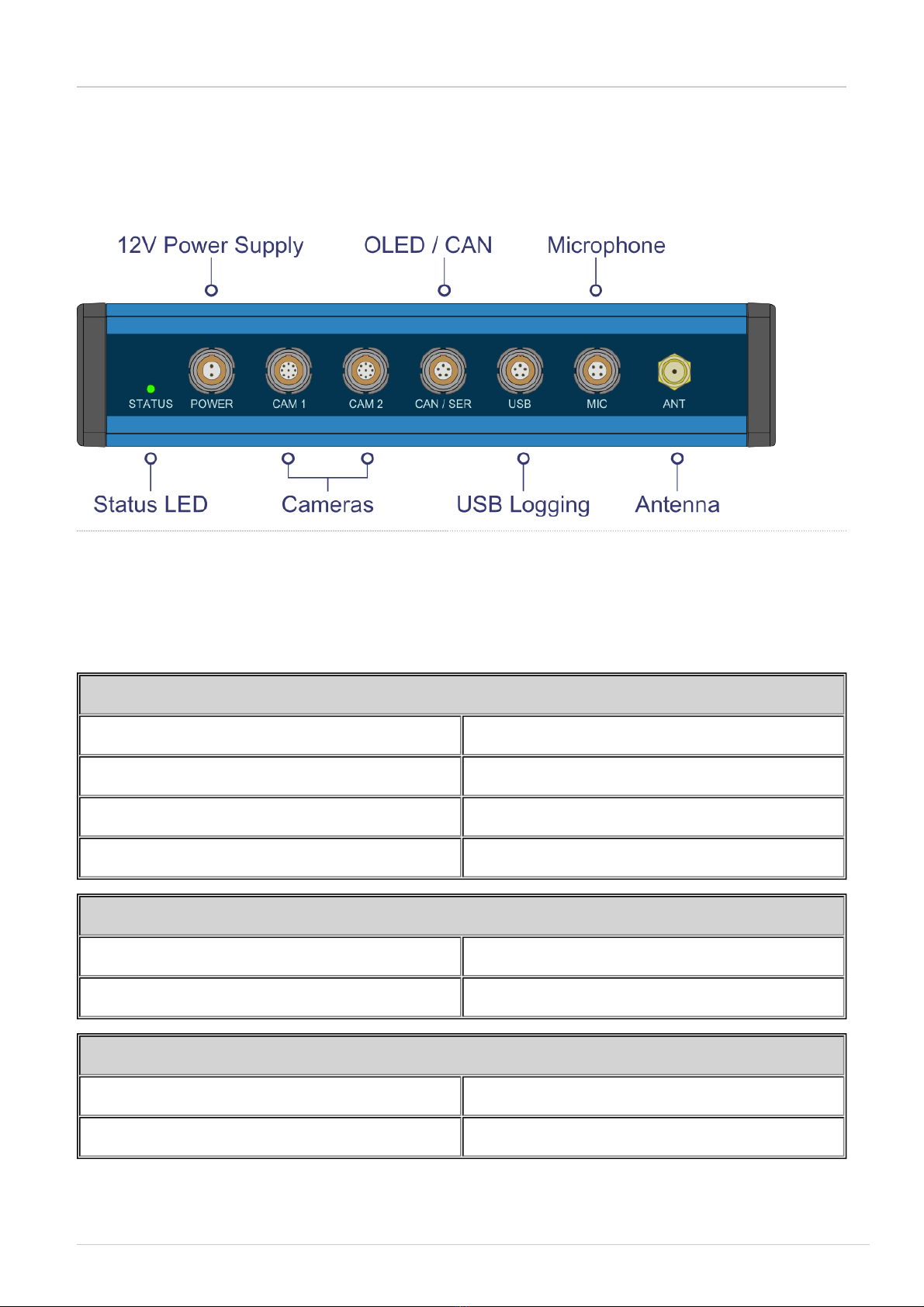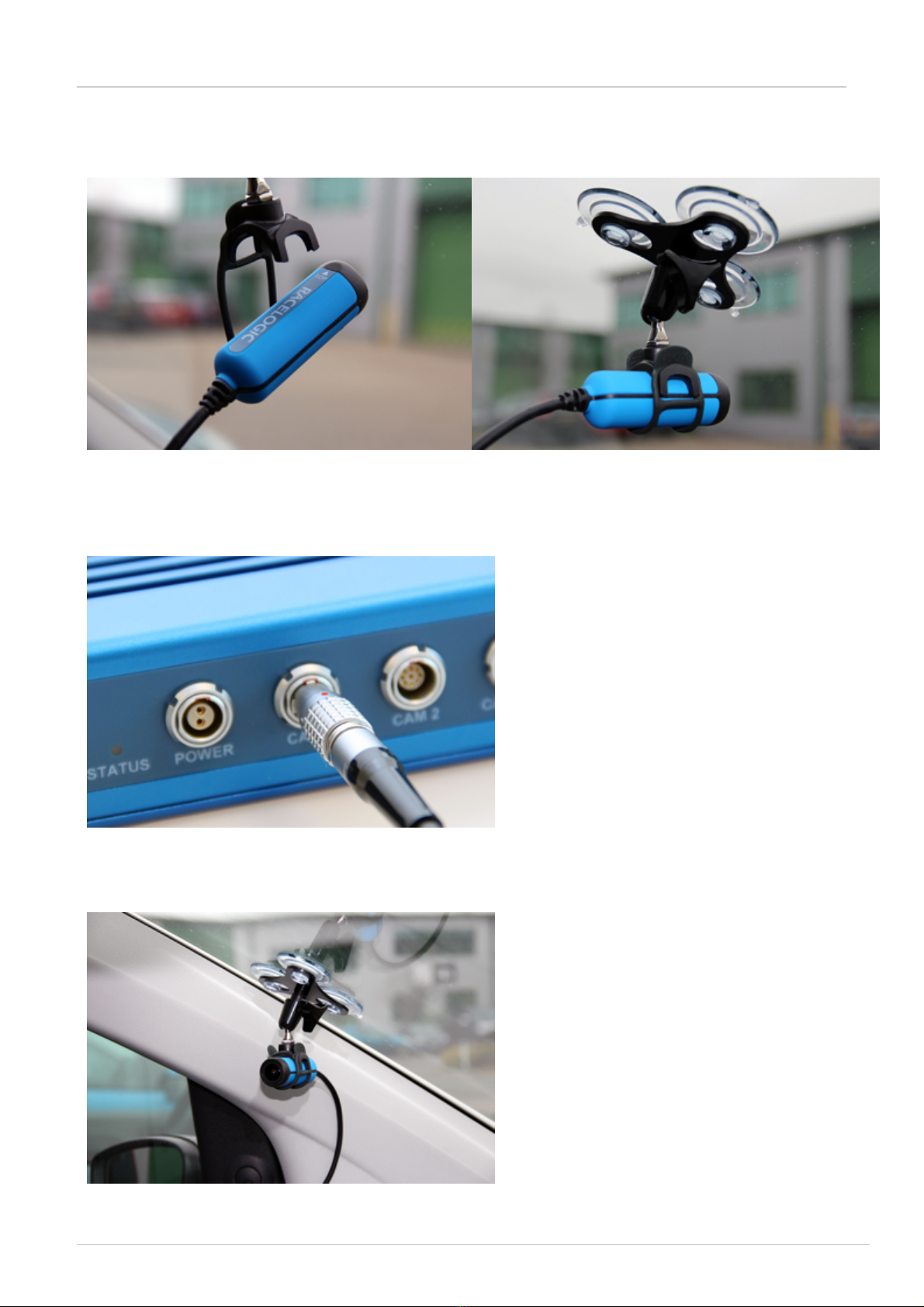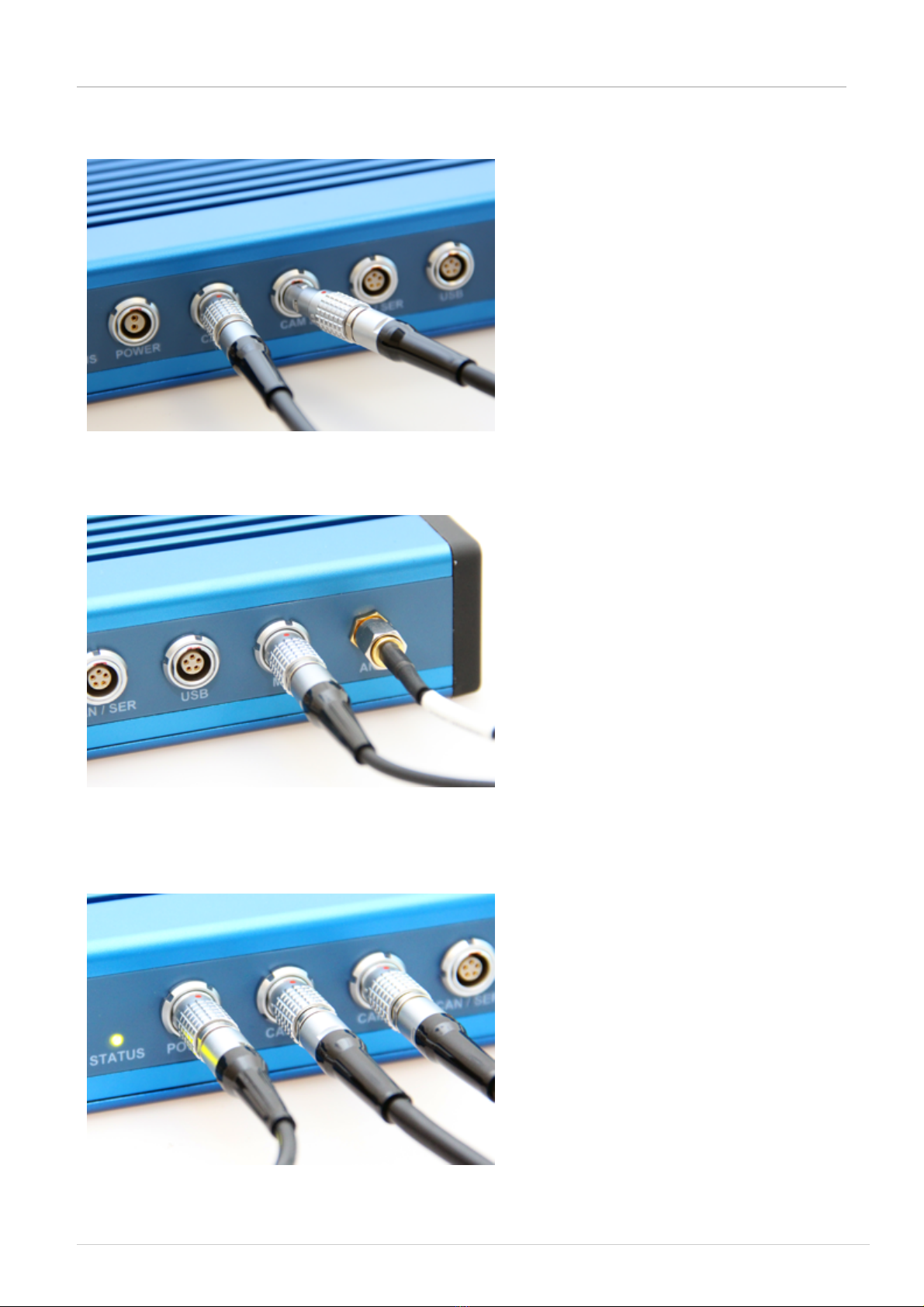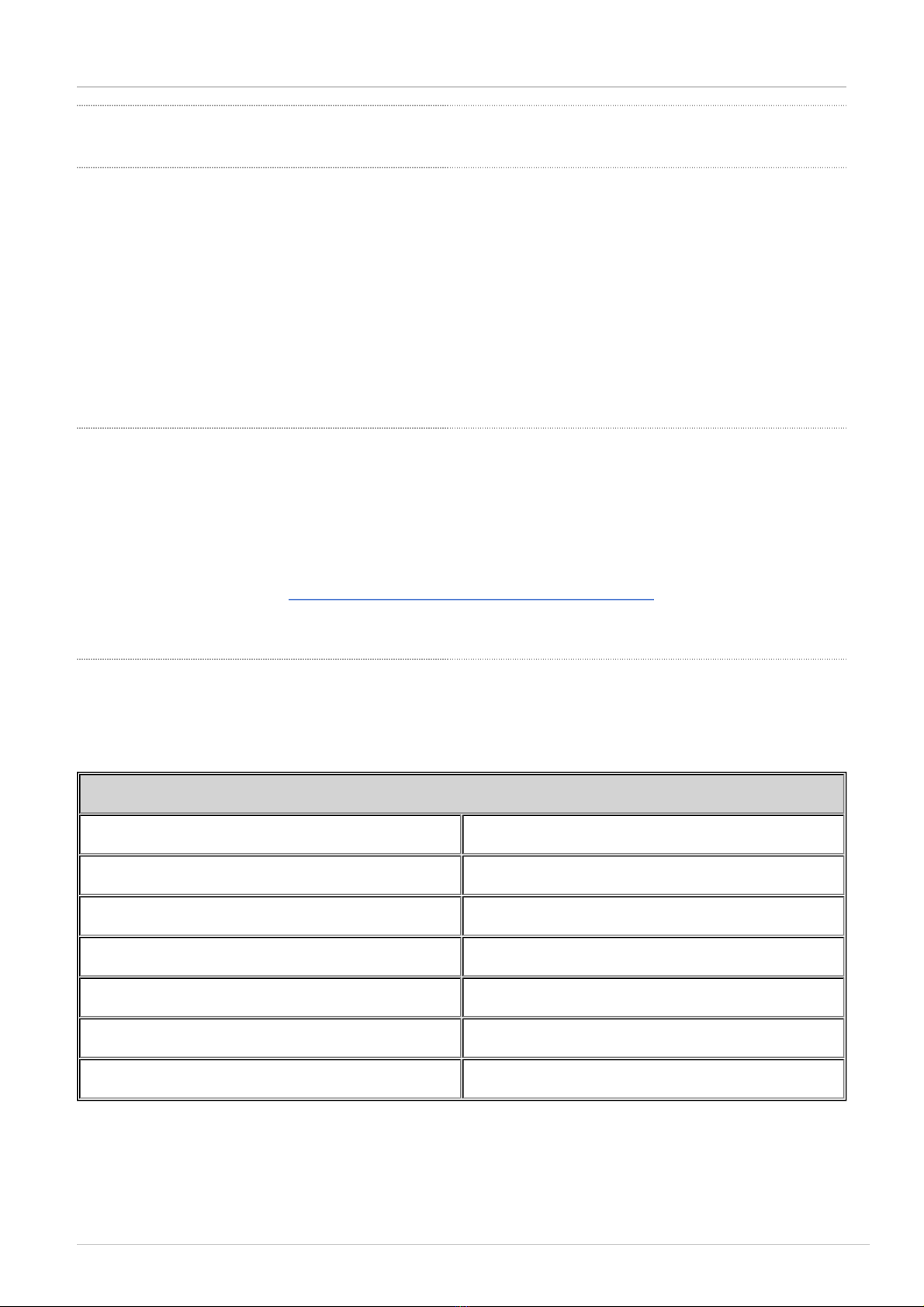
VBOX Video HD2 - Quick Start Guide
Product introduction
The VBOX Video HD2 system is a twin camera 1080p video system, with a live time graphical overlay display.
The HD2 is compatible with existing OLED systems, as well as Racelogic modules such as the Micro Input
Module and Mini Input Module.
The system is supplied with VBOX Video HD2 setup software, which allows the user to fully customise the
graphical overlay and configure CAN channels to be captured from a connected vehicle CAN bus, or Racelogic
module.
VBOX Video Registration
So that Racelogic can continue to provide you with notification of the latest software releases, firmware
upgrades and to offer technical support, please register your Video VBOX.
Please register your unit here: http://vboxmotorsport.com/index.php/...r-your-product
What’s included in the kit:
The standard inventory and optional extras available for the VBOX Video HD2 are listed below.
VBOX Video HD2 Standard Inventory
1 x VBVDHD2-V1 VBOX Video HD2 Unit
2 x RLACS222 VBOX Video 1080p Camera (3m)
1 x RLACS231 32GB SD Card - Including VBOX Video Software
2 x RLACS125 Lightweight Windscreen Suction Mount
1 x RLACS221 Mono Microphone (2.5m)
1 x RLACS220 GPS/GLONASS Magnetic Antenna (3m)
1 x RLCAB010L Cigar Plug Power Supply (2m)
RACELOGIC Support Centre (https://racelogic.support)
1