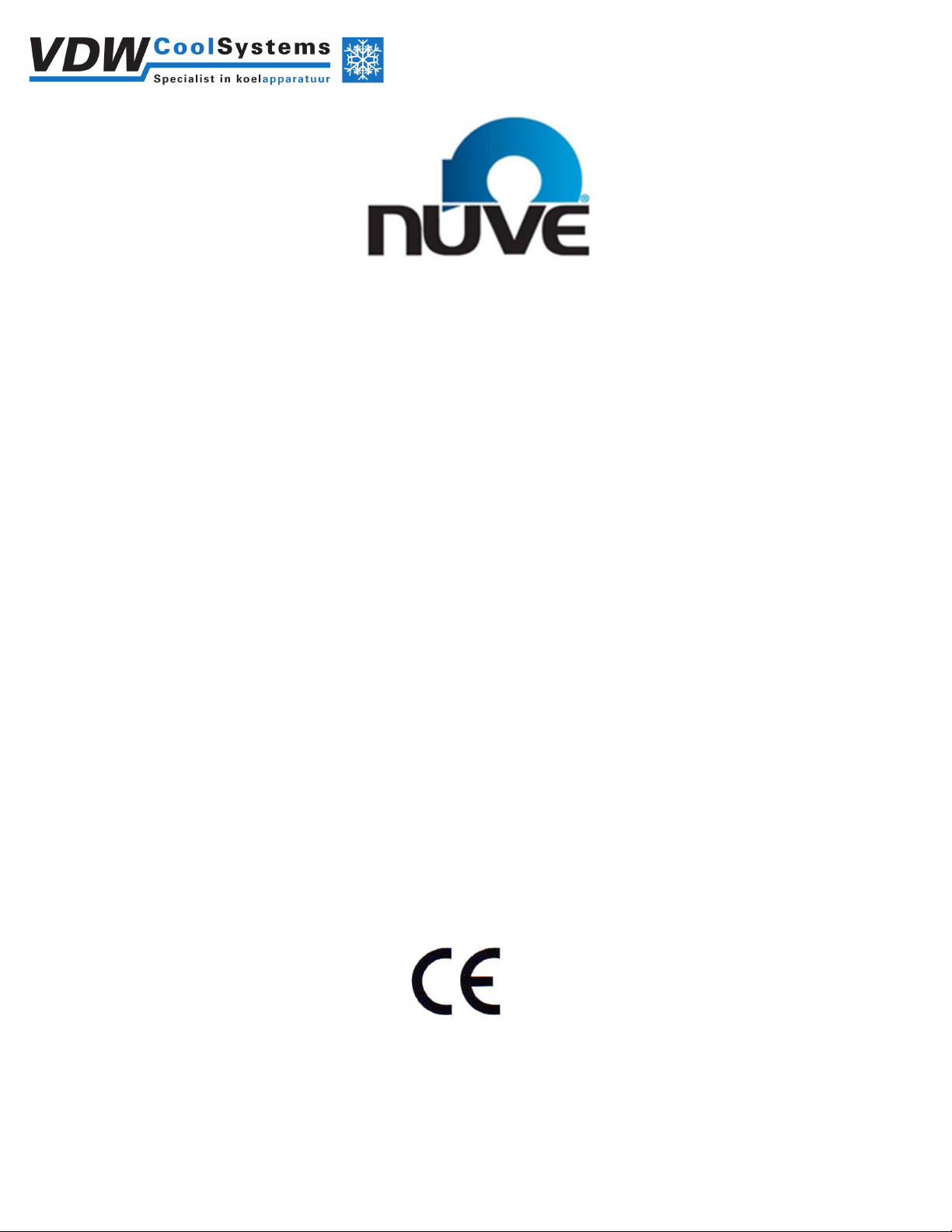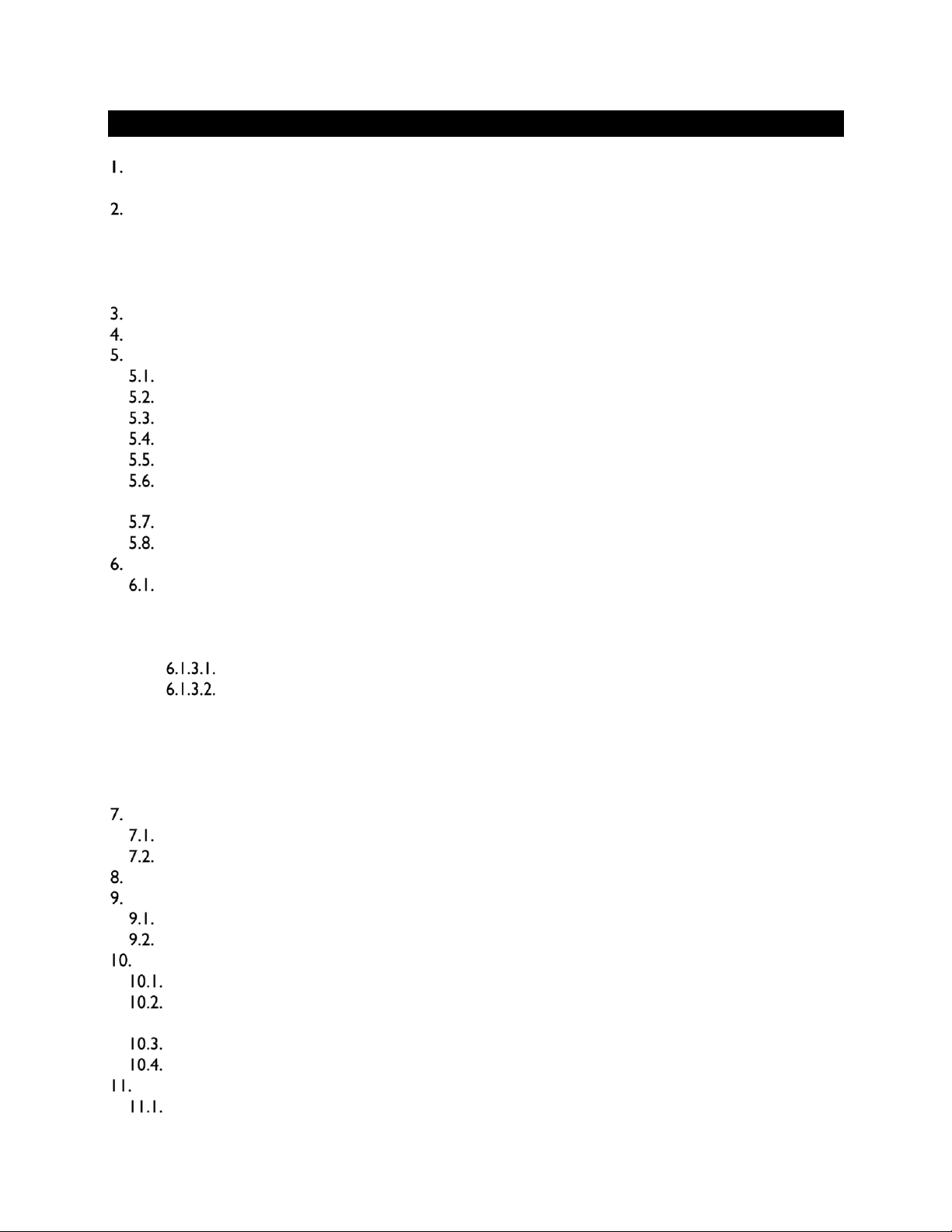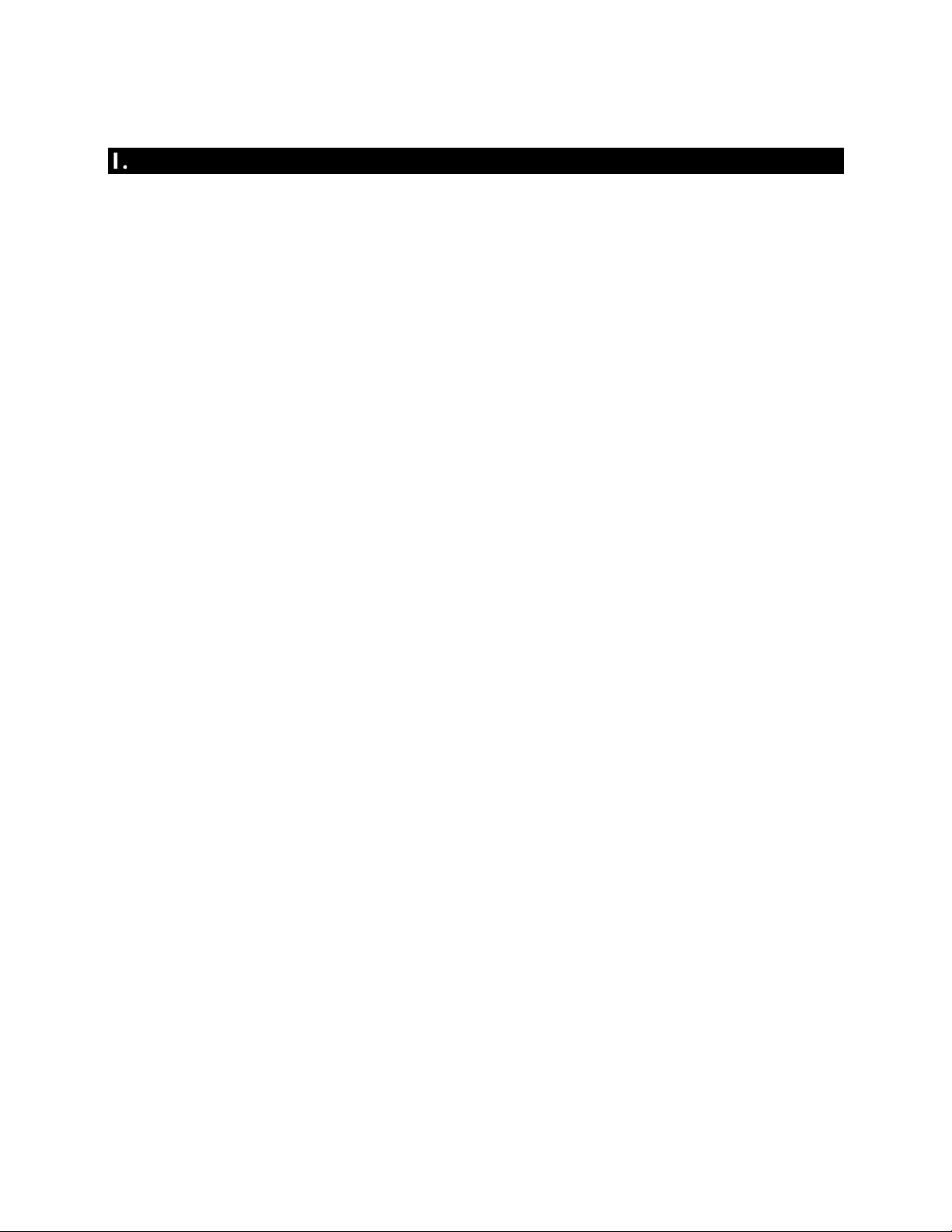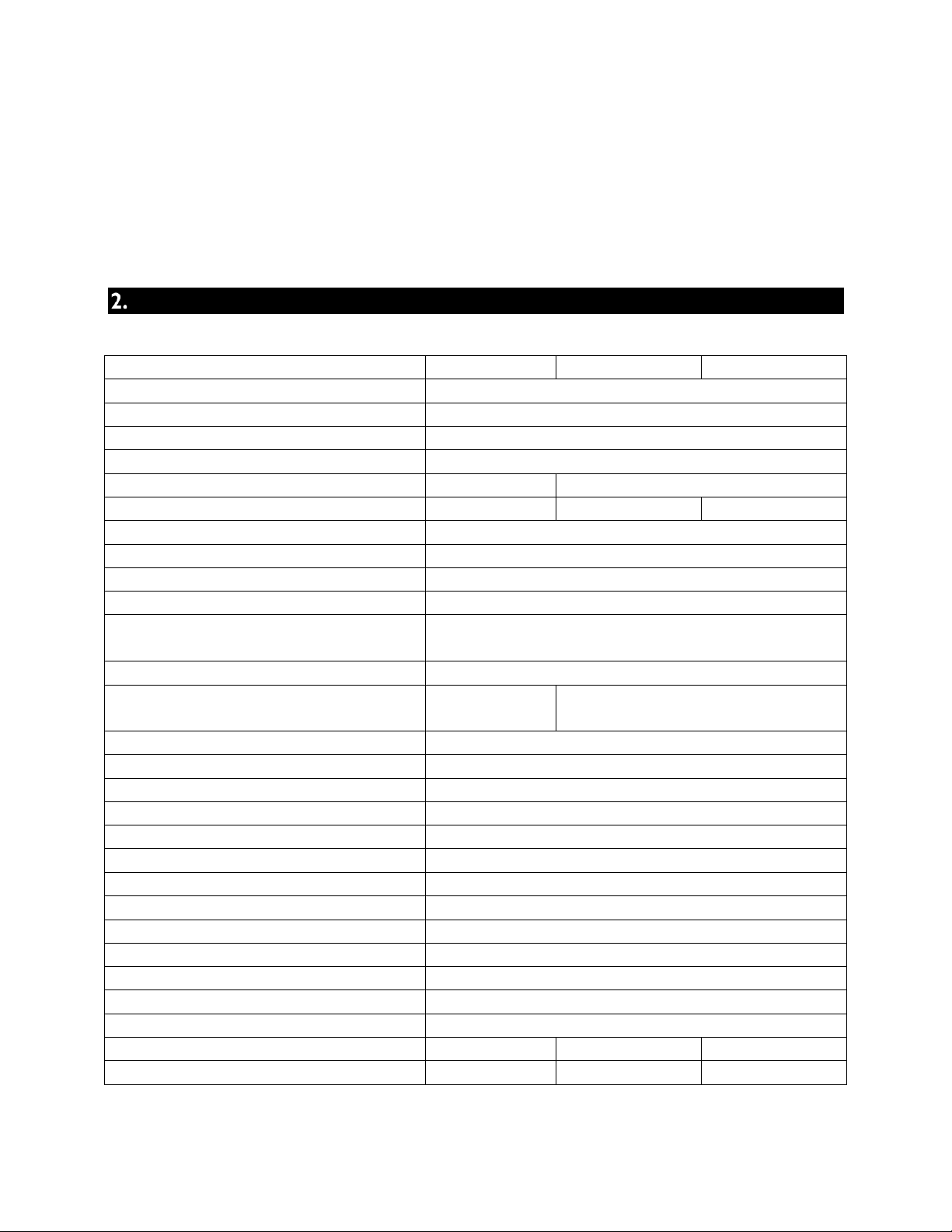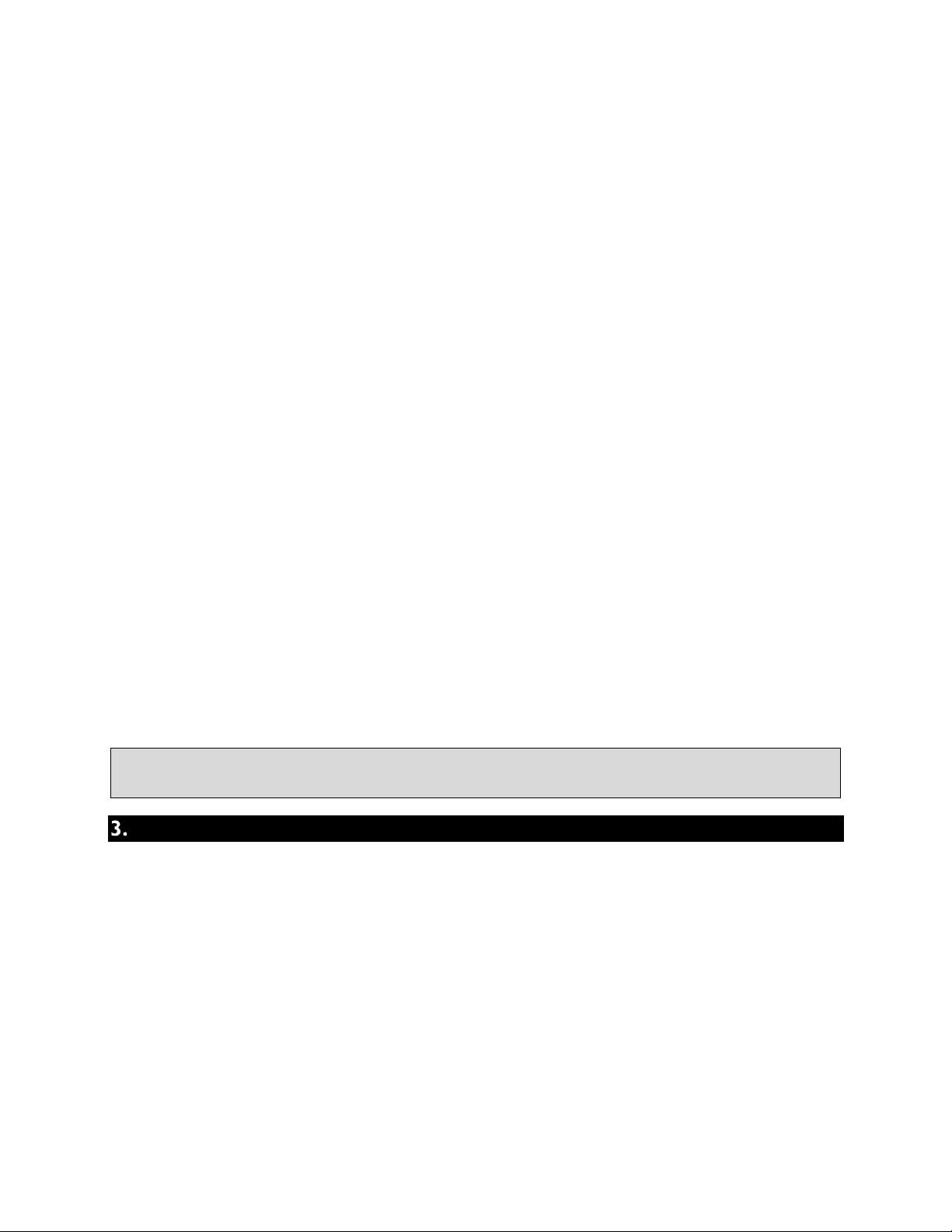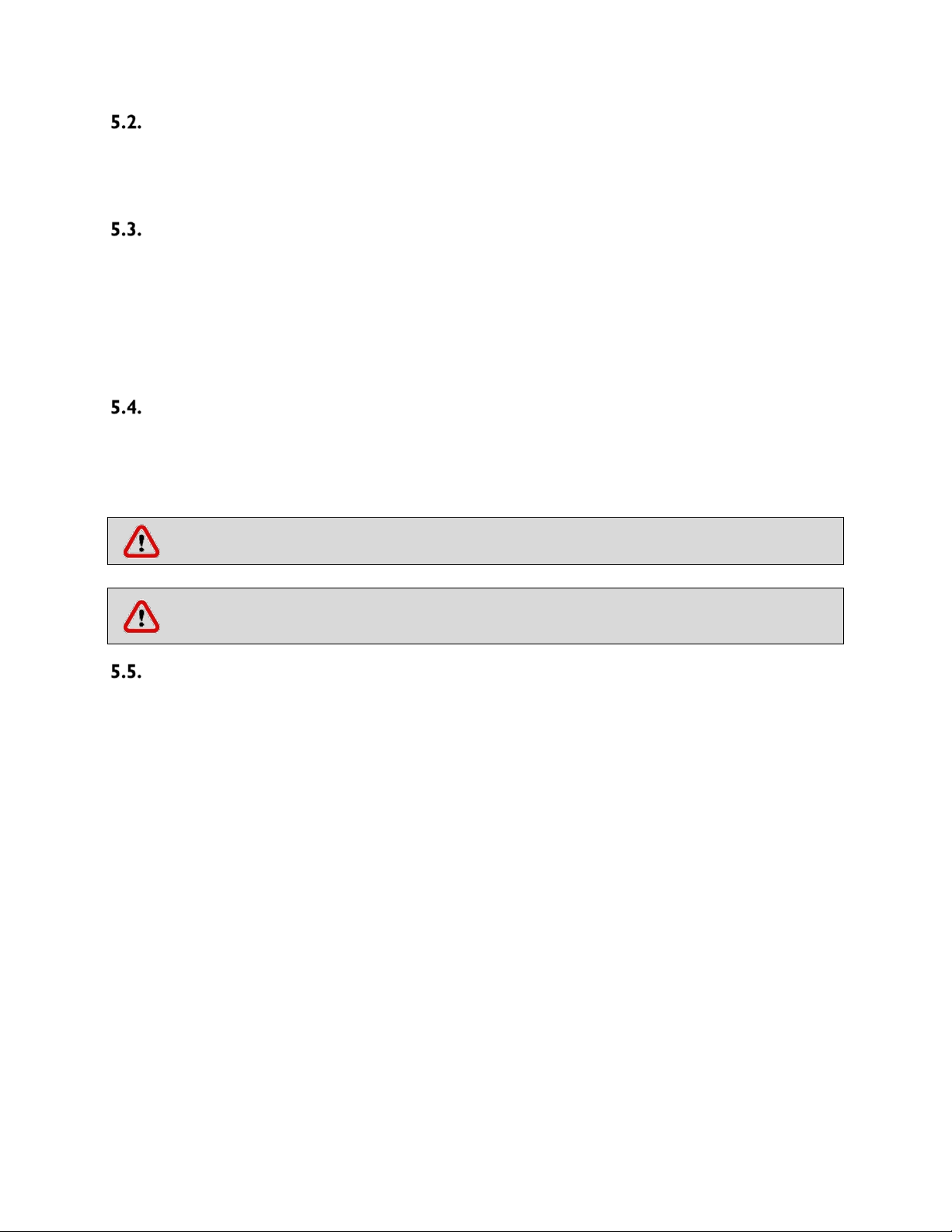4
CONTENT
Page
INTRODUCTION ............................................................................................................................... 5
1.1. USE AND FUNCTION ................................................................................................................. 5
TECHNICAL SPECIFICATIONS ............................................................................................................ 6
2.1. TECHNICAL SPECIFICATIONS TABLE........................................................................................... 6
2.2. ACCESSORIES............................................................................................................................ 7
2.2.1. FACTORY FITTED ACCESSORIES ......................................................................................... 7
2.2.2. OPTIONAL ACCESSORIES ................................................................................................... 7
PRECAUTIONS AND LIMITATIONS ON USE ....................................................................................... 7
SYMBOLS AND LABELS..................................................................................................................... 8
INSTALLATION ................................................................................................................................. 9
ENVIRONMENTAL CONDITIONS ................................................................................................ 9
HANDLING AND TRANSPORTATION ........................................................................................ 10
UNPACKING............................................................................................................................ 10
MAINS SUPPLY........................................................................................................................ 10
POSITIONING.......................................................................................................................... 10
GENERAL PRESENTATION ....................................................................................................... 11
5.6.1. CHAMBER DIMENSIONS.................................................................................................. 12
CONTROL PANEL..................................................................................................................... 12
PRIOR TO OPERATION............................................................................................................. 14
OPERATING PRINCIPLES................................................................................................................. 14
PROGRAMMING..................................................................................................................... 14
6.1.1. OPERATING MODE.......................................................................................................... 14
6.1.2. SETTINGS ........................................................................................................................ 15
6.1.3. MEMORY ........................................................................................................................ 16
INTERNAL MEMORY ................................................................................................ 17
EXTERNAL MEMORY (USB STICK)............................................................................. 18
6.1.4. SMS ................................................................................................................................ 19
6.1.5. E-MAIL............................................................................................................................ 20
6.1.6. SET TEMPERATURE ......................................................................................................... 21
6.1.7. GRAPH WORKING SCREEN .............................................................................................. 21
6.1.8. TEMPERATURE ALARM RANGE........................................................................................ 21
PERIODIC MAINTENANCE AND CLEANING...................................................................................... 22
PERIODIC MAINTENANCE ....................................................................................................... 22
CLEANING............................................................................................................................... 22
DISPOSAL MANAGEMENT CONCEPT .............................................................................................. 23
TROUBLESHOOTING ...................................................................................................................... 23
ERROR CODES......................................................................................................................... 23
FUSE REPLACEMENT............................................................................................................... 24
OPTIONS ................................................................................................................................... 24
AlerText™ GSM MODULE .................................................................................................... 24
NüveWARN™ REMOTE ALARM SYSTEM ............................................................................... 25
10.2.1. MOUNTING REMOTE ALARM ...................................................................................... 25
CHART RECORDER............................................................................................................... 26
CO2BACK-UP UNIT.............................................................................................................. 26
ELECTRICAL CIRCUIT DIAGRAM.................................................................................................. 28
DF 290, DF 490 AND DF 590 ELECTRICAL CIRCUIT DIAGRAM ............................................... 28