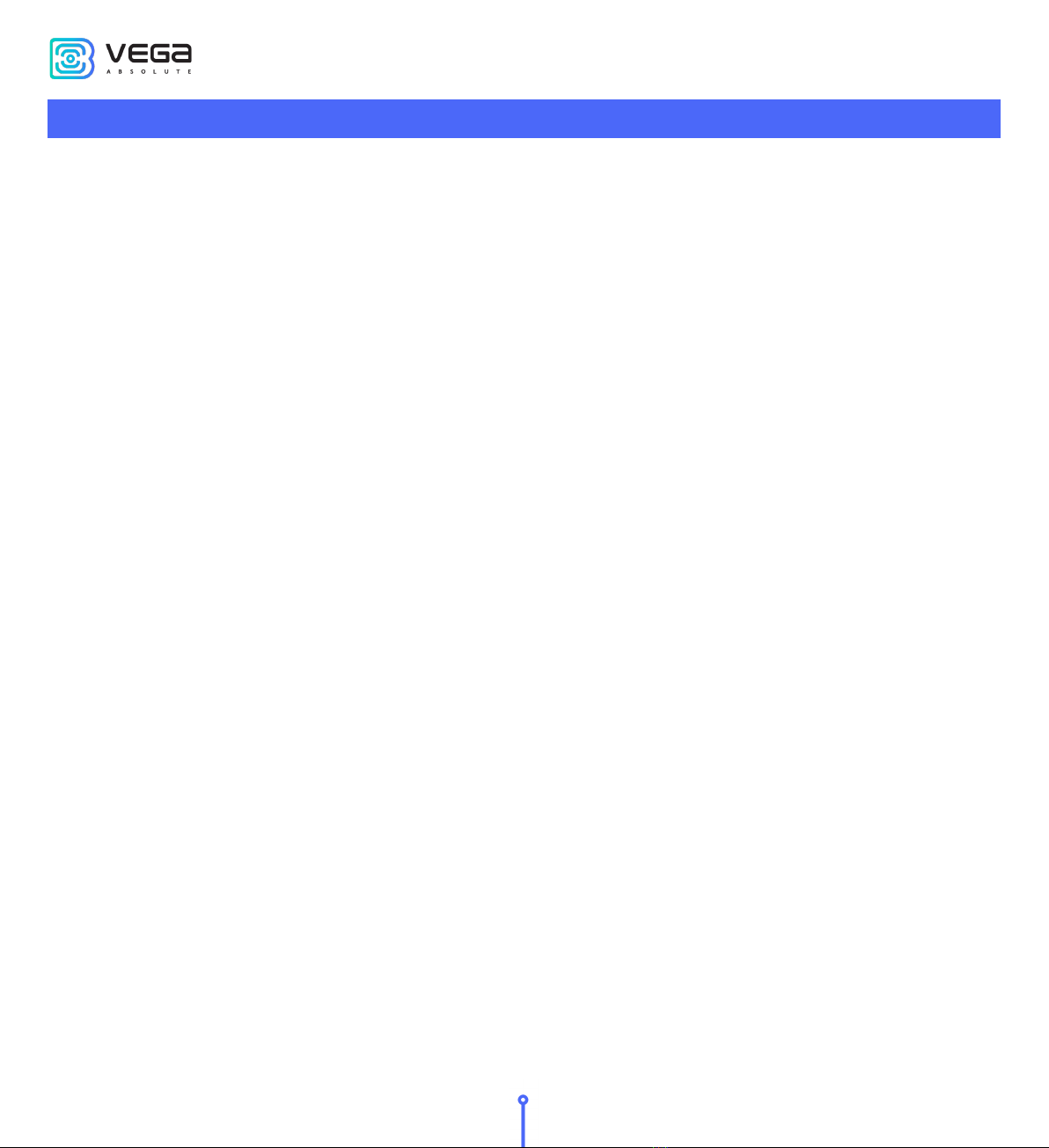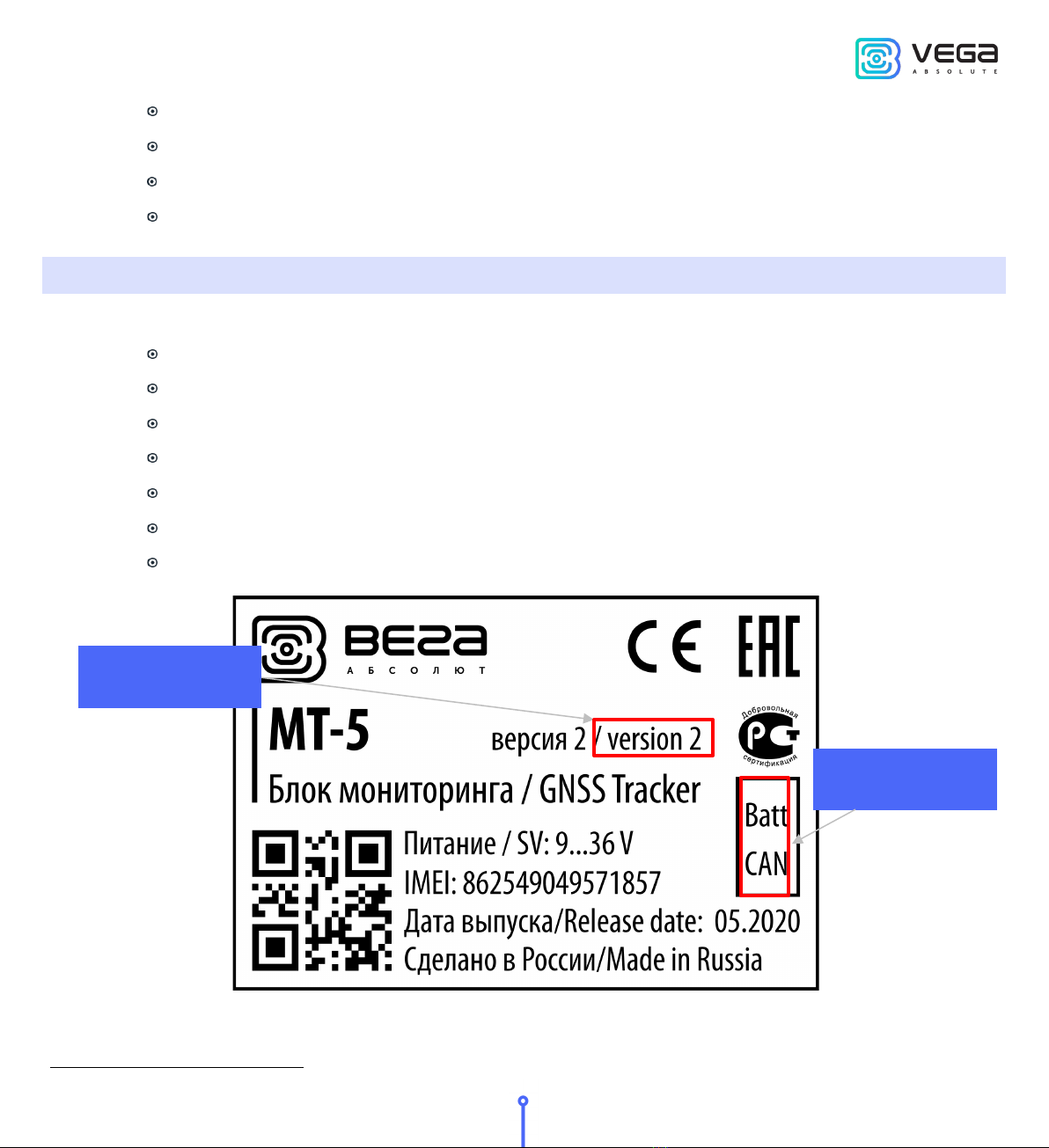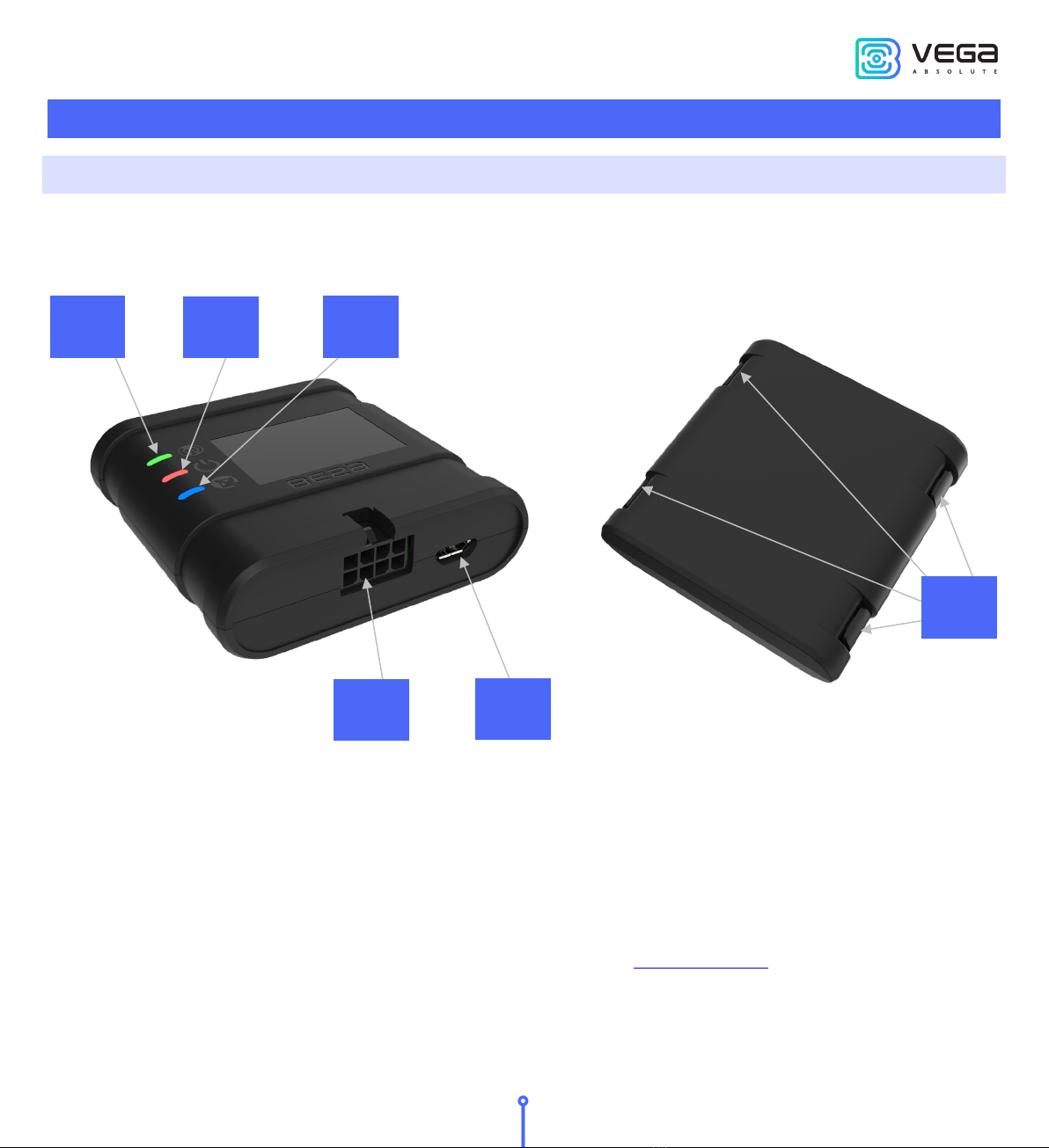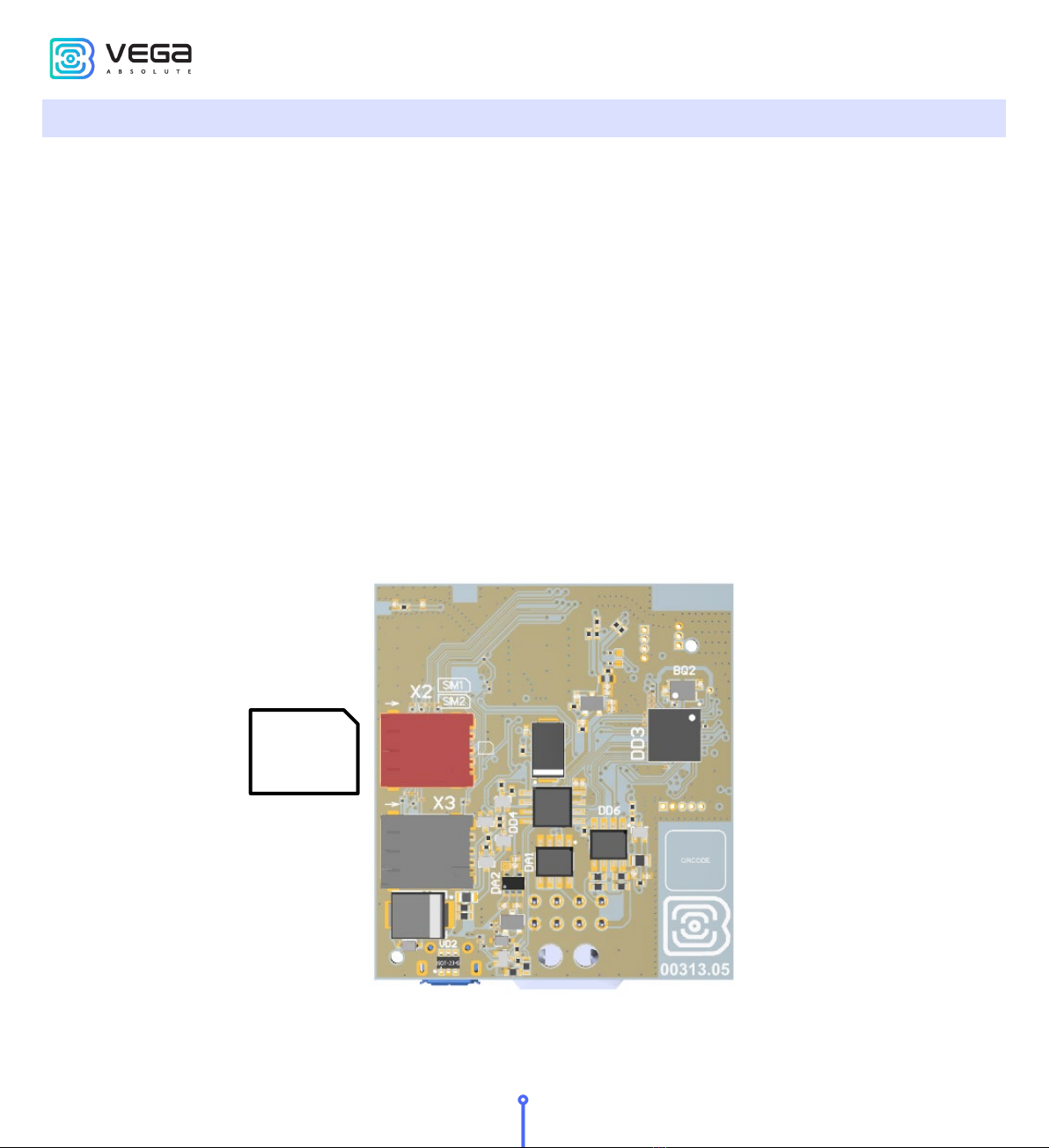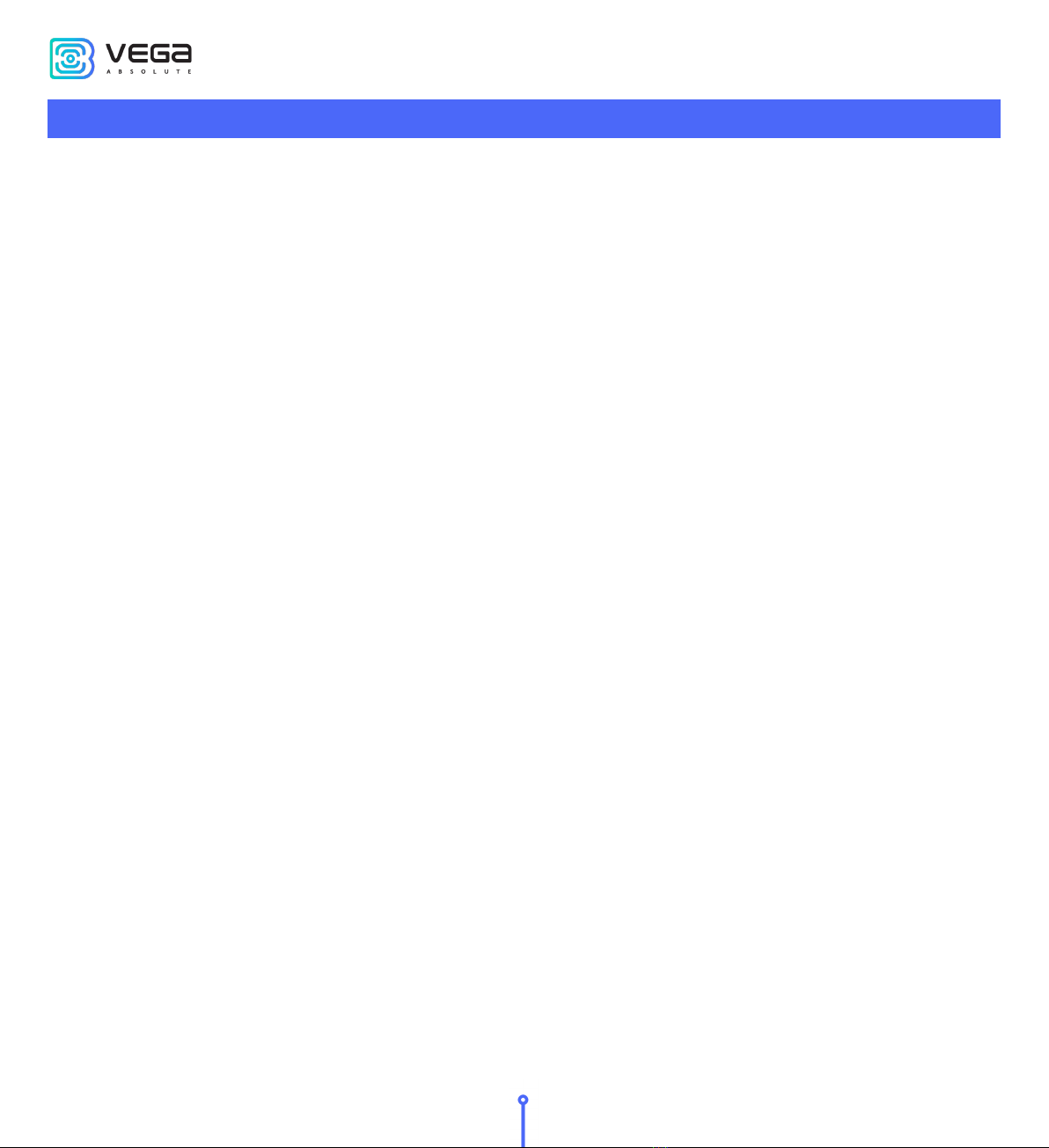
Vega MT-5 CAN / User Manual
2
Revision № 04 of 01 July 2022
CONTENTS
INTRODUCTION............................................................................................................................................................................ 3
1 DESCRIPTION AND OPERATION ............................................................................................................................................. 4
Device description .................................................................................................................................................................... 4
Functionality .............................................................................................................................................................................. 4
Marking........................................................................................................................................................................................ 5
2 SPECIFICATION........................................................................................................................................................................... 6
3 OPERATION BEGINNING .......................................................................................................................................................... 7
Device appearance ................................................................................................................................................................... 7
Contacts description ................................................................................................................................................................ 8
Device indication....................................................................................................................................................................... 9
SIM installing ............................................................................................................................................................................ 10
Mounting recommendations................................................................................................................................................ 12
4 EXTERNAL EQUIPMENT CONNECTION............................................................................................................................... 14
Dallas temperature sensors................................................................................................................................................... 14
Authorized Dallas keys ........................................................................................................................................................... 15
Switching inputs CAN/RS-485.............................................................................................................................................. 16
Fuel level sensors .................................................................................................................................................................... 16
Extension unit .......................................................................................................................................................................... 17
Actuators................................................................................................................................................................................... 17
Inputs......................................................................................................................................................................................... 19
BLE-sensors.............................................................................................................................................................................. 20
5 COMMUNICATION PROTOCOLS.......................................................................................................................................... 21
6 MANAGING USING SMS-COMMANDS ................................................................................................................................. 22
7 STORAGE AND TRANSPORTATION REQUIREMENTS........................................................................................................ 26
8 CONTENT OF THE PACKAGE................................................................................................................................................. 27
9 WARRANTY ................................................................................................................................................................................ 28