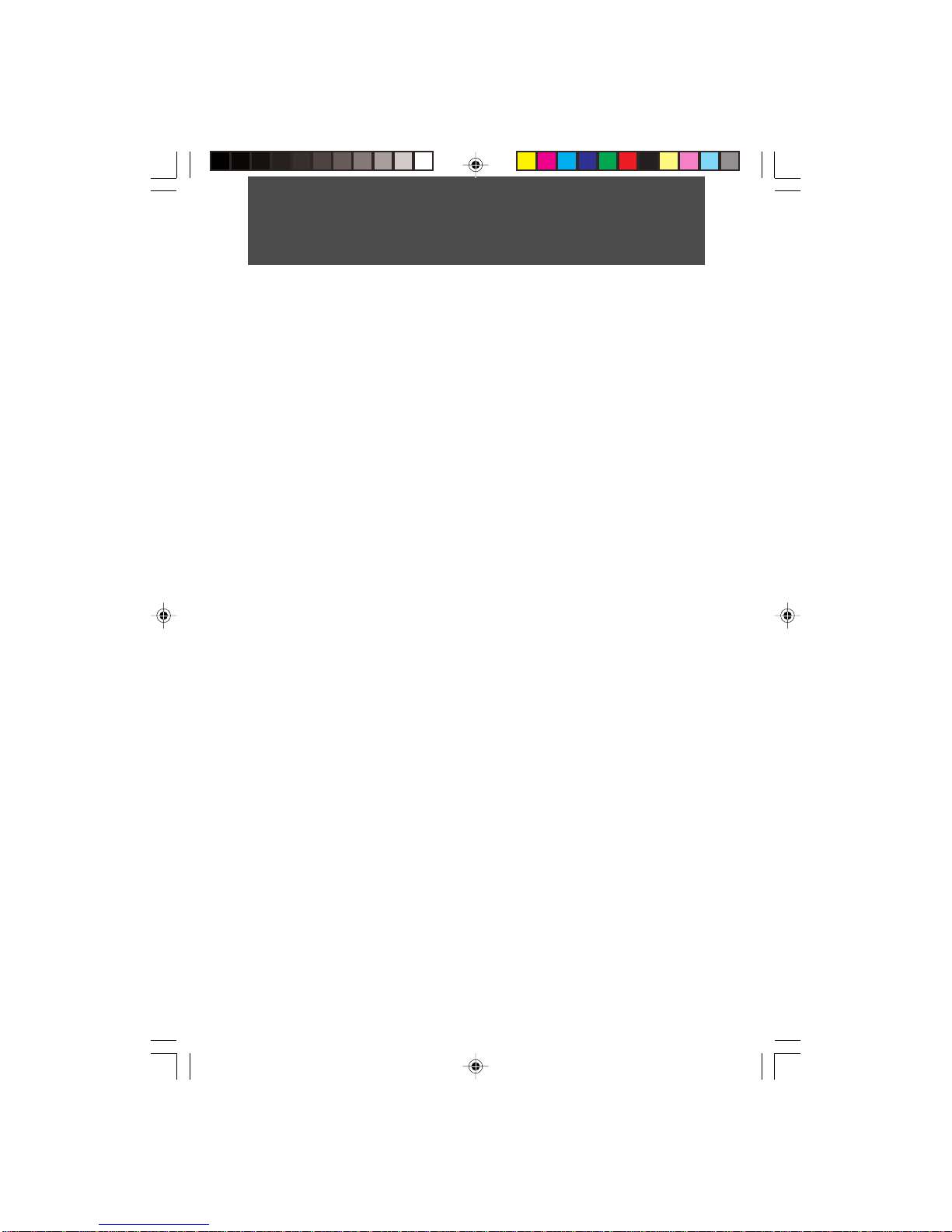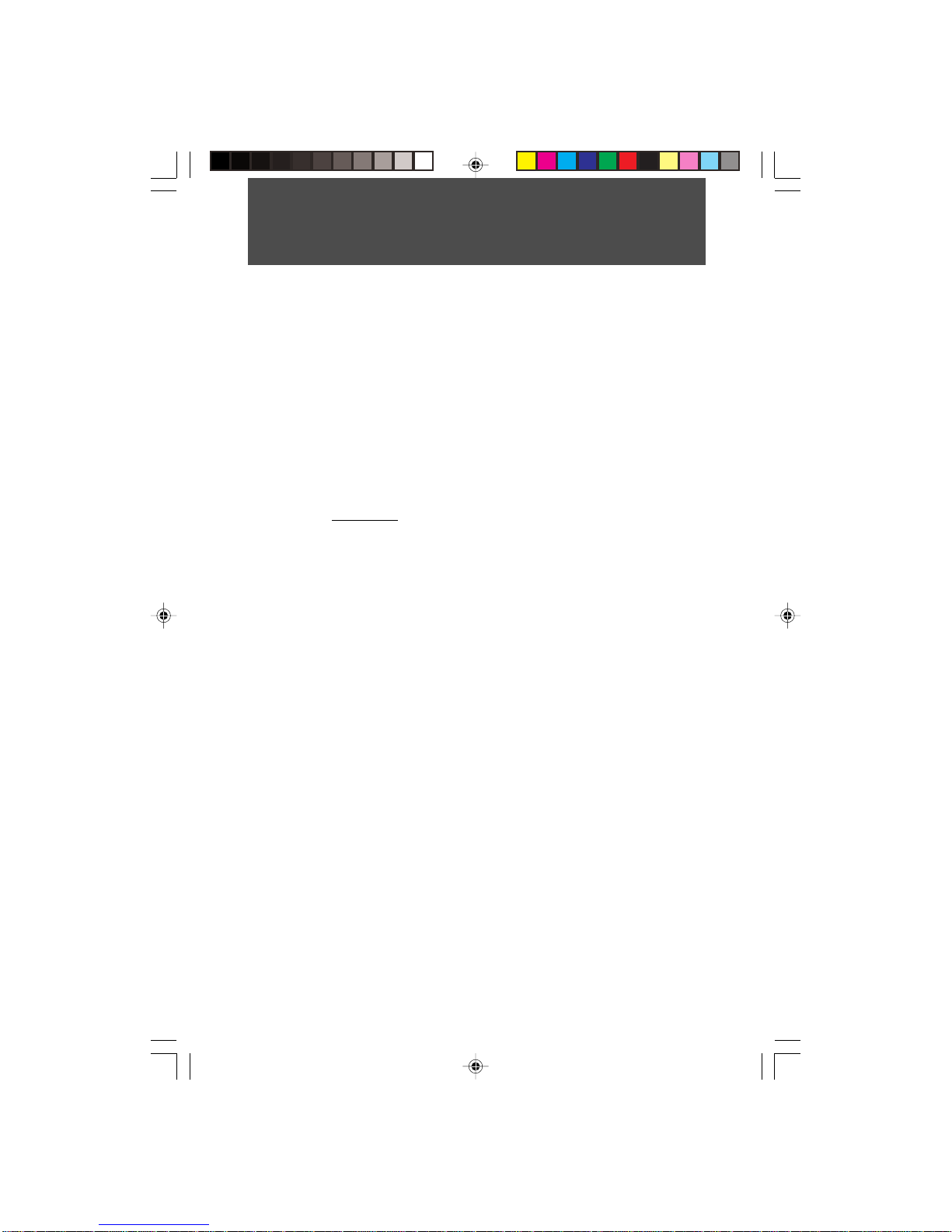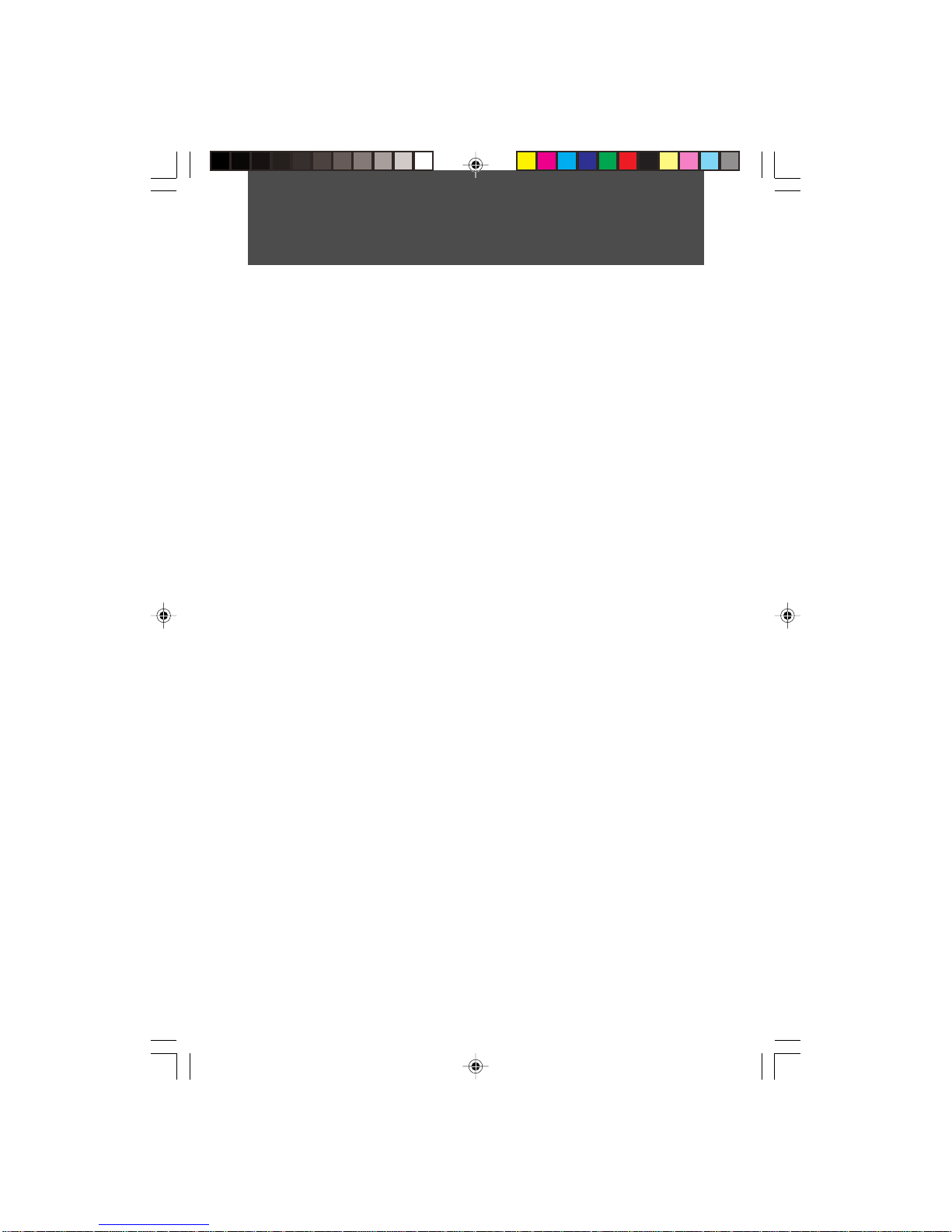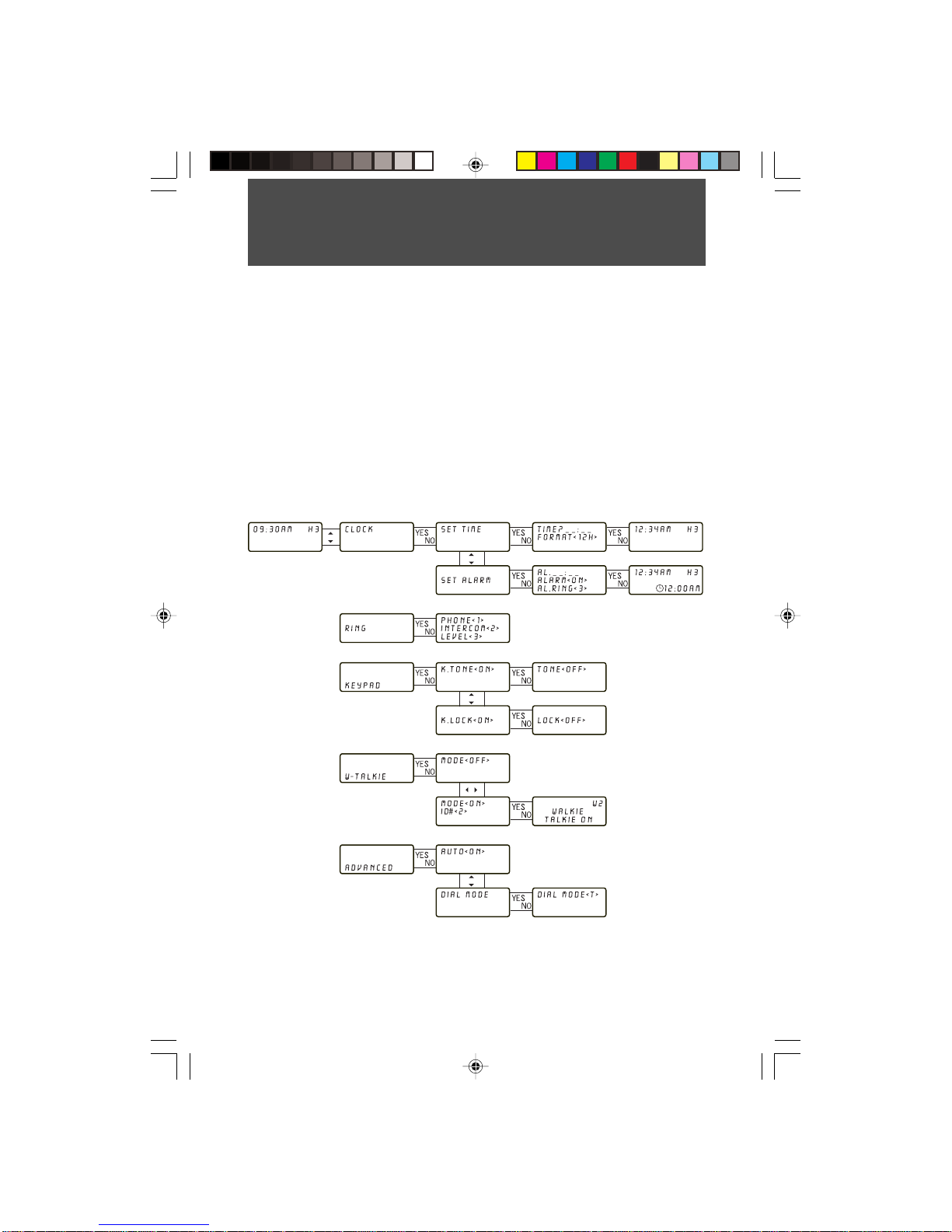5
An applicable certification jacks Universal Service Order Codes (USOC) for the equipment is
provided (i.e., RJ11C) in the packaging with each piece of approved terminal equipment.
A plug and jack used to connect this equipment to the premises wiring and telephone network
must comply with the applicable FCC Part 68 rules and requirements adopted by the ACTA. A
compliant telephone cord and modular plug is provided with this product. It is designed to be
connected to a compatible modular jack that is also compliant. See installation instructions for
details.
The REN is used to determine the number of devices that may be connected to a telephone line.
Excessive RENs on a telephone line may result in the devices not ringing in response to an
incoming call. In most but not all areas, the sum of RENs should not exceed five (5.0). To be
certain of the number of devices that may be connected to a line, as determined by the total
RENs, contact the local telephone company. [For products approved after July 23, 2001, the
REN for this product is part of the product identifier that has the format US:3W4WI04B9025A.
The digits represented by ## are the REN without a decimal point (e.g., 03 is a REN of 0.3). For
earlier products, the REN is separately shown on the label.]
If this equipment Model 9025A causes harm to the telephone network, the telephone company
will notify you in advance that temporary discontinuance of service may be required. But if
advance notice isn’t practical, the telephone company will notify the customer as soon as
possible. Also, you will be advised of your right to file a complaint with the FCC if you believe
it is necessary.
The telephone company may make changes in its facilities, equipment, operations or proce-
dures that could affect the operation of the equipment. If this happens the telephone company
will provide advance notice in order for you to make necessary modifications to maintain
uninterrupted service.
Please follow instructions for repairing if any (e.g. battery replacement section); otherwise do
not alternate or repair any parts of device except specified.
Connection to party line service is subject to state tariffs. Contact the state public utility
commission, public service commission or corporation commission for information.
The equipment is hearing aid compatible.
NOTICE: If your home has specially wired alarm equipment connected to the telephone line,
ensure the installation of this [equipment ID] does not disable your alarm equipment. If you
have questions about what will disable alarm equipment, consult your telephone company or
a qualified installer.
Should you experience trouble with this equipment, please contact (Alco Electronics Limited,
27950 Orchard Lake Road, Ste. 110, Farmington Hills, MI48334, USA. Phone: (248) 539-
3883) for repair or warranty information. If the equipment is causing harm to the telephone
network, the telephone company may request that you disconnect the equipment until the
problem is resolved.
NOTICE: According to telephone company reports, AC electrical surges, typically resulting
from lightning strikes, are very destructive to telephone equipment connected to AC power
sources. To minimize damage from these types of surges, a surge arrestor is recommended.
Applicable for Coin or Pay Phone Only
To comply with state tariffs, the telephone company must be given notification prior to connec-
tion for customer-owned coin or credit card phone. In some states, the state public utility
commission, public service commission or corporation commission must give prior approval of
connection.
IMPORTANTELECTRICALCONSIDERATIONS
9025_ib_us2.p65 11/21/02, 12:11 PM6