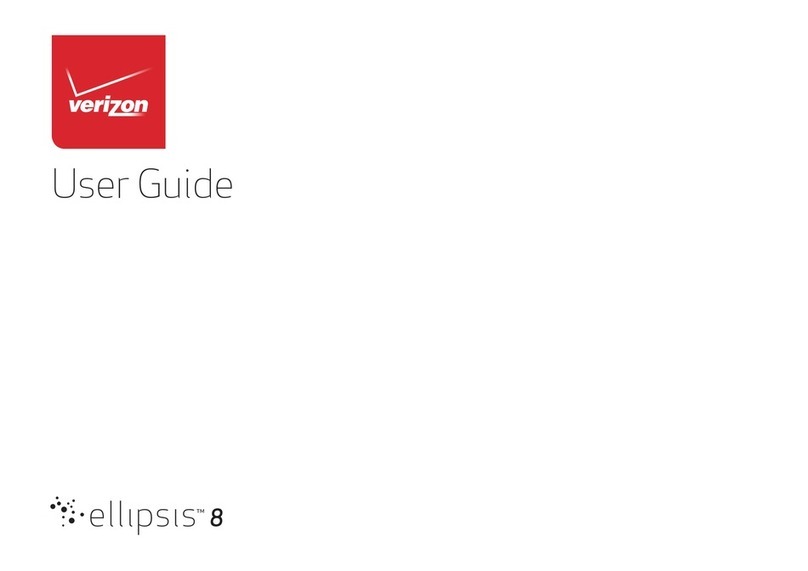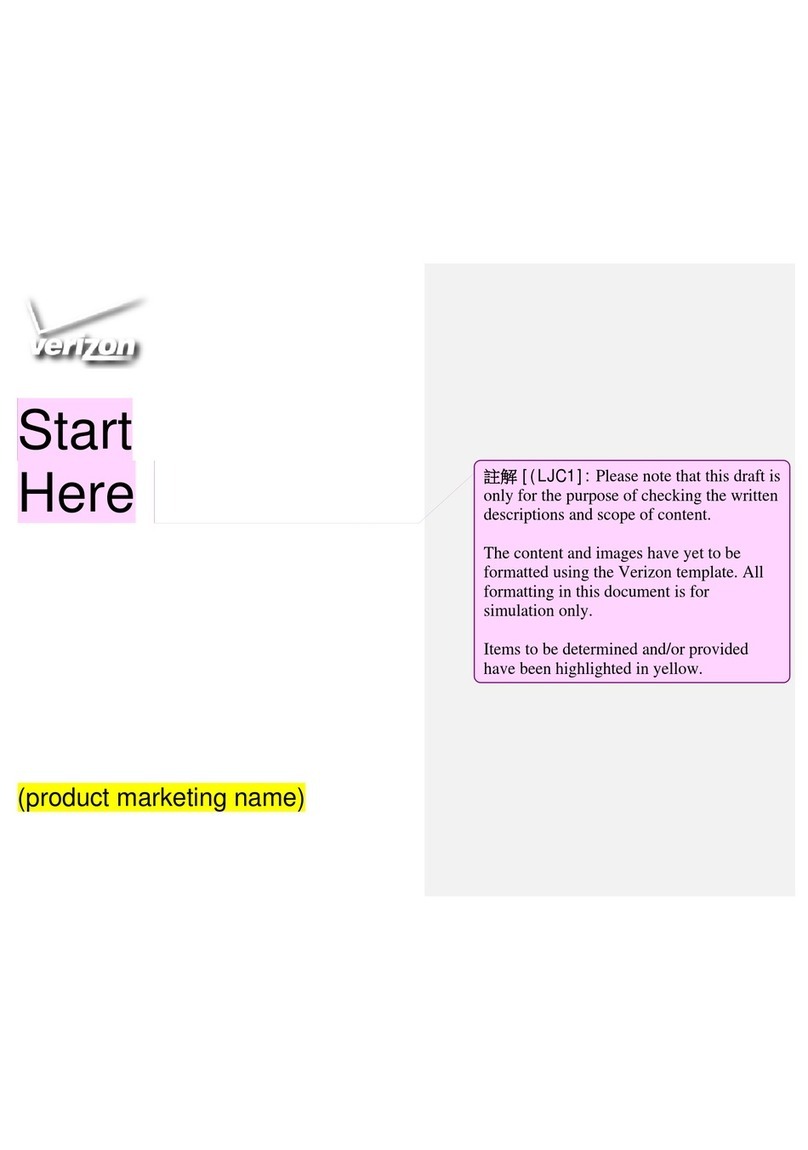3
8.3 Maps .................................................................41
8.4 YouTube ............................................................41
8.5 Play Store..........................................................41
8.6 YT Music...........................................................42
8.7 Duo ....................................................................42
8.8 Drive ..................................................................42
9 Settings.......................................................................43
9.1 Network & Internet........................................43
9.2 Hotspot & tethering.......................................45
9.3 Connected devices.........................................48
9.4 Apps & notifications ......................................49
9.5 Battery...............................................................49
9.6 Display...............................................................50
9.7 Sound.................................................................50
9.8 Storage ..............................................................50
9.9 Privacy...............................................................50
9.10 Location ............................................................50
9.11 Security .............................................................51
9.12 Accounts ...........................................................51
9.13 Accessibility......................................................52
9.14 Digital Wellbeing & parental controls........52
9.15 Google...............................................................52
9.16 System...............................................................52
9.17 About tablet.....................................................53