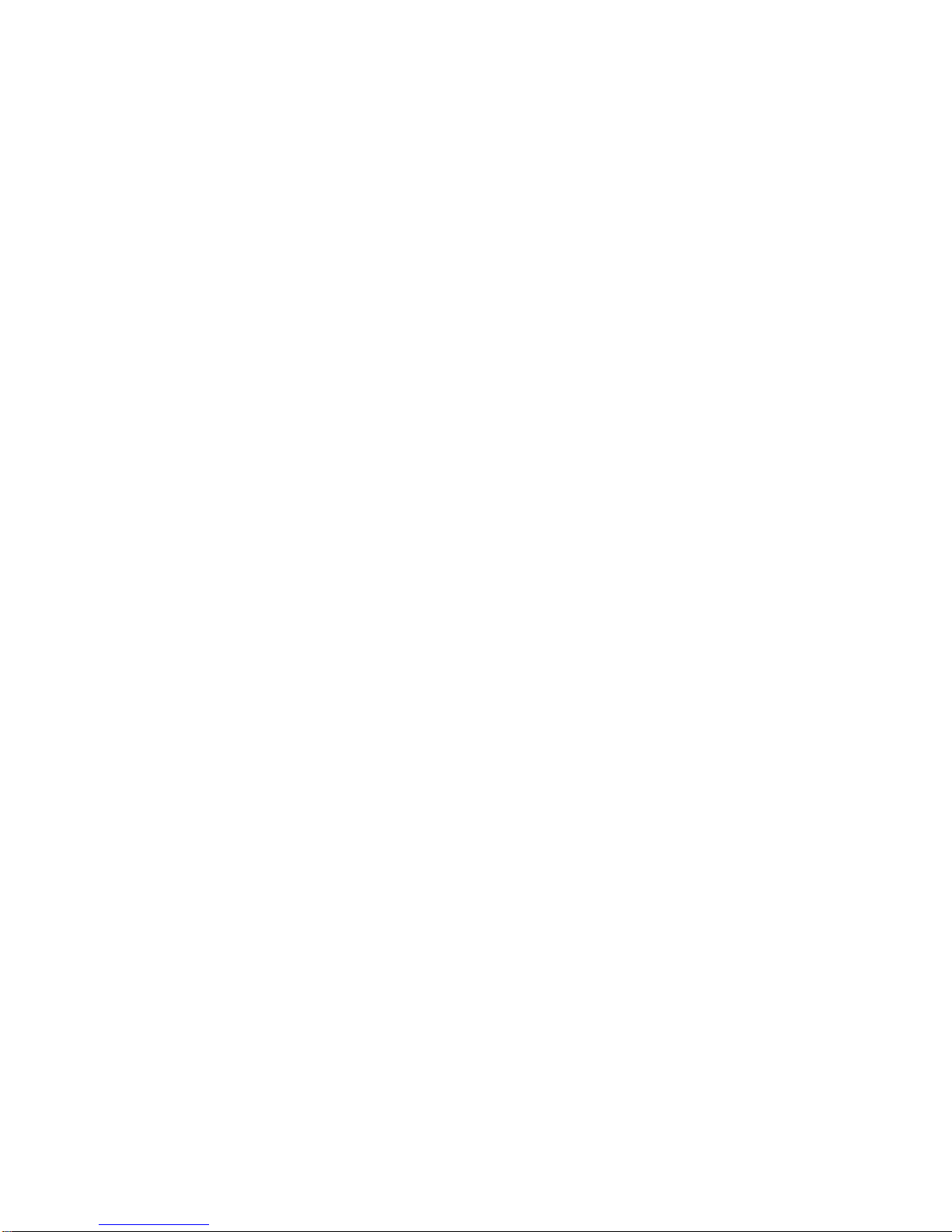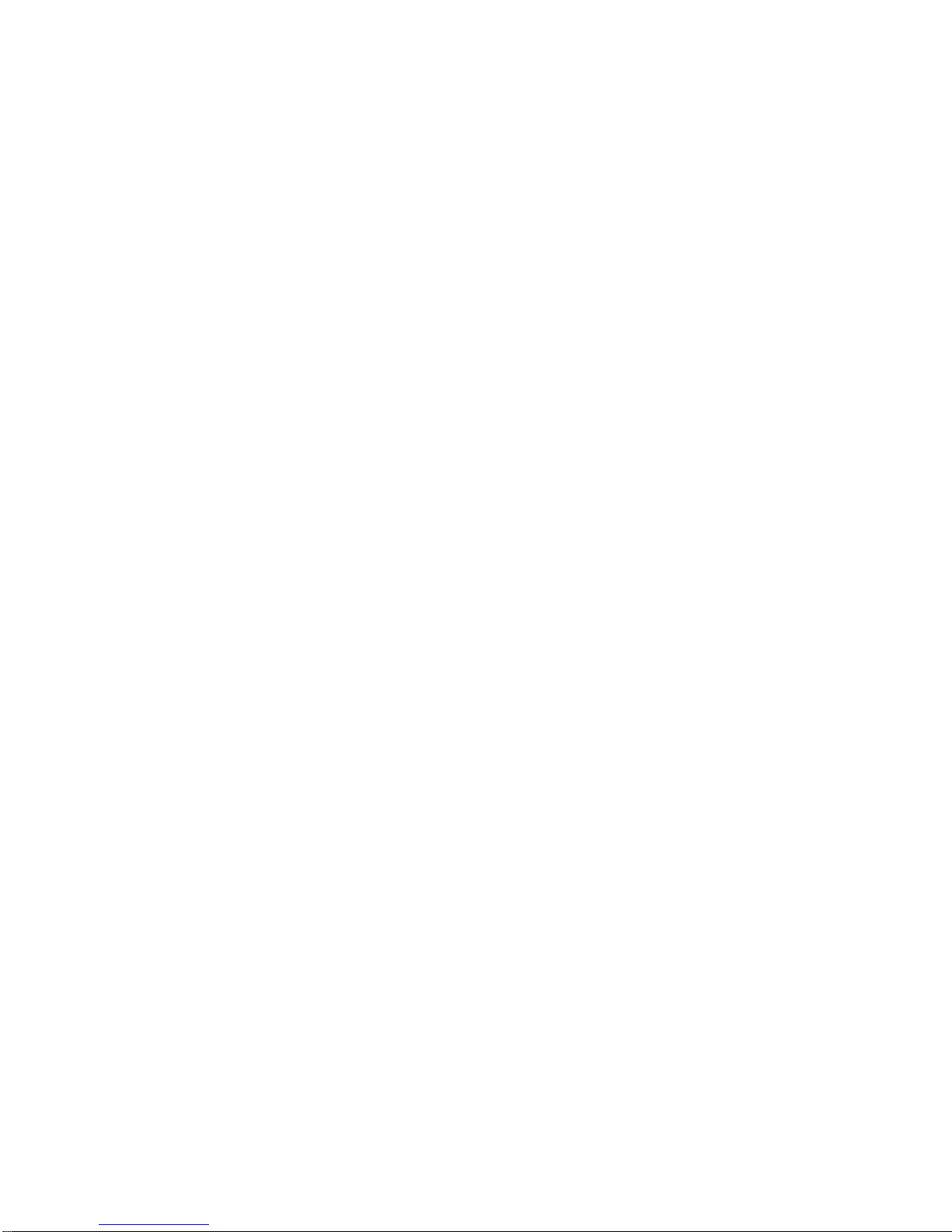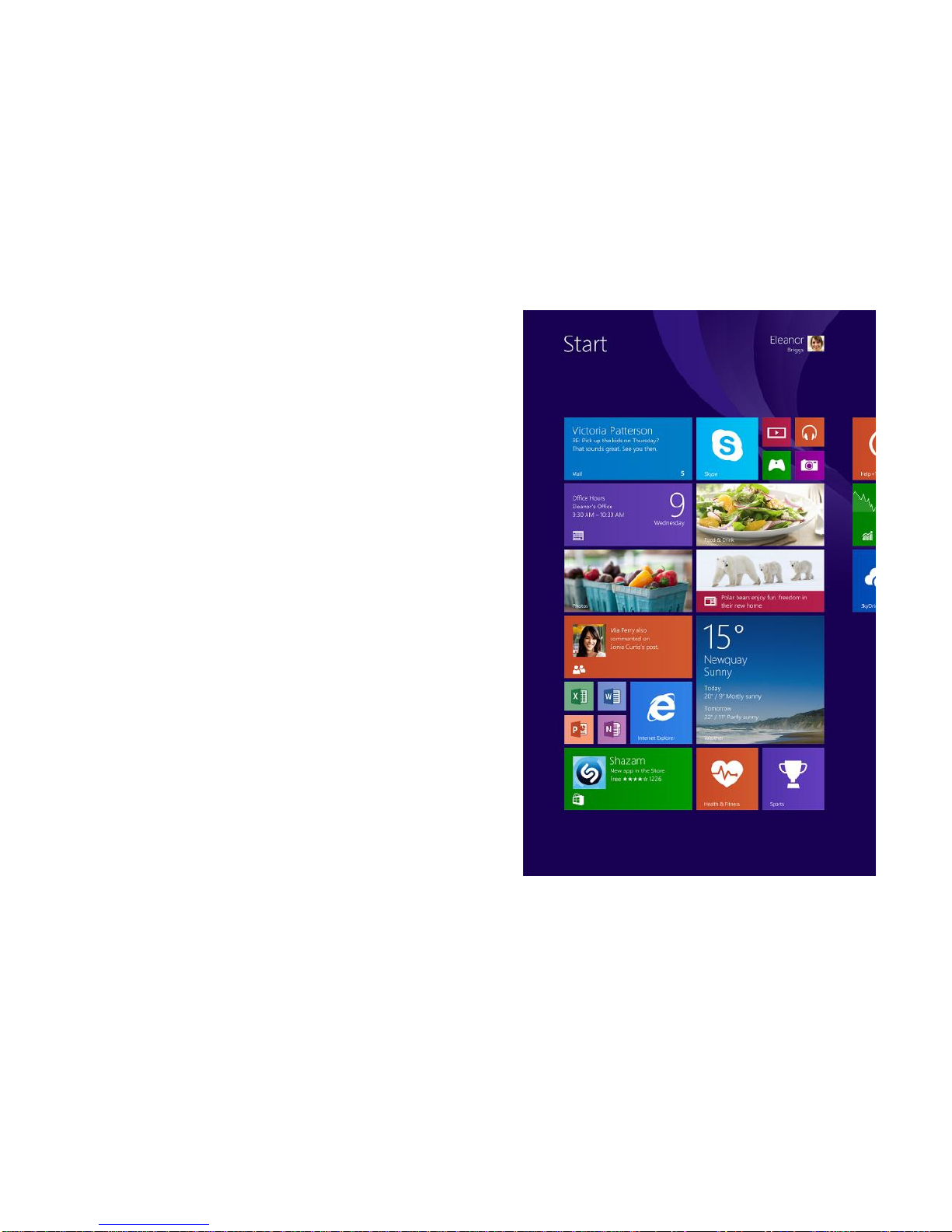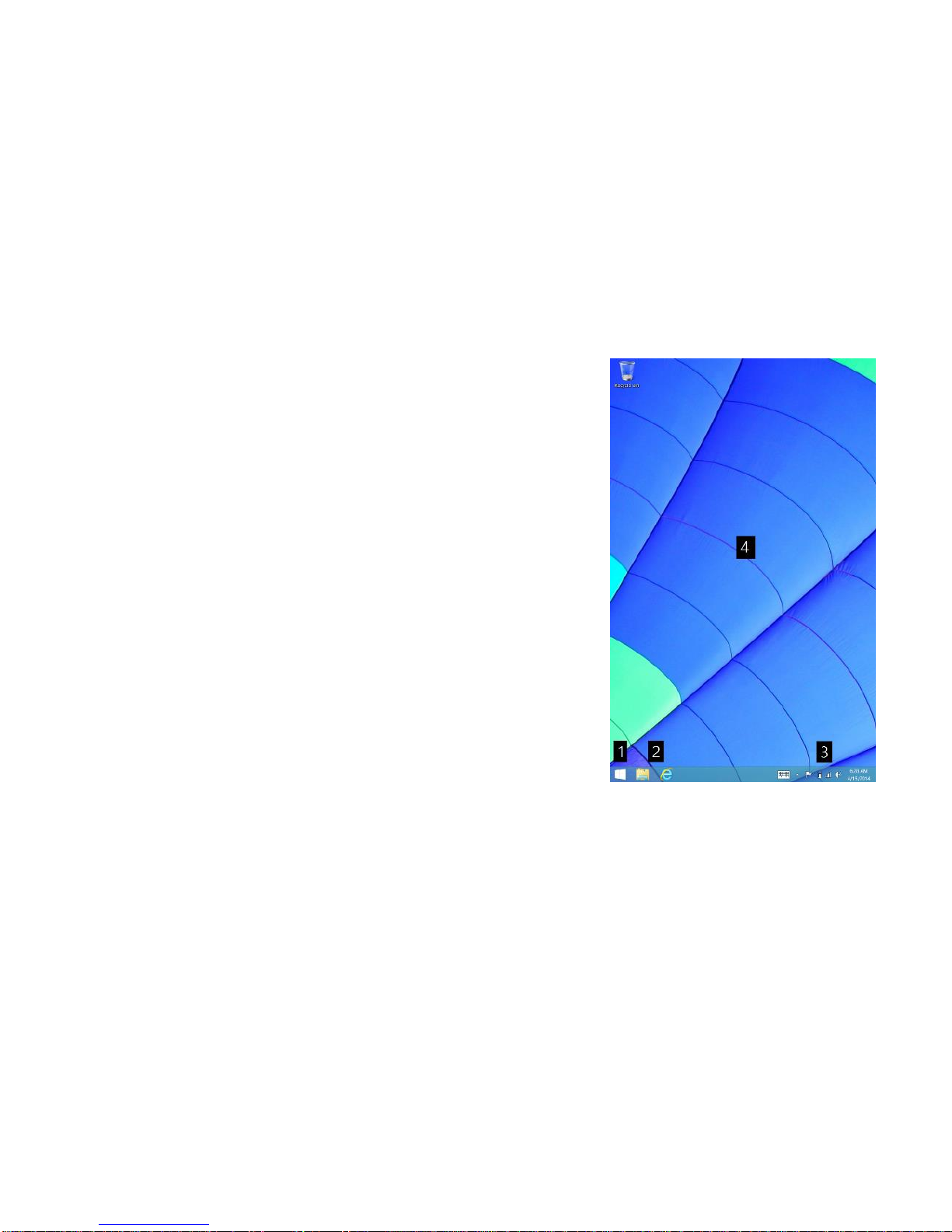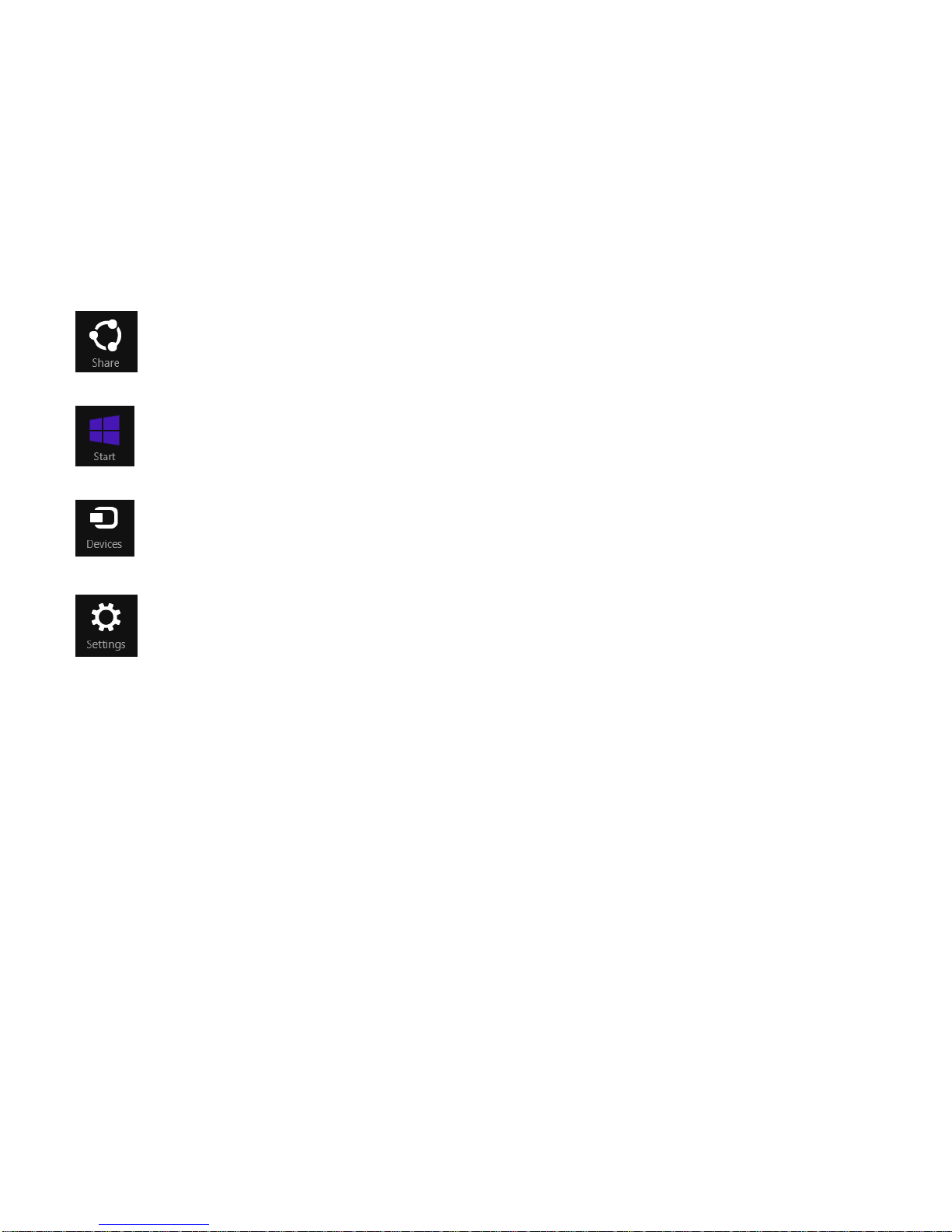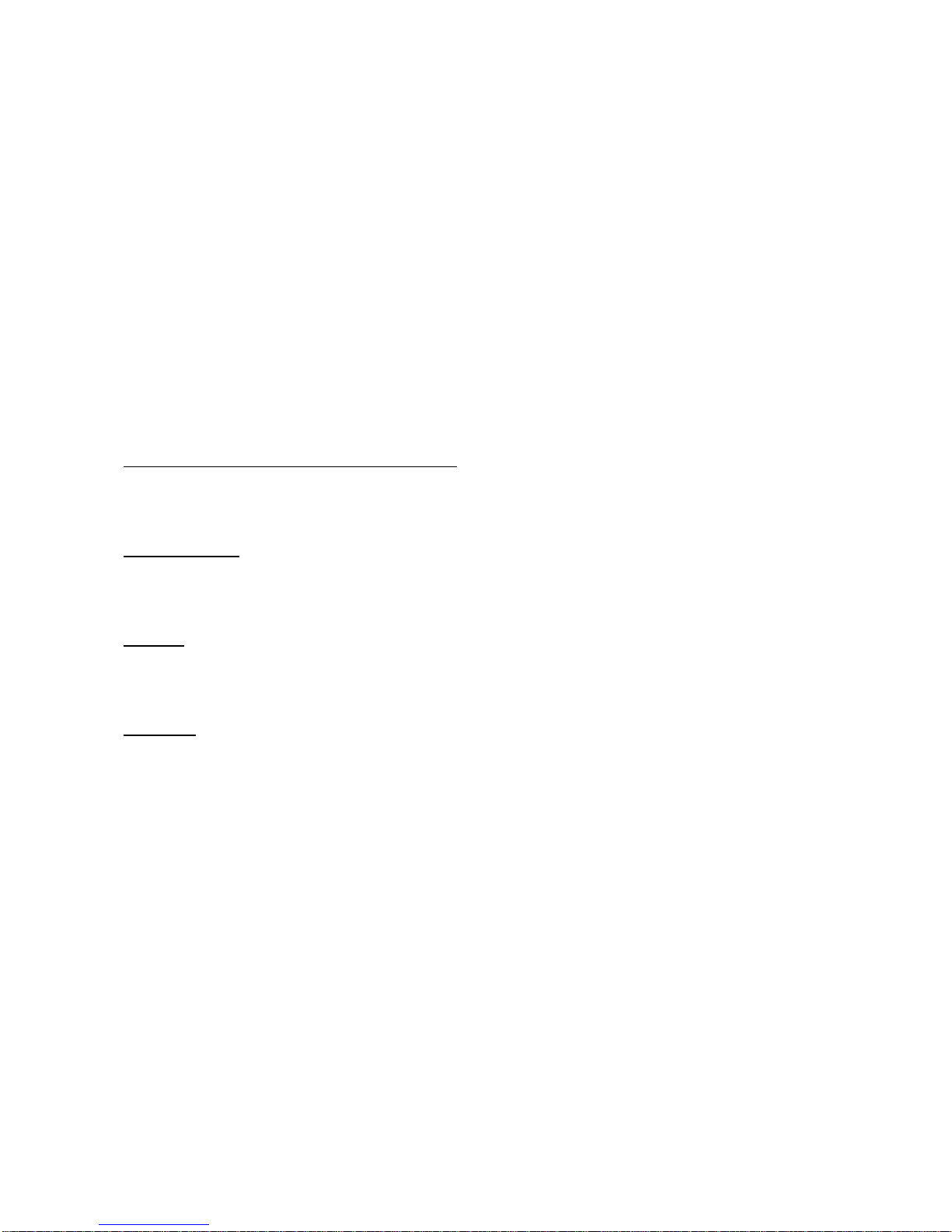6
Desktop
The new Windows desktop is similar in appearance and function to the
desktop in earlier Windows versions. You can run traditional Windows
programs, manage files, and access Control Panel settings on the
desktop. Functions, such as search and navigation to programs and
settings, which were on the Start menu of Windows 7 and earlier
versions are now provided by the charms in the new Windows. See
“Charms” later in this document for details.
The desktop provides the following components:
1) Start: This control is located at the bottom-left corner of the
screen. Tap or click this control to get to the Start screen.
2) Taskbar: This component is located at the bottom of the
screen, next to the Windows Start-screen control. It
contains shortcuts to the Internet Explorer® Web browser
and File Explorer application. You can pin additional
shortcuts to the taskbar. The taskbar also displays icons for
open desktop programs.
3) Toolbar: This component is located at the bottom of the
screen near the right edge. It contains shortcuts to certain tools, features, and settings.
4) Desktop area: This is the largest area of the screen and is where you can add icons as shortcuts to
your programs and arrange the icons to your preference. You also can customize the appearance of
your desktop.