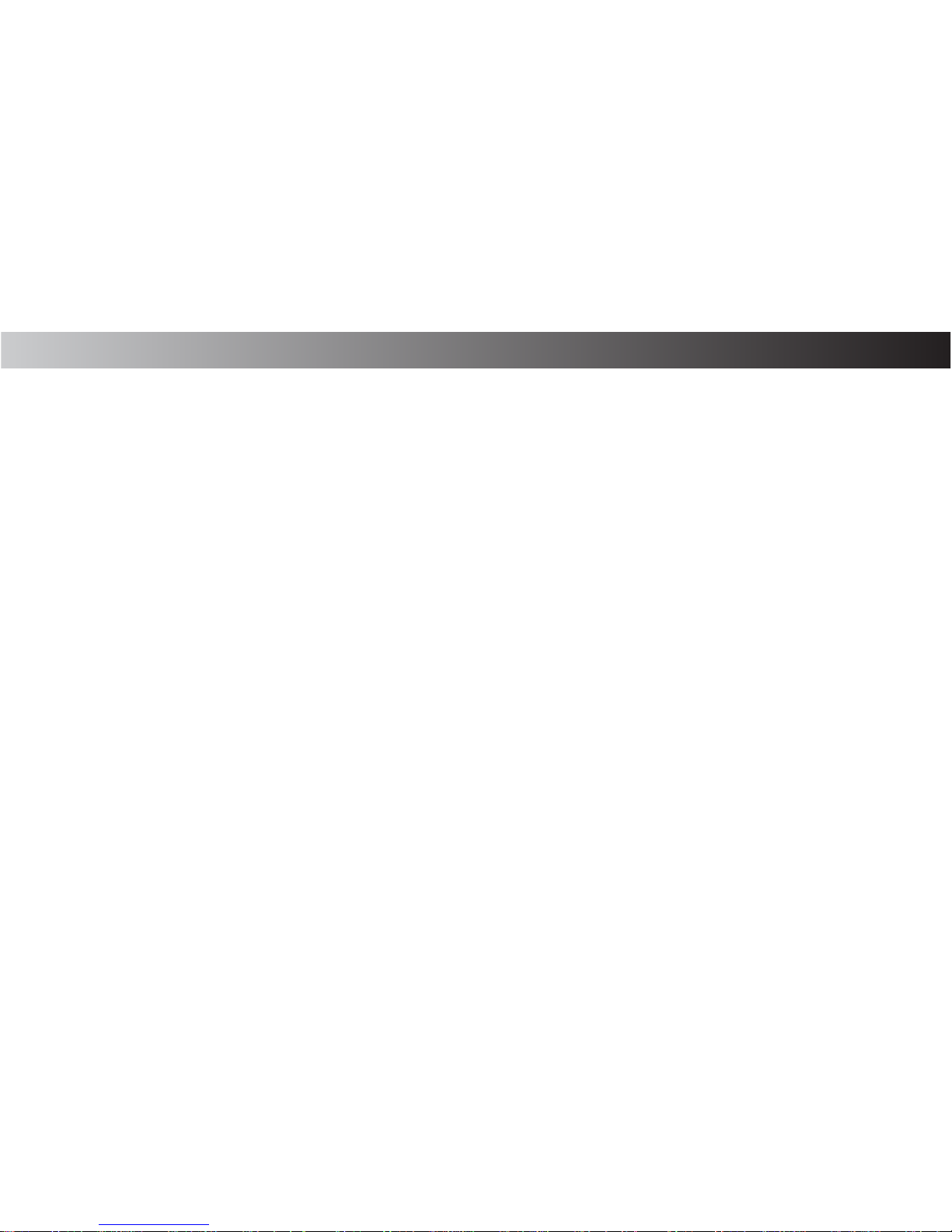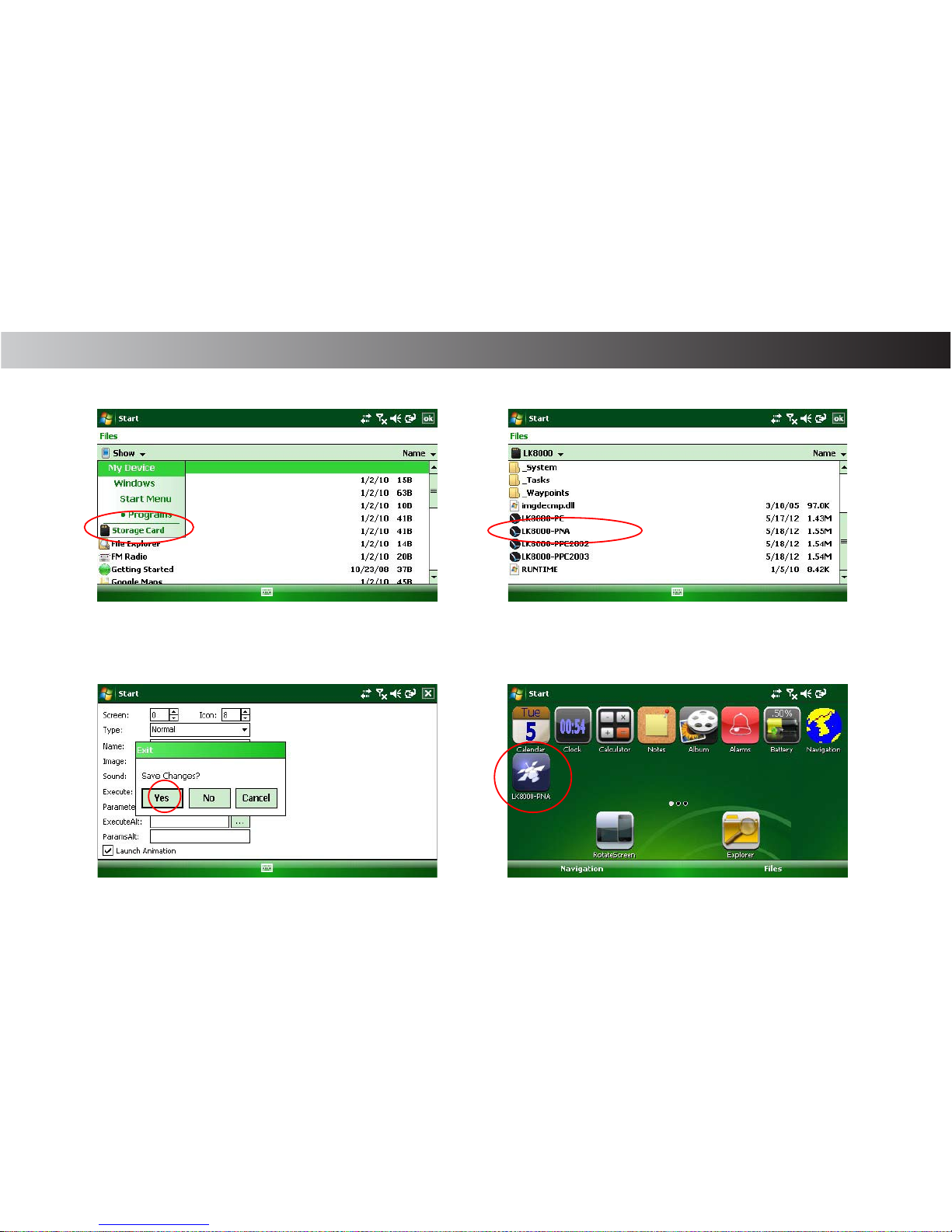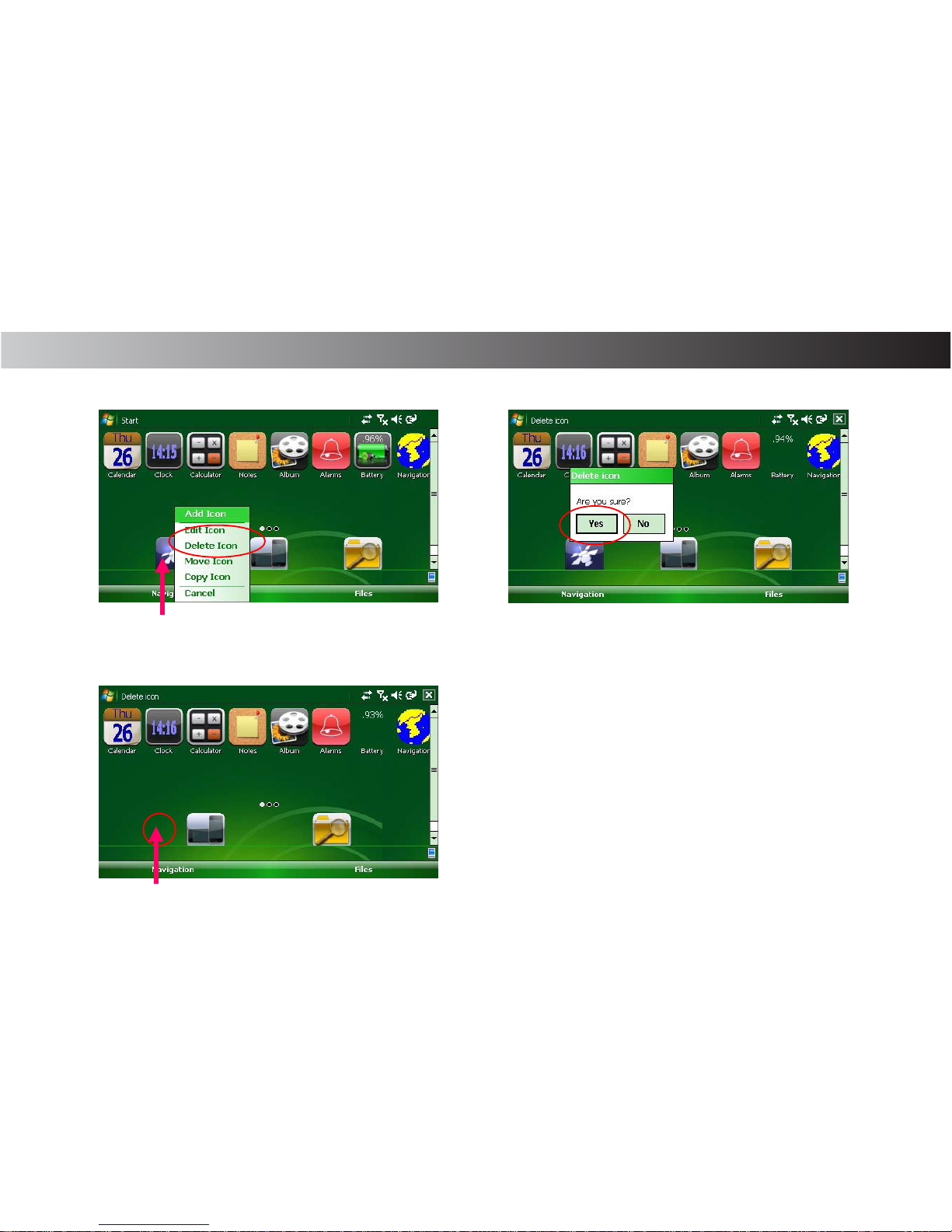1. Press “Power button” for 2 -3 seconds
2. Tap “Yes” to Power o
Note:
A momentary press of the Power button will be put the unit into “Sleep mode”.
Any applications running at this time will be maintained but power consumption
Is radically reduced.
A further momentary press of Power button will be resume normal operation.