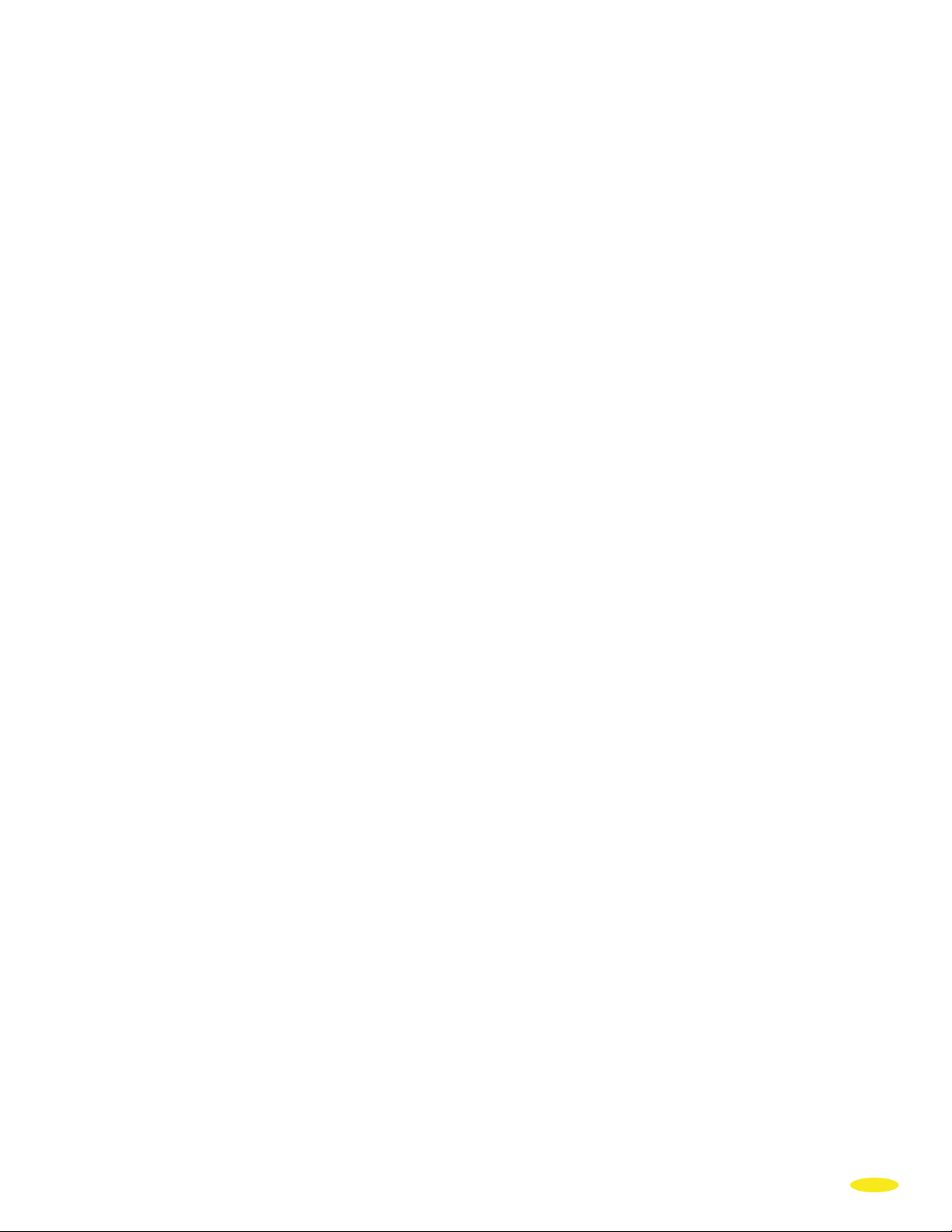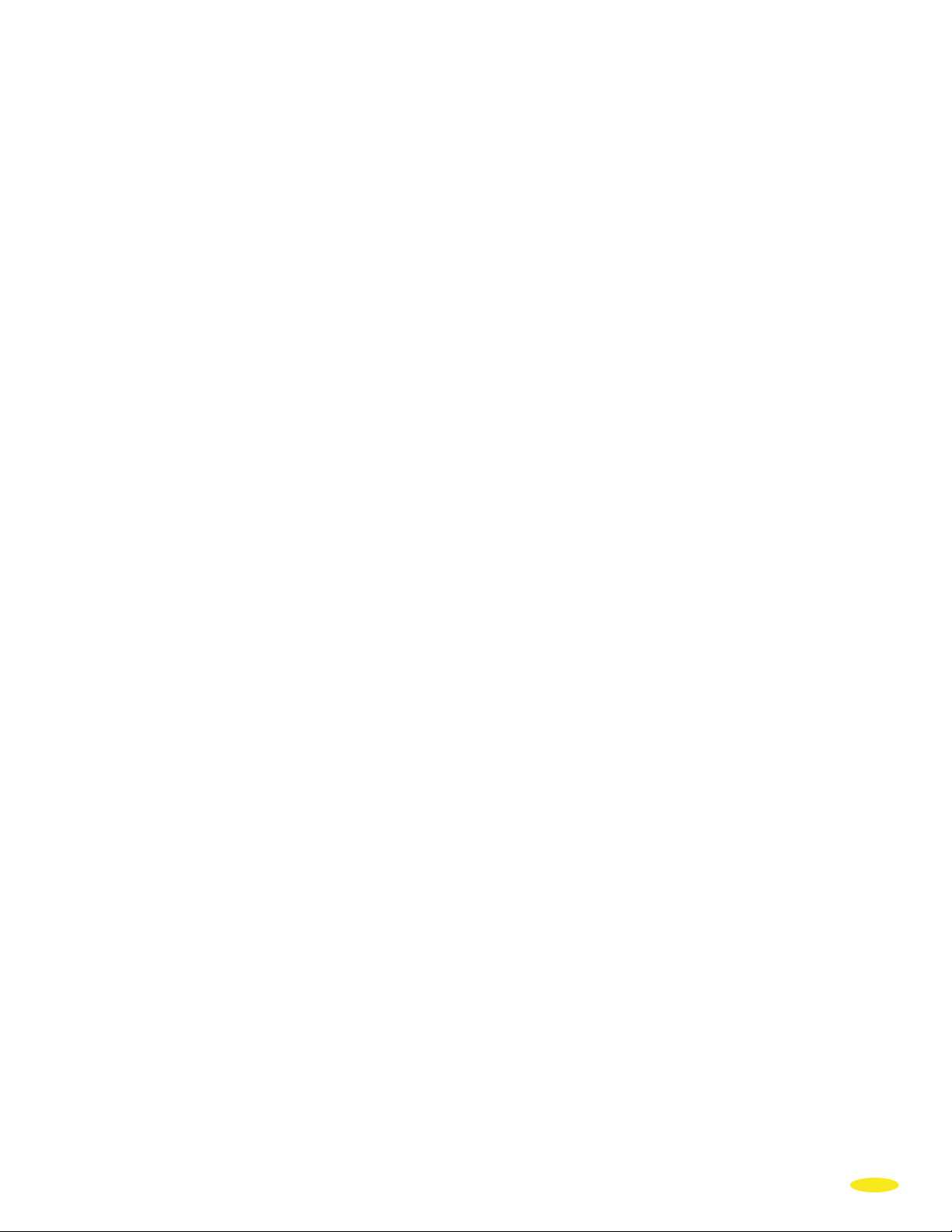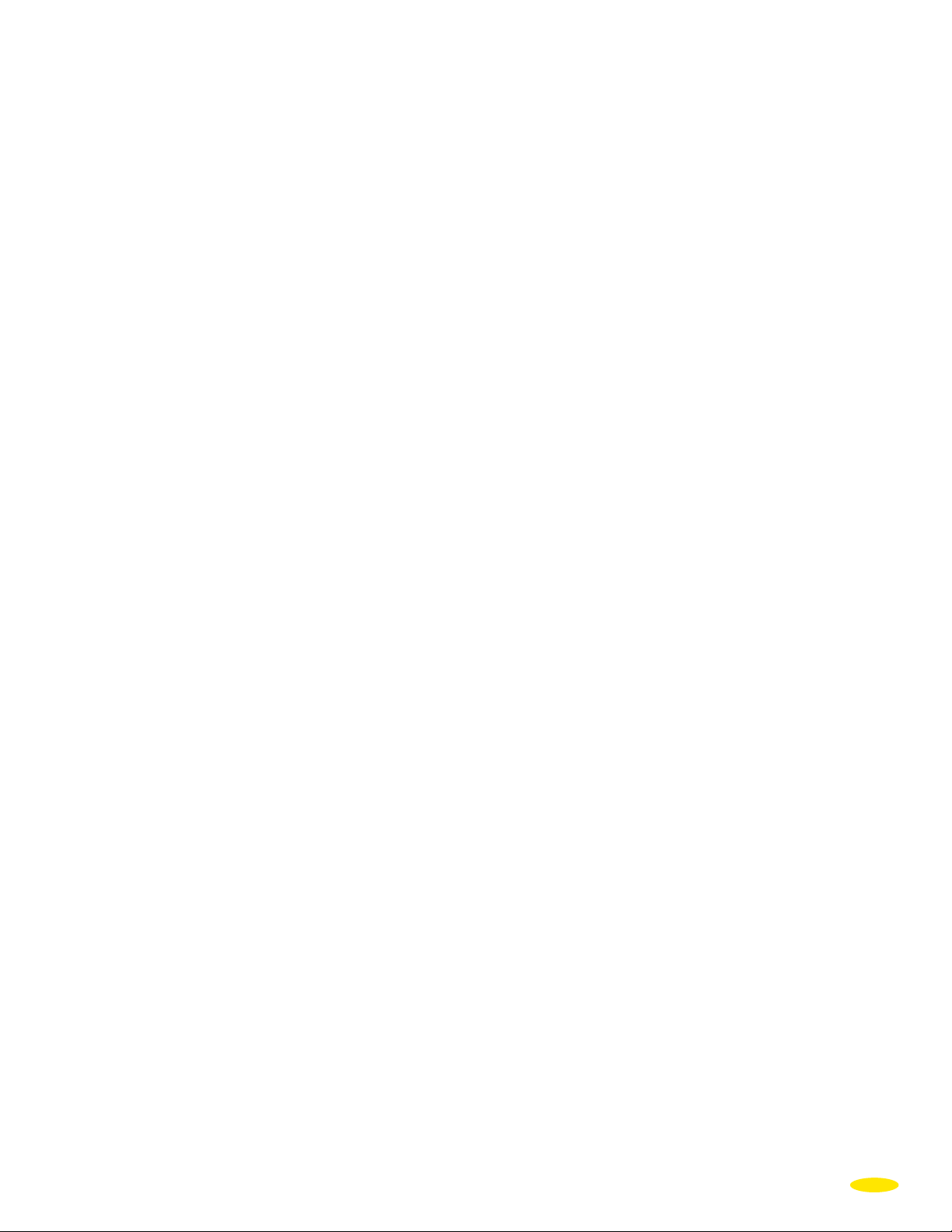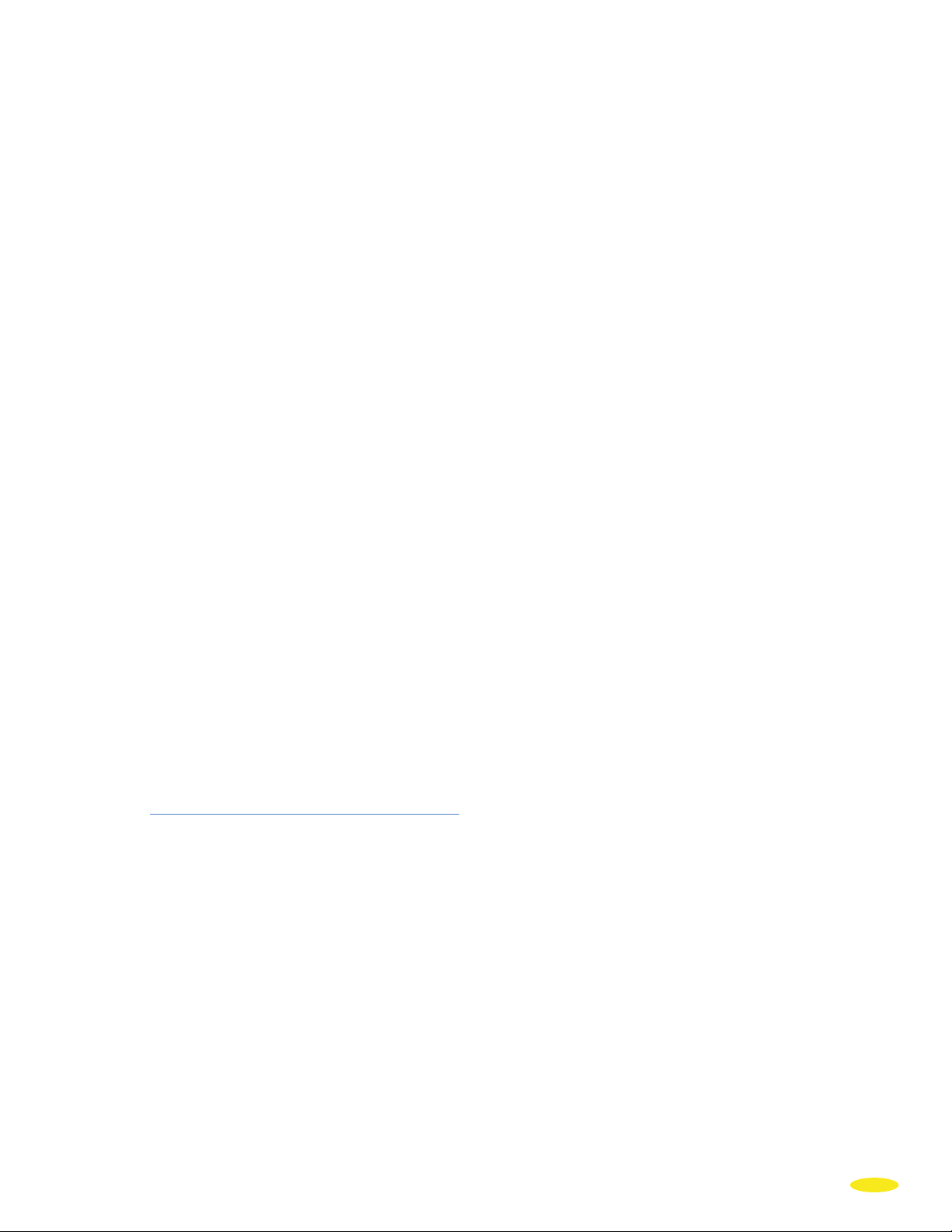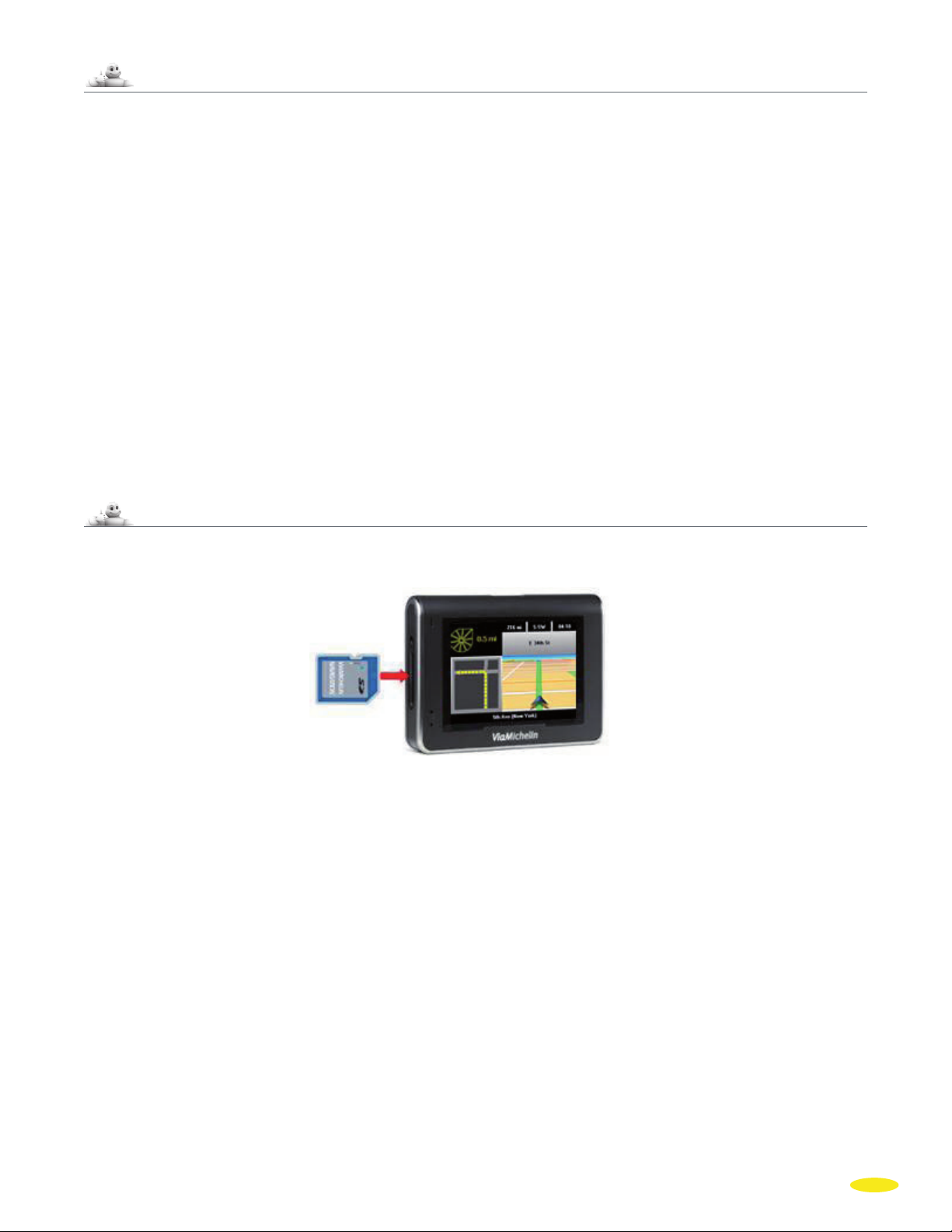4.2.2.3. Display / Hide Driving Directions ...............................................................................................................................................27
4.2.2.4. Route Summary / Display a Map................................................................................................................................................27
4.2.2.5. Navigation...........................................................................................................................................................................................................27
4.3. SEARCH FOR A POI ......................................................................................................................................................................................................28
4.3.1. GPS Position, Departure Point or Arrival Point .....................................................................................................................28
5. MY VIAMICHELIN.............................................................................................................................................................................. 29
5.1. MY Favorites.......................................................................................................................................................................................................................29
5.1.1. Routes.........................................................................................................................................................................................................................................30
5.1.1.1. Start............................................................................................................................................................................................................................30
5.1.1.2. Rename...................................................................................................................................................................................................................30
5.1.1.3. Delete.......................................................................................................................................................................................................................30
5.1.2. Addresses..........................................................................................................................................................................................................................30
5.1.2.1. Search Near GPS Position ...............................................................................................................................................................................30
5.1.2.2. Find POI..................................................................................................................................................................................................................31
5.1.2.3. Add a POI.............................................................................................................................................................................................................31
5.1.2.4. Display on Map ON / OFF...................................................................................................................................................................31
5.1.2.5. Turn off / Turn on Warner................................................................................................................................................................31
5.1.3. Hotels....................................................................................................................................................................................................................................31
5.1.4. Restaurants.....................................................................................................................................................................................................................32
5.1.5. Tourism...............................................................................................................................................................................................................................32
5.2. MY POIs....................................................................................................................................................................................................................................32
5.3. ACTIONS...................................................................................................................................................................................................................................32
6. SETTINGS .................................................................................................................................................................................................... 33
6.1. GENERAL.................................................................................................................................................................................................................................33
6.1.1. Language..........................................................................................................................................................................................................................33
6.1.2. Units.......................................................................................................................................................................................................................................34
6.1.3. Configure Keyboard.............................................................................................................................................................................................34
6.1.4. Hardware..........................................................................................................................................................................................................................34
6.1.4.1. Battery Power Status...............................................................................................................................................................................34
6.1.4.2. Time............................................................................................................................................................................................................................35
6.1.4.3. Brightness.............................................................................................................................................................................................................35
6.1.5. Night Mode....................................................................................................................................................................................................................35
6.1.6. About....................................................................................................................................................................................................................................35
6.2. NAVIGATION.......................................................................................................................................................................................................................36
6.2.1. Route Settings.............................................................................................................................................................................................................36
6.2.2. GPS...........................................................................................................................................................................................................................................37
6.2.3. Voice Synthesis
....................................................................................................................................................................................................................................
37
6.3. TELEPHONE...........................................................................................................................................................................................................................38
6.3.1. Activate Bluetooth®............................................................................................................................................................................................38
6.3.2. Connect Telephone...............................................................................................................................................................................................38
6.3.3. Telephone Sound ....................................................................................................................................................................................................39
6.4. MAP..............................................................................................................................................................................................................................................39
6.4.1. Change Map..................................................................................................................................................................................................................39
6.4.2. Display POIs....................................................................................................................................................................................................................40
6.4.3. Delete POIs .....................................................................................................................................................................................................................40
6.4.4. Display My ViaMichelin....................................................................................................................................................................................40
2