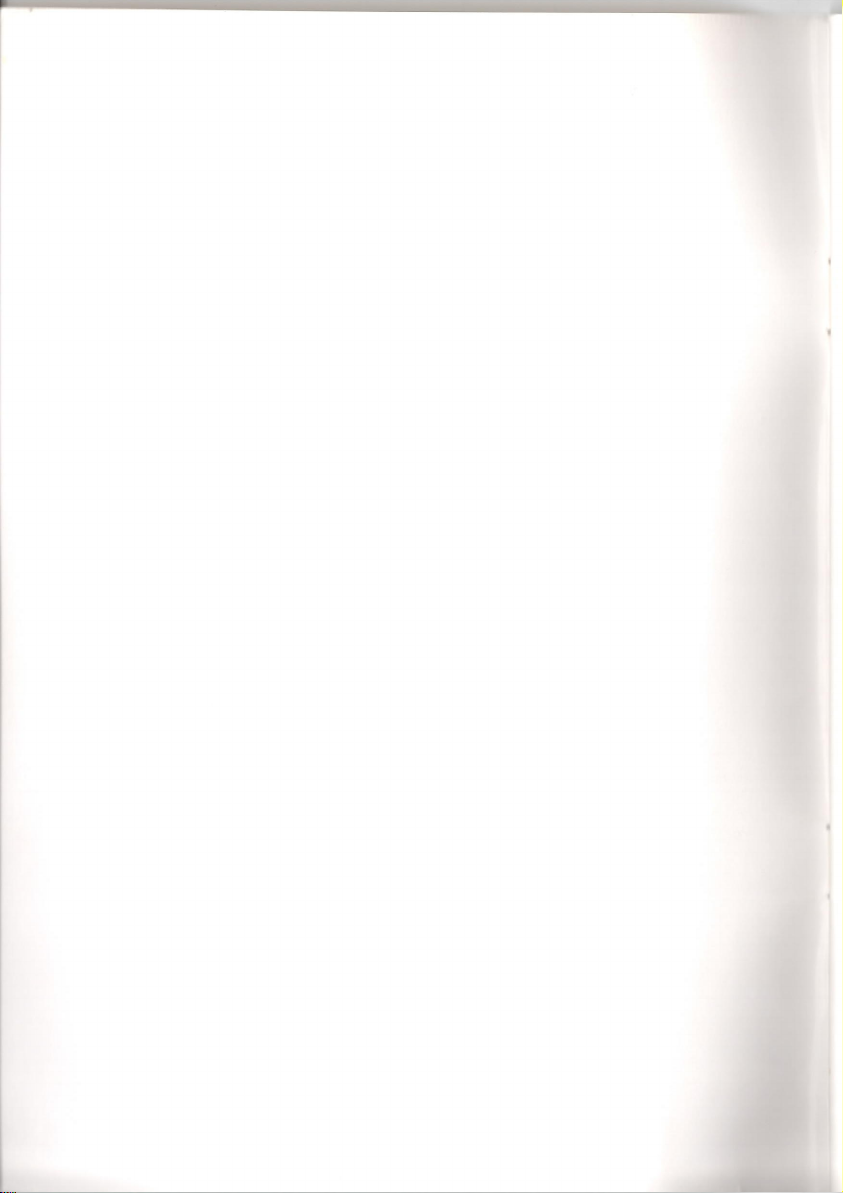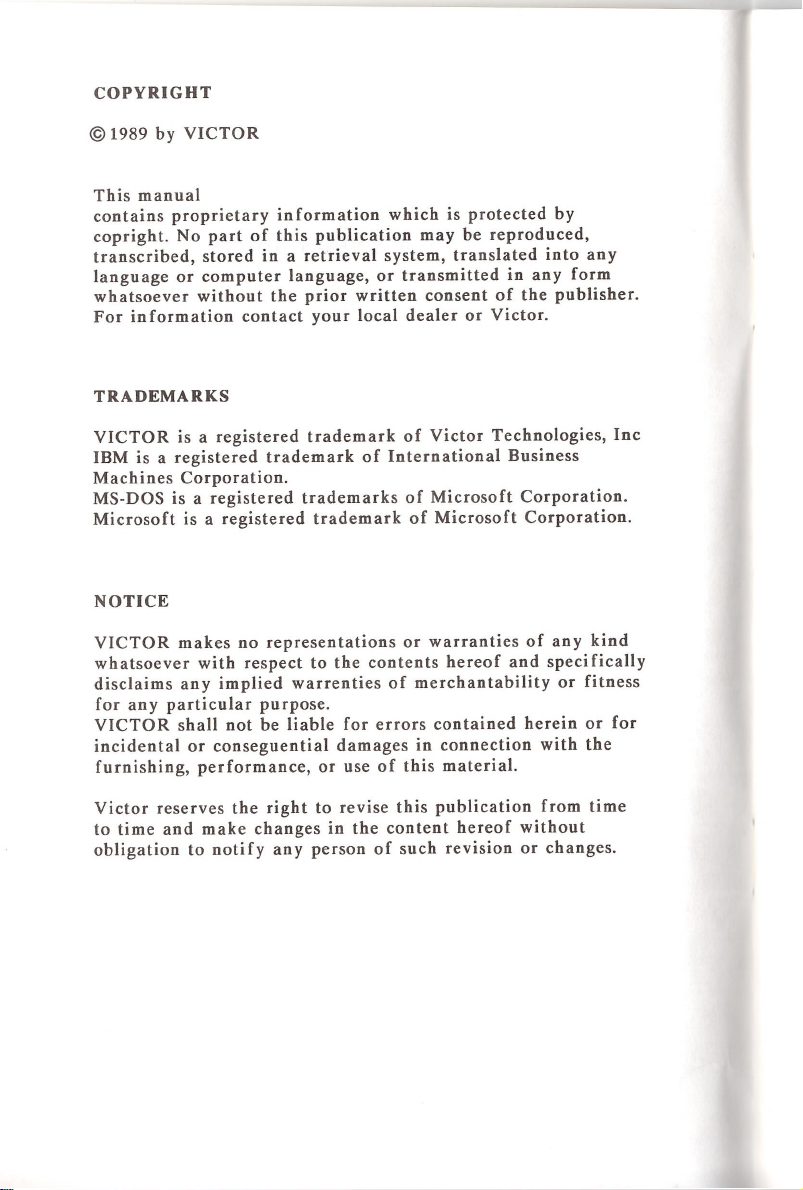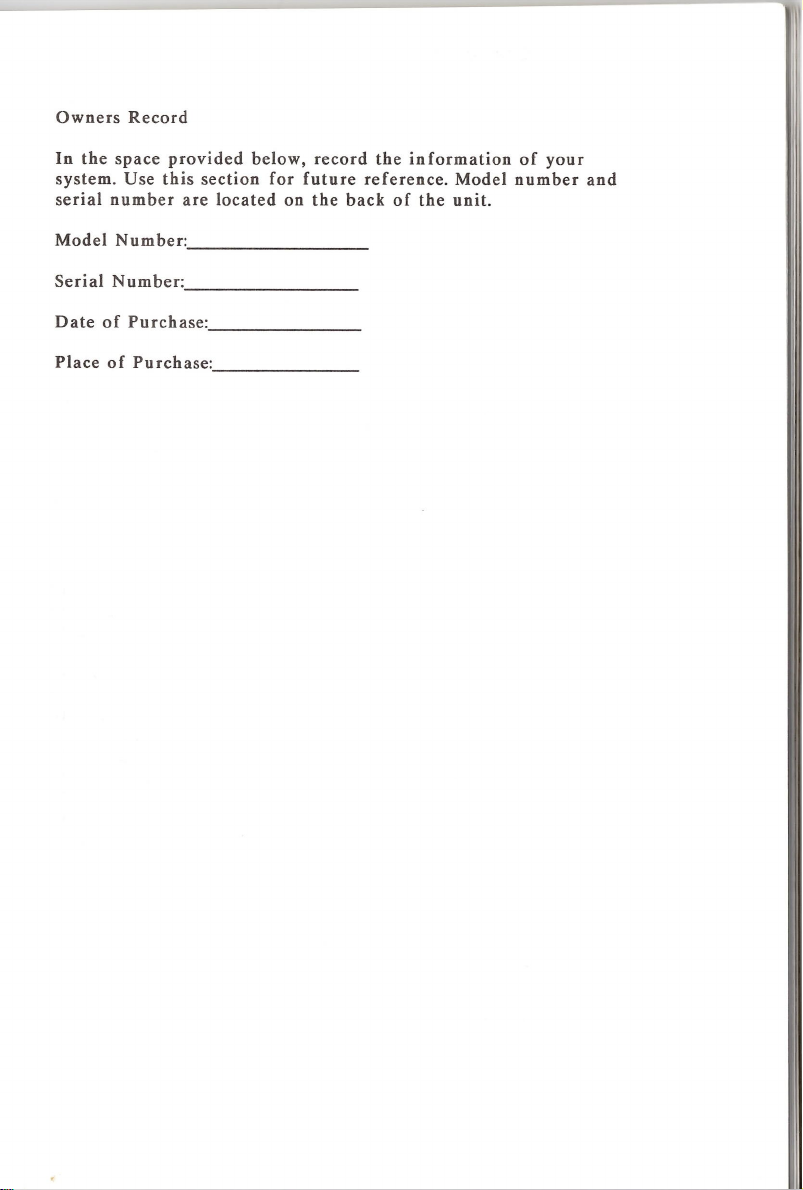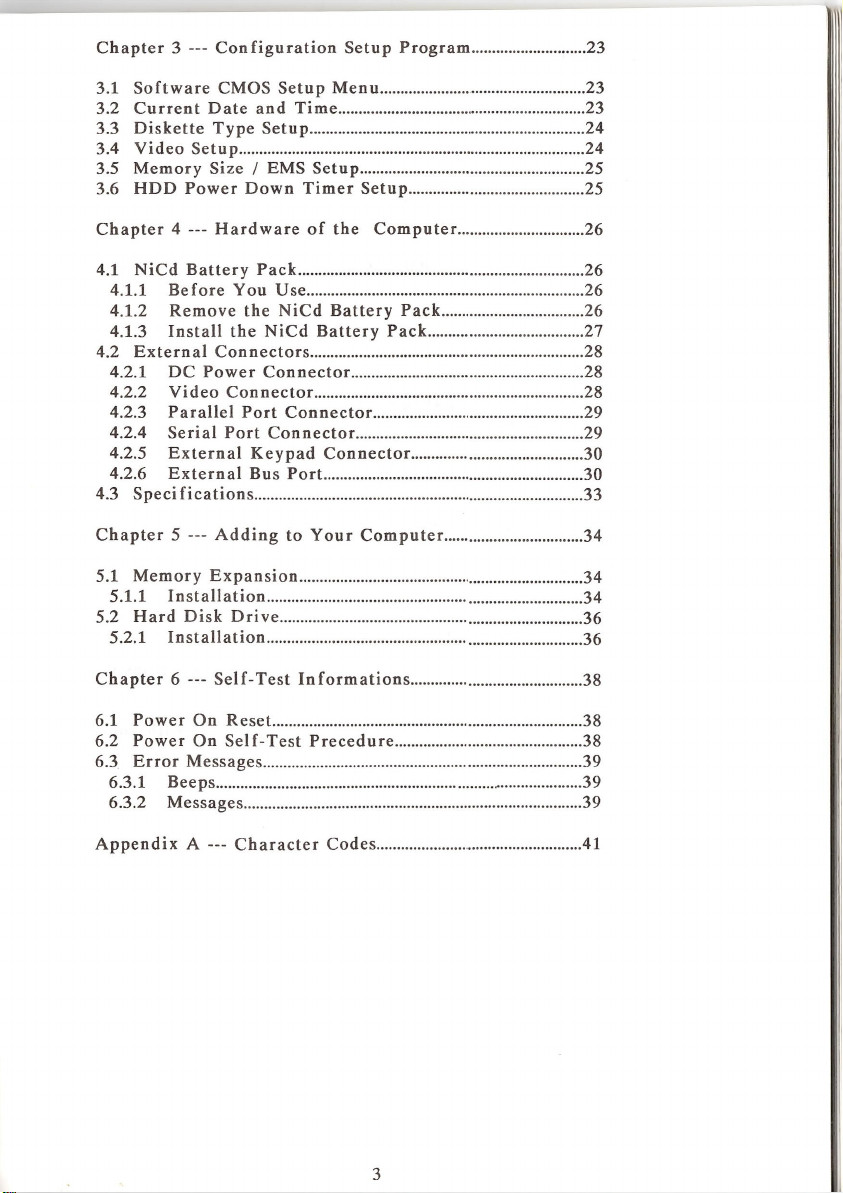Contents Page
Chapter 1—-- Getting Started .................................................. 4
1.1 Before You Start 4
1.2 Unpacking the Computer ............................................... 4
1.3 Optional Accessories 6
1.4 Power Sources 6
1.4.1 The AC Adapter .......................................................... 6
1.4.2 Rechargeable NiCd Battery Pack ........................ 6
1.5 Setting Up 6
1.6 Opening the Computer ...................................................... 7
1.7 AClose Inspection of the Computer ........................ 8
1.8 About Keyboard 9
1.9 Booting the Computer ...................................................... 9
1.9.1 Insert the MS-DOS System Diskette ................... 9
1.9.2 Before You Power On ............................................... 10
1.9.3 Power On 10
1.10 Power On Self-Test 10
1.11 Configuration Setup ........................................................... 12
1.12 Reset 12
1.13 Power Off 12
1.14 Transporting the Computer ............................................ 13
Chapter 2--- Using Your Computer .................................... 14
2.1 Keyboard 14
2.1.1 Keyboard Arrangement ............................................. 14
2.1.2 Keyboard Indicator LEDs ........................................ 14
2.1.3 Alphanumeric Keys ..................................................... 14
2.1.4 Control and Function Keys ........... ....15
2.1.5 Cursor Control and Editing Keys. ..17
2.1.6 Numeric Keypad ................................ ....18
2.1.7 Key Combinations... .......................... 18
2.1.8 Special Purpose Keys ..................... ............................. 18
2.2 Disk Drives 18
2.2.1 Floppy Disk Drive ....................................................... 18
2.2.2 Hard Disk Drive 19
2.3 Indicators and Controls ..................................................... 20
2.3.1 Power Indicator 20
2.3.2 Battery Low Indicator ............................................... 20
2.3.3 Disk Indicator 21
2.3.4 Keyboard Indicator ..................................................... 21
2.3.5 LCD Contrast Control ............................................... 21
2.4 Warning System 21
2.4.1 Battery Low Warning ................................................. 21
2.4.2 Power Off Warning ..................................................... 22
2.5 Power Save System 22