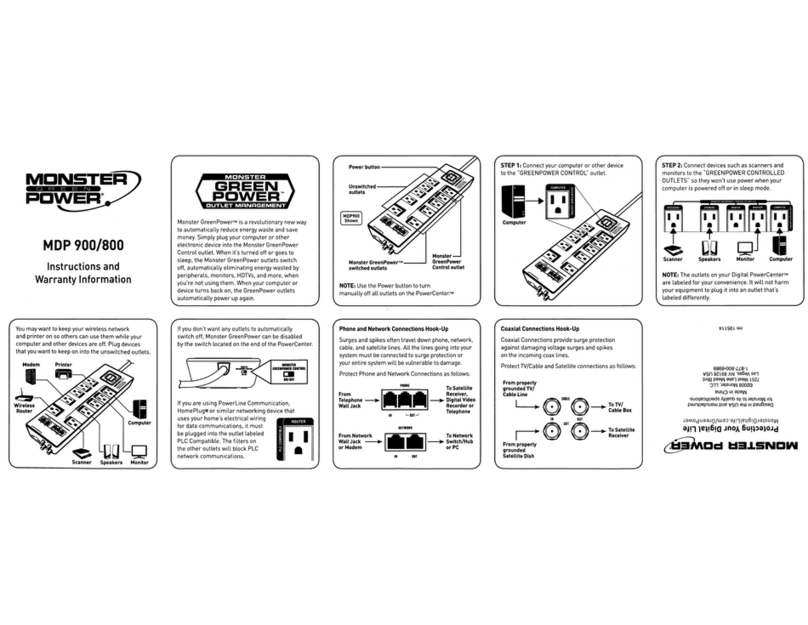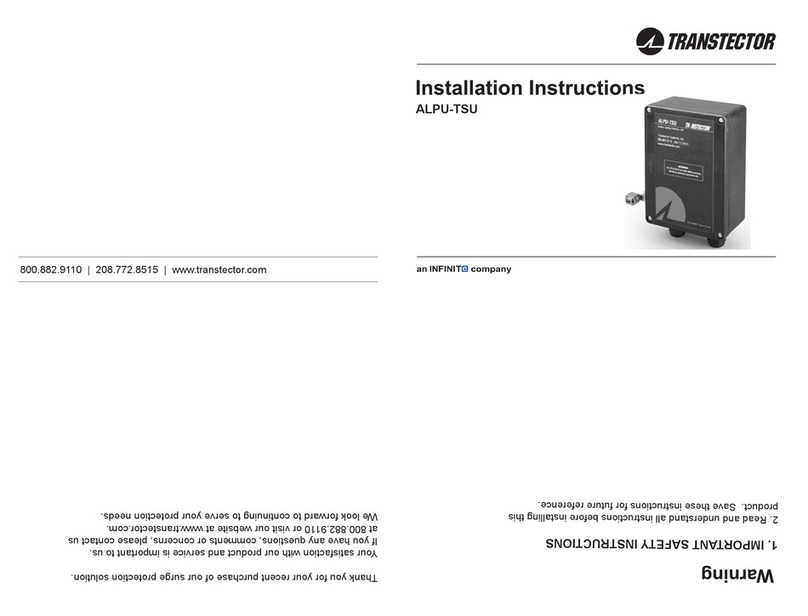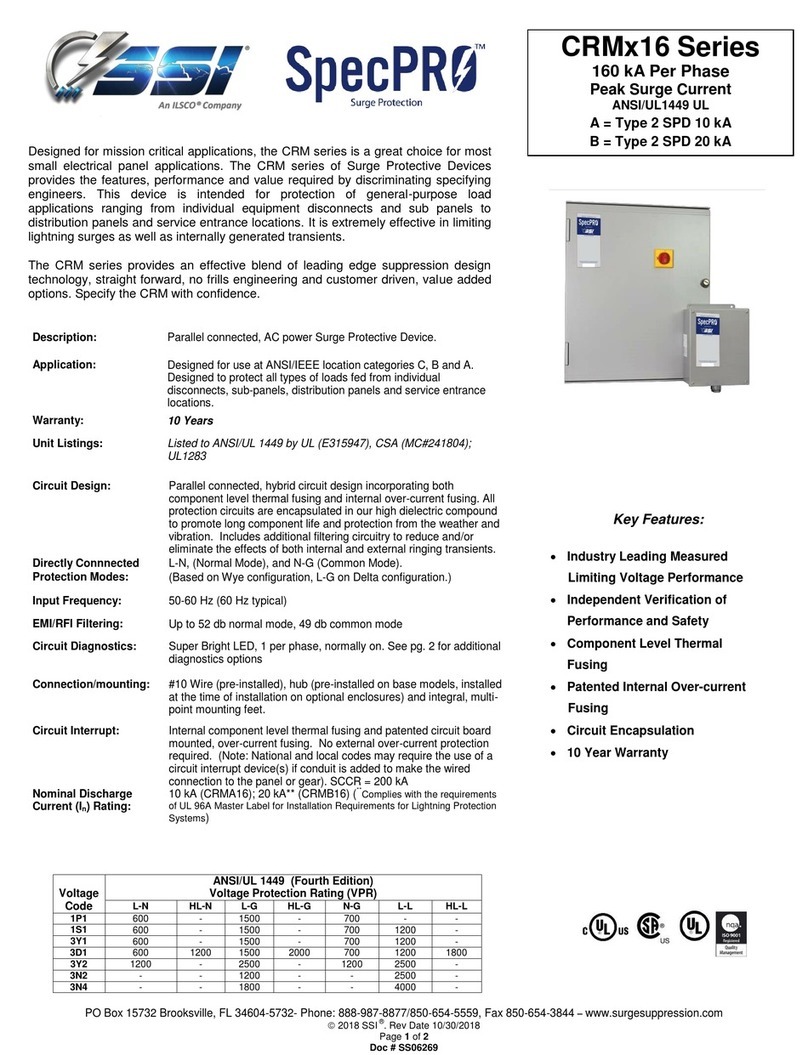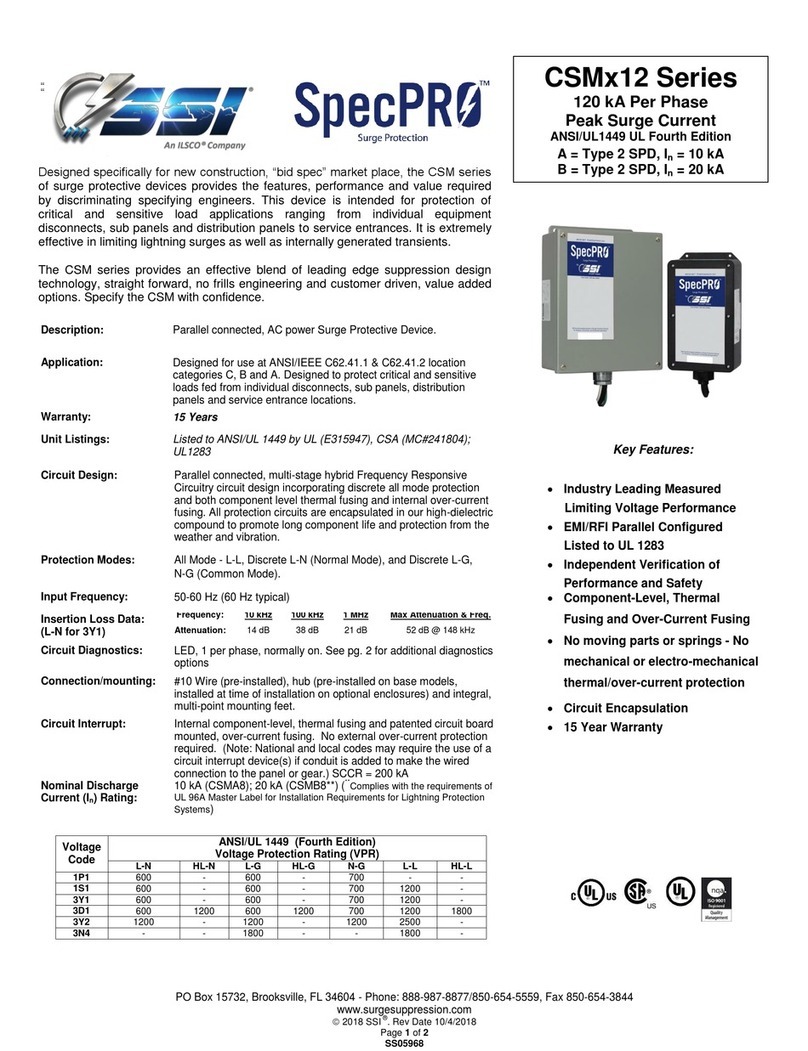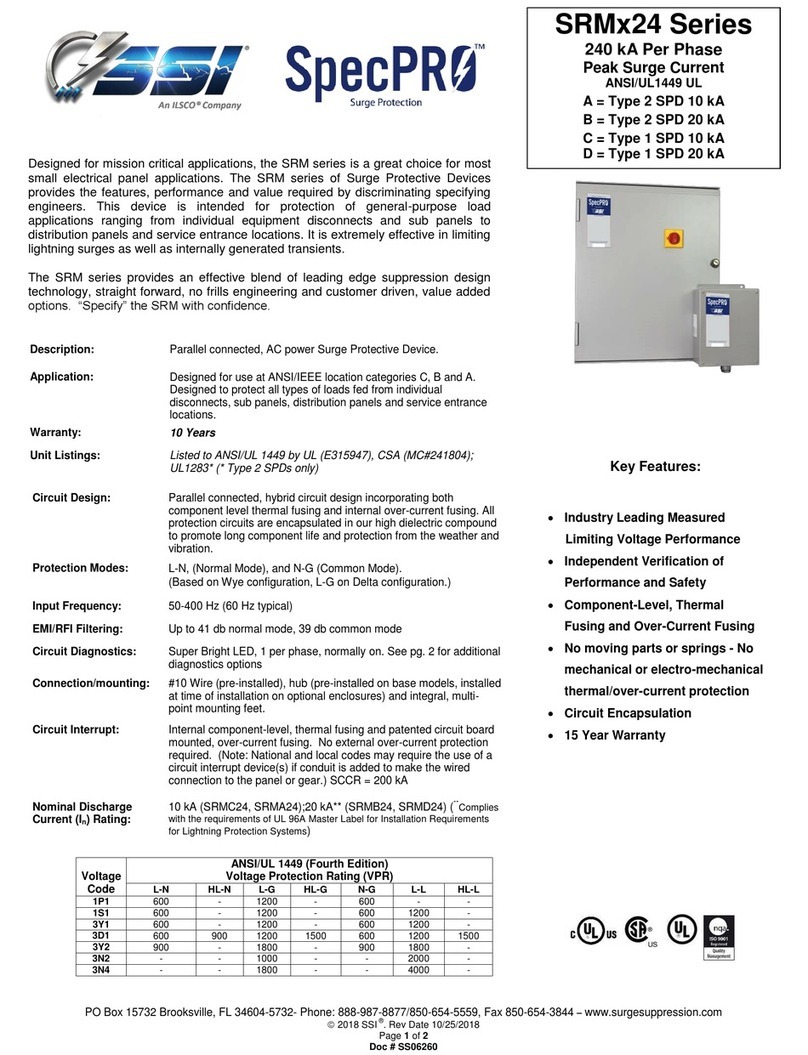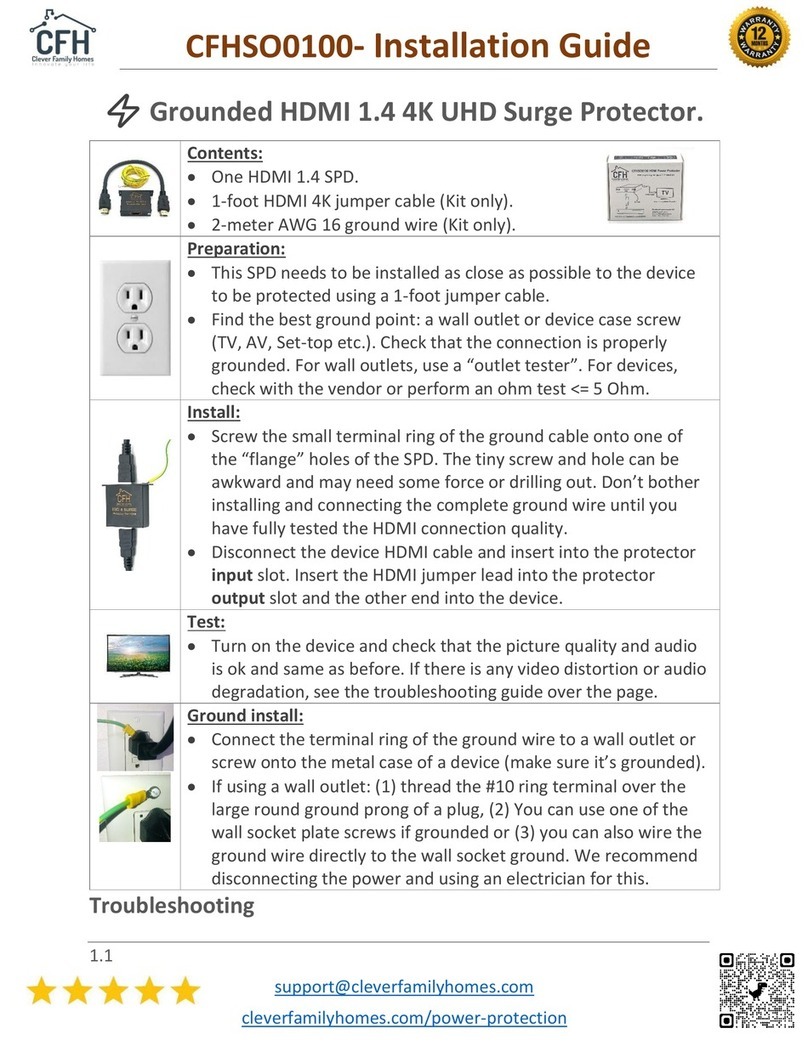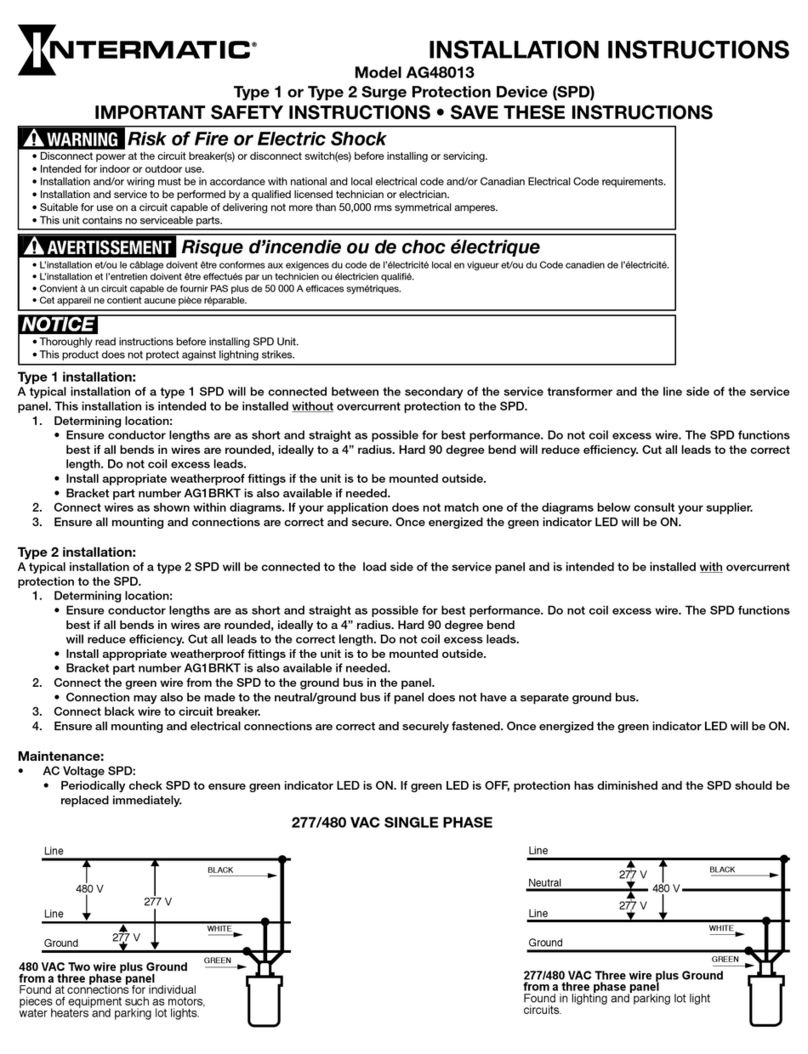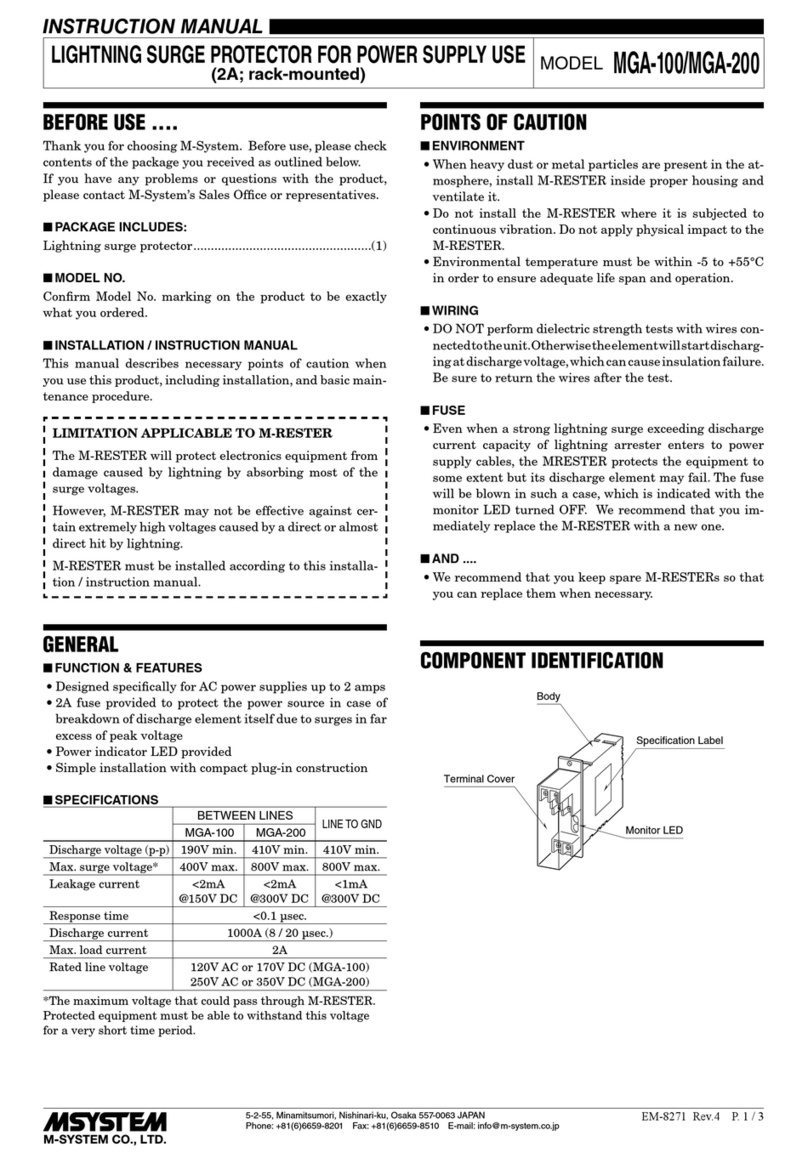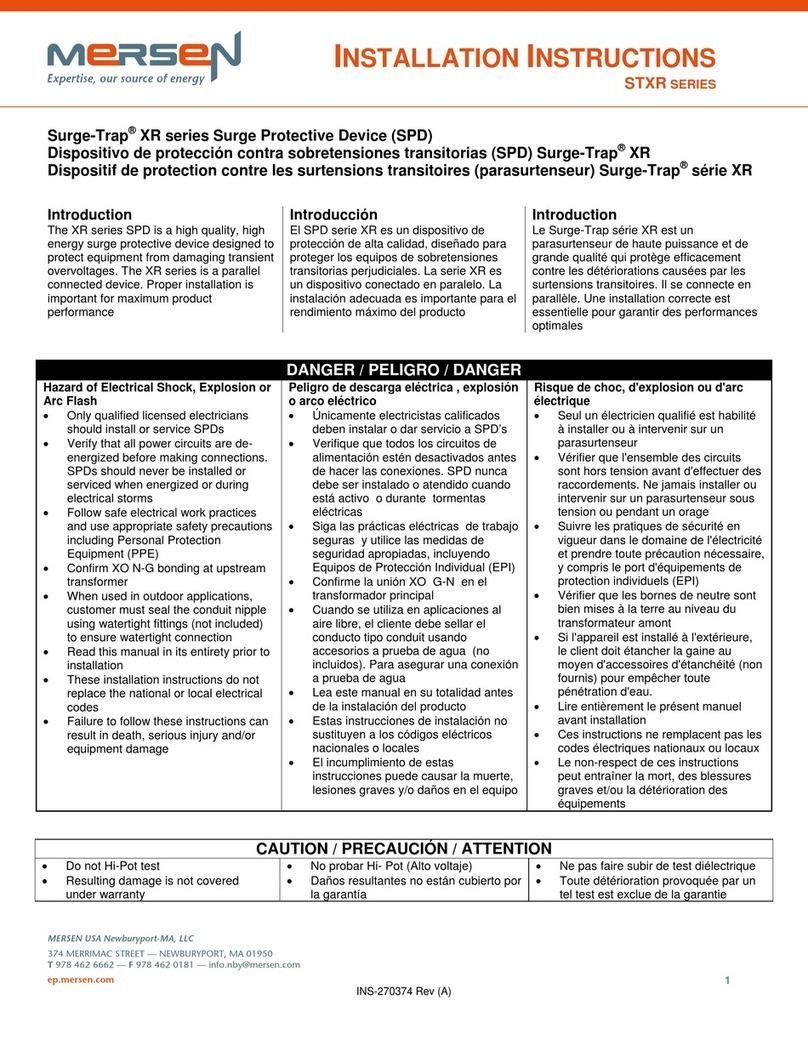2
00447.CK.B
PLUGS AND SOCKET OUTLETS
Smart portable multiple socket outlet oper-
ating disclaimer.
The portable multiple socket outlet (art. 00447.
CK.B) allows utilities to be managed on the
purchaser's (hereinafter the 'Customer's')
smartphone and/or tablet by simply installing
the Vimar View Product App.
To do this, a domestic Wi-Fi network with Inter-
net access must be present in the home/build-
ing, with the following characteristics:
• IEEE 802.11 b/g/n standard (2.4 GHz)
Operating mode:
• Networks: WEP, WPA and WPA2.
• TKIP and AES encryption protocols are sup-
ported for WPA and WPA2 networks.
• Hidden SSIDs are not supported.
In order to use the service, the Customer must
obtain the technical equipment necessary for
the Internet connection and sign a contract
with an ISP (Internet Service Provider), which
may involve costs. Vimar has absolutely no in-
volvement in the choice of technical equipment
or the ISP (Internet Service Provider) contract.
The cost of the data trac necessary for use of
the Vimar View Product App, both inside the
home/building and beyond the Wi-Fi network
created by the Customer for its installation, will
be payable by the Customer.
Remote interaction and correct operation via
the Vimar View Product App, using the Inter-
net network of the chosen telephone/mobile
data service provider and the portable multiple
socket outlet (art. 00447.CK.B) may depend
on:
a) type, brand and model of smartphone or
tablet;
b) Wi-Fi signal quality;
c) type of household contract for accessing
the Internet;
d) type of data contract on the smartphone
and tablet;
The portable multiple socket outlet (art. 00447.
CK.B) supports a P2P connection, and Cus-
tomers must therefore check that their chosen
ISP (Internet Service Provider) does not block
connections of this type.
Vimar has no liability for any malfunctions due
to failure to comply with the minimal techni-
cal specications necessary for operation of
the product, as specied above. To solve any
problems, please refer to the complete manual
and to the "FAQs" section on the product page
on the following website: faidate.vimar.com.
Vimar reserves the right to change the charac-
teristics of products illustrated, at any time and
without prior notice.