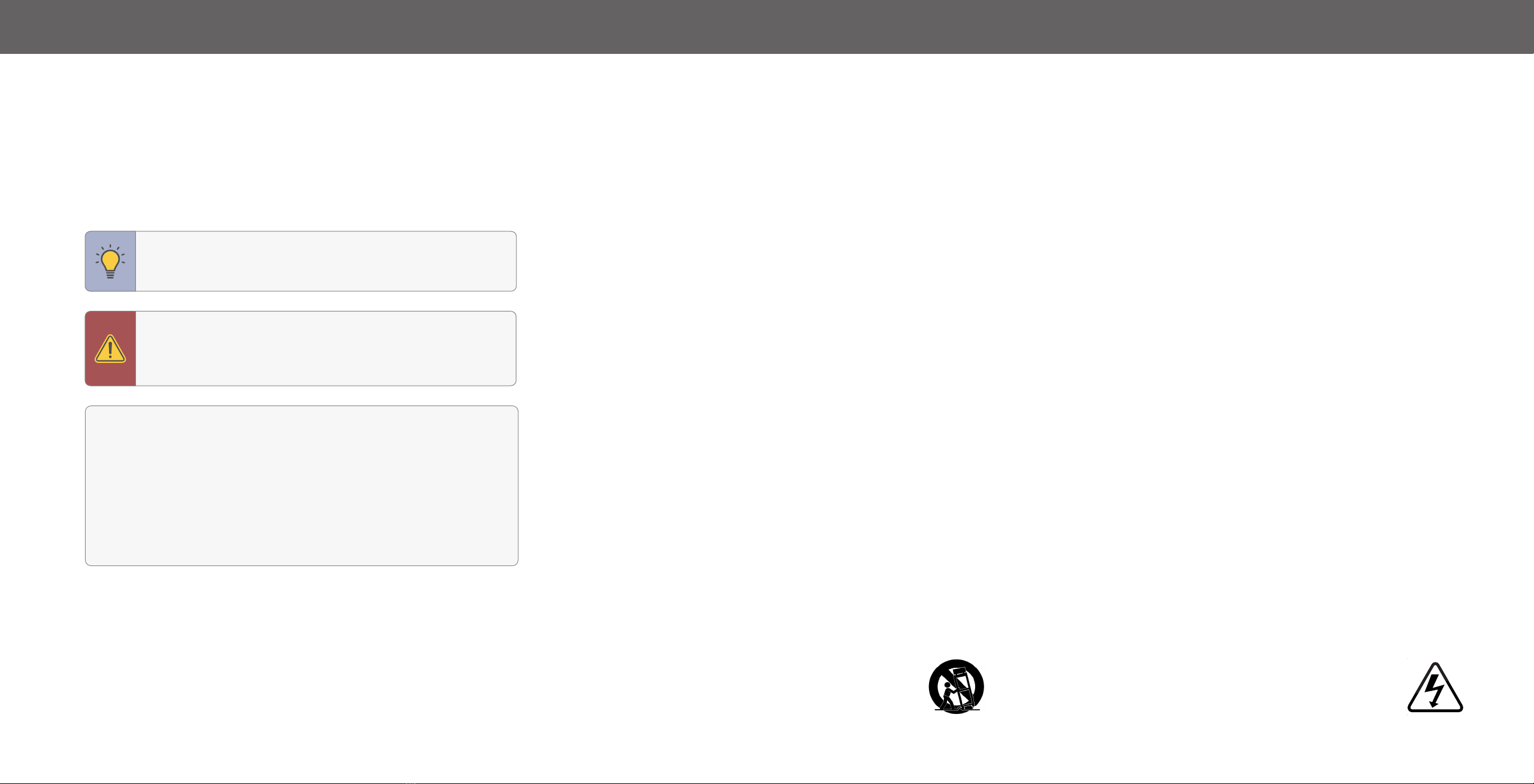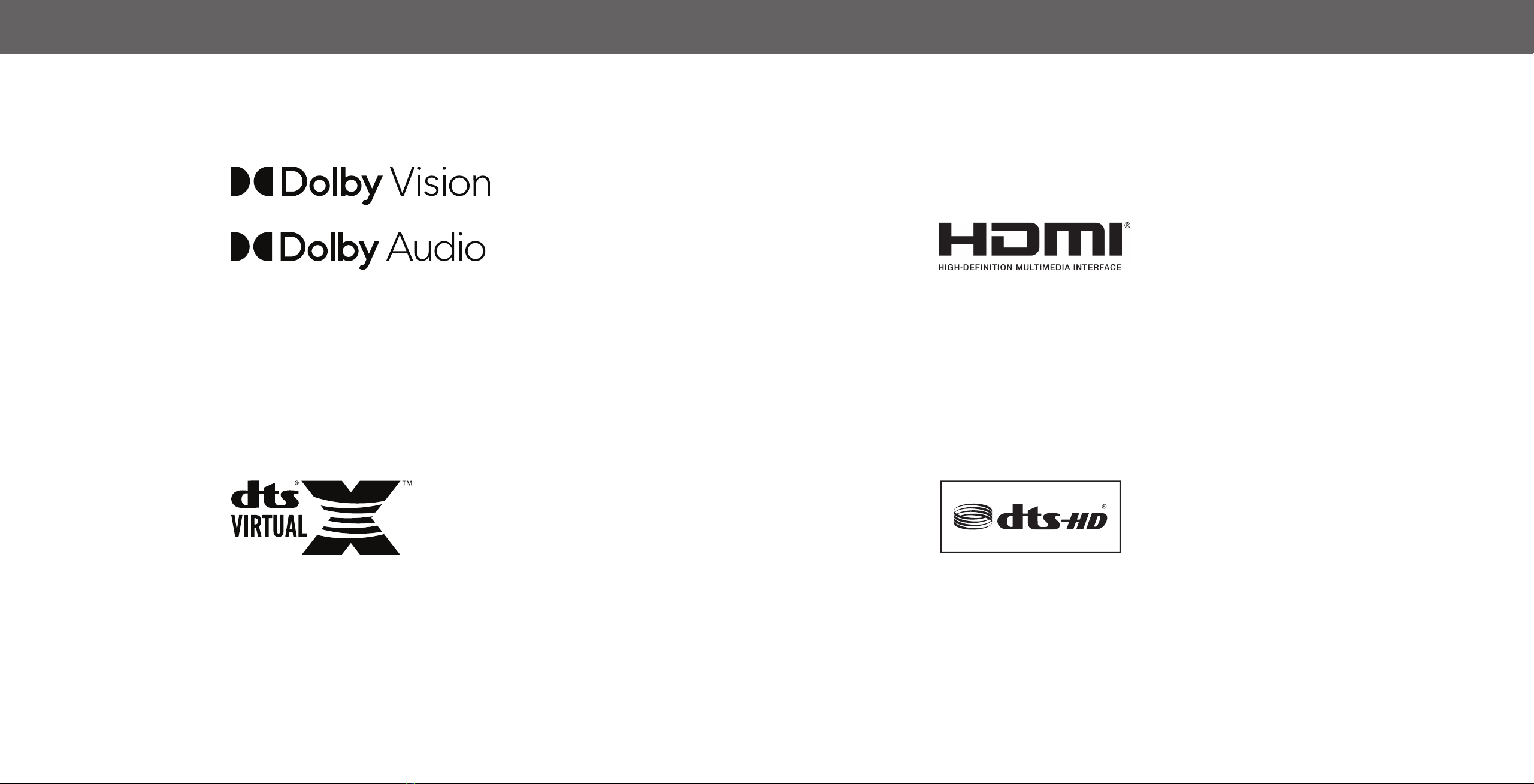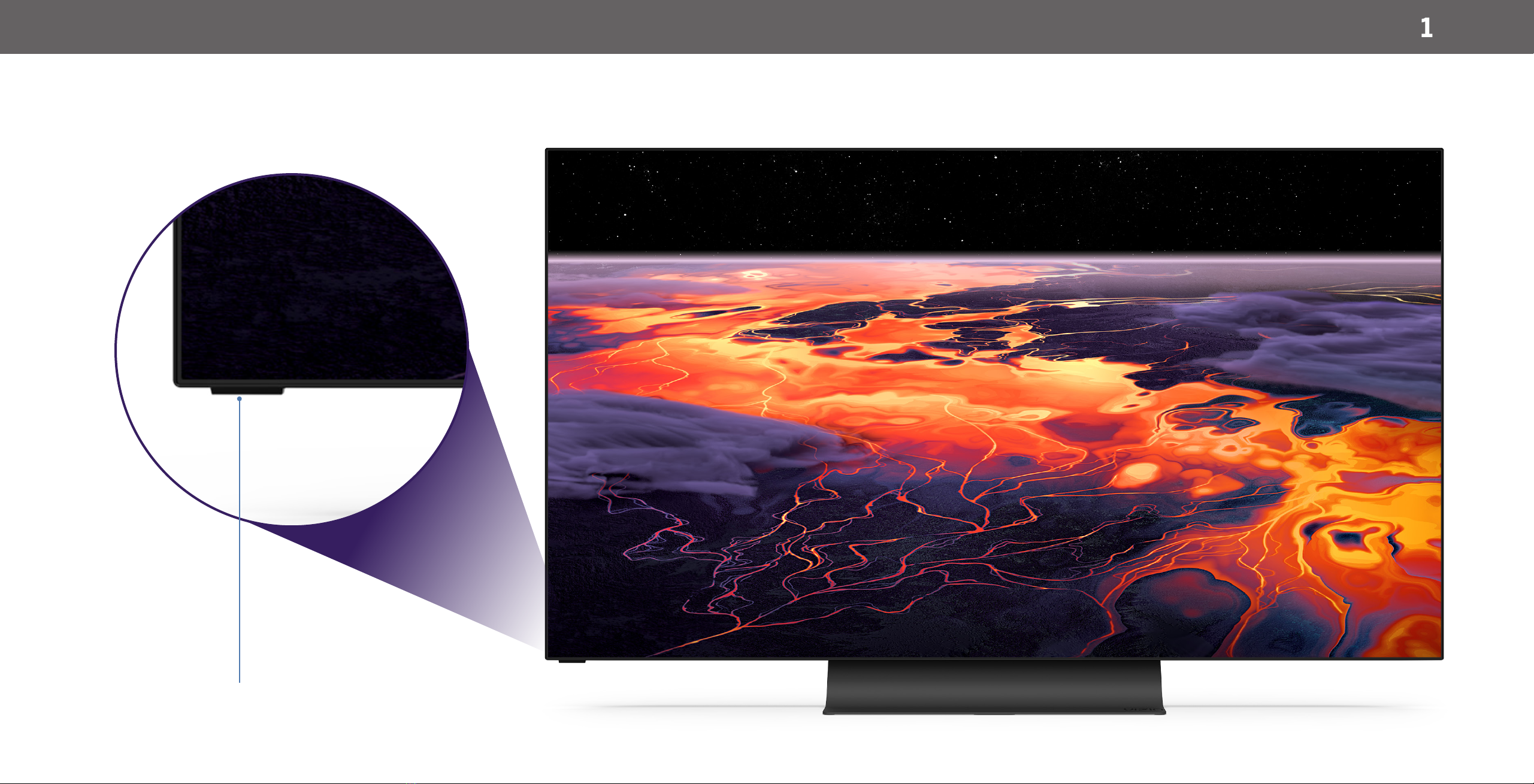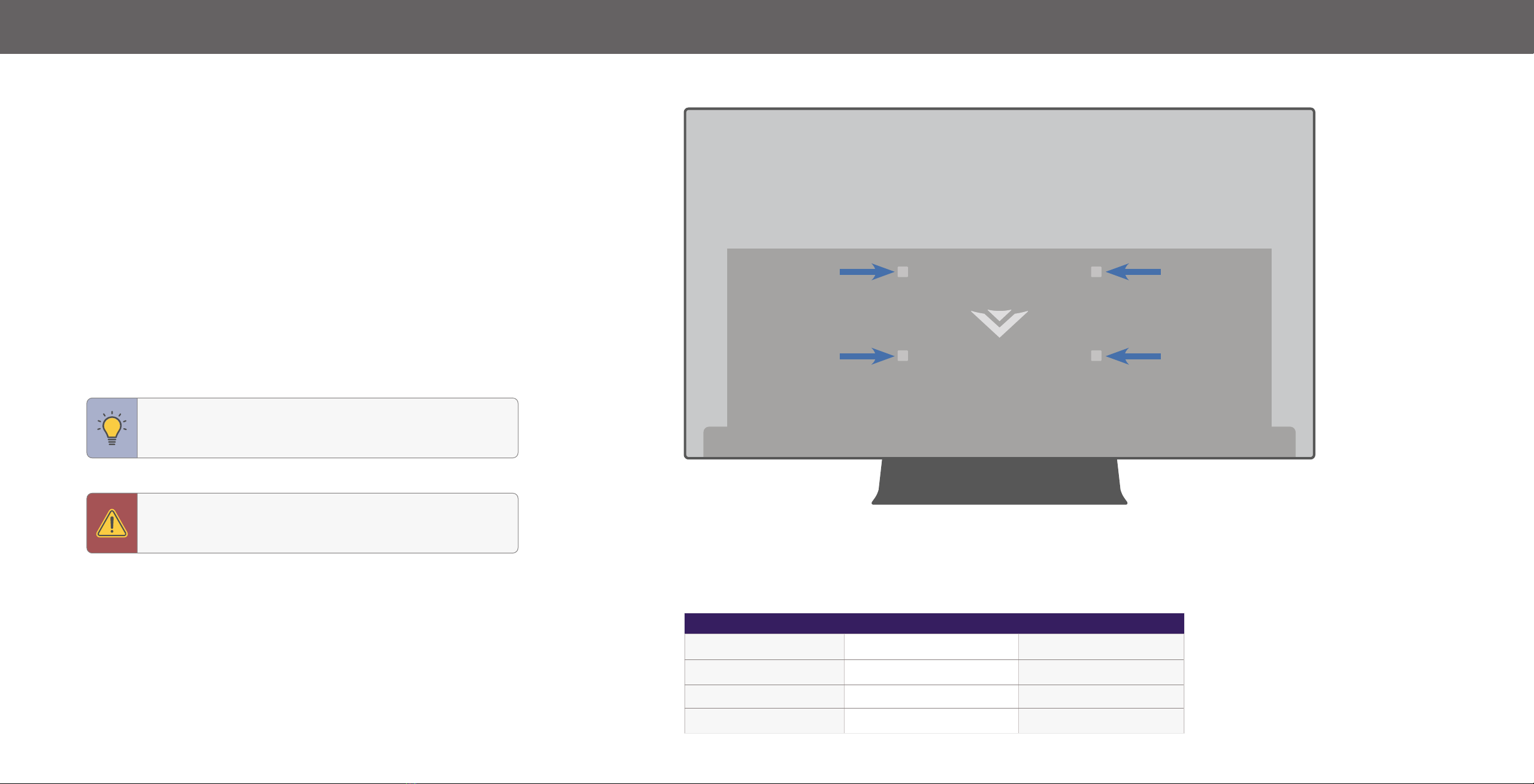Choose a language for your TV.
English Español FrançaisFrançais
How are you using your TV?
Home Use Store Demo
Let’s set up local channels.
Next Skip
To search for local broadcast channels, make sure the cable from the
antenna, wall or cable box is properly connected to your VIZIO TV.
Choose a Wi-Fi Network.
Home Network Public Wi-Fi John’s Network Ana’s Network Encrypted
Rescan Networks Hidden Netwok Help Skip
Which room is your VIZIO TV Located?
Family Room Living Room Master Bedroom Game Room
Add Custom Location+
Congratulations!
Start streaming your favorite
shows now!
Start Watching
By the way...
You can turn your phone into the ultimate remote. The
VIZIO SmartCastTM App brings together TV Shows, movies,
and more from multiple apps into one simple experience.
Download now from the App Store or Google Play.
Terms & Conditions.
Skip For Now Accept All
VIZIO Terms &
Conditions
VIZIO Privacy
Policy
Google Privacy
Policy
Google Terms &
Conditons
Your use of this device and software functionality are covered by VIZIO and Google ‘s respective Terms of Service and Privacy Policies.
By pressing “Accept All”, you agree to be bound by the (i) VIZIO Terms of Service and Privacy Policy and (ii) the Google Terms of Service and
Privacy Policy. NOTE: Accepting the terms and policiesis a condition of using the Cast functionality of this device.
Viewing Data
Viewing Data Policy Decline Accept
This unit is equipped with Automated Content Recognition (”ARC”) Technology also known as Viewing Data.
WHAT DATA DOES ACR TECHNOLOGY COLLECT?
When enabled, ACR technology will collect information about the audio and video
programing content playing on this internet-connected display unit including
broadcast television, advertisements and other commercially available content. We
associate this Viewing Data with the IP address for the unit, and a unique device
number we assign. You may change your Viewing Data settings at any time within
the Settings Menu of your TV. Declining Viewing Data collection will not change the
functionality of your device.
WHO DO WE SHARE VIEWING DATA WITH?
When enabled, we share Viewing Data with authorized data partners. We license
Viewing Data to analytics companies, media companies, advertisers, ad agencies,
and other ad tech companies who measure ad effectiveness or aid personalization
of ads. Our authorized cloud service providers may also store this data on and
solely on our behalf, and for no other purposes.
WHAT DO WE DO WITH VIEWING DATA?
VIZIO or its authorized data partners may combine Viewing Data with household
demographic data, or other data about your digital actions, like smartphone
location, web histories or offline purchases, in order to determine the effectiveness
of a particular ad, or choose which ads are likely to be useful or timely, including
during broadcast, cable, satellite, or internet based television programming. VIZIO
and its authorized data partners also use the information to generate summary
analysis and reports of how users engage with content on their TVs and other
devices.
WHAT ELSE DOES VIEWING DATA SHARING MEAN FOR YOU?
Viewing Data is also used to help content publishers, broadcasters or content
distribution services create or recommend more relevant entertainment based on
summary insights. For example, if devices sharing your IP address suggest an
interest in music, fitness, or sports related topics, advertisers might deliver tailored
Where is you VIZIO TV located?
USA Mexico Canada
Choose a language for your TV.
English Español FrançaisFrançais
How are you using your TV?
Home Use Store Demo
Choose a Wi-Fi Network.
Home Network Public Wi-Fi John’s Network Ana’s Network Encrypted
Rescan Networks Hidden Netwok Help Skip
Which room is your VIZIO TV Located?
Family Room Living Room Master Bedroom Game Room
Add Custom Location+
Congratulations!
Start streaming your favorite
shows now!
Start Watching
By the way...
You can turn your phone into the ultimate remote. The
VIZIO SmartCastTM App brings together TV Shows, movies,
and more from multiple apps into one simple experience.
Download now from the App Store or Google Play.
Terms & Conditions.
Skip For Now Accept All
VIZIO Terms &
Conditions
VIZIO Privacy
Policy
Google Privacy
Policy
Google Terms &
Conditons
Your use of this device and software functionality are covered by VIZIO and Google ‘s respective Terms of Service and Privacy Policies.
By pressing “Accept All”, you agree to be bound by the (i) VIZIO Terms of Service and Privacy Policy and (ii) the Google Terms of Service and
Privacy Policy. NOTE: Accepting the terms and policiesis a condition of using the Cast functionality of this device.
Viewing Data
Viewing Data Policy Decline Accept
This unit is equipped with Automated Content Recognition (”ARC”) Technology also known as Viewing Data.
WHAT DATA DOES ACR TECHNOLOGY COLLECT?
When enabled, ACR technology will collect information about the audio and video
programing content playing on this internet-connected display unit including
broadcast television, advertisements and other commercially available content. We
associate this Viewing Data with the IP address for the unit, and a unique device
number we assign. You may change your Viewing Data settings at any time within
the Settings Menu of your TV. Declining Viewing Data collection will not change the
functionality of your device.
WHO DO WE SHARE VIEWING DATA WITH?
When enabled, we share Viewing Data with authorized data partners. We license
Viewing Data to analytics companies, media companies, advertisers, ad agencies,
and other ad tech companies who measure ad effectiveness or aid personalization
of ads. Our authorized cloud service providers may also store this data on and
solely on our behalf, and for no other purposes.
WHAT DO WE DO WITH VIEWING DATA?
VIZIO or its authorized data partners may combine Viewing Data with household
demographic data, or other data about your digital actions, like smartphone
location, web histories or offline purchases, in order to determine the effectiveness
of a particular ad, or choose which ads are likely to be useful or timely, including
during broadcast, cable, satellite, or internet based television programming. VIZIO
and its authorized data partners also use the information to generate summary
analysis and reports of how users engage with content on their TVs and other
devices.
WHAT ELSE DOES VIEWING DATA SHARING MEAN FOR YOU?
Viewing Data is also used to help content publishers, broadcasters or content
distribution services create or recommend more relevant entertainment based on
summary insights. For example, if devices sharing your IP address suggest an
interest in music, fitness, or sports related topics, advertisers might deliver tailored
Where is you VIZIO TV located?
USA Mexico Canada
Choose a language for your TV.
English Español FrançaisFrançais
How are you using your TV?
Home Use Store Demo
Let’s set up local channels.
Next Skip
To search for local broadcast channels, make sure the cable from the
antenna, wall or cable box is properly connected to your VIZIO TV.
Which room is your VIZIO TV Located?
Family Room Living Room Master Bedroom Game Room
Add Custom Location+
Congratulations!
Start streaming your favorite
shows now!
Start Watching
By the way...
You can turn your phone into the ultimate remote. The
VIZIO SmartCastTM App brings together TV Shows, movies,
and more from multiple apps into one simple experience.
Download now from the App Store or Google Play.
Terms & Conditions.
Skip For Now Accept All
VIZIO Terms &
Conditions
VIZIO Privacy
Policy
Google Privacy
Policy
Google Terms &
Conditons
Your use of this device and software functionality are covered by VIZIO and Google ‘s respective Terms of Service and Privacy Policies.
By pressing “Accept All”, you agree to be bound by the (i) VIZIO Terms of Service and Privacy Policy and (ii) the Google Terms of Service and
Privacy Policy. NOTE: Accepting the terms and policiesis a condition of using the Cast functionality of this device.
Viewing Data
Viewing Data Policy Decline Accept
This unit is equipped with Automated Content Recognition (”ARC”) Technology also known as Viewing Data.
WHAT DATA DOES ACR TECHNOLOGY COLLECT?
When enabled, ACR technology will collect information about the audio and video
programing content playing on this internet-connected display unit including
broadcast television, advertisements and other commercially available content. We
associate this Viewing Data with the IP address for the unit, and a unique device
number we assign. You may change your Viewing Data settings at any time within
the Settings Menu of your TV. Declining Viewing Data collection will not change the
functionality of your device.
WHO DO WE SHARE VIEWING DATA WITH?
When enabled, we share Viewing Data with authorized data partners. We license
Viewing Data to analytics companies, media companies, advertisers, ad agencies,
and other ad tech companies who measure ad effectiveness or aid personalization
of ads. Our authorized cloud service providers may also store this data on and
solely on our behalf, and for no other purposes.
WHAT DO WE DO WITH VIEWING DATA?
VIZIO or its authorized data partners may combine Viewing Data with household
demographic data, or other data about your digital actions, like smartphone
location, web histories or offline purchases, in order to determine the effectiveness
of a particular ad, or choose which ads are likely to be useful or timely, including
during broadcast, cable, satellite, or internet based television programming. VIZIO
and its authorized data partners also use the information to generate summary
analysis and reports of how users engage with content on their TVs and other
devices.
WHAT ELSE DOES VIEWING DATA SHARING MEAN FOR YOU?
Viewing Data is also used to help content publishers, broadcasters or content
distribution services create or recommend more relevant entertainment based on
summary insights. For example, if devices sharing your IP address suggest an
interest in music, fitness, or sports related topics, advertisers might deliver tailored
Where is you VIZIO TV located?
USA Mexico Canada
How are you using your TV?
Home Use Store Demo
Let’s set up local channels.
Next Skip
To search for local broadcast channels, make sure the cable from the
antenna, wall or cable box is properly connected to your VIZIO TV.
Choose a Wi-Fi Network.
Home Network Public Wi-Fi John’s Network Ana’s Network Encrypted
Rescan Networks Hidden Netwok Help Skip
Which room is your VIZIO TV Located?
Family Room Living Room Master Bedroom Game Room
Add Custom Location+
Congratulations!
Start streaming your favorite
shows now!
Start Watching
By the way...
You can turn your phone into the ultimate remote. The
VIZIO SmartCastTM App brings together TV Shows, movies,
and more from multiple apps into one simple experience.
Download now from the App Store or Google Play.
Terms & Conditions.
Skip For Now Accept All
VIZIO Terms &
Conditions
VIZIO Privacy
Policy
Google Privacy
Policy
Google Terms &
Conditons
Your use of this device and software functionality are covered by VIZIO and Google ‘s respective Terms of Service and Privacy Policies.
By pressing “Accept All”, you agree to be bound by the (i) VIZIO Terms of Service and Privacy Policy and (ii) the Google Terms of Service and
Privacy Policy. NOTE: Accepting the terms and policiesis a condition of using the Cast functionality of this device.
Viewing Data
Viewing Data Policy Decline Accept
This unit is equipped with Automated Content Recognition (”ARC”) Technology also known as Viewing Data.
WHAT DATA DOES ACR TECHNOLOGY COLLECT?
When enabled, ACR technology will collect information about the audio and video
programing content playing on this internet-connected display unit including
broadcast television, advertisements and other commercially available content. We
associate this Viewing Data with the IP address for the unit, and a unique device
number we assign. You may change your Viewing Data settings at any time within
the Settings Menu of your TV. Declining Viewing Data collection will not change the
functionality of your device.
WHO DO WE SHARE VIEWING DATA WITH?
When enabled, we share Viewing Data with authorized data partners. We license
Viewing Data to analytics companies, media companies, advertisers, ad agencies,
and other ad tech companies who measure ad effectiveness or aid personalization
of ads. Our authorized cloud service providers may also store this data on and
solely on our behalf, and for no other purposes.
WHAT DO WE DO WITH VIEWING DATA?
VIZIO or its authorized data partners may combine Viewing Data with household
demographic data, or other data about your digital actions, like smartphone
location, web histories or offline purchases, in order to determine the effectiveness
of a particular ad, or choose which ads are likely to be useful or timely, including
during broadcast, cable, satellite, or internet based television programming. VIZIO
and its authorized data partners also use the information to generate summary
analysis and reports of how users engage with content on their TVs and other
devices.
WHAT ELSE DOES VIEWING DATA SHARING MEAN FOR YOU?
Viewing Data is also used to help content publishers, broadcasters or content
distribution services create or recommend more relevant entertainment based on
summary insights. For example, if devices sharing your IP address suggest an
interest in music, fitness, or sports related topics, advertisers might deliver tailored
Where is you VIZIO TV located?
USA Mexico Canada
Choose a language for your TV.
English Español FrançaisFrançais
How are you using your TV?
Home Use Store Demo
Let’s set up local channels.
Next Skip
To search for local broadcast channels, make sure the cable from the
antenna, wall or cable box is properly connected to your VIZIO TV.
Choose a Wi-Fi Network.
Home Network Public Wi-Fi John’s Network Ana’s Network Encrypted
Rescan Networks Hidden Netwok Help Skip
Which room is your VIZIO TV Located?
Family Room Living Room Master Bedroom Game Room
Add Custom Location+
Congratulations!
Start streaming your favorite
shows now!
Start Watching
By the way...
You can turn your phone into the ultimate remote. The
VIZIO SmartCastTM App brings together TV Shows, movies,
and more from multiple apps into one simple experience.
Download now from the App Store or Google Play.
Viewing Data
Viewing Data Policy Decline Accept
This unit is equipped with Automated Content Recognition (”ARC”) Technology also known as Viewing Data.
WHAT DATA DOES ACR TECHNOLOGY COLLECT?
When enabled, ACR technology will collect information about the audio and video
programing content playing on this internet-connected display unit including
broadcast television, advertisements and other commercially available content. We
associate this Viewing Data with the IP address for the unit, and a unique device
number we assign. You may change your Viewing Data settings at any time within
the Settings Menu of your TV. Declining Viewing Data collection will not change the
functionality of your device.
WHO DO WE SHARE VIEWING DATA WITH?
When enabled, we share Viewing Data with authorized data partners. We license
Viewing Data to analytics companies, media companies, advertisers, ad agencies,
and other ad tech companies who measure ad effectiveness or aid personalization
of ads. Our authorized cloud service providers may also store this data on and
solely on our behalf, and for no other purposes.
WHAT DO WE DO WITH VIEWING DATA?
VIZIO or its authorized data partners may combine Viewing Data with household
demographic data, or other data about your digital actions, like smartphone
location, web histories or offline purchases, in order to determine the effectiveness
of a particular ad, or choose which ads are likely to be useful or timely, including
during broadcast, cable, satellite, or internet based television programming. VIZIO
and its authorized data partners also use the information to generate summary
analysis and reports of how users engage with content on their TVs and other
devices.
WHAT ELSE DOES VIEWING DATA SHARING MEAN FOR YOU?
Viewing Data is also used to help content publishers, broadcasters or content
distribution services create or recommend more relevant entertainment based on
summary insights. For example, if devices sharing your IP address suggest an
interest in music, fitness, or sports related topics, advertisers might deliver tailored
Where is you VIZIO TV located?
USA Mexico Canada
Choose a language for your TV.
English Español FrançaisFrançais
How are you using your TV?
Home Use Store Demo
Let’s set up local channels.
Next Skip
To search for local broadcast channels, make sure the cable from the
antenna, wall or cable box is properly connected to your VIZIO TV.
Choose a Wi-Fi Network.
Home Network Public Wi-Fi John’s Network Ana’s Network Encrypted
Rescan Networks Hidden Netwok Help Skip
Congratulations!
Start streaming your favorite
shows now!
Start Watching
By the way...
You can turn your phone into the ultimate remote. The
VIZIO SmartCastTM App brings together TV Shows, movies,
and more from multiple apps into one simple experience.
Download now from the App Store or Google Play.
Terms & Conditions.
Skip For Now Accept All
VIZIO Terms &
Conditions
VIZIO Privacy
Policy
Google Privacy
Policy
Google Terms &
Conditons
Your use of this device and software functionality are covered by VIZIO and Google ‘s respective Terms of Service and Privacy Policies.
By pressing “Accept All”, you agree to be bound by the (i) VIZIO Terms of Service and Privacy Policy and (ii) the Google Terms of Service and
Privacy Policy. NOTE: Accepting the terms and policiesis a condition of using the Cast functionality of this device.
Viewing Data
Viewing Data Policy Decline Accept
This unit is equipped with Automated Content Recognition (”ARC”) Technology also known as Viewing Data.
WHAT DATA DOES ACR TECHNOLOGY COLLECT?
When enabled, ACR technology will collect information about the audio and video
programing content playing on this internet-connected display unit including
broadcast television, advertisements and other commercially available content. We
associate this Viewing Data with the IP address for the unit, and a unique device
number we assign. You may change your Viewing Data settings at any time within
the Settings Menu of your TV. Declining Viewing Data collection will not change the
functionality of your device.
WHO DO WE SHARE VIEWING DATA WITH?
When enabled, we share Viewing Data with authorized data partners. We license
Viewing Data to analytics companies, media companies, advertisers, ad agencies,
and other ad tech companies who measure ad effectiveness or aid personalization
of ads. Our authorized cloud service providers may also store this data on and
solely on our behalf, and for no other purposes.
WHAT DO WE DO WITH VIEWING DATA?
VIZIO or its authorized data partners may combine Viewing Data with household
demographic data, or other data about your digital actions, like smartphone
location, web histories or offline purchases, in order to determine the effectiveness
of a particular ad, or choose which ads are likely to be useful or timely, including
during broadcast, cable, satellite, or internet based television programming. VIZIO
and its authorized data partners also use the information to generate summary
analysis and reports of how users engage with content on their TVs and other
devices.
WHAT ELSE DOES VIEWING DATA SHARING MEAN FOR YOU?
Viewing Data is also used to help content publishers, broadcasters or content
distribution services create or recommend more relevant entertainment based on
summary insights. For example, if devices sharing your IP address suggest an
interest in music, fitness, or sports related topics, advertisers might deliver tailored
Where is you VIZIO TV located?
USA Mexico Canada
Choose a language for your TV.
English Español FrançaisFrançais
Let’s set up local channels.
Next Skip
To search for local broadcast channels, make sure the cable from the
antenna, wall or cable box is properly connected to your VIZIO TV.
Choose a Wi-Fi Network.
Home Network Public Wi-Fi John’s Network Ana’s Network Encrypted
Rescan Networks Hidden Netwok Help Skip
Which room is your VIZIO TV Located?
Family Room Living Room Master Bedroom Game Room
Add Custom Location+
Congratulations!
Start streaming your favorite
shows now!
Start Watching
By the way...
You can turn your phone into the ultimate remote. The
VIZIO SmartCastTM App brings together TV Shows, movies,
and more from multiple apps into one simple experience.
Download now from the App Store or Google Play.
Terms & Conditions.
Skip For Now Accept All
VIZIO Terms &
Conditions
VIZIO Privacy
Policy
Google Privacy
Policy
Google Terms &
Conditons
Your use of this device and software functionality are covered by VIZIO and Google ‘s respective Terms of Service and Privacy Policies.
By pressing “Accept All”, you agree to be bound by the (i) VIZIO Terms of Service and Privacy Policy and (ii) the Google Terms of Service and
Privacy Policy. NOTE: Accepting the terms and policiesis a condition of using the Cast functionality of this device.
Viewing Data
Viewing Data Policy Decline Accept
This unit is equipped with Automated Content Recognition (”ARC”) Technology also known as Viewing Data.
WHAT DATA DOES ACR TECHNOLOGY COLLECT?
When enabled, ACR technology will collect information about the audio and video
programing content playing on this internet-connected display unit including
broadcast television, advertisements and other commercially available content. We
associate this Viewing Data with the IP address for the unit, and a unique device
number we assign. You may change your Viewing Data settings at any time within
the Settings Menu of your TV. Declining Viewing Data collection will not change the
functionality of your device.
WHO DO WE SHARE VIEWING DATA WITH?
When enabled, we share Viewing Data with authorized data partners. We license
Viewing Data to analytics companies, media companies, advertisers, ad agencies,
and other ad tech companies who measure ad effectiveness or aid personalization
of ads. Our authorized cloud service providers may also store this data on and
solely on our behalf, and for no other purposes.
WHAT DO WE DO WITH VIEWING DATA?
VIZIO or its authorized data partners may combine Viewing Data with household
demographic data, or other data about your digital actions, like smartphone
location, web histories or offline purchases, in order to determine the effectiveness
of a particular ad, or choose which ads are likely to be useful or timely, including
during broadcast, cable, satellite, or internet based television programming. VIZIO
and its authorized data partners also use the information to generate summary
analysis and reports of how users engage with content on their TVs and other
devices.
WHAT ELSE DOES VIEWING DATA SHARING MEAN FOR YOU?
Viewing Data is also used to help content publishers, broadcasters or content
distribution services create or recommend more relevant entertainment based on
summary insights. For example, if devices sharing your IP address suggest an
interest in music, fitness, or sports related topics, advertisers might deliver tailored
Where is you VIZIO TV located?
USA Mexico Canada
Choose a language for your TV.
English Español FrançaisFrançais
How are you using your TV?
Home Use Store Demo
Let’s set up local channels.
Next Skip
To search for local broadcast channels, make sure the cable from the
antenna, wall or cable box is properly connected to your VIZIO TV.
Choose a Wi-Fi Network.
Home Network Public Wi-Fi John’s Network Ana’s Network Encrypted
Rescan Networks Hidden Netwok Help Skip
Which room is your VIZIO TV Located?
Family Room Living Room Master Bedroom Game Room
Add Custom Location+
Congratulations!
Start streaming your favorite
shows now!
Start Watching
By the way...
You can turn your phone into the ultimate remote. The
VIZIO SmartCastTM App brings together TV Shows, movies,
and more from multiple apps into one simple experience.
Download now from the App Store or Google Play.
Terms & Conditions.
Skip For Now Accept All
VIZIO Terms &
Conditions
VIZIO Privacy
Policy
Google Privacy
Policy
Google Terms &
Conditons
Your use of this device and software functionality are covered by VIZIO and Google ‘s respective Terms of Service and Privacy Policies.
By pressing “Accept All”, you agree to be bound by the (i) VIZIO Terms of Service and Privacy Policy and (ii) the Google Terms of Service and
Privacy Policy. NOTE: Accepting the terms and policiesis a condition of using the Cast functionality of this device.
2
Completing the First-Time Setup
Before you begin the rst-time setup:
•Your TV should be installed and the power cord should be connected to an Where is you VIZIO TV located?
electrical outlet.
•If you have a wireless network, have the network password ready.
•If you are connecting to your network with an Ethernet cable, connect it to the
Ethernet port on the TV.
USA Mexico Canada
The first time you turn on the TV, the on-screen instructions will guide you through
each of the steps necessary to get your TV ready for use:
3. Choose your country.
Let’s set up local channels.
Next Skip
To search for local broadcast channels, make sure the cable from the
antenna, wall or cable box is properly connected to your VIZIO TV.
6. Scan for channels.
Choose a language for your TV. Choose a Wi-Fi Network. Terms & Conditions.
Your use of this device and software functionality are covered by VIZIO and Google ‘s respective Terms of Service and Privacy Policies.
By pressing “Accept All”, you agree to be bound by the (i) VIZIO Terms of Service and Privacy Policy and (ii) the Google Terms of Service and
Privacy Policy. NOTE: Accepting the terms and policiesis a condition of using the Cast functionality of this device.
English Español FrançaisFrançais
Home Network Public Wi-Fi John’s Network Ana’s Network Encrypted
VIZIO Terms &
Conditions
VIZIO Privacy
Policy
Google Privacy
Policy
Google Terms &
Conditons
Rescan Networks Hidden Netwok Help Skip Skip For Now Accept All
1. Choose your language.Pressing the CC button will enable TTS 4. Choose your Wi-Fi network and enter the password. 7. Accept the Terms & Conditions.
(text-to-speech) functionality.
How are you using your TV?
Home Use Store Demo Family Room
Which room is your VIZIO TV Located? Viewing Data
This unit is equipped with Automated Content Recognition (”ARC”) Technology also known as Viewing Data.
WHAT DATA DOES ACR TECHNOLOGY COLLECT? WHAT DO WE DO WITH VIEWING DATA?
Living Room Master Bedroom Game Room
When enabled, ACR technology will collect information about the audio and video VIZIO or its authorized data partners may combine Viewing Data with household
programing content playing on this internet-connected display unit including demographic data, or other data about your digital actions, like smartphone
broadcast television, advertisements and other commercially available content. We location, web histories or offline purchases, in order to determine the effectiveness
associate this Viewing Data with the IP address for the unit, and a unique device of a particular ad, or choose which ads are likely to be useful or timely, including
number we assign. You may change your Viewing Data settings at any time within during broadcast, cable, satellite, or internet based television programming. VIZIO
the Settings Menu of your TV. Declining Viewing Data collection will not change the and its authorized data partners also use the information to generate summary
functionality of your device. analysis and reports of how users engage with content on their TVs and other
devices.
WHO DO WE SHARE VIEWING DATA WITH?
When enabled, we share Viewing Data with authorized data partners. We license WHAT ELSE DOES VIEWING DATA SHARING MEAN FOR YOU?
Viewing Data to analytics companies, media companies, advertisers, ad agencies, Viewing Data is also used to help content publishers, broadcasters or content
and other ad tech companies who measure ad effectiveness or aid personalization distribution services create or recommend more relevant entertainment based on
of ads. Our authorized cloud service providers may also store this data on and summary insights. For example, if devices sharing your IP address suggest an
solely on our behalf, and for no other purposes. interest in music, fitness, or sports related topics, advertisers might deliver tailored
Add Custom Location+ Viewing Data Policy Decline Accept
2. Choose home use. 5. Name your TV. 8. View and accept VIZIO Viewing Data Policy.