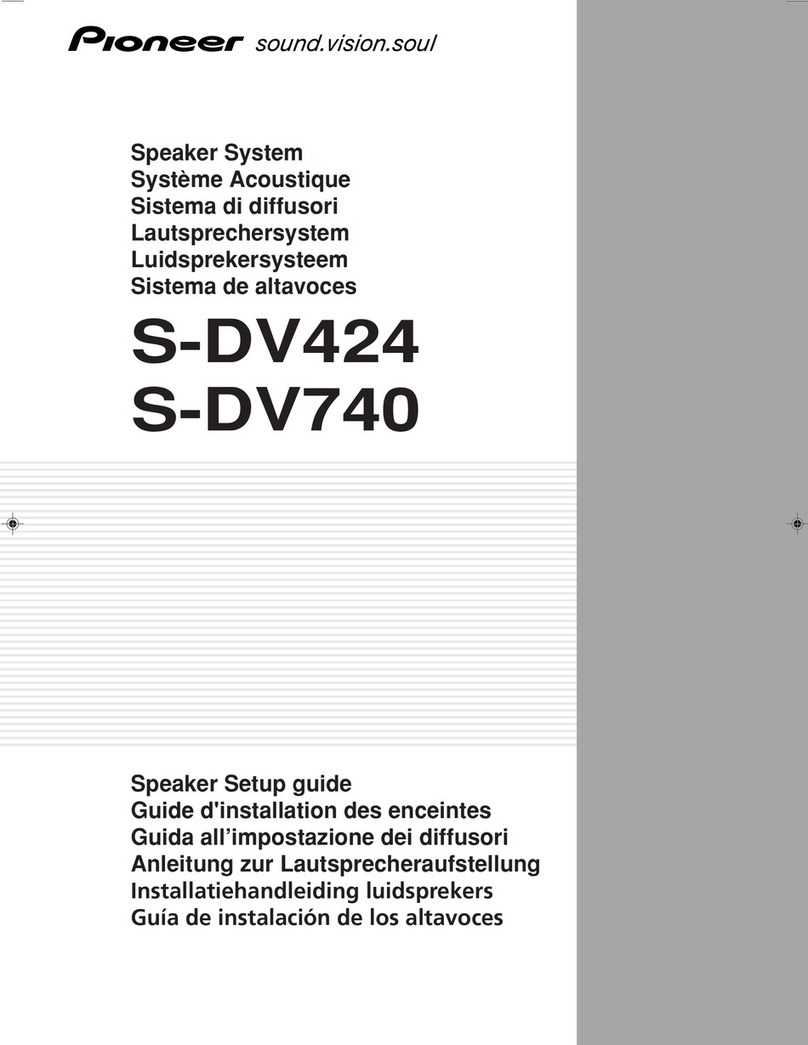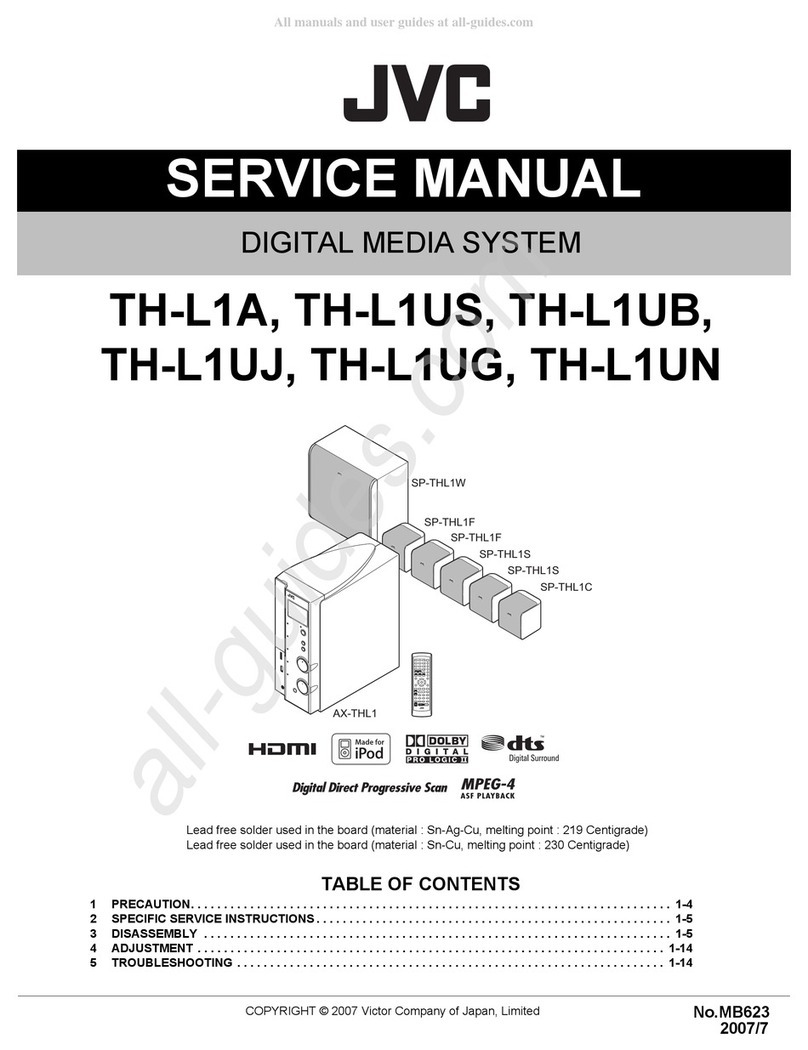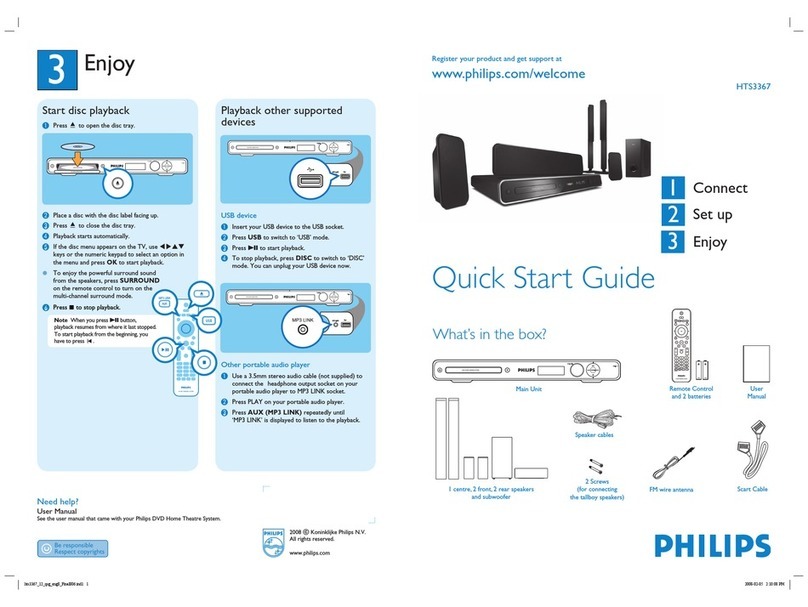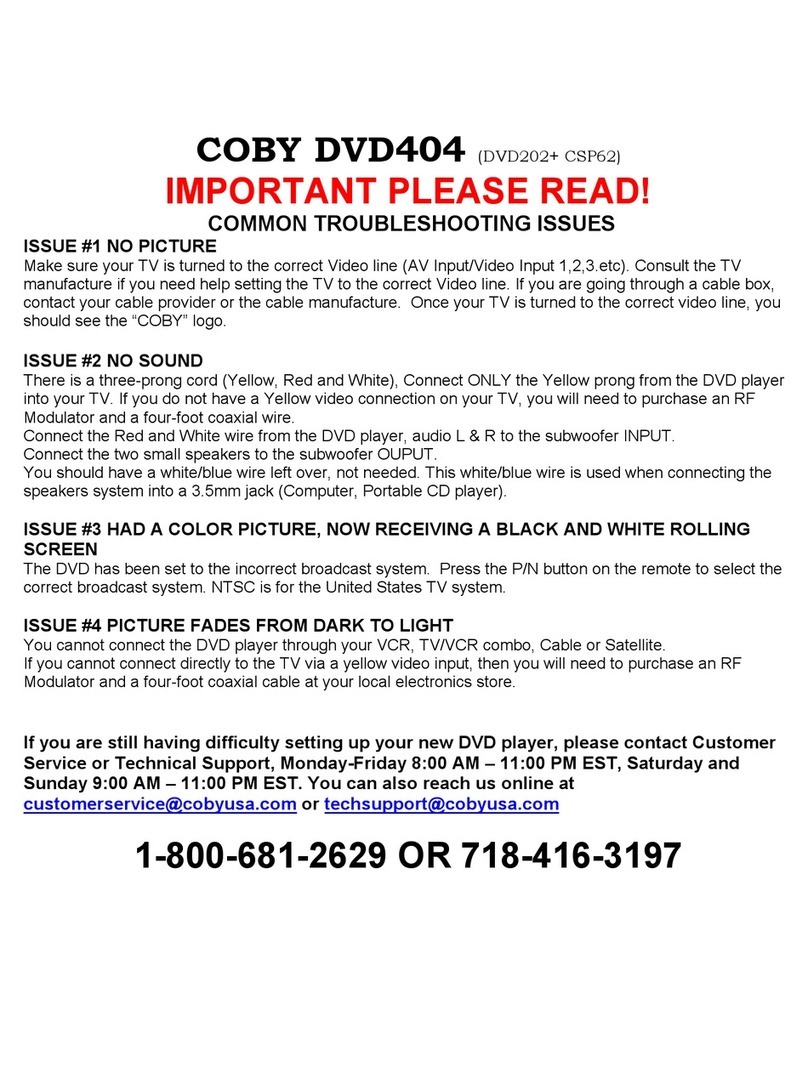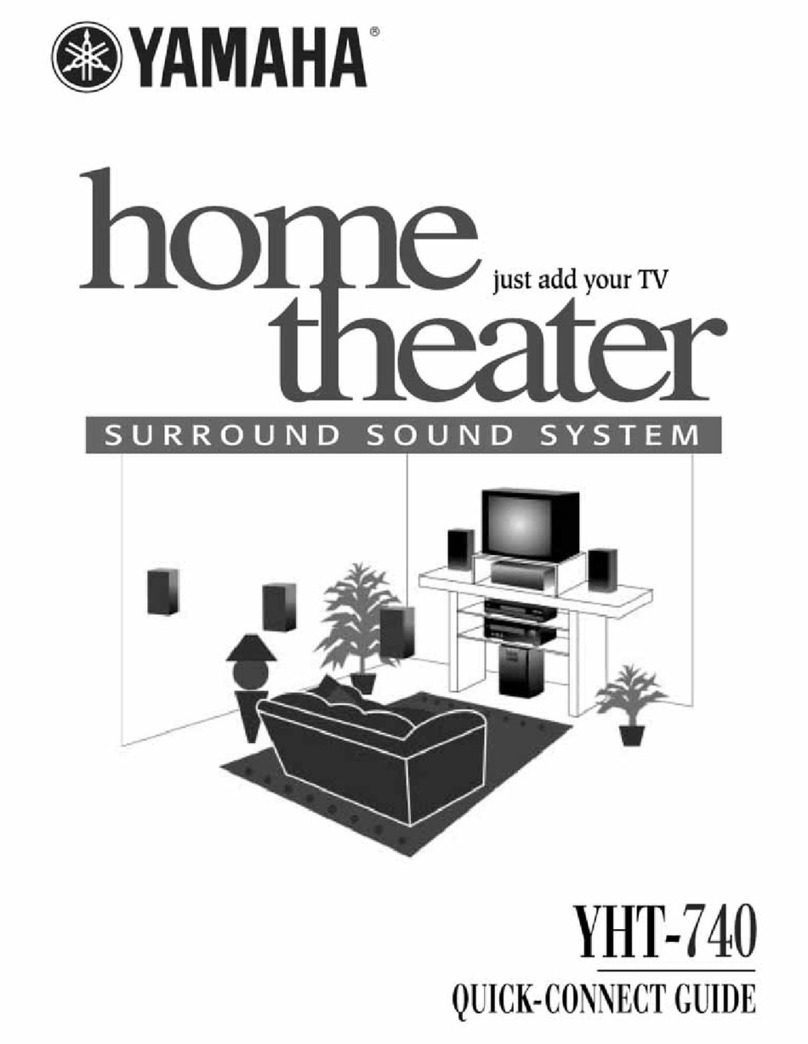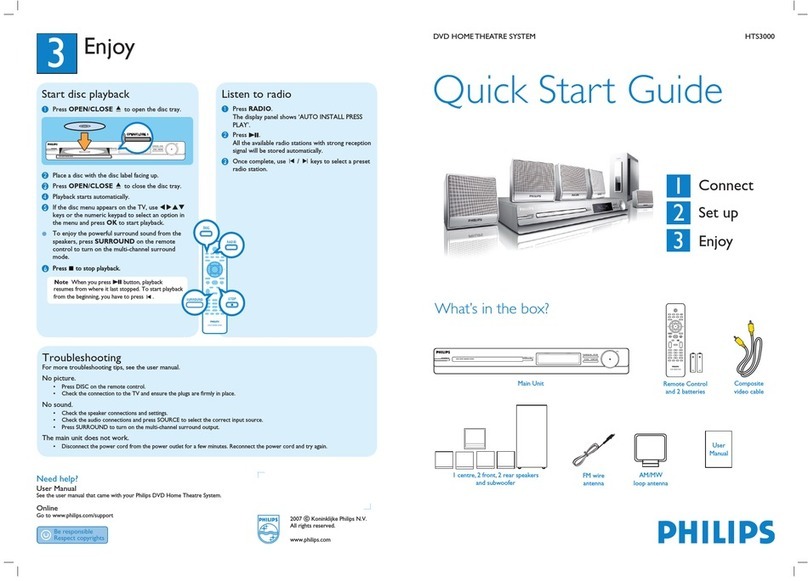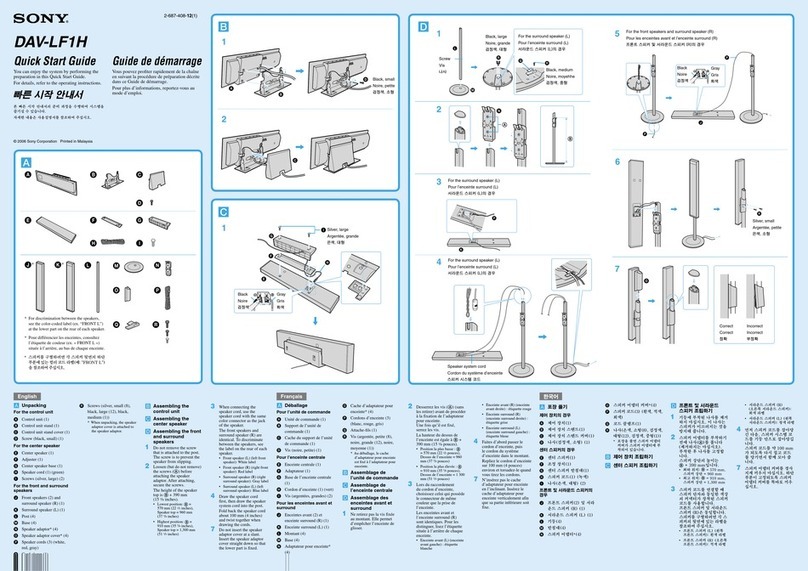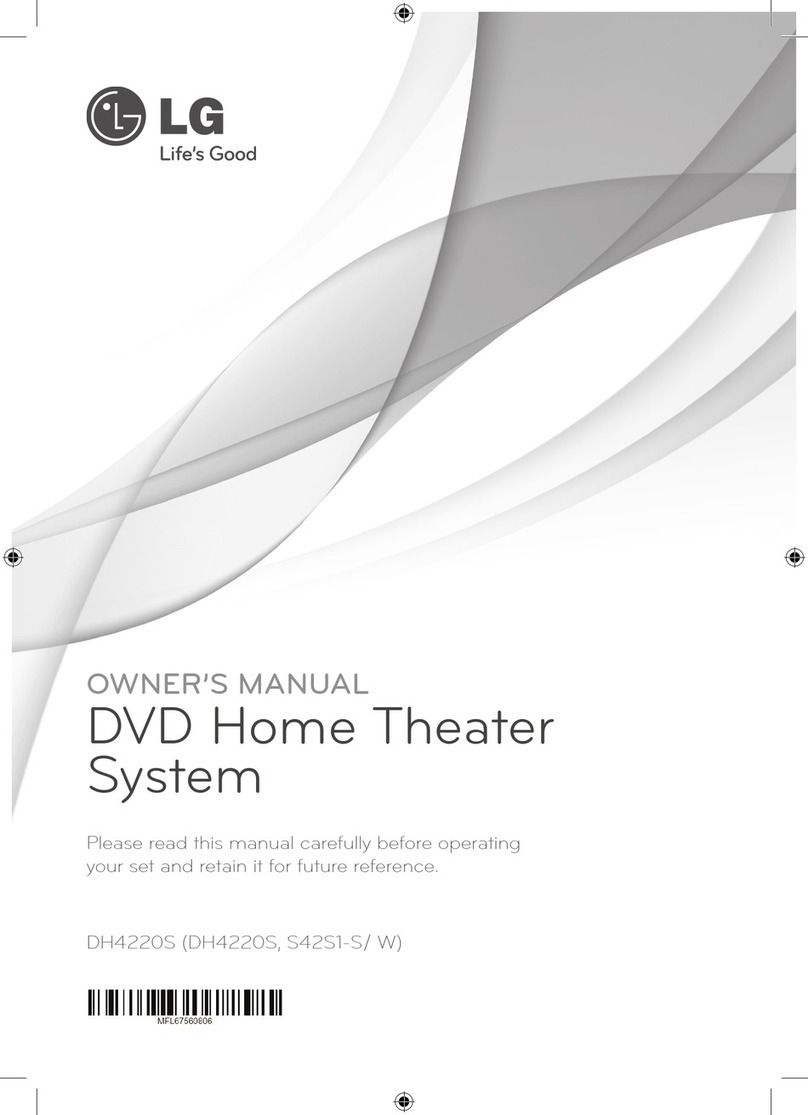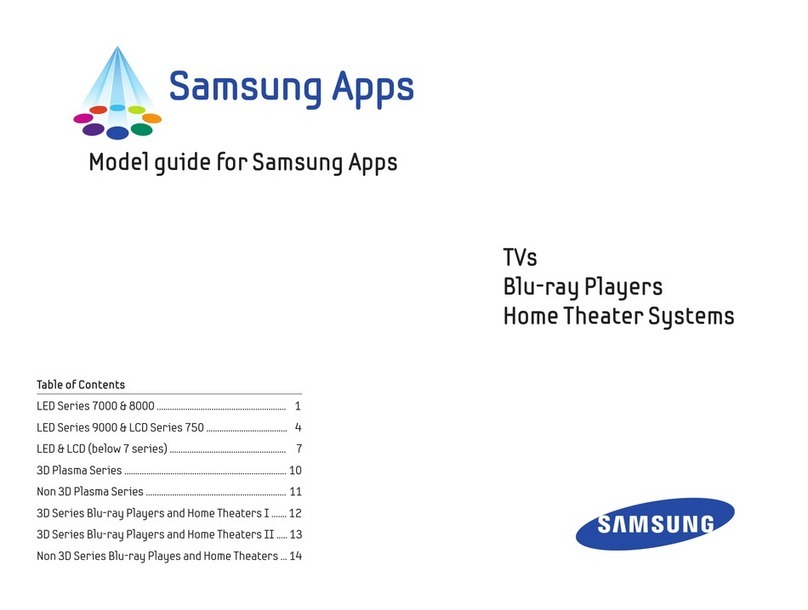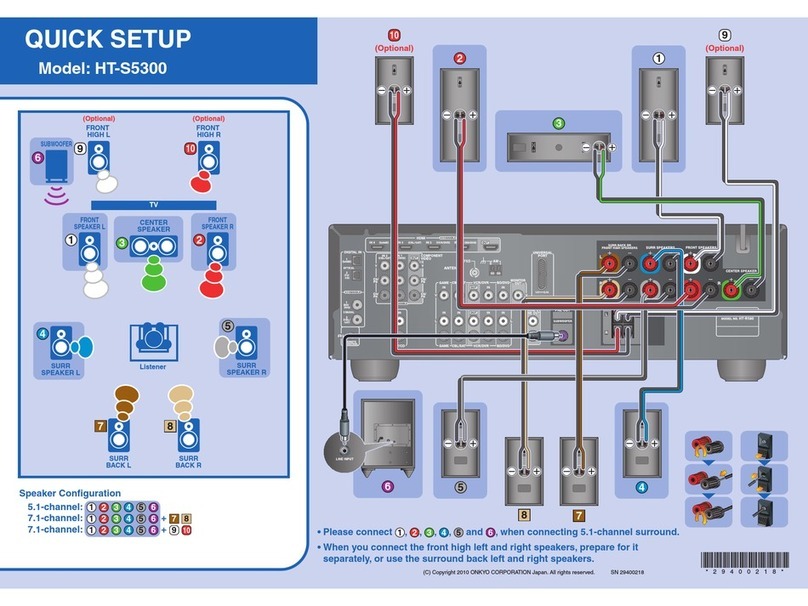VisionTek Theater 550 PRO User manual

1
VisionTek THEATER™ 550 PRO
User Guide
Rev 4
03/01/06
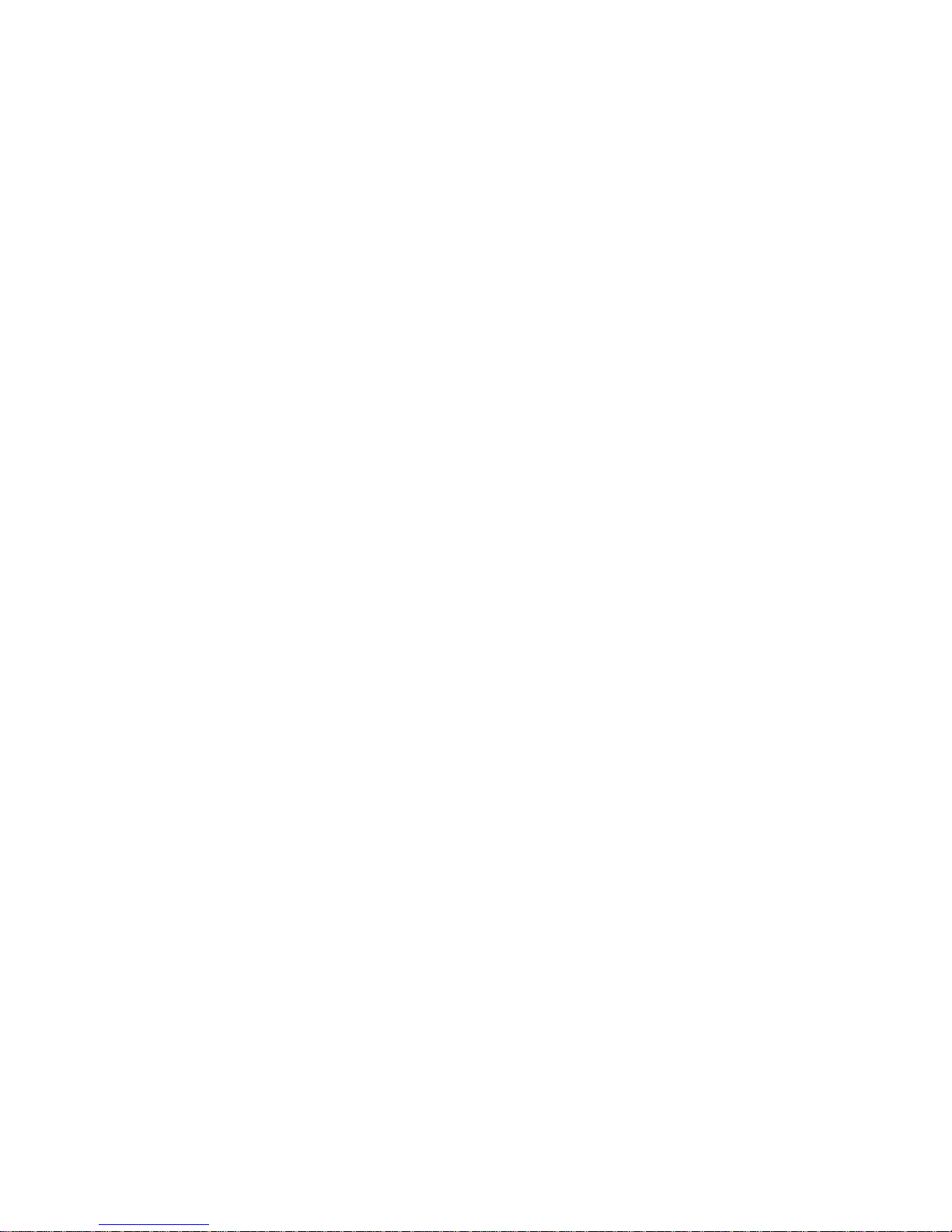
2
Copyright © 2004, ATI Technologies Inc. All rights reserved.
ATI and ATI product and product feature names are trademarks and/or registered trademarks of ATI Technologies Inc. All other company and/or product names are
trademarks and/or registered trademarks of their respective owners. Features, performance and specifications are subject to change without notice. Product may
not be exactly as shown in diagrams.
Copyright © 2005, VisionTek All rights reserved.
VisionTek and XTASY product and product feature names are trademarks and/or registered trademarks of VisionTek. All other company and/or product names are
trademarks and/or registered trademarks of their respective owners. Features, performance and specifications are subject to change without notice. Product may
not be exactly as shown in diagrams.
Reproduction of this manual, or parts thereof, in any form, without the express written permission of VisionTek is strictly prohibited.
Microsoft® is a registered trademark of Microsoft Corporation.
Windows® is a registered trademark of Microsoft Corporation.
Windows® XP Media Center Edition® is a registered trademark of Microsoft Corporation.
SnapStream® is a registered trademark of SnapStream Corporation.
Beyond Media® and Beyond TV® are registered trademarks of SnapStream Corporation.
Disclaimer
While every precaution has been taken in the preparation of this document, VisionTek and ATI Technologies Inc. assume no liability with respect to the operation or
use of ATI based hardware, software or other products and documentation described herein, for any act or omission of VisionTek and ATI concerning such products
or this documentation, for any interruption of service, loss or interruption of business, loss of anticipatory profits, or for punitive, incidental or consequential damages
in connection with the furnishing, performance, or use of the VisionTek or ATI hardware, software, or other products and documentation provided herein.
VisionTek and ATI Technologies Inc. reserves the right to make changes without further notice to a product or system described herein to improve reliability,
function or design. With respect to ATI based products which this document relates, VisionTek and ATI disclaim all express or implied warranties regarding such
products, including but not limited to, the implied warranties of merchantability, fitness for a particular purpose, and non-infringement.
Product Notices
Dolby* Laboratories, Inc.
Manufactured under license from Dolby Laboratories. Confidential Unpublished Works.
© 1992-1997 Dolby Laboratories, Inc. All rights reserved.
Macrovision
Apparatus Claims of U.S. Patent Nos. 4,631,603, 4,577,216, 4,819,098, and 4,907,093 licensed for limited viewing uses only.
This product incorporates copyright protection technology that is protected by method claims of certain U.S. patents and other intellectual property rights owned by
Macrovision Corporation and other rights owners. Use of this copyright protection technology must be authorized by Macrovision Corporation, and is intended for
home and other limited viewing uses only unless otherwise authorized by Macrovision Corporation. Reverse engineering or disassembly is prohibited.

3
IMPORTANT SAFETY INSTRUCTIONS
•Read Instructions - All the safety and operating instructions should
be read before the product is operated.
•Retain Instructions - The safety and operating instructions should
be retained for future reference.
•Heed Warnings - All warnings on the product and the operating
instructions should be adhered to.
•Compatibility - This option card is for use only with IBM AT or
compatible UL Listed personal computers that have Installation
Instructions detailing user installation of card cage accessories.
•Grounding - For continued protection against risk of electric shock
and fire, this accessory should be installed only in products equipped
with a three-wire grounding plug, a plug having a third (grounding)
pin. This plug will only fit into a grounding-type power outlet. This is a
safety feature. If you are unable to insert the plug into the outlet,
contact your electrician to replace the obsolete outlet. Do not defeat
the safety purpose of the grounding-type plug.
•Secure Attachment - All card securement pins shall be completely
tightened as to provide continuous bonding between the option card
and the PC chassis.
•Outdoor Antenna Grounding - Since an outdoor antenna or cable
system is connected to the product, be sure that the antenna or
cable system is grounded so as to provide some protection against
voltage surges and built-up static charges. Article 810 of the National
Electrical Code, ANSI/NFPA 70, provides information with regard to
proper grounding of the mast and supporting structure, grounding of
the lead-in wire to the antenna discharge unit, size of grounding
conductors, location of antenna-discharge unit, connection of
grounding electrodes, and requirements for the grounding electrode.
•Lightning - For added protection for this product during a lightning
storm, or when it is left unattended and unused for long periods of
time, unplug it from the wall outlet, and disconnect the antenna or
cable system. This will prevent damage to the product due to
lightning and power-line surges.
•Power Lines - An outside antenna system should not be located in
the vicinity of overhead power lines or other light or power circuits, or
where it can fall into such power lines or circuits.
•Antenna Installation - When installing an outside antenna system,
extreme care should be taken to keep from touching such power
lines or circuits, as contact with them may be fatal.
•Note to CATV System Installer - This reminder is provided to call
the CATV systems installer’s attention to Section 820-40 of the NEC,
which provides guidelines for proper grounding and, in particular,
specifies that the cable ground shall be connected to the grounding
system of the building, as close to the point of cable entry as
practical.

4
Table of Contents
Chapter 1
Getting Started -------------------------------------------------------------------------------------------------
System Requirements
Chapter 2
Installing Hardware -------------------------------------------------------------------------------------------
Quick Installation
Detailed Installation
Installing your THEATER™ 550 PRO-based TV tuner card in Windows XP Home,
Pro, and XP Media Center Edition
Connecting Display Devices
Chapter 3
Detailed Hardware Installation – Windows XP Media Center Edition version only--------------
Chapter 4
Installing Software Drivers and Setup - Windows XP Version Featuring SnapStream
“Subscriber Edition” software--------------------------------------------------------------------------------
Section A: Installing ATI TV Tuner Drivers (WDM drivers)
Section B: Installing SnapStream Beyond TV Software
Section C: Beyond TV Setup Wizard
Section D: Beyond TV Help
Section E: Installing SnapStream Beyond Media Software
Section F: Beyond Media Setup Wizard
Section G: Beyond Media Help
Chapter 5
Installing Software Drivers and Setup - Windows Media Center Edition version with remote
control------------------------------------------------------------------------------------------------------------
Software driver installation Theater 550 Pro XP Media Center Edition Version only
Setup Wizard for Windows® XP Media Center Edition® 2005
Using Windows® XP Media Center Edition® 2005
Chapter 6
Capturing Video-----------------------------------------------------------------------------------------------
Windows Movie Maker
Chapter 7
Reference -------------------------------------------------------------------------------------------------------
Troubleshooting
Getting Additional Resources
Product Registration
Customer Care/Support
Warranty Service
Compliance Information

5
Important !!!!!!! This manual covers two different VisionTek Theater 550 Pro product solutions:
(1) The VisionTek XTASY Theater 550 Pro Media Center Edition version with remote control
(2) VisionTek Theater 550 Pro Windows XP version without remote control.
Congratulations on your purchase of the VisionTek Theater 550 Pro TV Tuner card/PVR solution. Your VisionTek
THEATER™ 550 PRO TV tuner card is an advanced, analog TV tuner card that represents a vast improvement in
both video and audio quality over previous PC TV tuner products. The THEATER™ 550 PRO TV tuner card uses
hardware MPEG encoding and digital audio.
The THEATER™ 550 PRO TV tuner card provides the following features:
• NTSC analog video decoding with motion-adaptive 3D comb filtering (depending on region).
• Worldwide, analog, stereo audio decoding with digital output to the PC.
• FM radio.
• MPEG-1 Layer II, 2-channel audio encoding.
• High quality MPEG-2 video encoder.
• Hardware noise reduction.
Watch television on your computer! You can receive up to 125 cable television channels and 70 antenna channels in
smooth, full-motion video, and view them on the whole screen or in a window.
System Requirements
Hardware • Intel® Pentium® 4 or Celeron®, AMD Athlon® or
Sempron® (or compatible).
• Sound card and speakers.
• 128 MB of system memory; 256 MB or more is
recommended for best performance.
• Motherboard with a free 3.3V PCI slot.
• CD-ROM drive (for installation software).
• A DirectX 9 supported graphics card is recommended
for optimal display output quality.
• Cable TV signal or amplified antenna.
Internet connection to retrieve electronic programming
guide
Operating
System
• Windows® XP Media Center Edition® 2005
• Windows® XP (Professional or Home, Service Pack 2)
Decoder • You must have an MPEG decoder (DVD or media
player) already on your system in order to play back
MPEG video captured by the THEATER™ 550 PRO-
based TV tuner card.
Monitor • High-resolution MultiSync or multi-frequency monitors
or any other type of VGA monitor.
• Digital flat-panel (DFP) displays or digital CRT display.
CHAPTER 1: Getting Started

6
This chapter will guide you through the physical installation of your THEATER™ 550 PRO-based TV tuner card.
Quick Installation
Experienced users and system administrators can follow these brief instructions for installing the THEATER™ 550
PRO-based TV tuner card in the shortest possible time.
To perform a quick installation
1 Uninstall the drivers and software for any previous TV Tuner products if you have not already done so.
2 Shut down and disconnect the power from your computer system.
3 Remove any previously installed TV Tuner product.
4 Install your new THEATER™ 550 PRO TV tuner card.
5 Reassemble and connect your computer system.
6 Install the THEATER™ 550 PRO-based TV tuner card drivers and configuration software from the VisionTek
Installation CD-ROM by doing one of the following:
• Run through the automatic SETUP utility; or
• Start > Run > X:\SETUP.EXE (where Xis the drive letter of your CD-ROM drive).
7 Windows XP Media Center Edition version card – run setup wizard by pressing green button on remote control.
or
7 Windows XP Snapstream “Subscriber Edition” version card – install SnapStream software.
CHAPTER 2: Installing Hardware

7
Quick install diagram of the Media Center Edition sku with remote control.

8
Quick install diagram of the Windows XP sku featuring SnapStream software.
Detailed Installation
The following instructions will take you step by step through the installation of your new THEATER™ 550 PRO-
based TV tuner card.
Installation Diagram
THEATER™ 550 PRO-based TV tuner card with PCI Connector
PCI Connection on Motherboard
Insertion Point for PCI Card
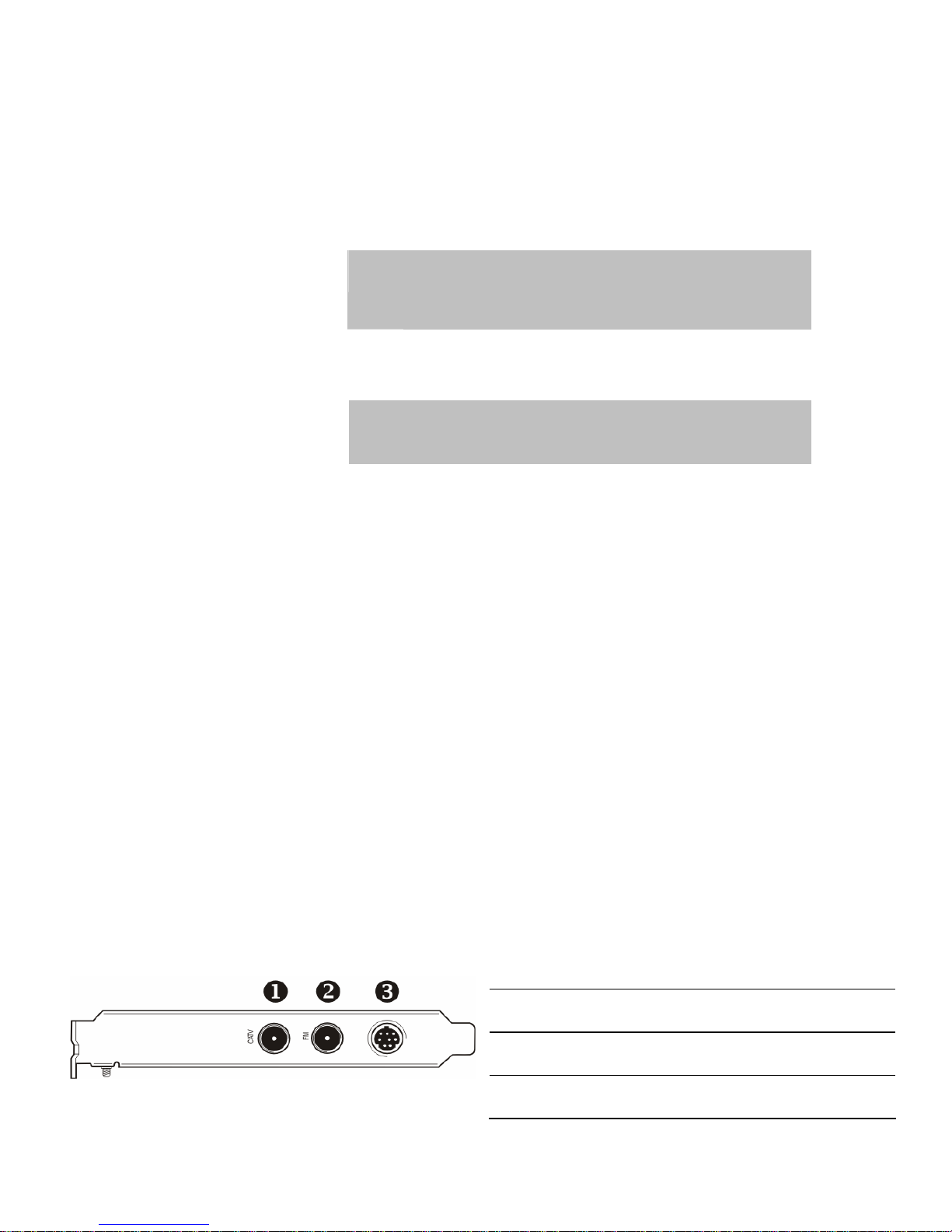
9
Installing your THEATER™ 550 PRO-based TV tuner card in Windows XP Home,
Pro, and Media Center Edition
1 Turn off the computer, monitor, and other peripheral devices.
2 Disconnect all cables from the back of your computer with the exception of your power cord.
WARNING - Wait approximately 20 seconds after unplugging the
power cord before disconnecting a peripheral or removing a
component from the motherboard to avoid possible damage to the
motherboard.
3 Remove the computer cover. If necessary, consult your computer’s manual for help in removing the cover.
WARNING - Remember to discharge your body’s static electricity
by touching the power supply or the metal surface of the computer
chassis before touching the motherboard or components.
4 Locate an available PCI slot and, if necessary, remove the metal back-plate cover.
5 Align your THEATER™ 550 PRO TV tuner card with the appropriate slot, and then press it in firmly until the
card is fully seated.
6 Screw in or fasten the THEATER™ 550 PRO TV tuner card securely. Replace your computer cover.
7 Reconnect any cables you have disconnected, and then plug in the computer’s power cord.
8 Attach a TV antenna or cable cord to the TV connector on your THEATER™ 550 PRO TV tuner card.
9 Attach an FM antenna to the FM connector on your THEATER™ 550 PRO-based TV tuner card. If your cable
service provides an FM signal, you can use a splitter to connect the cable to the FM and TV connectors on your
card.
10 Plug the purple input dongle that came with your THEATER™ 550 PRO-based TV tuner card into the AV IN
connection.
11 Attach your S-video source and/or composite source to the proper input on the purple input dongle.
12 Turn on the monitor, and then your computer. If you have properly installed your card, operating system messages
will appear once the boot procedure is finished. Proceed with the installation of drivers and software.
Connecting Devices
THEATER™ 550 PRO-based TV tuner card Baseplate
1 Cable TV Coaxial Connection
2 FM Radio Coaxial Connection
3 AV IN Connection (to Purple Dongle)
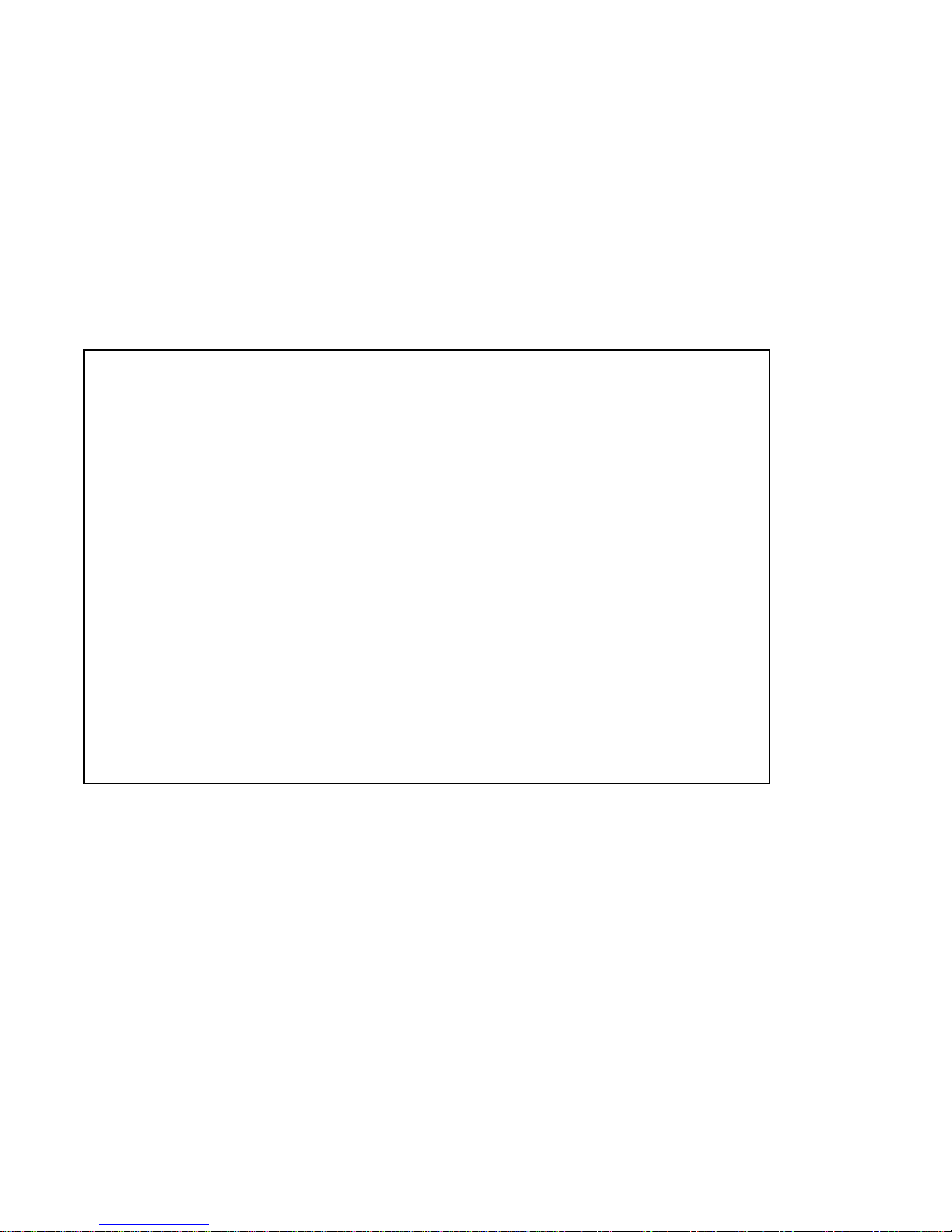
10
IF USING SNAPSTREAM SOFTWARE PLEASE SKIP TO
CHAPTER 4 FOR ASSISTANCE INSTALLING SOFTWARE
What is SnapStream Beyond TV?
SnapStream Beyond TV is a software program that allows you to view TV and record
TV on your PC. Think of it as an alternative to TiVo™ or Microsoft XP Media Center
Edition.
Important!!!!! Media Center Edition users:
If you purchased the VisionTek Xtasy Theater 550 Pro Media Center Edition
(w/remote control) and you have a digital cable box or satellite receiver we
recommend you use Media Center Edition for viewing and recording TV
programs. This is because the remote control that comes with the product may not
be able to interface with a digital cable box or satellite receiver when using
Snapstream Beyond TV. The remote control supplied with the product has limited
functionality with Snapstream programs.
What is Snapstream Beyond Media?
Beyond Media is a perfect addition to your Beyond TV home theater PC. Beyond Media
is a music player, and a photo browser--an all-in-one media player that will take your
entertainment PC to the next level.

11
Remote control receiver unit for Media Center Edition version
Instructions: Attach the USB cable (included with product) into USB receptacle on receiver unit. Next, insert the other
end of the USB cable into an available USB port on your computer.
----------------------------------------------------------------------------------------------------------------------------------------------
IR Blaster for Media Center Edition 2005 version
To have Media Center change channels on a set top box such as a cable box or satellite receiver, you have to connect
Media Center to the box or receiver by using the IR blaster. This will allow you to access channels beyond channel
125 if using digital cable or satellite.
Note: The IR blaster bundled with this product is currently not supported by Snapstream Beyond TV
software.
Instructions: Please insert the male end of the plug into the either one of the receptacles on the receiver unit (shown
above). We recommend placing the receptor end of the IR blaster on top of your cable or satellite receiver set top box.
CHAPTER 3: Installing Hardware - Media Center Edition
version
(
with remote control
)
onl
y
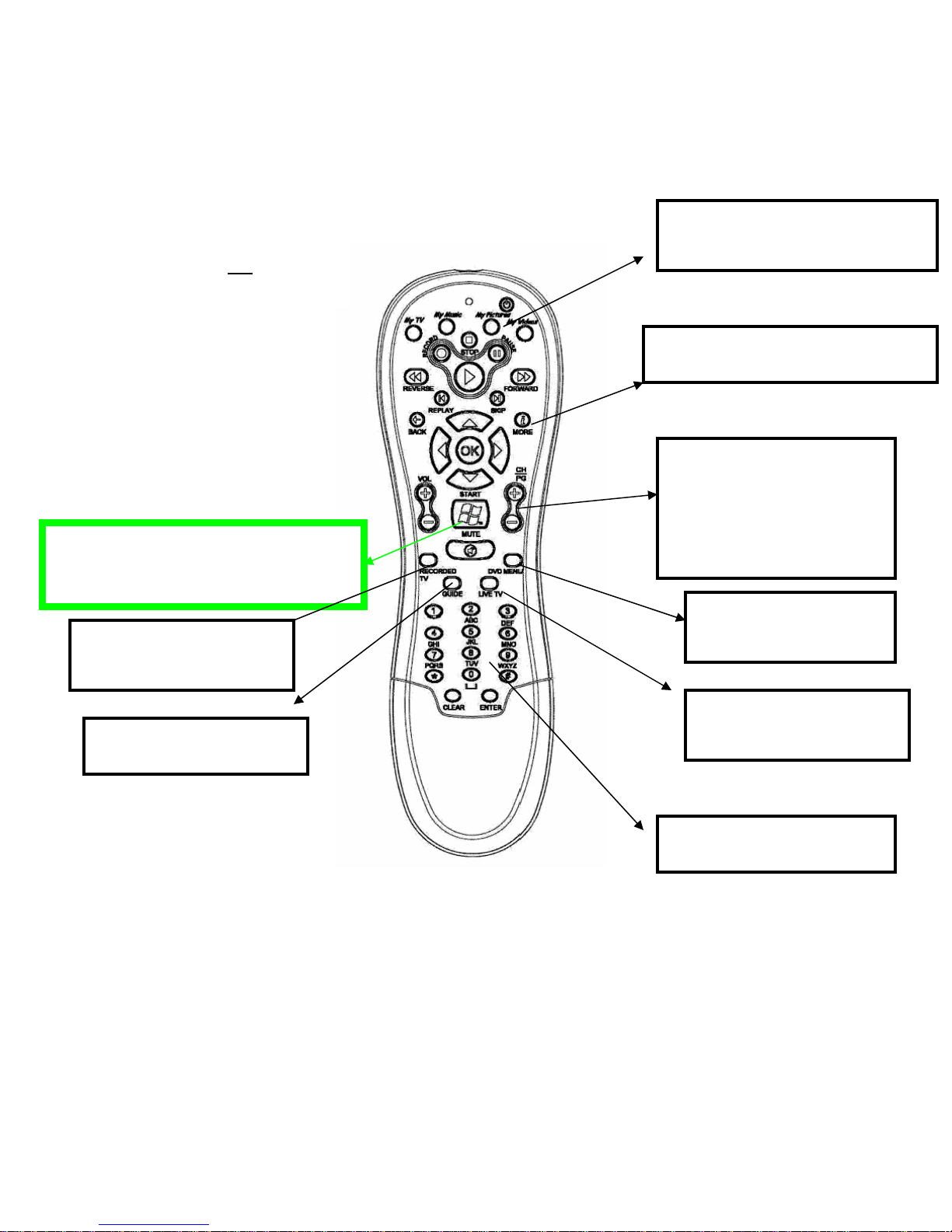
12
Launch Windows XP Media Center
Edition by pressing the Green
Button with the Windows Flag
“MY” Buttons are shortcut
buttons to take you to the four
main areas within Media Center.
“More” Button provides additional
information in each format.
“CH/PG” +/- Button allows
movement up and down
channels
“Vol” +/- Button allows for
increases and decreases
volume levels
“Guide” Button cycles
through the guide options
“Recorded TV” Button is
shortcut to Recorded TV
page.
“Live TV” Button brings
live TV to the front on last
channel user watched.
“DVD” Button invokes
the DVD menu
Numeric Keypad allows for
direct input as needed.
Diagram for remote control used on
XP Media Center Edition version.
Note: The Windows XP version featuring
SnapStream software does not come with
a remote control

13
Section A: Installing ATI TV Tuner Drivers (WDM drivers)
This chapter will guide you through the installation of the TV Tuner software drivers for your VisionTek XTASY
THEATER™ 550 PRO TV tuner card.
1 Insert the installation CD that came with the product. Windows XP autorun feature should automatically load the
installation menu shown above
or
1 From the Windows® Desktop, click My Computer > CD or DVD drive (VisionTek logo will be present)
2 Click Install VisionTek Theater 550 Pro drivers
3 Follow the onscreen instructions and reboot as prompted
Note: If video is not displayed, you may need to update your graphics card drivers
CHAPTER 4: Installing Software - Windows XP Version Featuring
SnapStream “Subscriber Edition” software
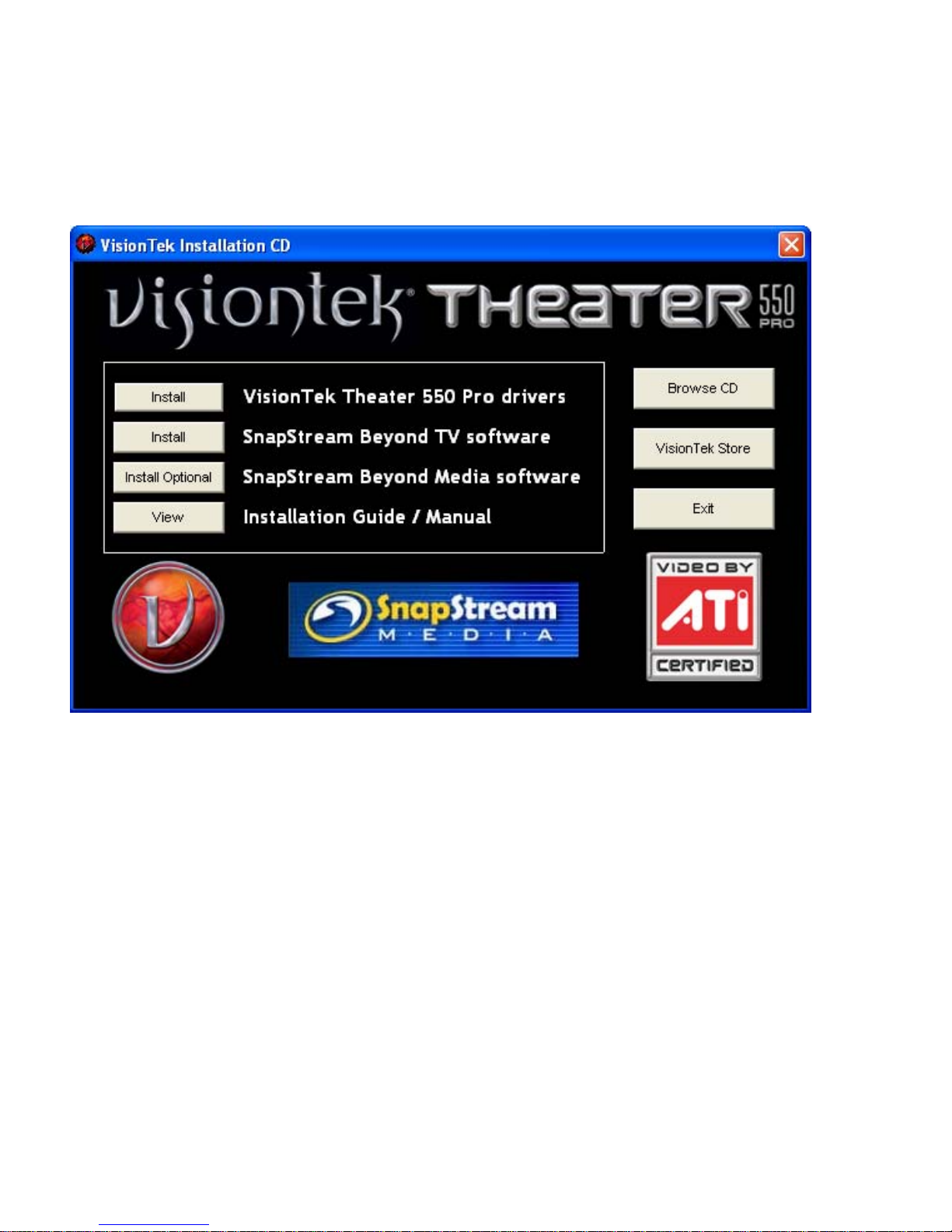
14
Section B: Installing SnapStream Beyond TV Software
This chapter will guide you through the installation of your SnapStream software
1 Insert (or remove and reinsert) the installation CD that came with the product. Windows XP autorun feature
should automatically load the installation menu shown above
or
1 From the Windows® Desktop, click My Computer > CD or DVD drive (VisionTek logo will be present)
2 Click Install SnapStream Beyond TV software button.

15
Section C - SnapStream Beyond TV Setup Wizard
•From the Windows® Start Menu, choose Programs > SnapStream > Beyond TV> Beyond TV Setup Wizard
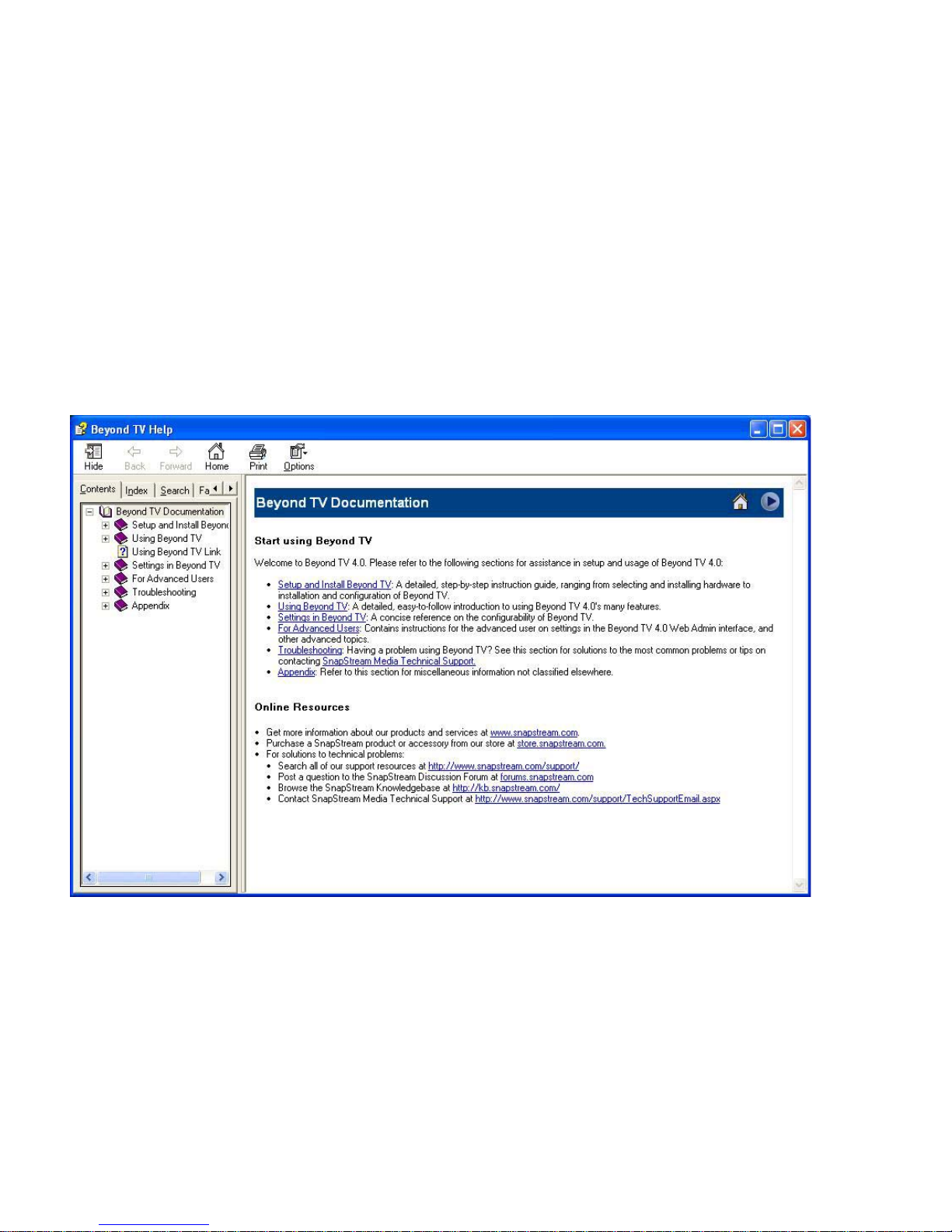
16
Section D - SnapStream Beyond TV Help
•From the Windows® Start Menu, choose Programs > SnapStream > Beyond TV > Beyond TV Help

17
Section E: Installing SnapStream Beyond Media Software (optional)
This chapter will guide you through the installation of your SnapStream software
1 Insert (or remove and reinsert) the installation CD that came with the product. Windows XP autorun feature
should automatically load the installation menu shown above
or
1 From the Windows® Desktop, click My Computer > CD or DVD drive (VisionTek logo will be present)
2 Click Install Optional SnapStream Beyond Media software button.
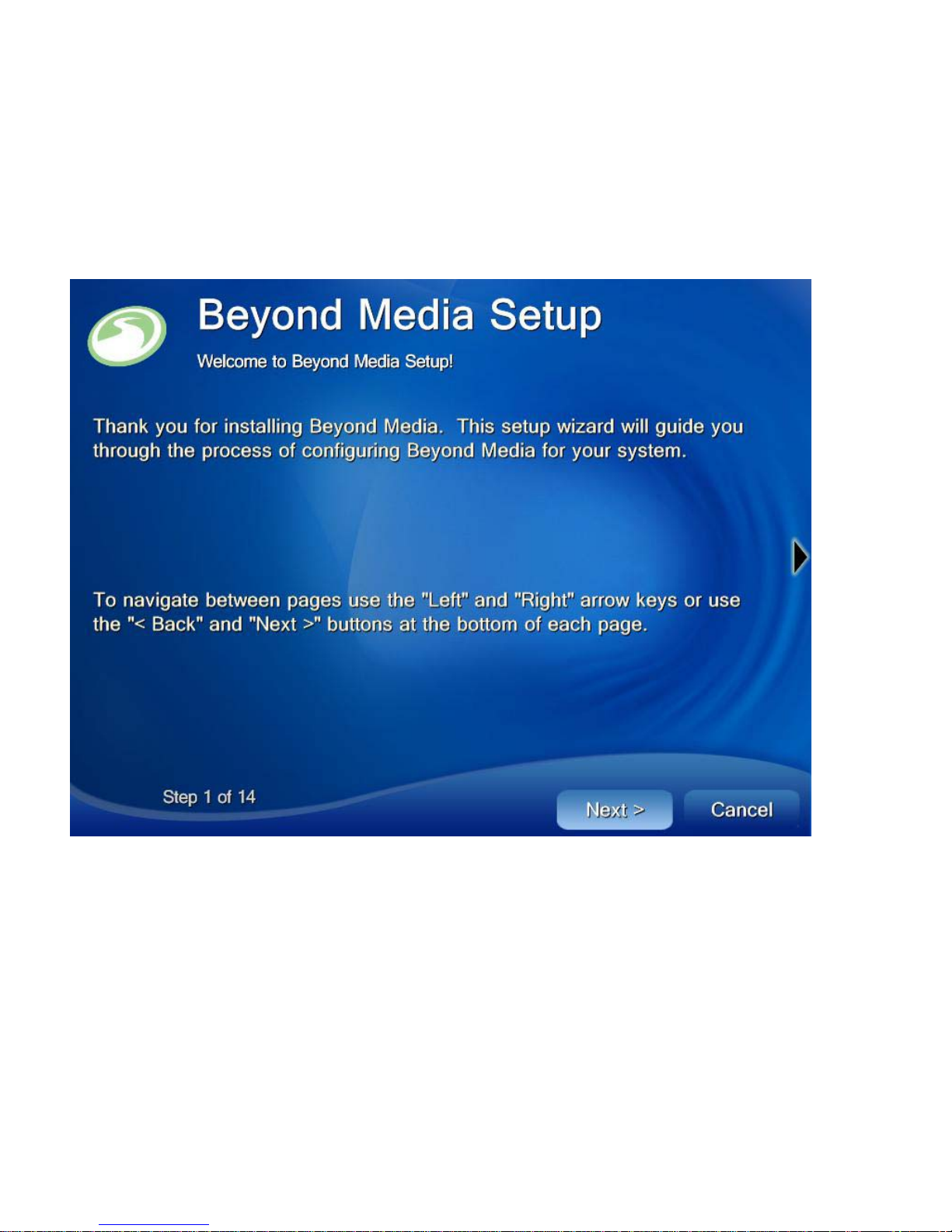
18
Section F – Beyond Media Setup Wizard
•From the Windows® Start Menu, choose Programs > SnapStream > Beyond Media > Beyond Media Setup
Wizard
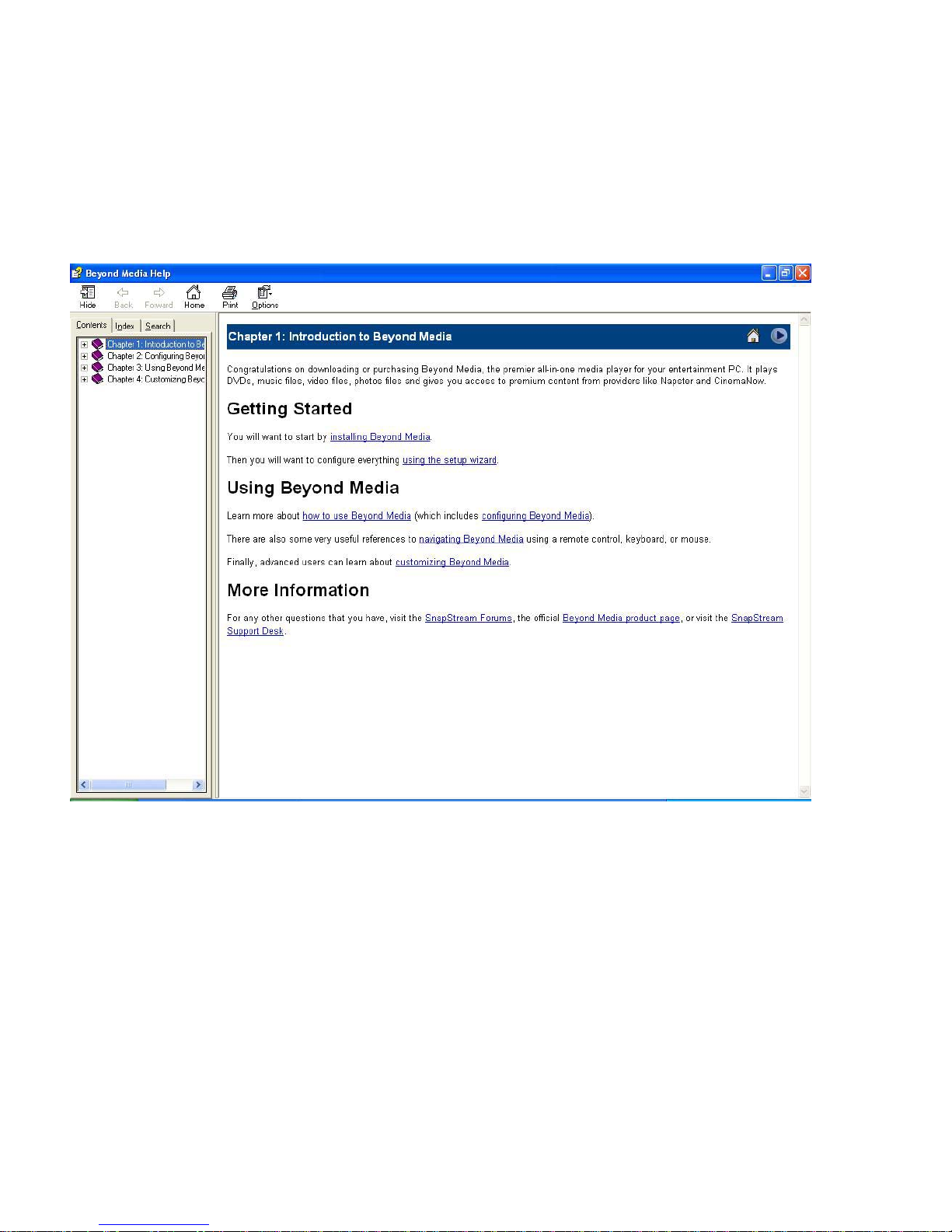
19
Section G - SnapStream Beyond Media Help
•From the Windows® Start Menu, choose Programs > SnapStream > Beyond Media > Beyond Media Help
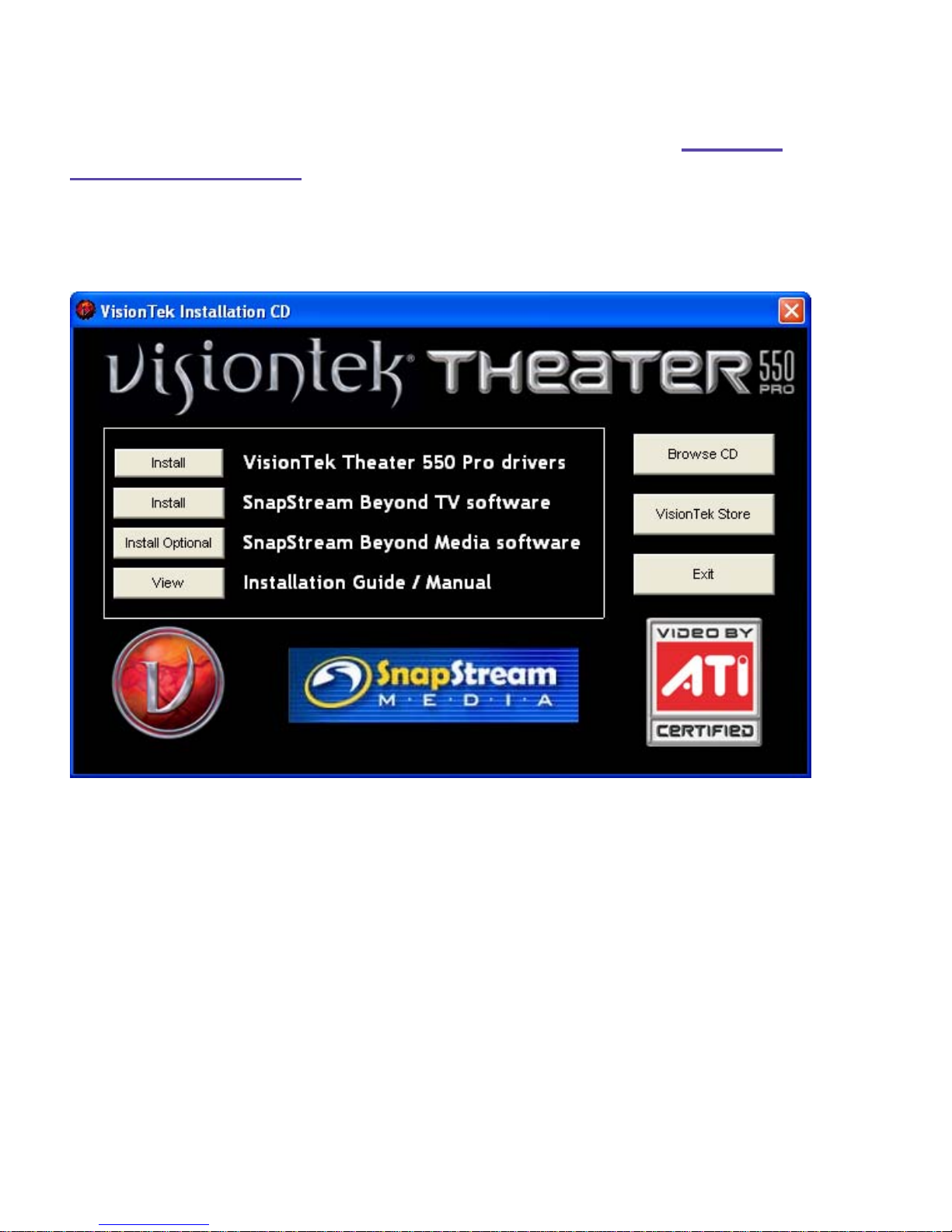
20
1 Insert the installation CD that came with the product. Windows XP autorun feature should automatically load the
installation menu shown above
or
1 From the Windows® Desktop, click My Computer > CD or DVD drive (VisionTek logo will be present)
2 Click Install ATI TV Tuner Drivers (WDM drivers)
3 Follow the onscreen instructions and reboot as prompted
Note: If video is not displayed, you may need to update your graphics card drivers
Chapter 5: Installing Software Drivers and Setup - Windows
Media Center Edition version with remote control
Table of contents