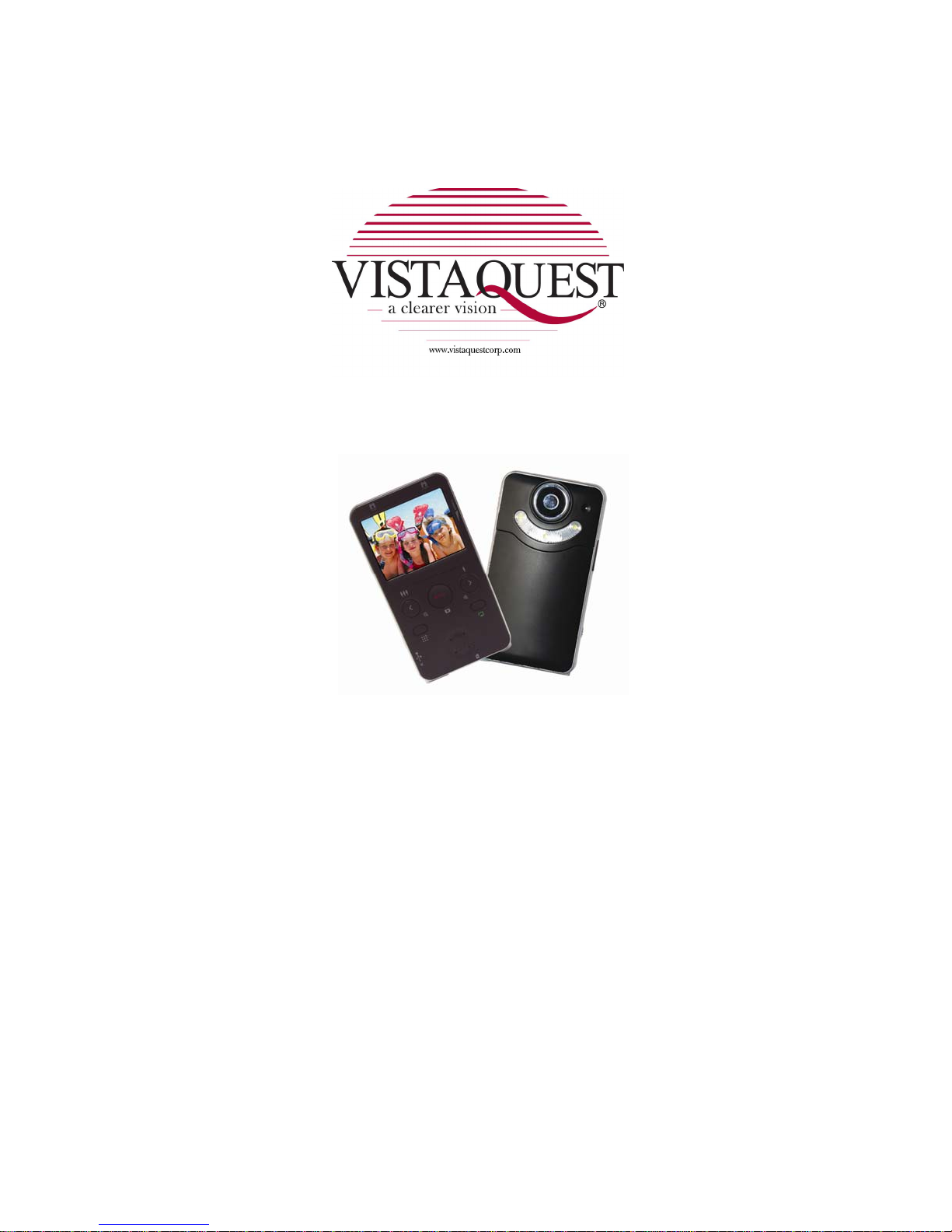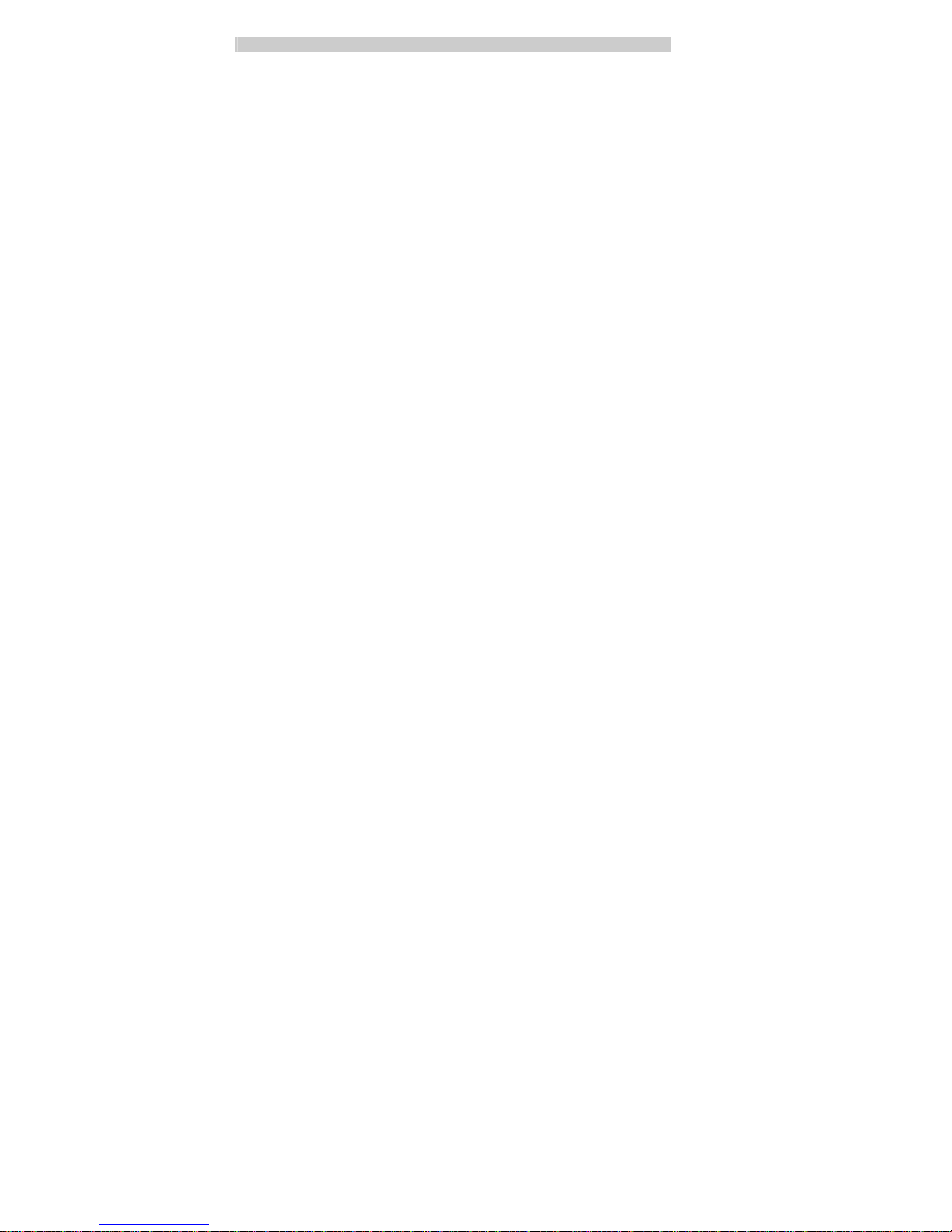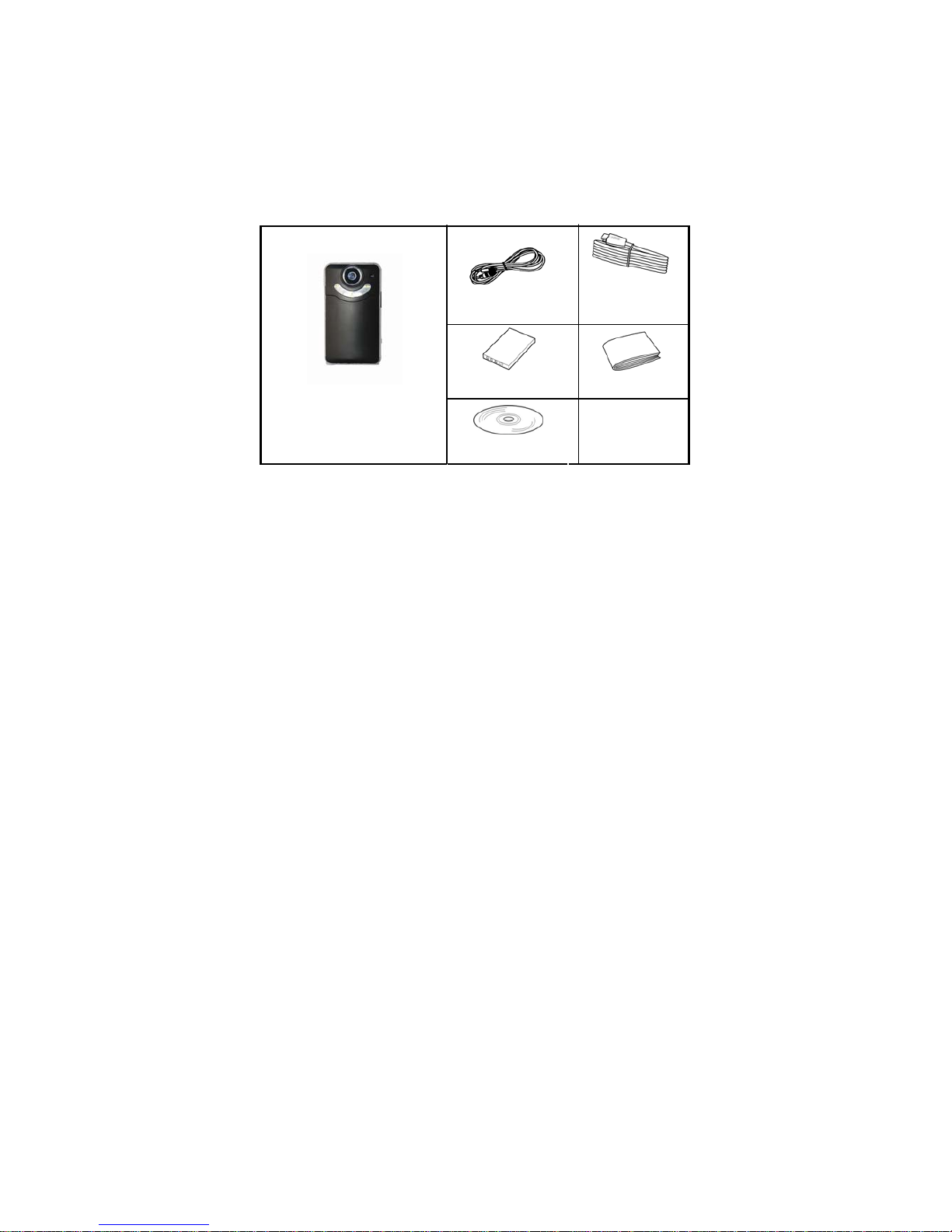VistaQuest DV-580HD User manual
Other VistaQuest Camcorder manuals
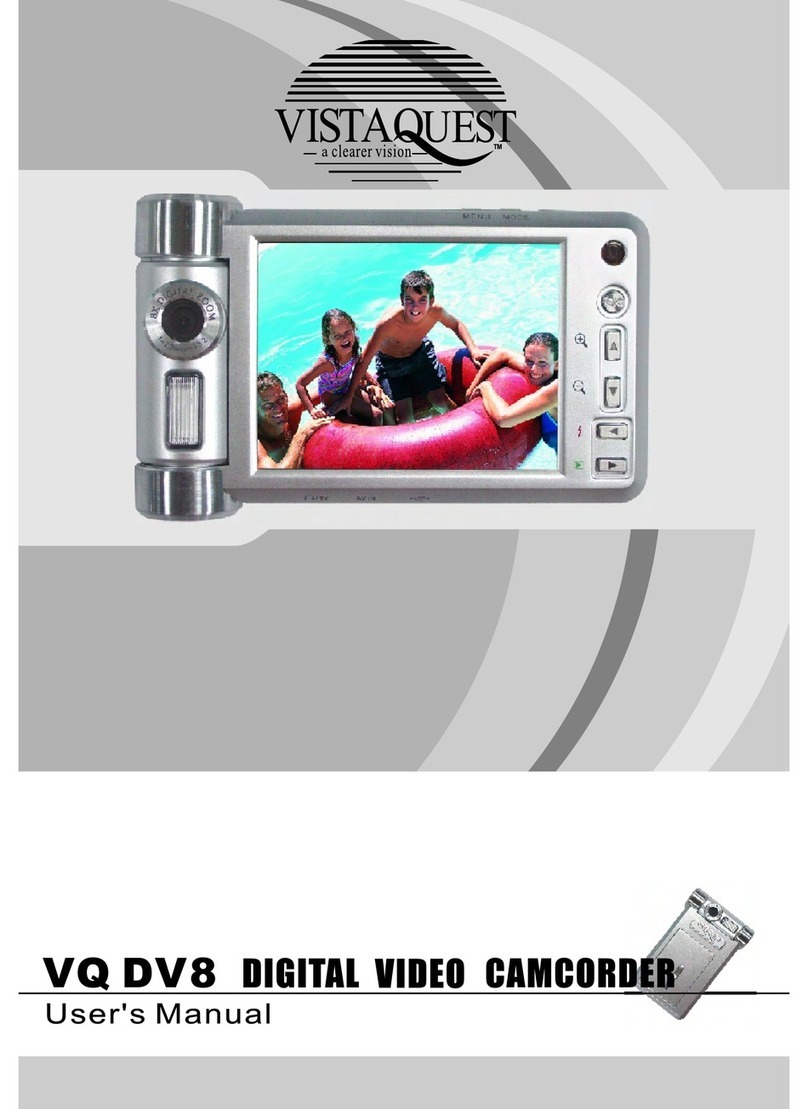
VistaQuest
VistaQuest VQ DV8 User manual

VistaQuest
VistaQuest DV900HD User manual

VistaQuest
VistaQuest VQ-DV7 User manual
VistaQuest
VistaQuest 7 Mega Pixel Digital Camcorder w/2.0" Color TFT LCD Display DQ... User manual
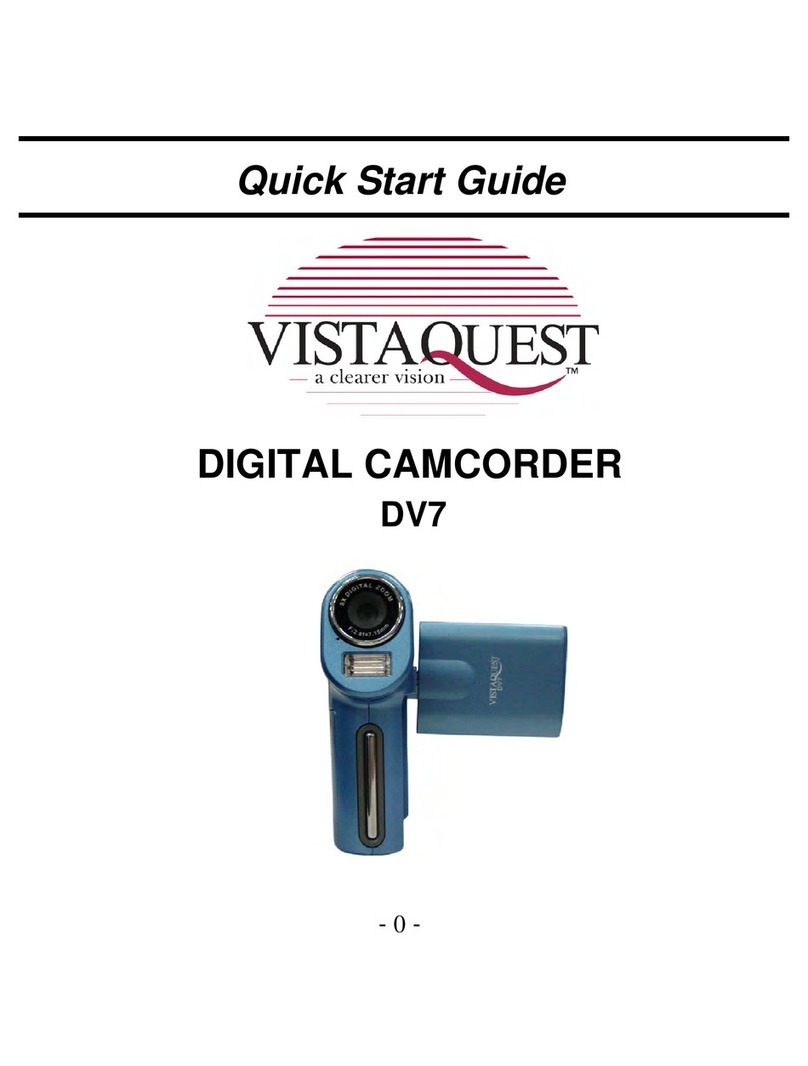
VistaQuest
VistaQuest VQ-DV7 User manual

VistaQuest
VistaQuest VQ DV5 User manual

VistaQuest
VistaQuest Digital Video Camcorder User manual

VistaQuest
VistaQuest DV820HD User manual

VistaQuest
VistaQuest DV500 User manual