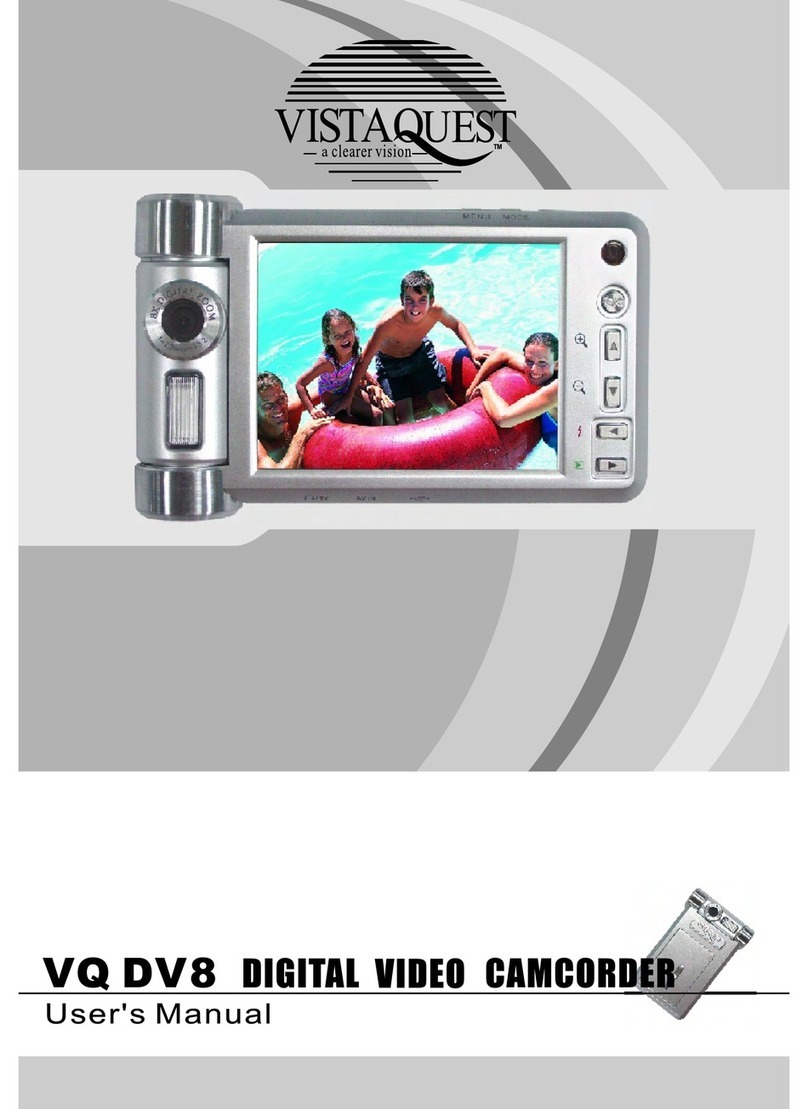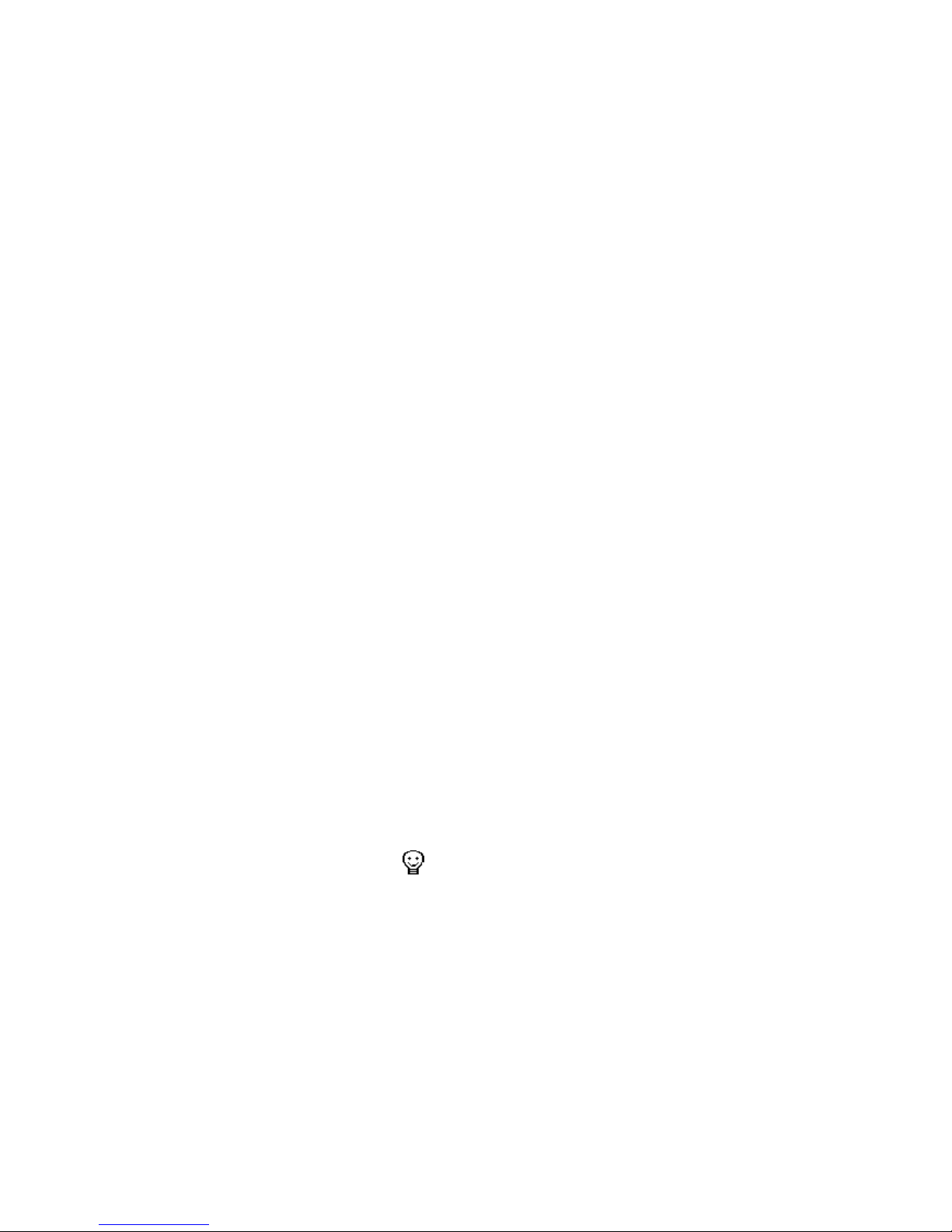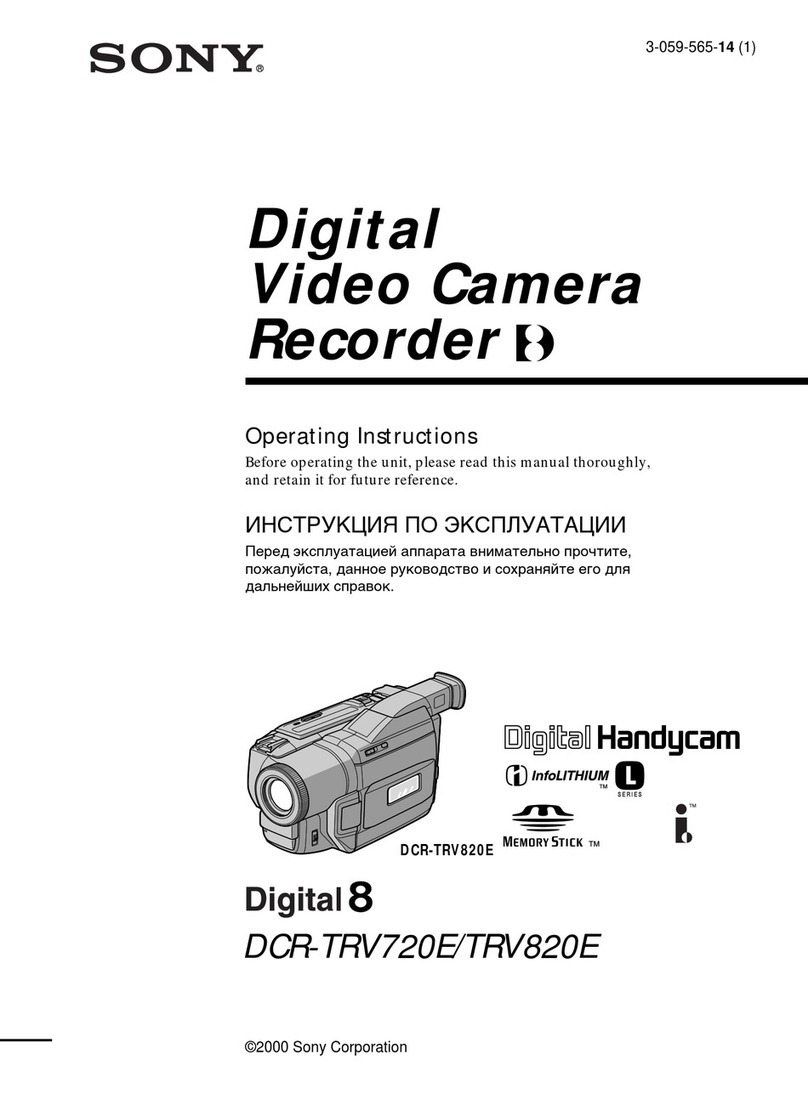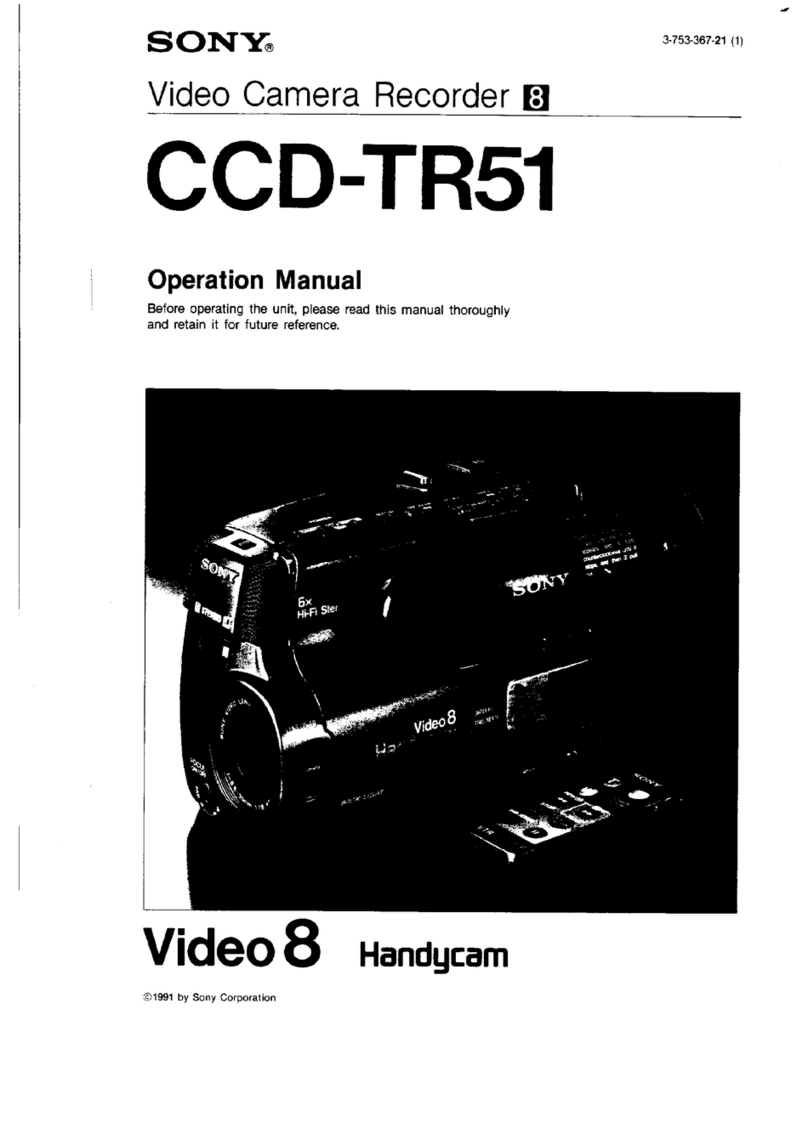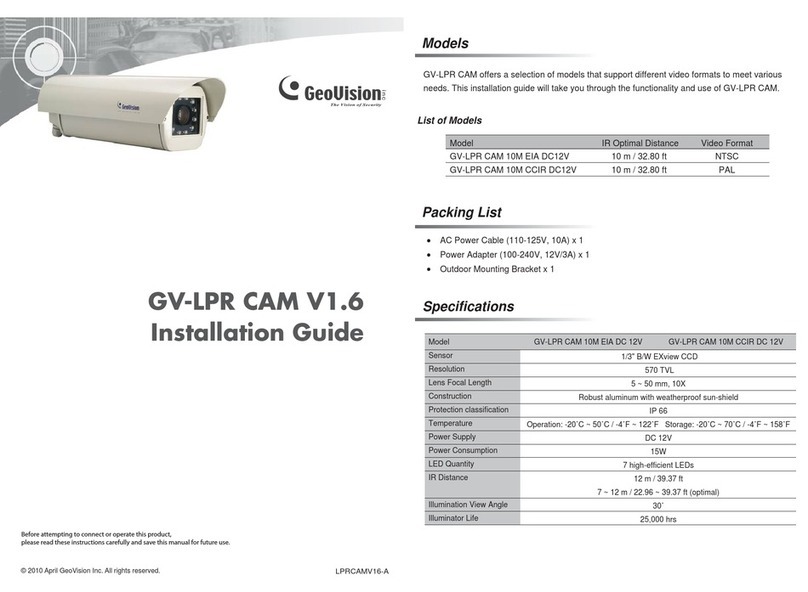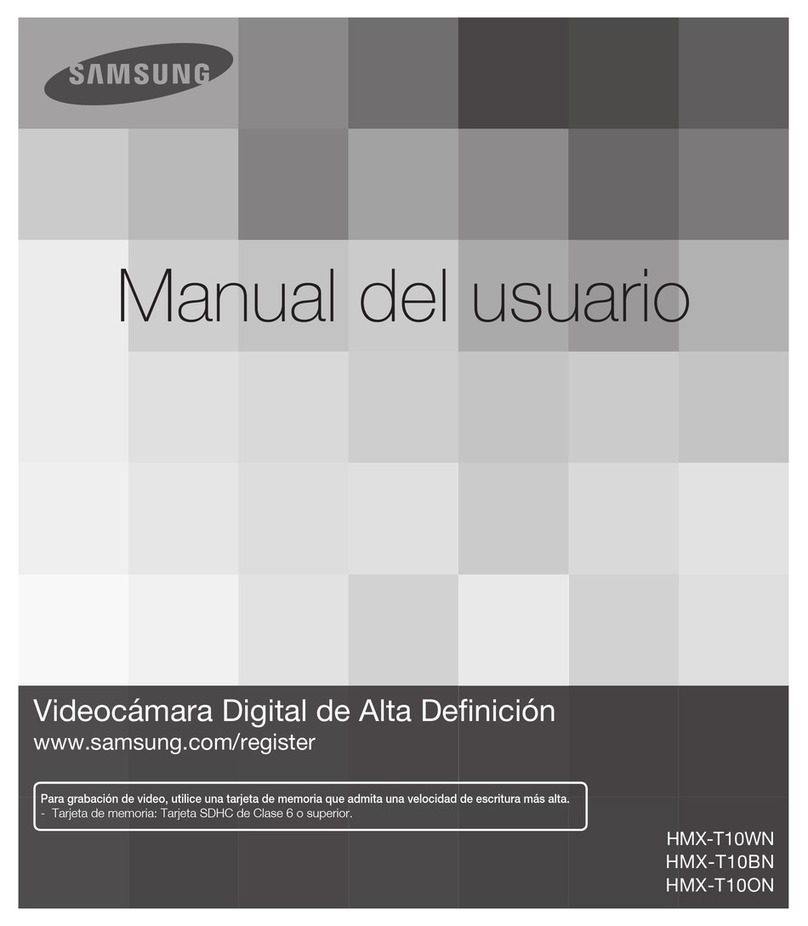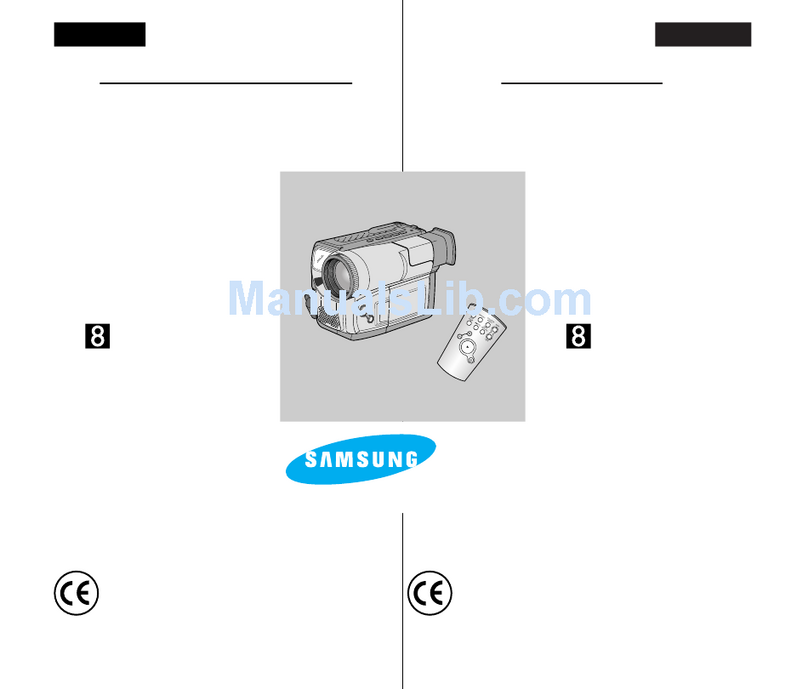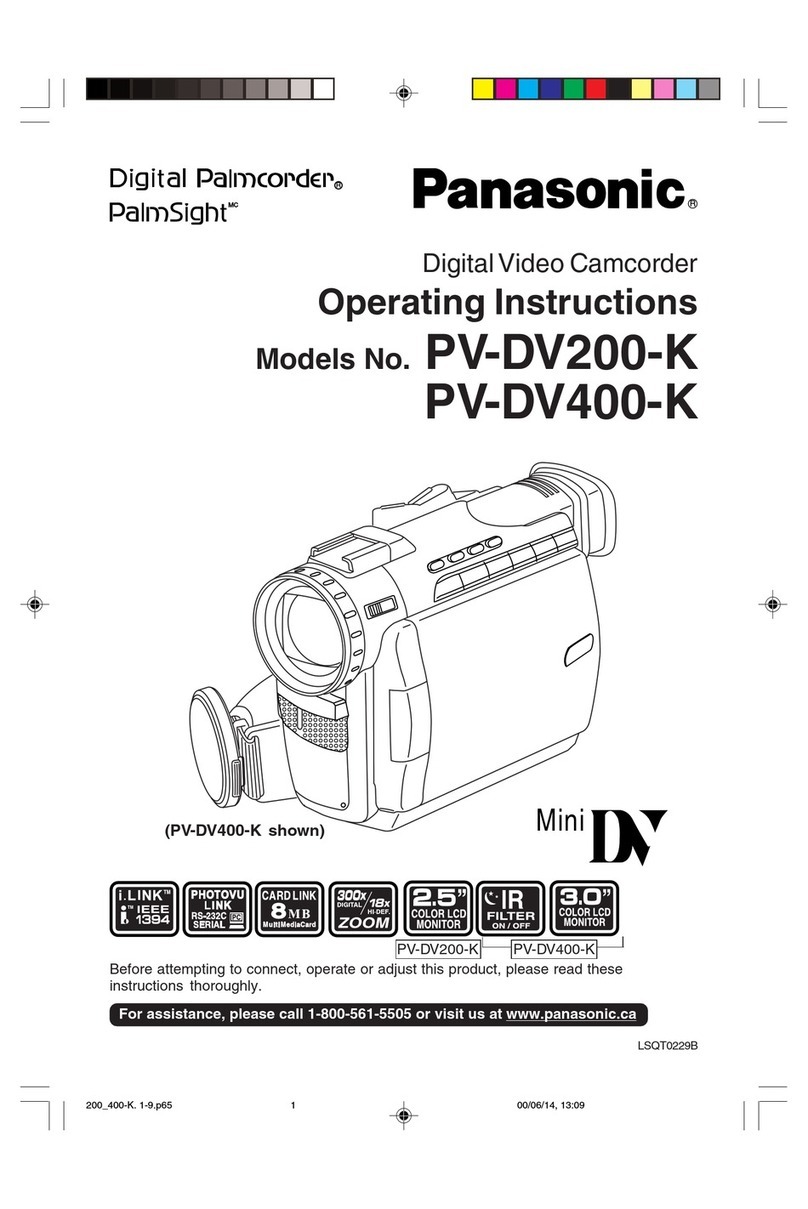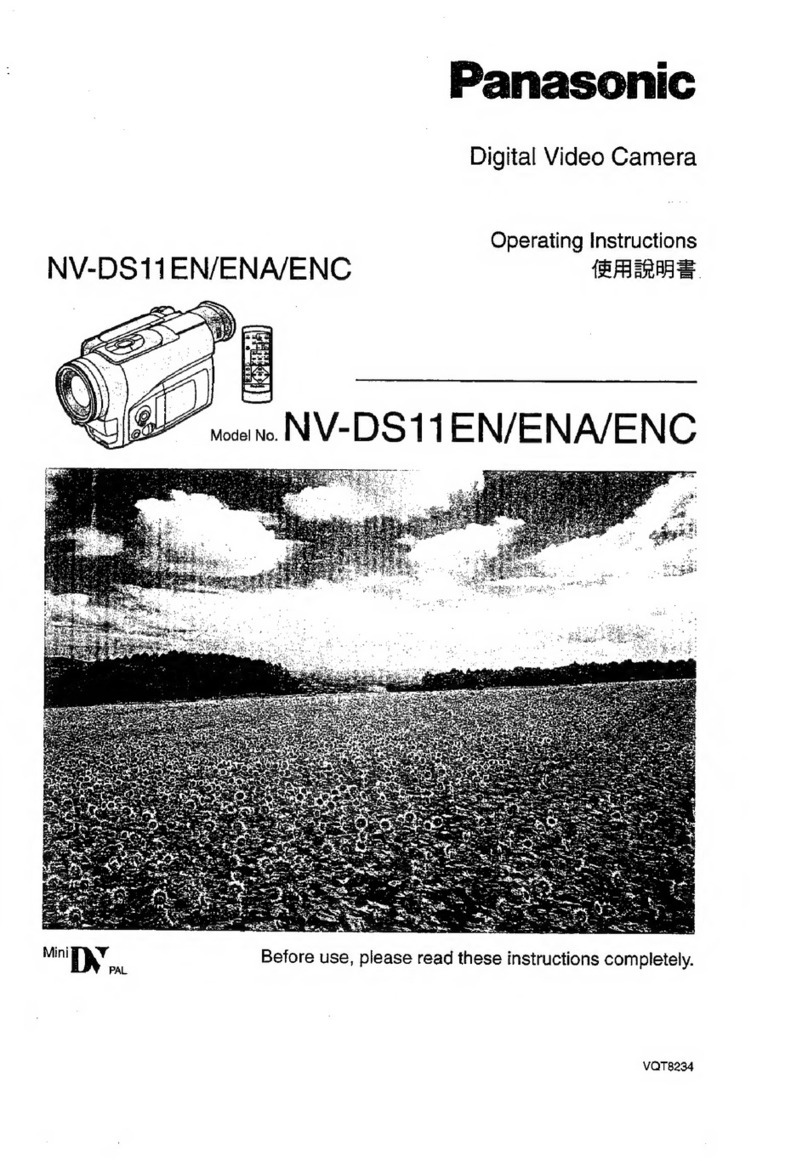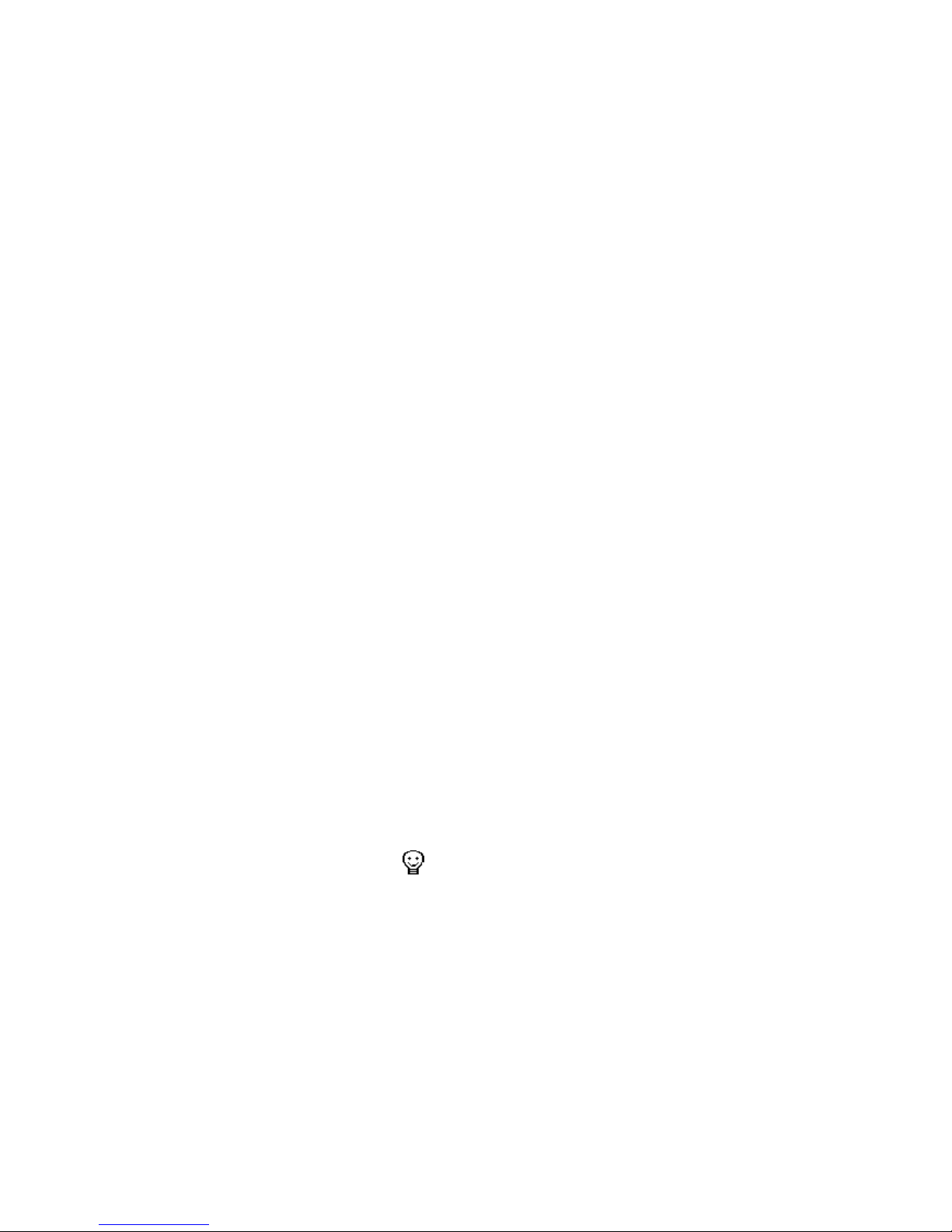
- 7-
Review videps/photos/voice
Press the ok button to enter playback mode and you will see the videos/photos/voice in
thumbnail mode. When you use (to jump previous/next file) or(to jump previous/
next page)to select the file, the file type will shows on the left-up corner. Just press the ok button
to view the file in the whole TFT screen, at this time you can use to select next file. Press
the ok button again to return to thumbnail mode. Press the mode button to exit playback mode.
1.Reviewing Videos (MPEG4)
Press the shutter button to play/pause the playing; press the menu button to stop video playing
and then press the mode button to exit reviewing mode.
2.Reviewing Photos (JPG)
In this mode you can use zoom in and zoom out buttons to zoom the photo. And then press the
ok button, you will fours yellow arrows appears on the TFT screen, press view
different parts of the photo, press the ok button again to view the photo in original size.
3. Reviewing Voice (WAV)
Press the shutter button to play/pause the playing; and then press the mode button to exit
reviewing mode.
• Deleting files
When in playback status, you can press the menu button to active the playback menu. Press
the or button to select the icon and you will see the icon in blue, this time press the ok
or button to enter the submenu, press the or button to select erase one or erase all
(The selected one in blue ground). Then press the ok button to confirm. You will see a dialogue
box. Use button to select ok or cancel option (The selected one in red ground). After
select the option, press the ok button to confirm. Then press the mode button to exit the
playback mode.