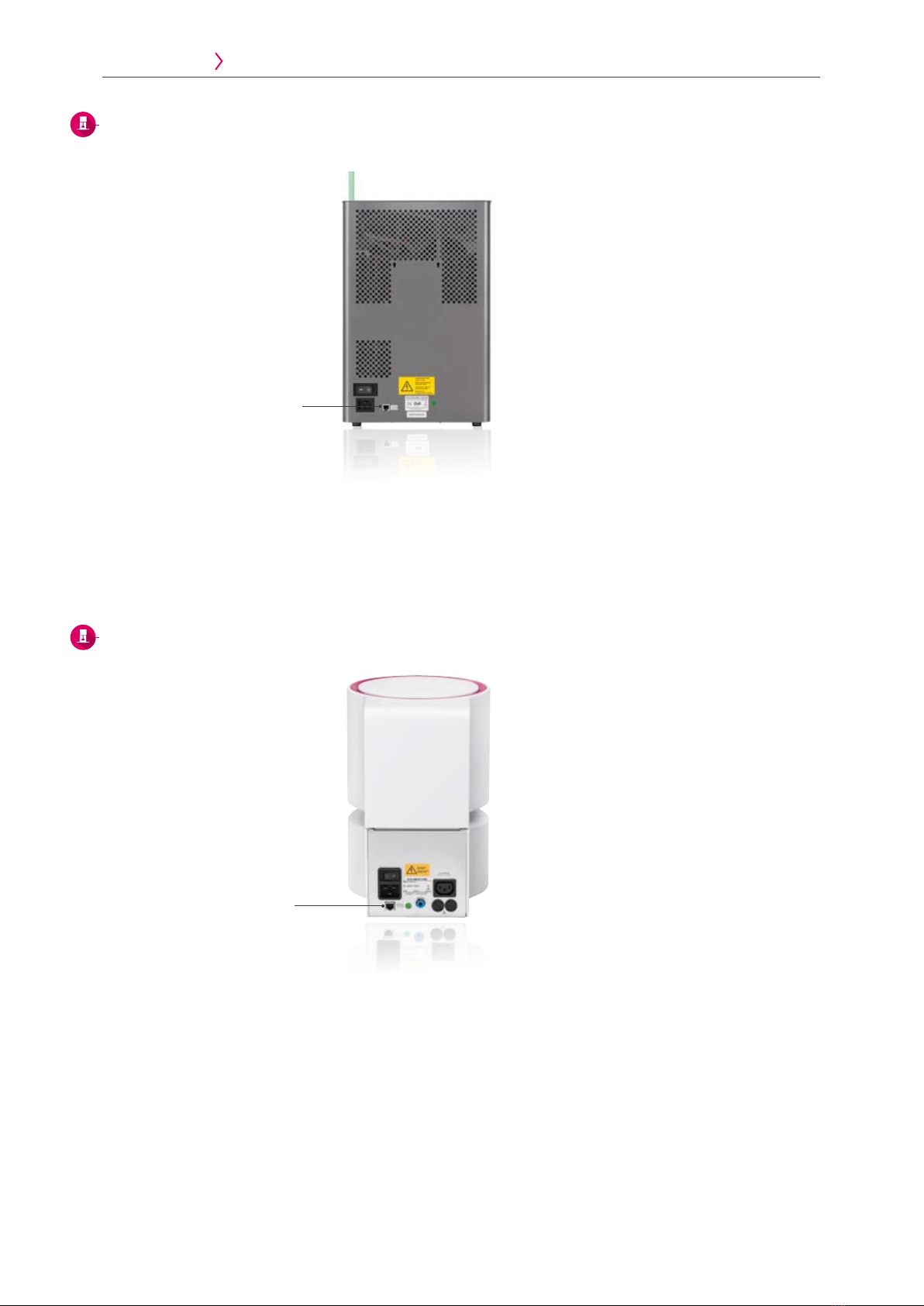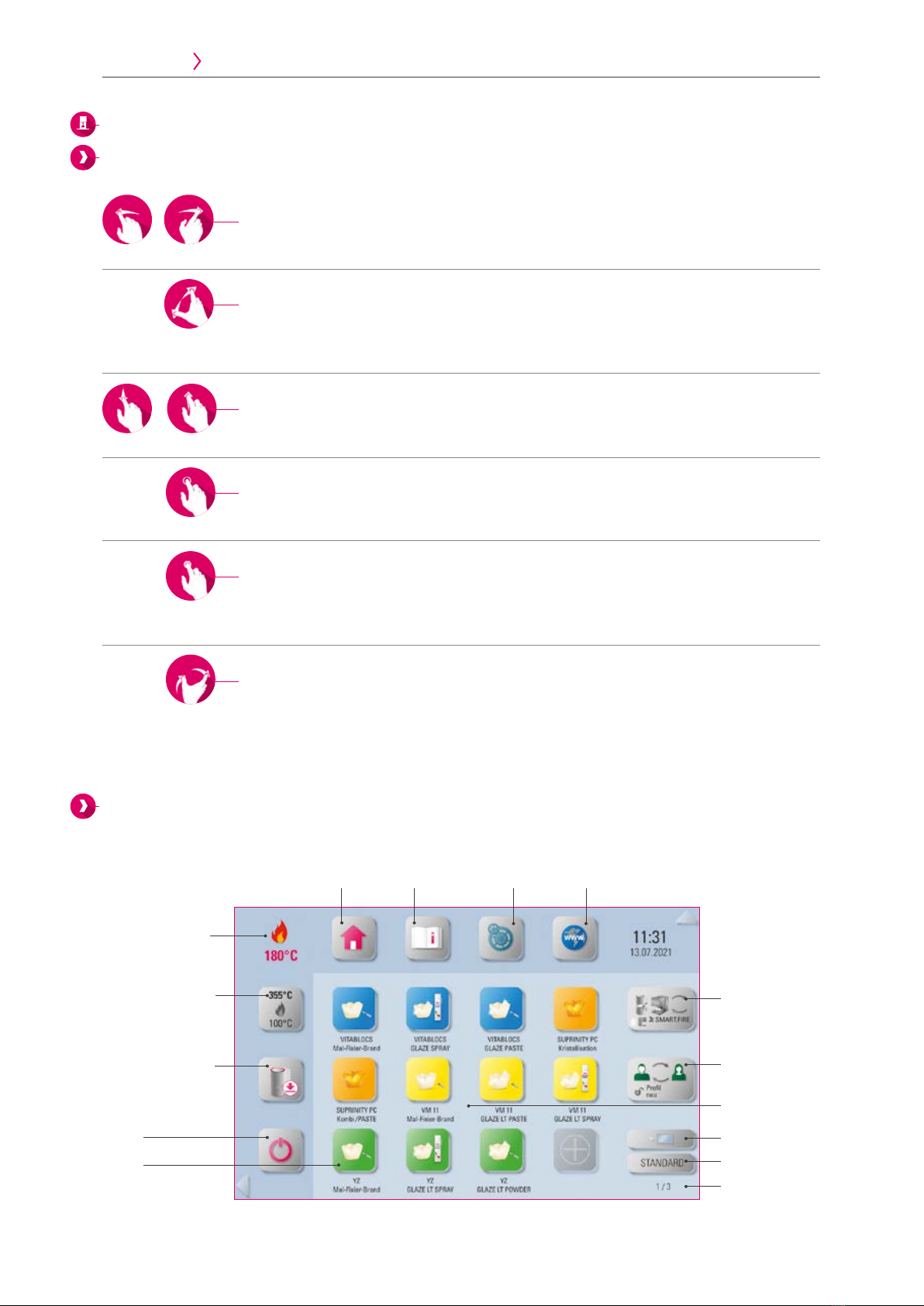2. First use
2.1 Connections of the VITA VACUMAT 6000 M.................7
2.2 Connections of the VITA VACUMAT 6000 MP................7
2.3 Connections of the VITA ZYRCOMAT 6100 MS...............8
2.4 Connections to VITA SMART.FIRE .........................8
2.5 Starting up the firing system of a unit......................9
2.6 Starting up the firing system with several units ..............9
2.7 Guided initial setup.....................................9
3. Operation
3.1 Gesture controls of the control unit .......................10
3.2 System functions .....................................10
3.3 Power ..............................................11
3.4 Moving the lift plate up and down .......................11
3.5 Stand-by temperature .................................11
3.6 Home...............................................11
3.7 Instructions for use and information ......................12
3.8 Settings.............................................12
3.9 Web browser ........................................12
3.10 Multifurnace overview ................................14
3.11 Changing profile / creating a new profile .................14
3.12 Adding a desktop ....................................15
3.13 Changing a desktop ..................................15
3.14 Adding a firing program ...............................16
4. Settings
4.1 Control unit settings ...................................17
4.2 Multifurnace overview and firing unit settings ..............18
4.3 Device information ....................................21
4.4 Firmware update. . . . . . . . . . . . . . . . . . . . . . . . . . . . . . . . . . . . . . 22
4.5 WLAN configuration setting ............................22
4.6 Abort setting.........................................23
4.7 Temperature standby setting ............................23
4.8 File manager .................................... 24
4.9 SMART.VIEW setting .............................. 29
4.10 Profile setting................................... 30
5. Desktop management
5.1 Desktop editing menu .................................35
5.2 Naming the desktop ...................................36
5.3 Changing the desktop color .............................36
5.4 Storing desktop information ............................37
5.5 Creating a new desktop ...............................37
5.6 Copying a desktop ....................................38
5.7 Cutting a desktop .....................................38
5.8 Pasting a desktop .....................................39
5.9 Deleting a desktop ....................................39
6. Button management
6.1 Button editing menu...................................41
6.2 Multi-selection .......................................41
6.3 Moving a button ......................................42
6.4 Naming a button......................................42
6.5 Configuring a button ..................................43
6.6 Storing button information..............................44
6.7 Creating a new firing program...........................45
6.8 Copying a button .....................................46
6.9 Cutting a button ......................................46
6.10 Pasting a button .....................................47
6.11 Deleting a button ....................................47
7. Firing window
7.1 Firing program: one- and two-step curve ..................49
7.2 Firing program: press curve .............................56
7.3 Firing program: sintering curve ..........................59
7.4 Changes after program start ............................63
8. Technical data / information
8.1 Specification and symbols ..............................65
8.2 Information ..........................................65
8.3 Safety functions ......................................66
8.4 Cleaning the control unit ...............................66
9. Additional information
9.1 Delivery scope of VITA vPad excellence....................67
9.2 VITA system solutions..................................67
9.3 Error messages .......................................68
9.4 VITA warranty and consumer protection...................70
9.5 Update messenger ....................................70
9.6 Spare parts ..........................................70
9.7 Competitor material ...................................70
9.8 Copyright information..................................70
9.9 Hotline and support ...................................71
1. The system
1.1 The control unit........................................6
ADDITIONAL
INFORMATION
TECHNICAL DATA /
INFORMATION FIRING WINDOW BUTTON MANAGEMENT DESKTOP MANAGEMENT SETTINGS OPERATION FIRST USE THE SYSTEM