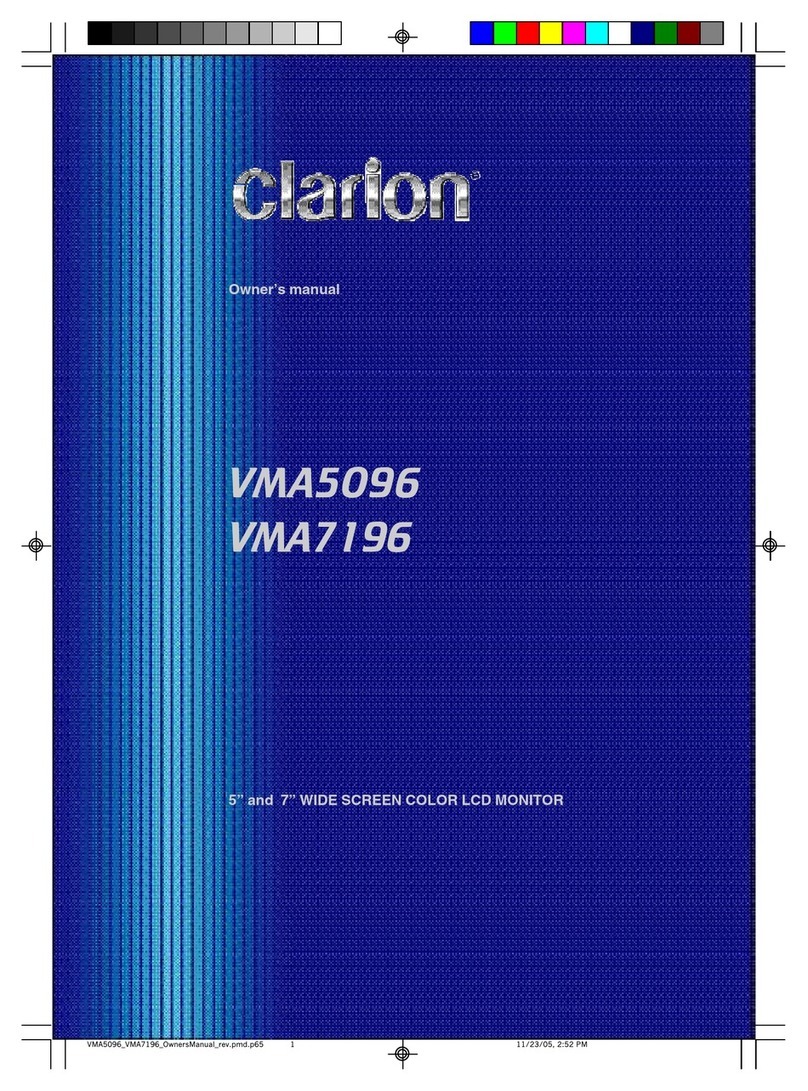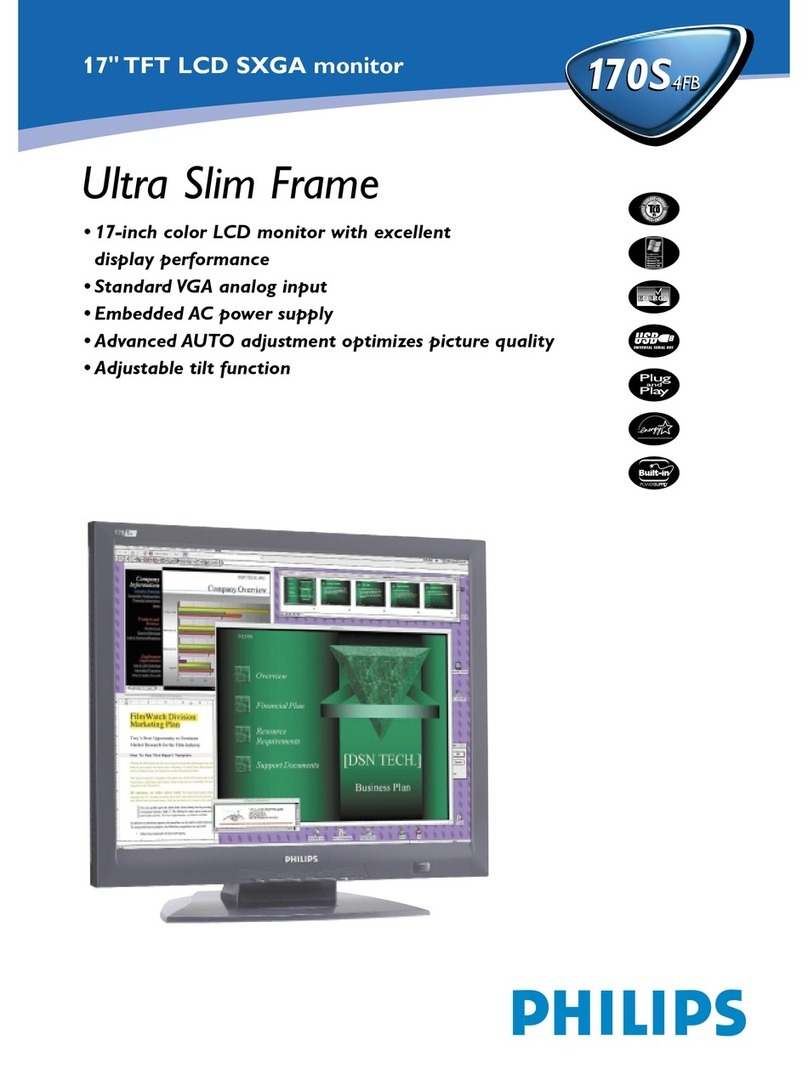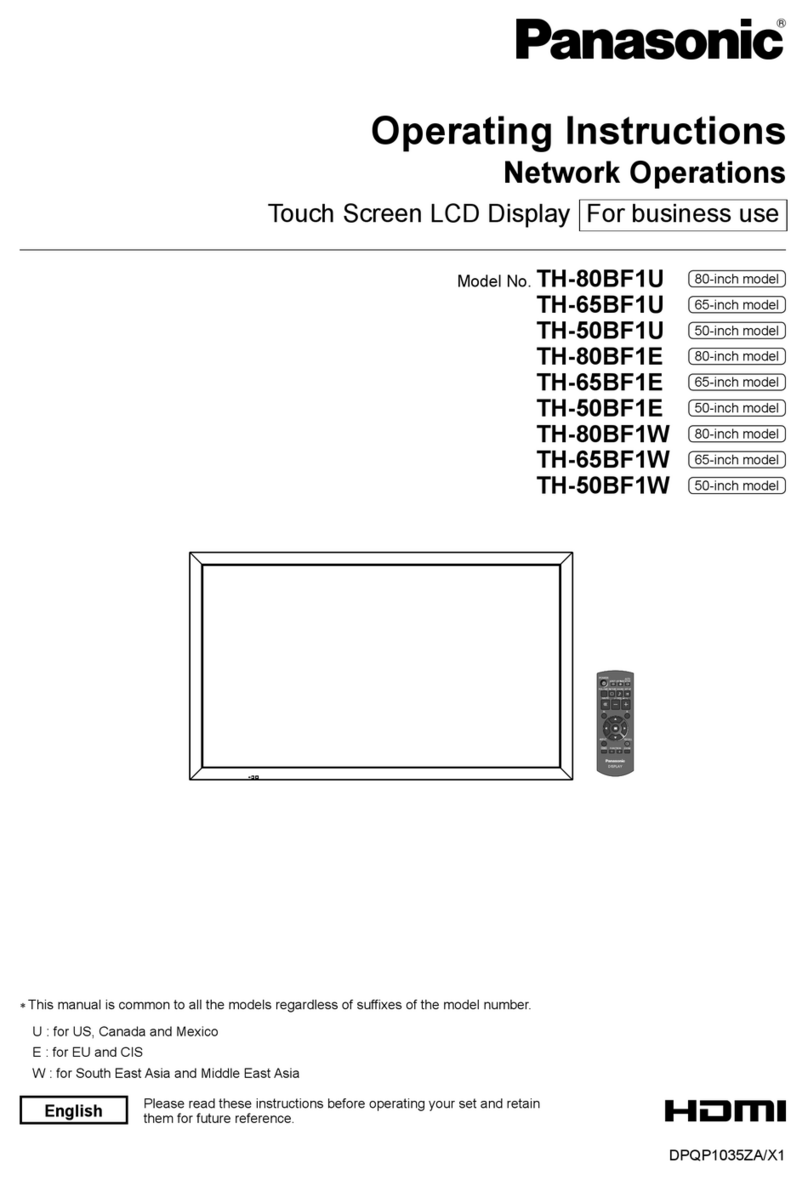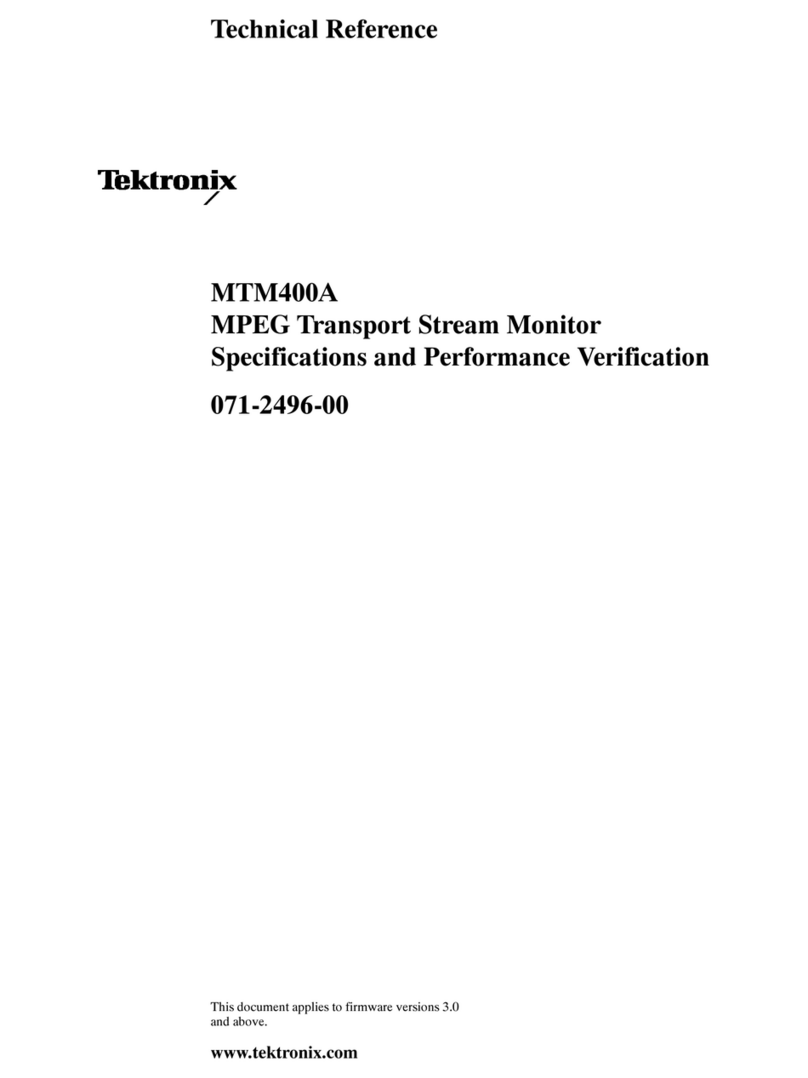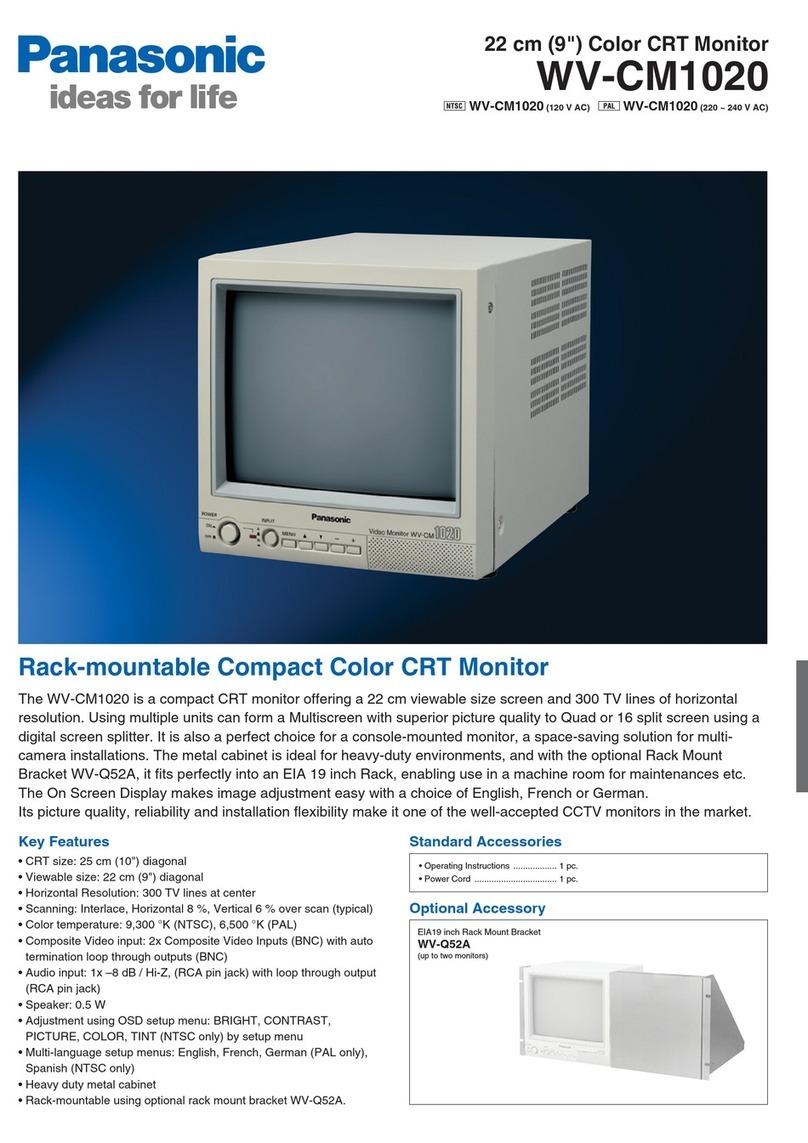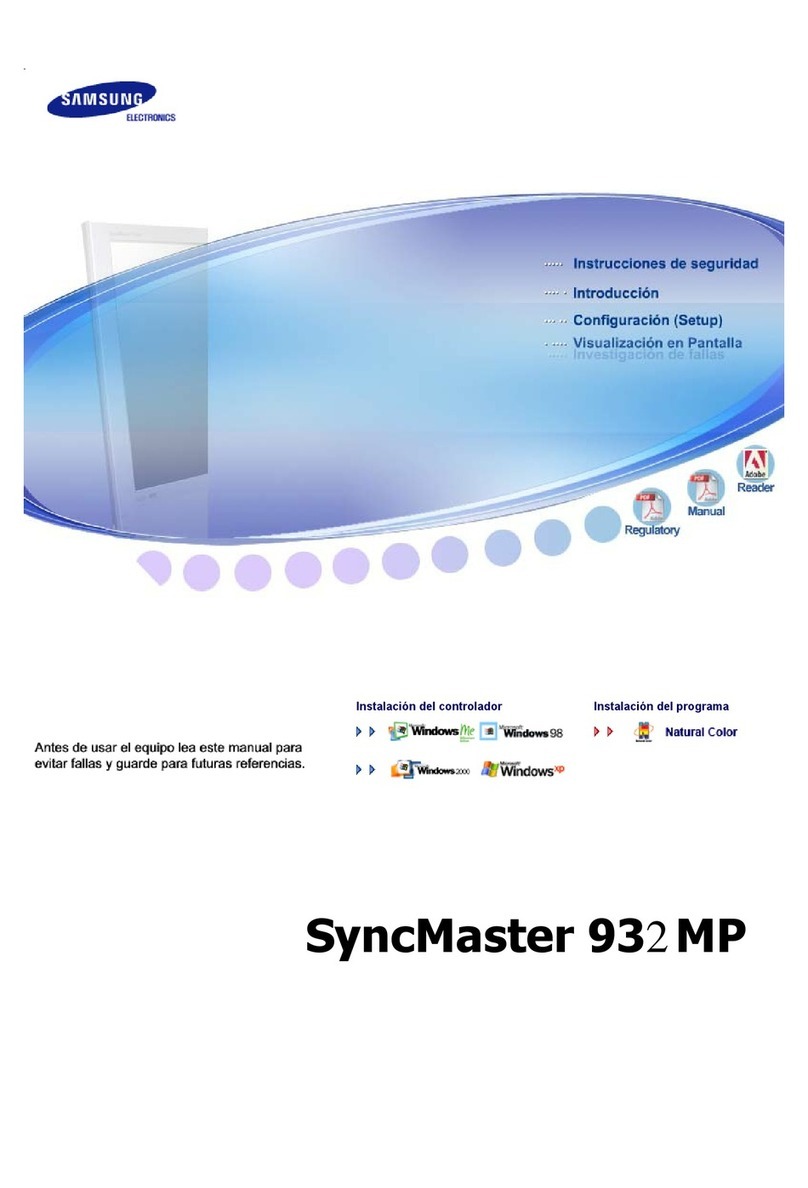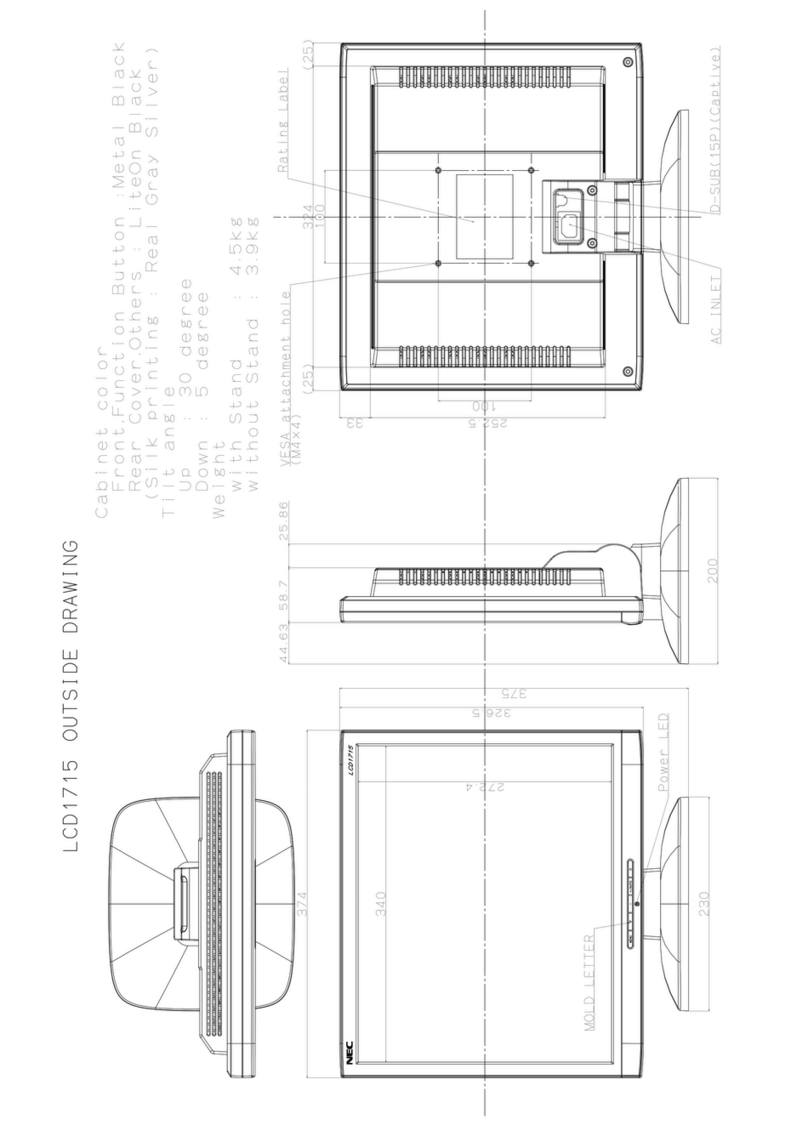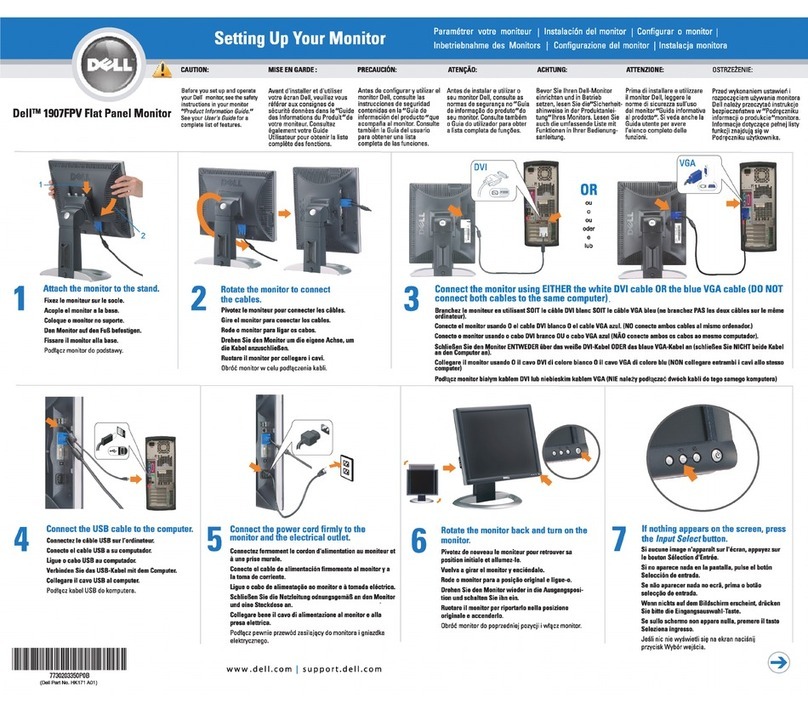Vivint Pro VS-SCRN00-000 User manual

PRINT INSTRUCTIONS: !!! DRAFT !!!
REFERENCE SHEET FOR VS-SCRN00-000 P/N 77-600053-001 REV 1.0 |
INK: BLACK | MATERIAL: 20 LB MEAD BOND | SIZE: 8.50" X 11.00" SCALE 1:1 |
FOLDS: BI-FOLD VERTICAL, BI-FOLD HORIZONTAL (TO FIT IN BOX)
Vivint Pro Display
(VS-SCRN00-000)
Quick Reference (Overview, Specs, Installation, Regulatory)
The Vivint Pro Display® is a touchscreen device that provides access and control of a Vivint Smart Home™
system wherever it's convenient in the home. The display communicates with the Vivint Smart Hub,
enhancing usability by allowing the user to perform security and automation functions by navigating and
interacting with onscreen menus and options. With a streamlined design, the display can be installed on
a wall, or on a desk or table top in any room for extended system control.
The display's touchscreen interface allows control of all system functions, including arming and
disarming security, viewing and clearing alerts, and configuring and controlling peripheral devices such as
sensors, locks, and cameras. Additionally, the display shows time & weather, and real-time status of the
network, power, sound, and system security. Speaker and microphones provide two-way talk with Vivint
Monitoring, as well as audible doorbell rings, system count down, sensor status sounds, and alarm siren
(piezo) functionality. The downcast LED light indicates the status of the security system. Emergency
features are also available through the Emergency icon on the touchscreen's status bar.
This document includes a product description, illustrations, basic operation / functionality, installation
instructions; as well as technical specifications, standards listings, and regulatory compliance references.
4931 N 300 W Provo, UT 84604
Pro Display (front view) —Pro Display (back view) —
Operation Overview / User Functionality
The Display Pro works with the Smart Hub. Once the display is installed, paired to the hub, and
connected to the network, the user can access system features via its touchscreen interface. The
hub monitors and manages all aspects of your integrated smart home system, including security
sensors (door/window, motion, etc.), detectors (smoke, CO, etc.), and automation devices
(cameras, door locks, etc.). The display provides critical status information, alerts, and activity
history; and lets you access video, audio, and emergency features, arm & disarm security,
configure and control peripheral devices, and customize the display appearance and behavior.
MAIN FEATURES —WHAT YOU CAN DO WITH THE DISPLAY
Arm and disarm the security system (Stay & Away Modes)
Check system status, and view activity history
Activate alarms with the Panic, Emergency, and Fire buttons
Talk with Vivint Monitoring Station using two-way talk
Acknowledge and clear alert notifications
Add, configure, and control smart home devices and users
Configure unique display and sound settings
Technical / Hardware Specifications Standards Certifications and Listings
Vivint Part Number (P/N)
VS-SCRN00-000
FCC
47CFR Part 2.1091; 47CFR Part 15, Subpart B, Class B;
Subpart C; Subpart D and Subpart E
Model Number (M/N)
DS01
Display
7" LCD capacitive multi-touch touchscreen;
1024 x 600 (WVGA) resolution; 24-bit color;
Typical Luminance: 350cd/m²
ISED Canada
RSS-GEN, ICES-003, RSS-102; RSS-213; RSS-247
Safety Certification
cULus Certified
UL 985
Standard for Household Fire Warning System Units
System Communication
802.11 a/b/g/n/ac 2x2; DECT; Bluetooth
UL 1023
Standard for Household Burglar-Alarm System Units
Audio
Speaker
Dual microphones
ULC-S545
Standard for Residential Fire Warning Systems
ULC Subject C1023
Standard for Household Burglar-Alarm System Units
Downcast Light
RGB security system status
ANSI/SIA CP-01-2019
Security System Standard –Features for False Alarm
Reduction
Power (DC)
7V-16V, 24W recommended
Included adapter (with detachable cord):
- Input: 100-240 VAC 50/60 Hz (max 1.0 A)
- Output: 12 VDC 2.0 A
FCC ID (Display):
2AAAS-DS01
IC (Display)
10941A-DS01
Bluetooth SIG Cert.
[[placeholder note… pending certification]]
Power (Backup Battery)
Battery: 2110 mAh, 3.8 V Lithium-ion,
(provides 24 hours backup when operating in low power mode)
*For complete regulatory compliance
information, go to: vivint.com/fcc.
Environmental
(Operating Humidity and
Temperature Ranges)
The screen will operate at humidity levels of 0 –90% non-condensing
and temperatures between 0°C to 49°C (32°F to 120°F). For optimal
battery longevity, the recommend range is 0°C to 35°C (32°F to 95°F).

Installation Instructions Outline
This outline provides a high-level summary of the installation of a Pro Display touchscreen device. The display can be installed on a wall or on a flat surface like a desk or table top.
For best results, the display should be as near to the control hub as possible for a strong reliable Wi-Fi connection.
To mount the display on a desk/table top, follow these steps:
NOTE: You must have the desktop mount back plate with its built-in power supply.
1. Determine where to install the display. (NOTE: Install near an unswitched wall outlet.)
2. Remove the tape covering the backup battery wire, and insert the battery connector.
3. Place the display on the desktop mount back plate. First, noting the location of the
clasps, push the display unit flush on to the back plate, then slide the display down so
that the clasps hold it securely in place. The power connectors will make contact.
4. Power on the display (for initial setup) by plugging the power supply into the outlet. You
can now pair the display to the hub and add it to the network. See the procedure below.
To mount the display on the wall, follow these steps:
1. Determine where to install the display. (NOTE: Install near an unswitched wall outlet.)
2. Use the wall mount back plate to mark the screw holes and wiring access hole, and drill
the wiring hole. Be careful to not drill through pipes or electrical; and be mindful of
distance and obstructions to the hub to ensure a strong Wi-Fi signal.
3. Route the power supply cable from the outlet to the mounting location, and push the
wires into the terminal plug on the back plate. You do not need to observe polarity.
4. Attach the back plate to the wall with the provided screws (use anchors if necessary).
5. Remove the tape covering the backup battery wire, and insert the battery connector.
6. Power on the display (for initial setup) by plugging the power supply into the outlet. You
can now pair the display to the hub and add it to the network. See the procedure below.
7. Place the display on the back plate. First, noting the clasps, push the display unit flush on
to the back plate, then slide the display down so that the clasps hold it securely in place.
Desktop Mount/Stand Back Plate (side & inside view) —
Wall Mount Back Plate (inside view) —
Pairing the Pro Display to the Smart Hub (Adding it to the Network / System)
Before the display can work with the hub as an interface for the system, you must first pair it as a wireless device to the hub and connect to the local network. Follow these steps:
1. Power on the display while it's near the hub. After initial setup you can move the display, if necessary, to the desired location.
2. At the Setup screen, press the button icon, and then press and hold the 0 (zero) button on the hub keypad. The hub LED light bar will flash white indicating AP mode.
3. At the Hub Found screen, press the button icon. Enter the provided PIN at the keypad to connect to the hub, and then select the home/local Wi-Fi network and enter the
correct password. The display and hub will communicate network credentials, disconnect from each other, and then both connect to the local network as paired devices.
4. Once the connection is complete, the display is configured and boots up to the Home screen with full functionality. NOTE: This may take a few minutes.
5. Once the bootup process is complete, the shows the Home screen providing system status, monitoring, and interaction with the same device functionality as the hub.
Wireless Product Notice
Wireless communications hardware provides reliable communication; however, there are some limitations which must be observed.
The transmitters are required to comply with all applicable wireless rules and regulations. As such, they have limited transmitter power and limited range.
Wireless signals may be blocked by radio signals that occur on or near the wireless operating frequencies.
FCC and ISED Canada Regulatory Compliance Declarations*
CAUTION! Unauthorized changes or modifications could void the user’s authority to operate the equipment.
This device has been tested and found to comply with the limits for a Class B digital device, pursuant to Part 15 of FCC Rules and Industry Canada license-exempt RSS standard(s). Operation is subject to two conditions:
(1) This device may not cause harmful interference, and
(2) This device must accept any interference received, including interference that may cause undesired operation of the device.
These limits are designed to provide reasonable protection against harmful interference in a residential installation. This equipment generates, uses, and can radiate radio frequency energy and, if not installed and used in accordance with
the instructions, may cause harmful interference to radio communications. However, there is no guarantee that interference will not occur in a particular installation. If this equipment does cause harmful interference to radio or television
reception, which can be determined by turning the equipment off and on, the user is encouraged to try to correct the interference by one or more of the following measures:
Reorient or relocate the receiving antenna.
Increase the separation between the equipment and the receiver.
Connect the equipment into an outlet on a circuit different from that to which the receiver is connected.
Consult the dealer or an experienced radio/television technician for help.
This device meets all the other requirements specified in Part 15E, Section 15.407 of the FCC Rules:
(i) the device for operation in the band 5150-5250 MHz is only for indoor use.
PRUDENCE! Changements ou modifications pourraient annuler le droit de l'utilisateur à utiliser l'équipement non autorisées.
Conformément à la réglementation d'Industrie Canada, le présent émetteur radio peut fonctionner avec une antenne d'un type et d'un gain maximal (ou inférieur) approuvé pour l'émetteur par Industrie Canada. Dans le but de réduire les
risques de brouillage radioélectrique à l'intention des autres utilisateurs, il faut choisir le type d'antenne et son gain de sorte que la puissance isotrope rayonnée équivalente (p.i.r.e.) ne dépasse pas l'intensité nécessaire à l'établissement
d'une communication satisfaisante.
Le présent appareil est conforme aux CNR d’Industrie Canada applicables aux appareils radio exempts de licence. L’exploitation est autorisée aux deux conditions suivantes:
(1) l’appareil ne doit pas produire de brouillage, et
(2) l’utilisateur de l’appareil doit accepter tout brouillage radioélectrique subi, même si le brouillage est susceptible d’en compromettre le fonctionnement.
Ces limites sont conçues pour fournir une protection raisonnable contre les interférences nuisibles dans une installation résidentielle. Cet équipement génère, utilise et peut émettre une énergie de radiofréquence et, s'il n'est pas installé
et utilisé conformément aux instructions, il peut causer des interférences nuisibles aux communications radio. Cependant, il n'existe aucune garantie que des interférences no se produiront pas dans une installation particulière. Si cet
équipement provoque des interférences nuisibles à la réception radio ou télévision, ce qui peut être déterminé en mettant l'équipement hors et sous tension, l'utilisateur est encouragé à essayer de corriger l'interférence par une ou
plusieurs des mesures suivantes:
Réorienter ou déplacer l'antenne de réception.
Augmentez la distance entre l'équipement et le récepteur.
Connecter l'équipement à une sortie sur un circuit différent de celui sur lequel le récepteur est branché.
Consulter le revendeur ou un technicien radio / télévision expérimenté pour de l'aide.
Le guide d’utilisation des dispositifs pour réseaux locaux doit inclure des instructions précises sur les restrictions susmentionnées, notamment:
Les dispositifs fonctionnant dans la bande 5150-5250 MHz sont réservés uniquement pour une utilisation à l’intérieur afin de réduire les risques de brouillage.
FCC (U.S.) Radiation Exposure Statement: This equipment complies with FCC radiation exposure limits set forth for an uncontrolled environment. This equipment should be installed and operated with minimum distance 20 cm between
the radiator and your body.
IC (Canada) Radiation Exposure Statement: This equipment complies with ISED radiation exposure limits set forth for an uncontrolled environment. This equipment should be installed and operated with greater than 30 cm between
the radiator and your body. Déclaration d'exposition aux radiations: Cet équipement est conforme aux limites d'exposition aux rayonnements ISED établies pour un environnement non contrôlé. Cet équipement doit être installé et
utilisé àplus de 30 cm entre le radiateur et votre corps.
© 2022 Vivint Inc. All Rights Reserved. | www.vivint.com | 1-800-216-5232 | Device M/N: DS01 | Doc P/N: 77-600053-001 Rev. 1.0