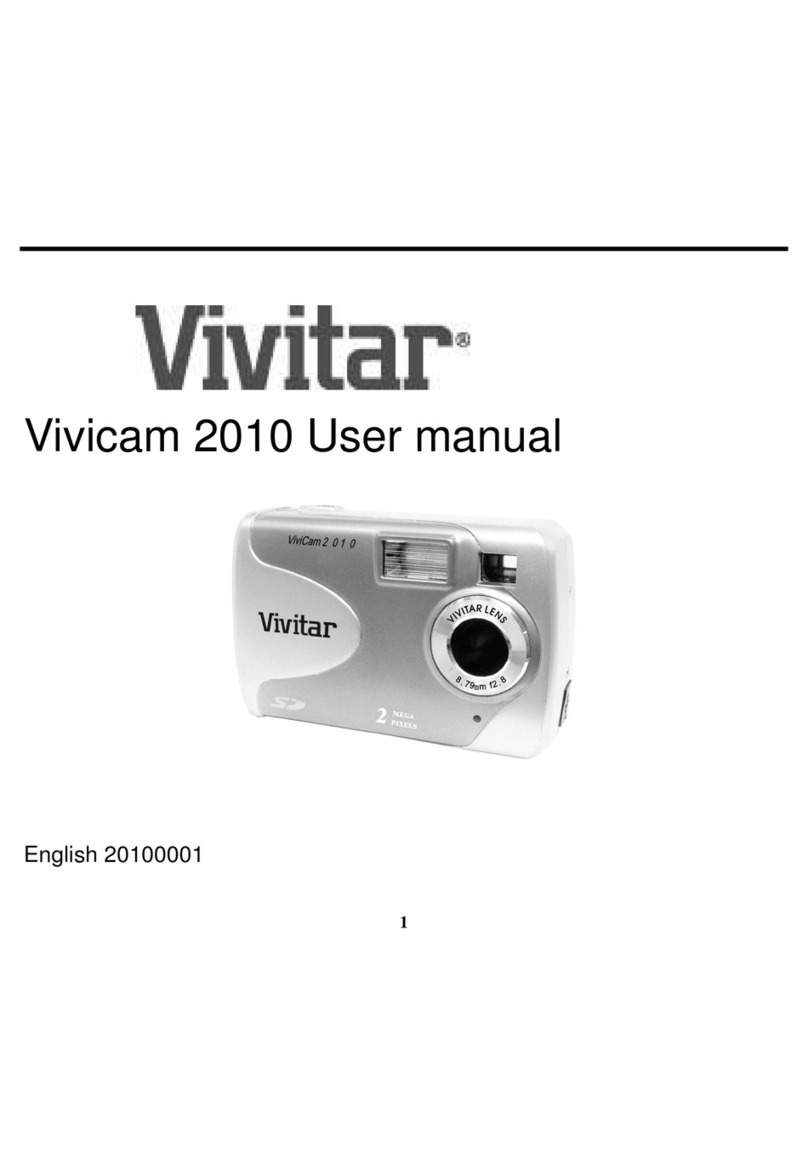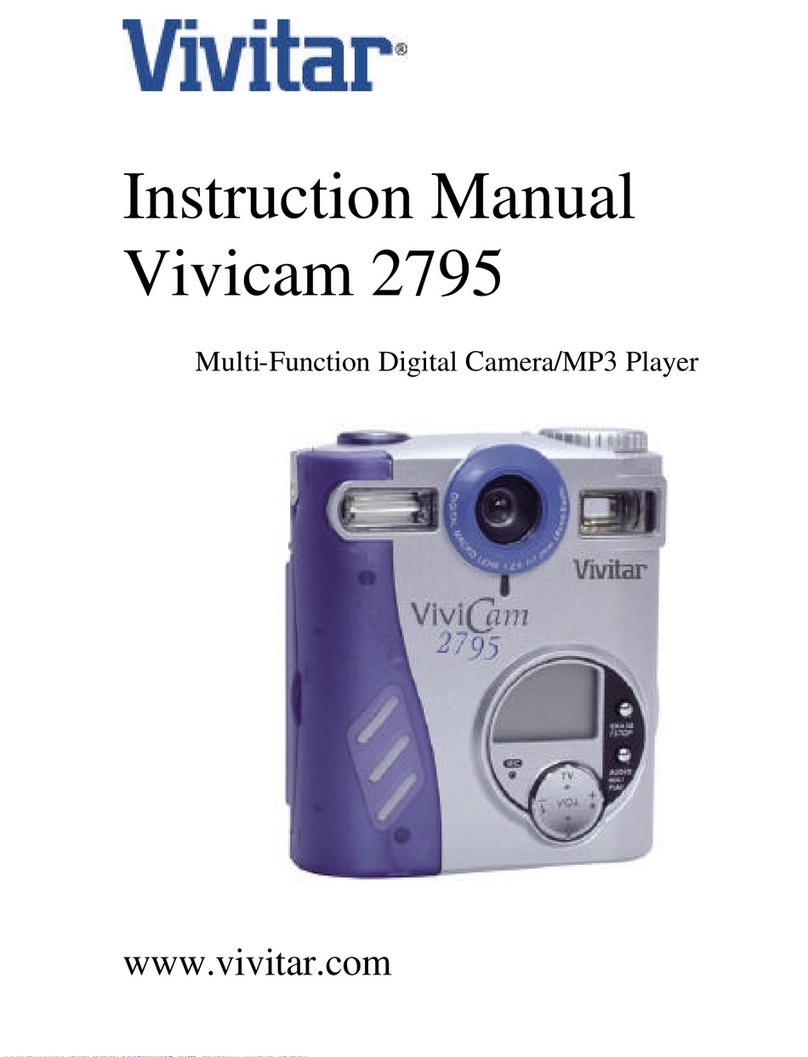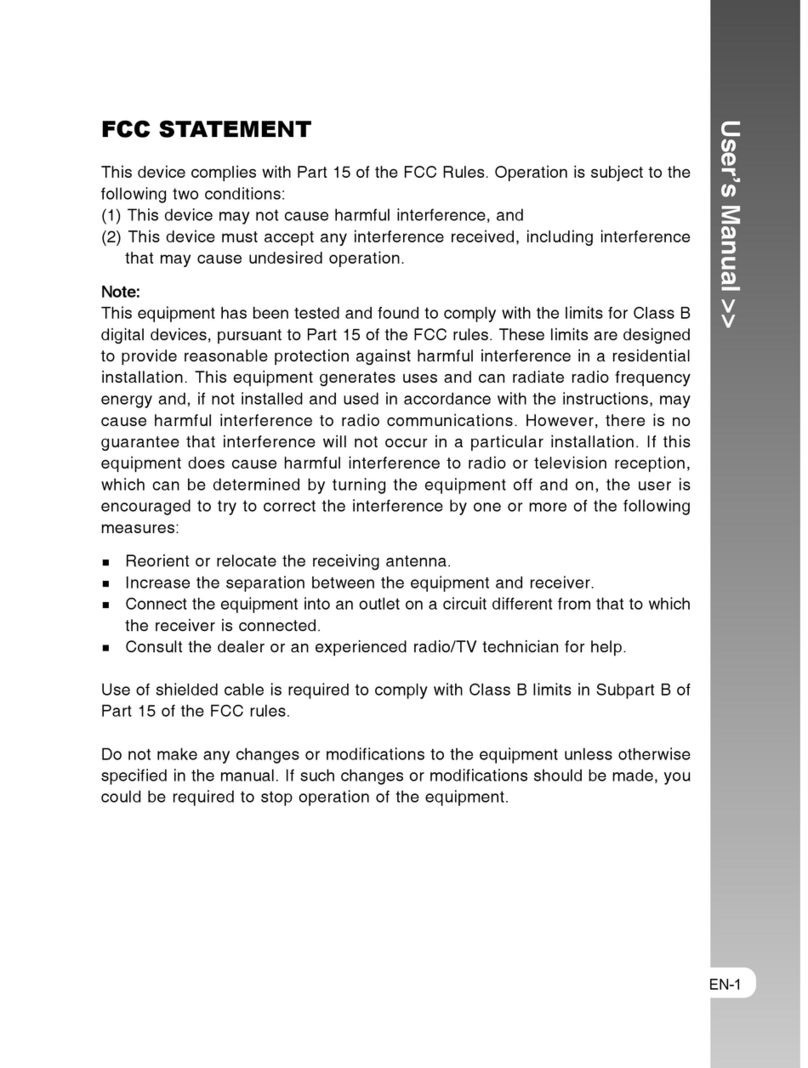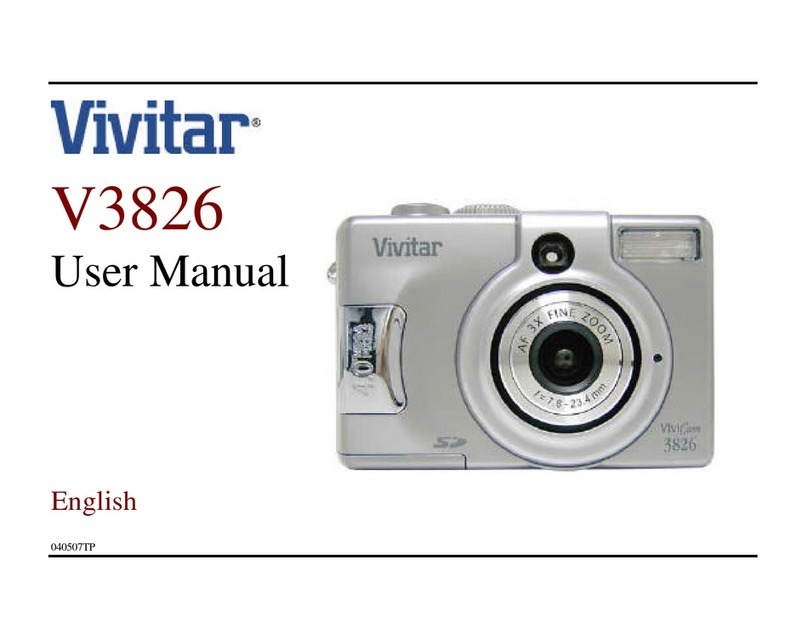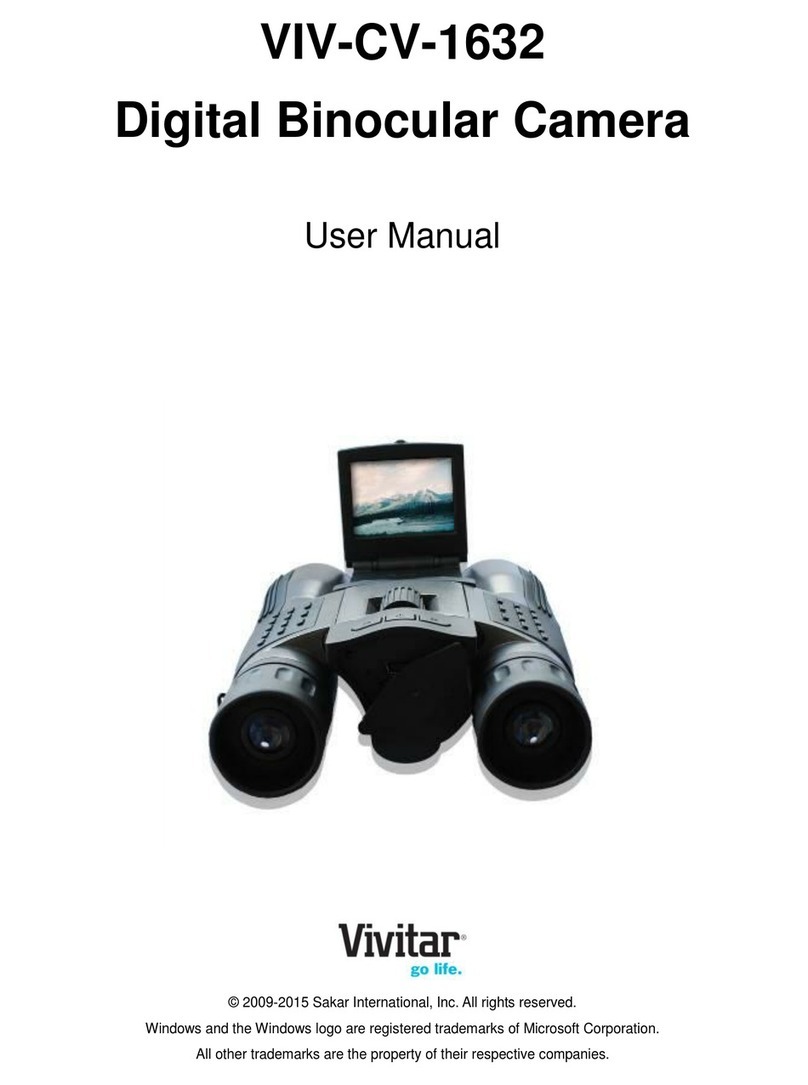button until appears on the status
LCD.
2. Press the shutter button to delete all files.
The available number of shots will blink.
3. To confirm file deletion, press the shutter button again.
Transferring Files to Your Computer
Driver Installation
1. Insert the CD-ROM packaged with the ViviCam 55 into the CD-ROM drive.
2. Follow the on-screen instructions to complete the driver installation.
3. Restart your computer.
Downloading Your Files
1. Connect one end of the USB cable to an available
USB port on your computer.
2. Connect the other end of the USB cable to the USB
port on the ViviCam 55.
3. Go to Start ÎPrograms ÎMyDSC2 ÎMyDSC2 to
launch the driver application.
Using the ViviCam 55 as a PC Camera
Your ViviCam 55 can act as a PC camera, allowing you to video conference with business
associates, or have a real-time conversation with friends or family.
To use Windows NetMeeting for videoconferencing, follow these steps:
1. Connect one end of the USB cable to the USB port on the ViviCam 55.
2. Connect the other end of the USB cable to an available USB port on your computer.
3. Position the ViviCam 55 steadily on top of your computer monitor or use a tripod.
4. Go to StartÎProgramsÎAccessoriesÎCommunicationsÎNetMeeting to launch
the NetMeeting program.
5. Click the Start Video button to view live video.
The appears on the status LCD.
6. Click the Place Call button.
7. Type the e-mail address or the network address of the computer that you are calling.
8. Click Call. The person that you are calling must also have Windows NetMeeting running
and be willing to accept your call to start the videoconference.
To use this ViviCam 55 as a video camera to record the video clip by using the driver
application, follow these steps:
1. Connect one end of the USB cable to the USB port on the ViviCam 55.
2. Connect the other end of the USB cable to an available USB port on your computer.
3. Position the ViviCam 55 steadily on top of your computer monitor or use a tripod.
4. Go to StartÎProgramsÎMyDSC2ÎPCCam to launch the driver application.
The appears on the status LCD.
5. Set appropriate settings on the [Option] /[Capture] menu for the video recording function.
6. On the [File] menu, set the video capture file by specifying the filename on the hard disk.
7. Click on pull-down menu [Capture]-[Start Capture] to start recording the video clip.
A message “Ready to Capture” appears on the screen. Click on [OK] to continue
with video recording.
Stop the recording by selecting [Stop Capture].
8. Once it is completed, an .AVI file will be created.
SPECIFICATIONS
Item Description
Image sensor 0.3 Mega pixel CMOS Sensor
Recording media 8 MB SDRAM internal memory
Image resolution Still image: 640 x 480 pixels
320 x 240 pixels
Video: 320 x 240 pixels
Lens Focal Length: f=3.73 mm
F-number: 2.4
Focus Range 30 cm ~ infinity
Interface (Port) USB connector
Power 2 x AAA alkaline battery
Dimensions 88.4 x 54.7 x 26 mm (exclusive of protruding features)
Weight Approx. 53.8 g (without batteries)
*Design and specifications are subject to change without notice.