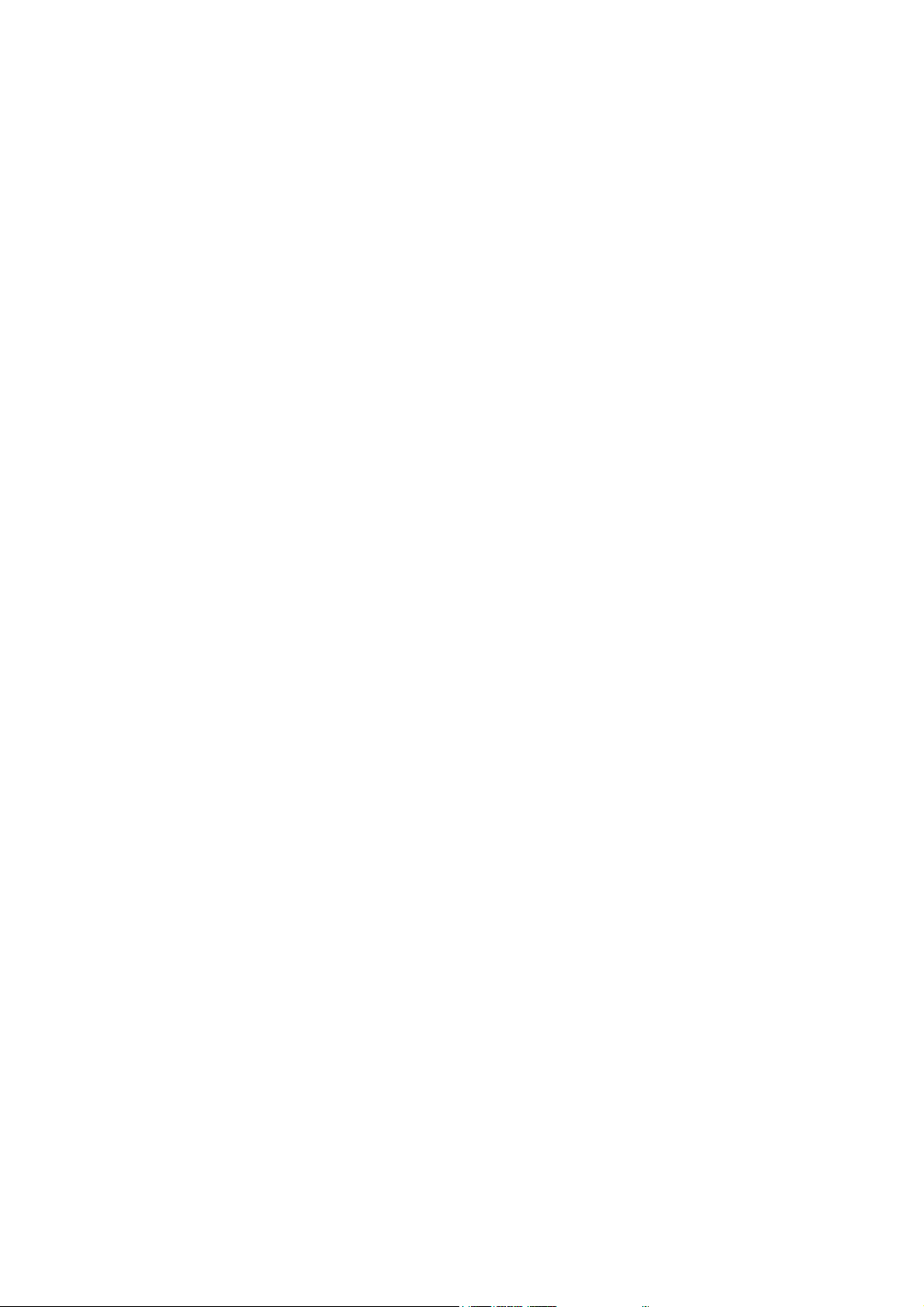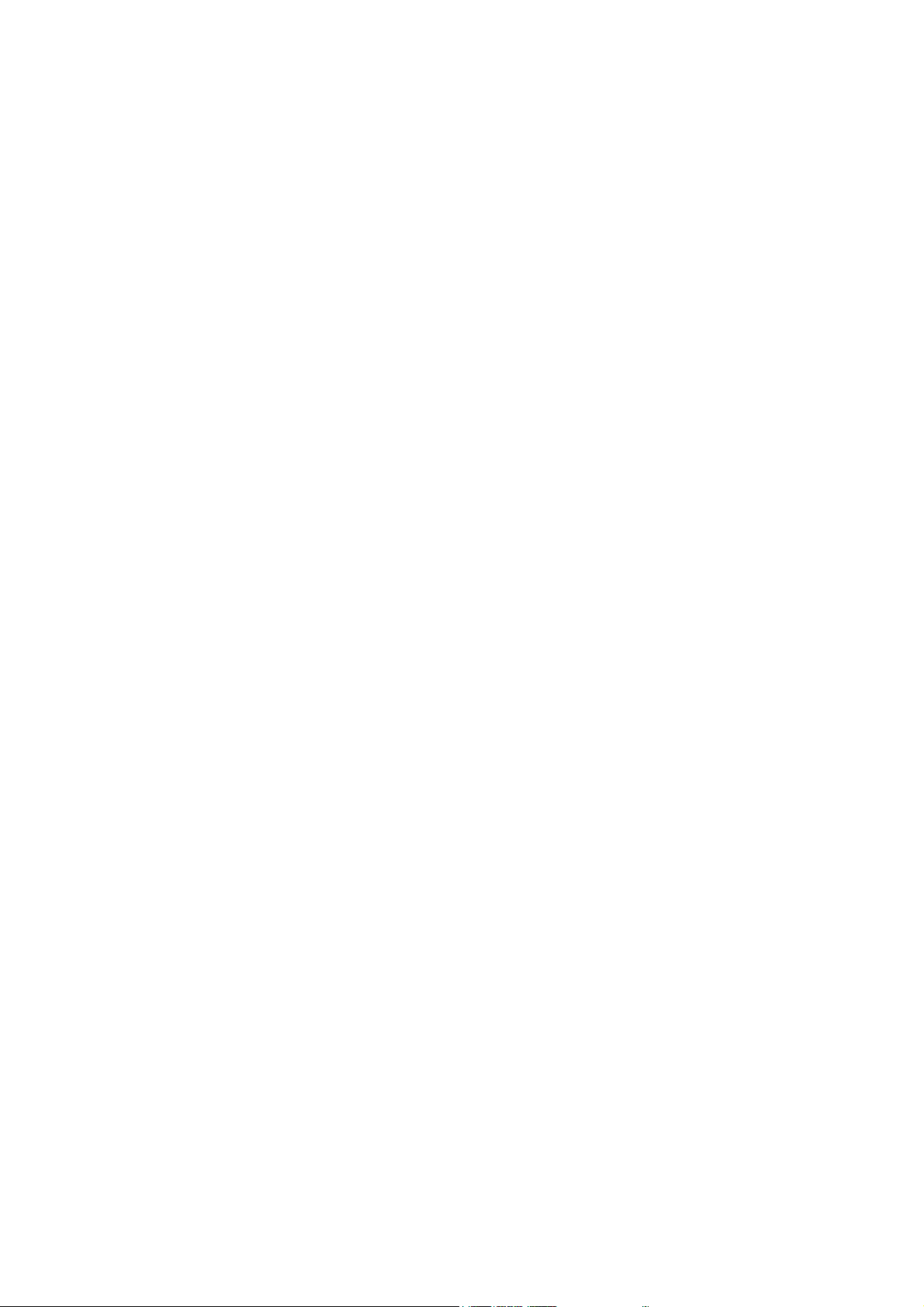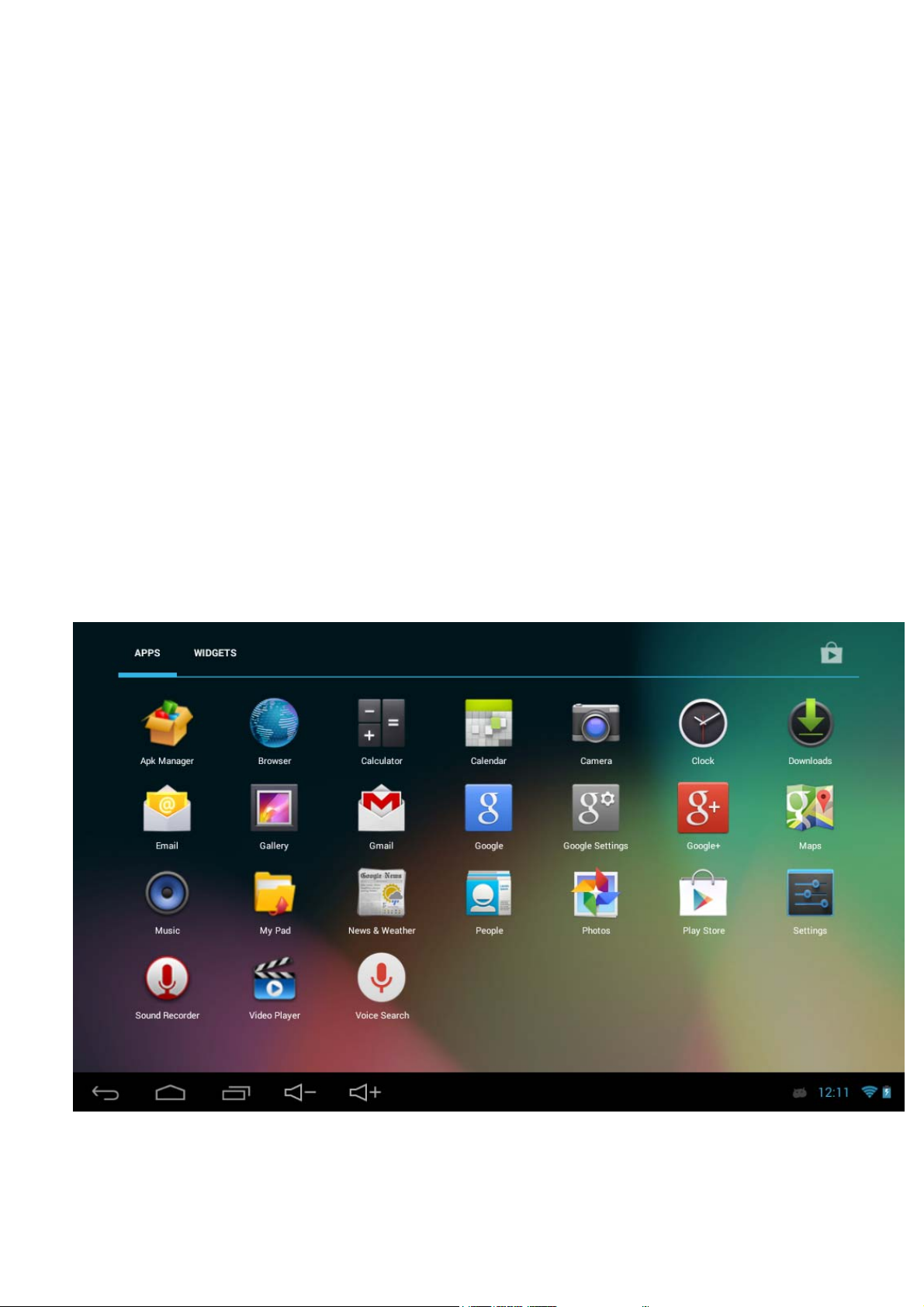9
Bluetooth
Bluetooth is a short-range wireless communications technology that devices can
use to exchange information over a distance of about 10 meters. The most
common Bluetooth devices are headphones for making calls or listening to
music, hands-free kits for cars, and other portable devices, including laptops and
cell phones.
Touch Settings > Bluetooth. Check Bluetooth to turn it on.
You must pair your phone with a device before you can connect to it. Once
you pair your phone with a device, they stay paired unless you unpair them.
Your phone scans for and displays the IDs of all available Bluetooth
devices in range. If the device you want to pair with isn’t in the list, make it
discoverable.
Language & Input Settings
The user can download the input method from websites of the third party and
installed into this TABLET through applications. The new-installed input
method can be used after being chosen and clicked.
Language setting: Settings----Language & Input----Languages----Select the
language needs to be changed.
Default Input Method setting: Settings----Language & Input----Default----Select
the default input method. The default input method can be changed in this way.