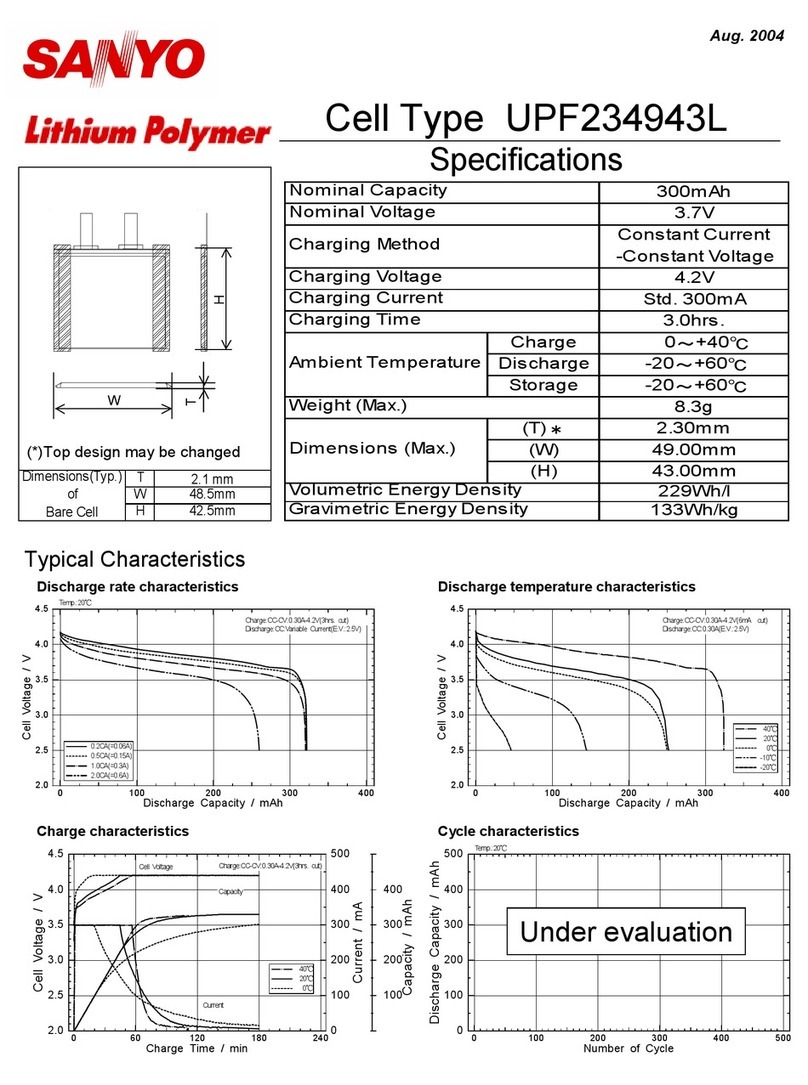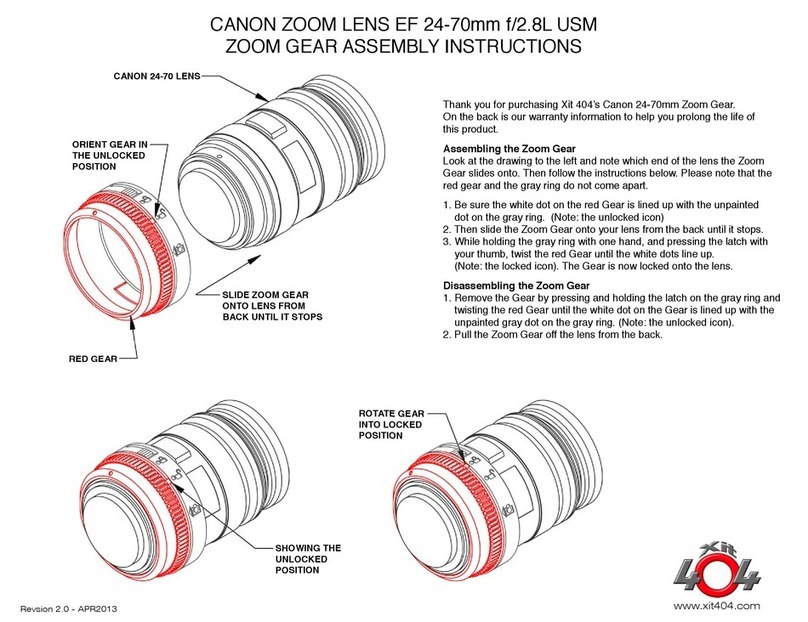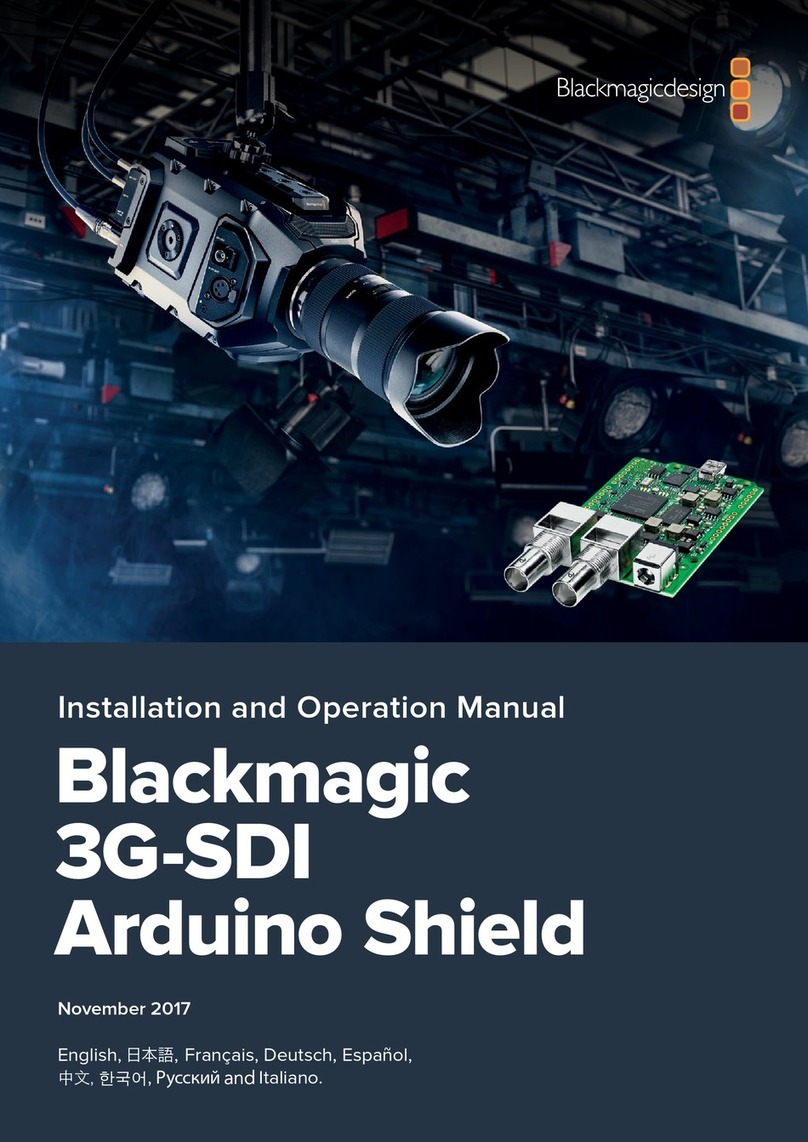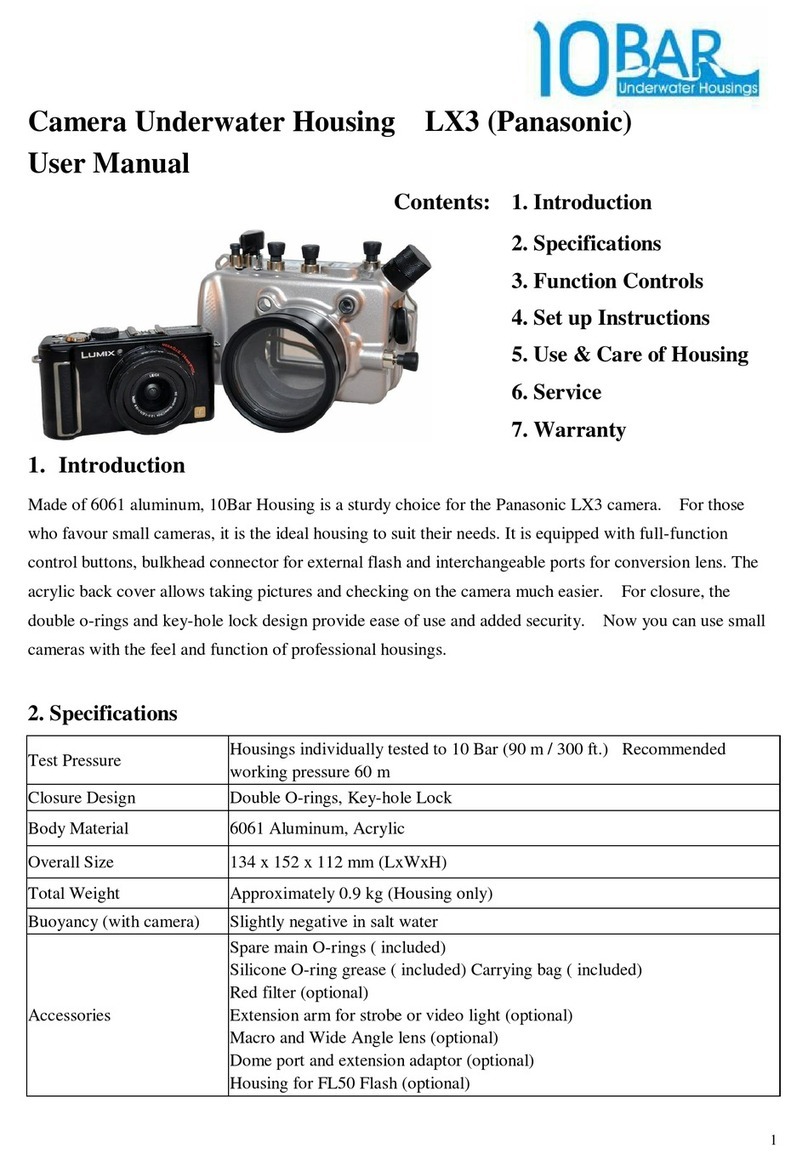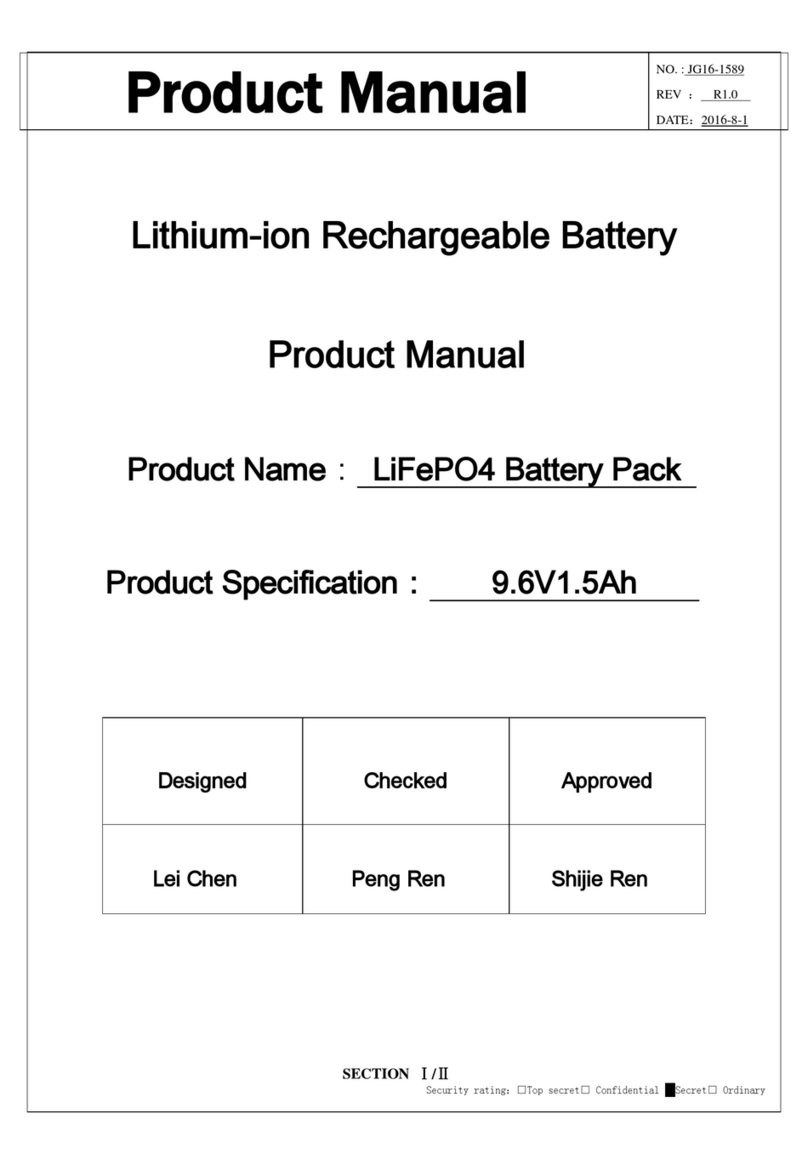VIZRT XR Set Express User manual

XR Set Express Quick Start Guide
Version1.0

Copyright © 2021Vizrt. All rights reserved.
No part of this software, documentation or publication may be reproduced, transcribed, stored in a
retrieval system, translated into any language, computer language, or transmitted in any form or
by any means, electronically, mechanically, magnetically, optically, chemically, photocopied,
manually, or otherwise, without prior written permission from Vizrt. Vizrt specifically retains title
to all Vizrt software. This software is supplied under a license agreement and may only be
installed, used or copied in accordance to that agreement.
Disclaimer
Vizrt provides this publication “as is” without warranty of any kind, either expressed or implied.
This publication may contain technical inaccuracies or typographical errors. While every precaution
has been taken in the preparation of this document to ensure that it contains accurate and up-to-
date information, the publisher and author assume no responsibility for errors or omissions. Nor is
any liability assumed for damages resulting from the use of the information contained in this
document. Vizrt’s policy is one of continual development, so the content of this document is
periodically subject to be modified without notice. These changes will be incorporated in new
editions of the publication. Vizrt may make improvements and/or changes in the product(s) and/or
the program(s) described in this publication at any time. Vizrt may have patents or pending patent
applications covering subject matters in this document. The furnishing of this document does not
give you any license to these patents.
Technical Support
For technical support and the latest news of upgrades, documentation, and related products, visit
the Vizrt web site at www.vizrt.com.
Created on
2021/11/25

XR Set Express Quick Start Guide- Version1.0
3
Contents
1 Introduction.................................................................................................. 5
1.1 Related Documents................................................................................................5
1.2 Feedback and Suggestions.....................................................................................5
2 Cabling......................................................................................................... 6
2.1 Panasonic AW-UE100 .............................................................................................6
2.2 Z4 G4 Workstation .................................................................................................6
3 Configuration ............................................................................................... 7
3.1 Hostname Configuration........................................................................................7
3.2 System Startup and Initial Configuration ................................................................7
3.2.1 Configure Preview Video ................................................................................................... 7
3.3 Login Information ..................................................................................................7
3.4 IP Addresses ..........................................................................................................8
4 License Activation......................................................................................... 9

XR Set Express Quick Start Guide- 1.0
Copyright © 2021 Vizrt Page 4
This manual is for customers who buy a preconfigured workstation and PTZ camera from Vizrt.

XR Set Express Quick Start Guide- 1.0
Copyright © 2021 Vizrt Page 5
•
•
•
•
•
•
•
1 Introduction
ThisQuick Start Guidedescribes the setup of theXR Set Express product.
1.1 Related Documents
Viz Engine Administrator Guide:Contains information on how to install the Viz Engine
software and supported hardware.
Viz Arc User Guide:Contains information onintegration with Viz Engine and scenes allowing
you to design your virtual studios and augmented reality elements in Viz Artist.
Viz Tracking Hub Administrator Guide:Contains information required to understand
Tracking Hub and Studio Manager, two important software components in the Viz Virtual
Studio solution.
For more information about all of the Vizrt products, visit:
www.vizrt.com
Vizrt Documentation Center
Vizrt Training Center
Vizrt Forum
1.2 Feedback And Suggestions
We encourage suggestions and feedback about our products and documentation. To give feedback
and/or suggestions, please contact your local Vizrt customer support team atwww.vizrt.com.

XR Set Express Quick Start Guide- 1.0
Copyright © 2021 Vizrt Page 6
2 Cabling
The default and recommended setup:Panasonic AW-UE100 directly connected to one Ethernet port
of the Workstation.
2.1 Panasonic AW-UE100
Connect the power cable.
Connect the ethernet (RJ45) cable to the LAN Port.
2.2 Z4 G4 Workstation
On the Vizrt Box, the Top Network Connection is configured with a static IP address and is used to
connect the camera.
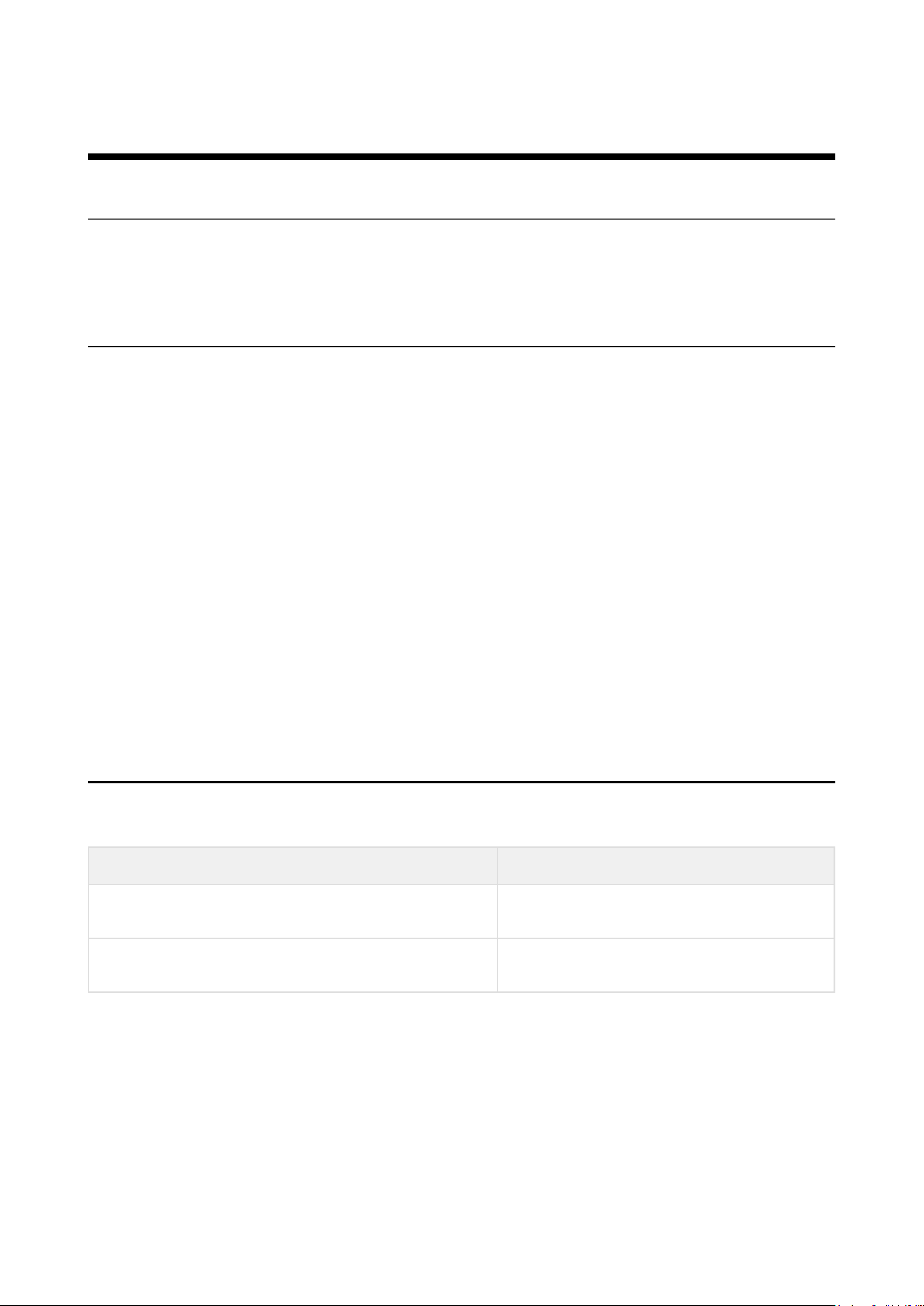
XR Set Express Quick Start Guide- 1.0
Copyright © 2021 Vizrt Page 7
•
•
•
•
•
•
•
•
3 Configuration
3.1 Hostname Configuration
Some of the following settings depend on the Windows computer name.If required, update the
computer name now, restart and then proceed with the installation.
3.2 System Startup And Initial Configuration
Start Viz Engine.
Start Tracking Hub.
Start Studio Manager and connect to Tracking Hub.
If Tracking Hub is not showing up under Network Adapter PTZ-Camera (192.168.44.10),
select Loopback and change Tracking Hub Settings to use PTZ-Camera Network Adapter.
Restart Studio Manager and Tracking Hub.
Make sure everything is green in Studio Manager.
Configure the height of the Camera: Measure from the middle of the lens to the floor or the
surface where AR Objects should be located.
Enter the value in cm into PosY of Rig2 Camera.
Start Viz Arc.
3.2.1 Configure Preview Video
Preview Video depends on the Hostname, if the Hostname has changed and the preview is not
working go toSystem >Configuration: Video Settings andselect your local Viz Engine as source.
3.3 Login Information
Machine Login
Workstation User: Admin
Password: vizrt
Panasonic Camera User: Admin
Password: vizrt
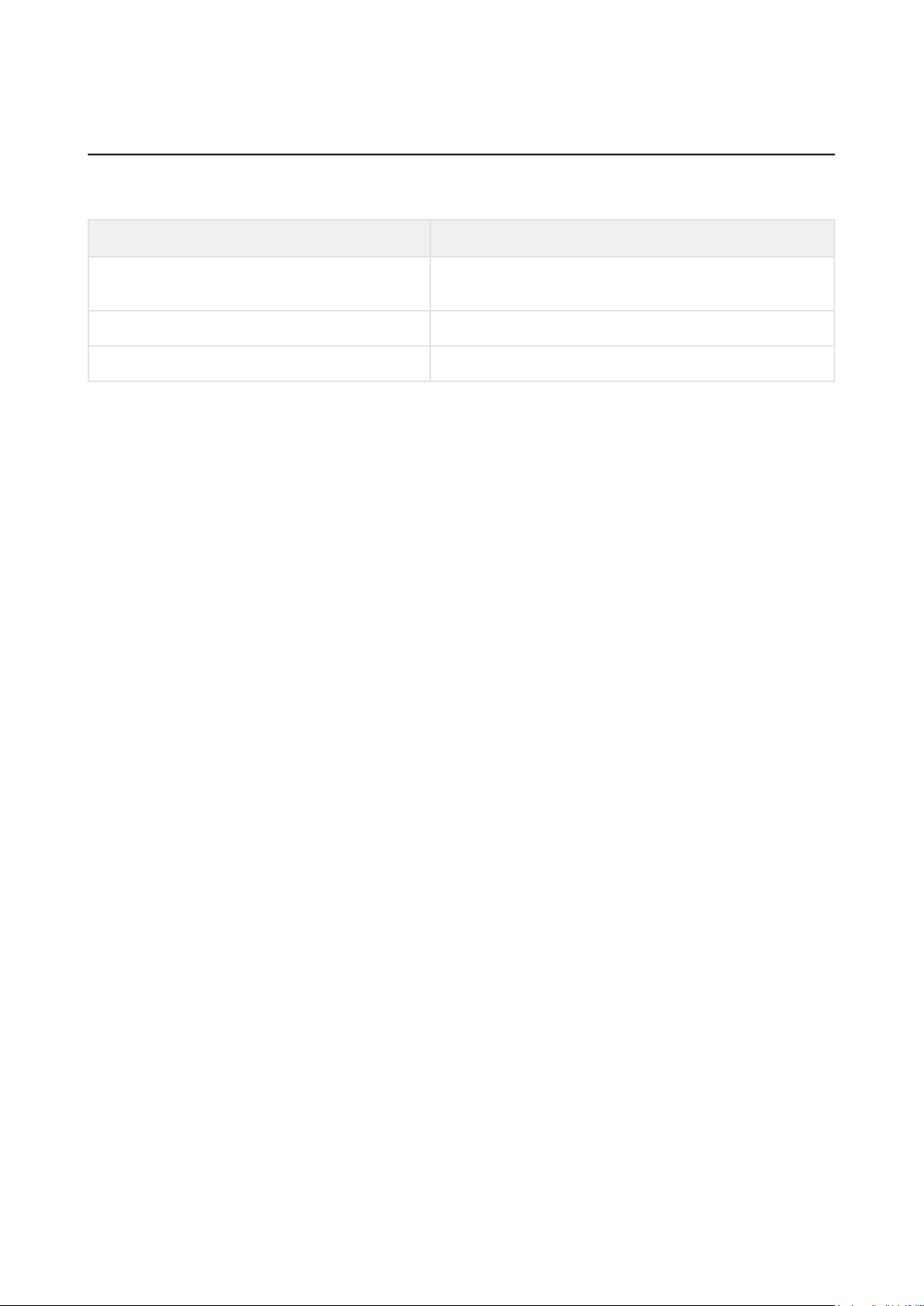
XR Set Express Quick Start Guide- 1.0
Copyright © 2021 Vizrt Page 8
3.4 IP Addresses
Machine IP Address
Camera 192.168.44.140 to be connected directly to the
workstation
PTZ Network on the Workstation 192.168.44.10
Second Network on the Workstation Dynamic DHCP

XR Set Express Quick Start Guide- 1.0
Copyright © 2021 Vizrt Page 9
•
•
•
•
•
4 License Activation
Click on the Link (Ticket Number) in the HTML license file.
Select Import for this Machine.
Either connect a Hardware Dongle or select to create a software container on this machine.
Click on activate.
Wait until the process is finished. This can take up to a few minutes, do not close or refresh
the browser windows.
Table of contents