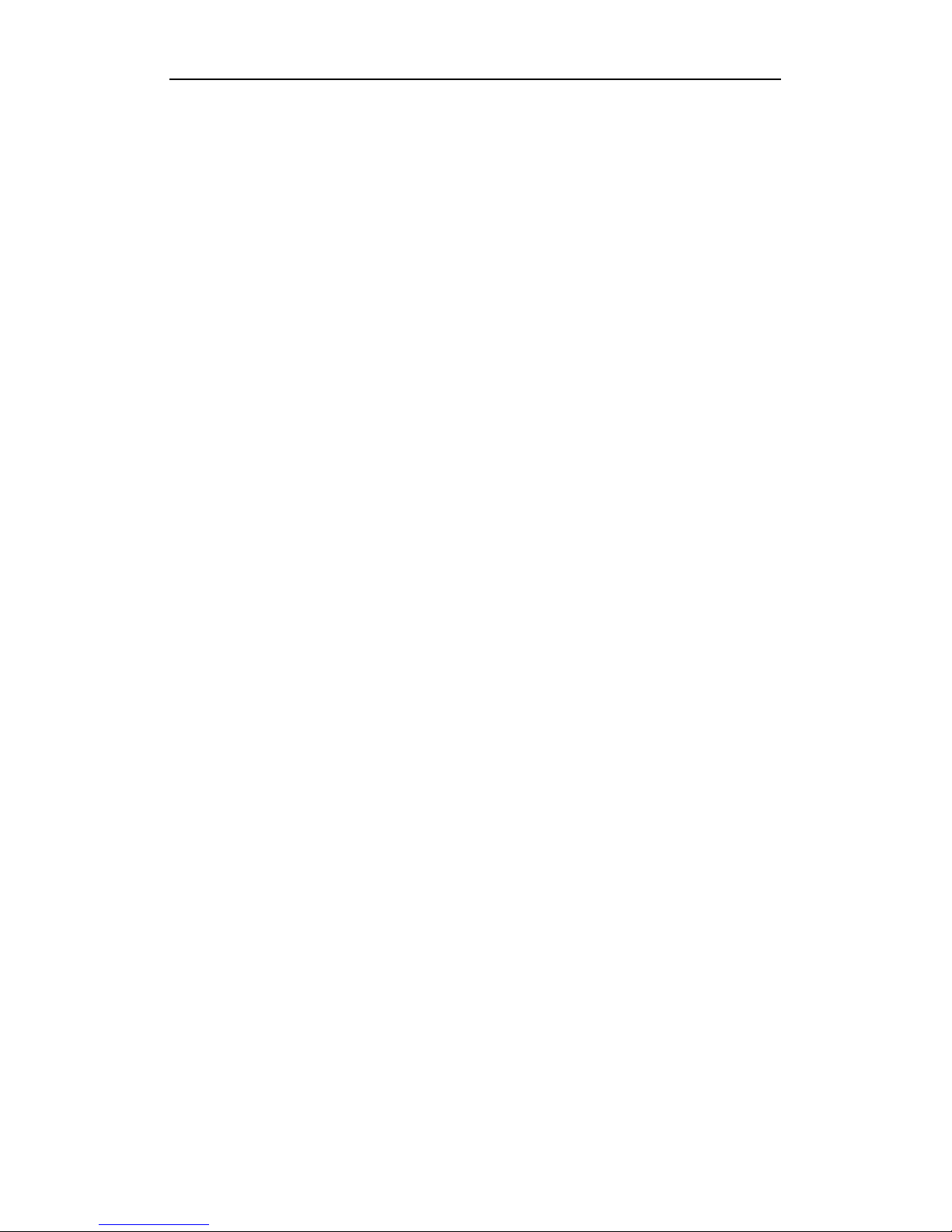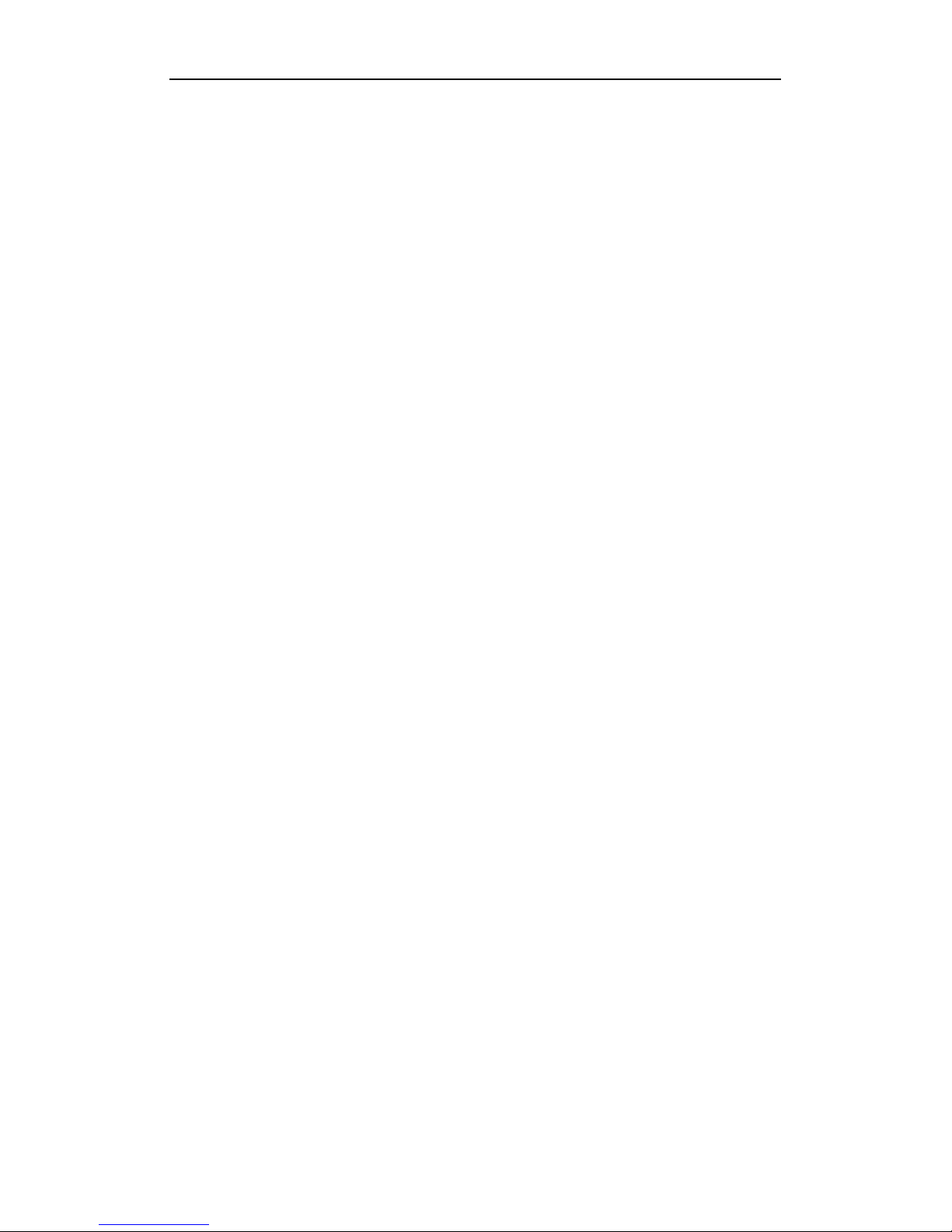……………………………………………………………………………………………… …14
5.1 Photo viewer function features ………………………………………………………….15
5.2 Photo viewer interface and operation …………………………………………………….15
……………………………………………………………………………………………… …16
……………………………………………………………………………………………… …17
6.1 Ebook function features
……………………………………………………………….188
6.2 Ebook interface and operation
………………………………………………………….188
……………………………………………………………………………………………… …19
……………………………………………………………………………………………… …20
7.1 Video function Features ……………………………………………………………….20
7.2 Video interface and operation ………………………………………………………….20
……………………………………………………………………………………………… …21
……………………………………………………………………………………………… …22
Bluetooth
8.1 Functio features…………………………………………………………………………..22
8.2 Interface and operation…………………………………………………………………..22
8.2.1Phone keypad interface………………………………………………………………..23
……………………………………………………………………………………………… …24
8.2.2 Calling interface………………………………………………………………………..24
8.2.2.1 Outgoing call interface………………………………………………………………24
8.2.2.2 Call fall interface……………………………………………………………………..24
8.2.2.3 Active call interface…………………………………………………………………..25
8.2.3 Incoming call interface……………………..…………………………………...……..26
……………………………………………………………………………………………… …27
8.2.4 Call record interface……………………………………………………………………27
8.2.5 Pari interace…………………………………………………………………………….28
8.2.6 Attribute interface……………………………………………...……………………….29
8.2.6.1 Set pincode interface………………………………………………………………..29
……………………………………………………………………………………………… …30
8.2.7 Paired devices interface………………………………………………………………30
System set
9.1 Volume …………………………………………………………………………………….31
……………………………………………………………………………………………… …32
9.2 Power …………………………………………………………………………………….33
9.3 Backlight ……………………………………………………………………………….33
……………………………………………………………………………………………… …34
9.4 Date and time
33………………………………………………………………………….34
9.5 Language ……………………………………………………………………………….35
8.6 Sysem Info. ……………………………………………………………………………….35
……………………………………………………………………………………………… …36