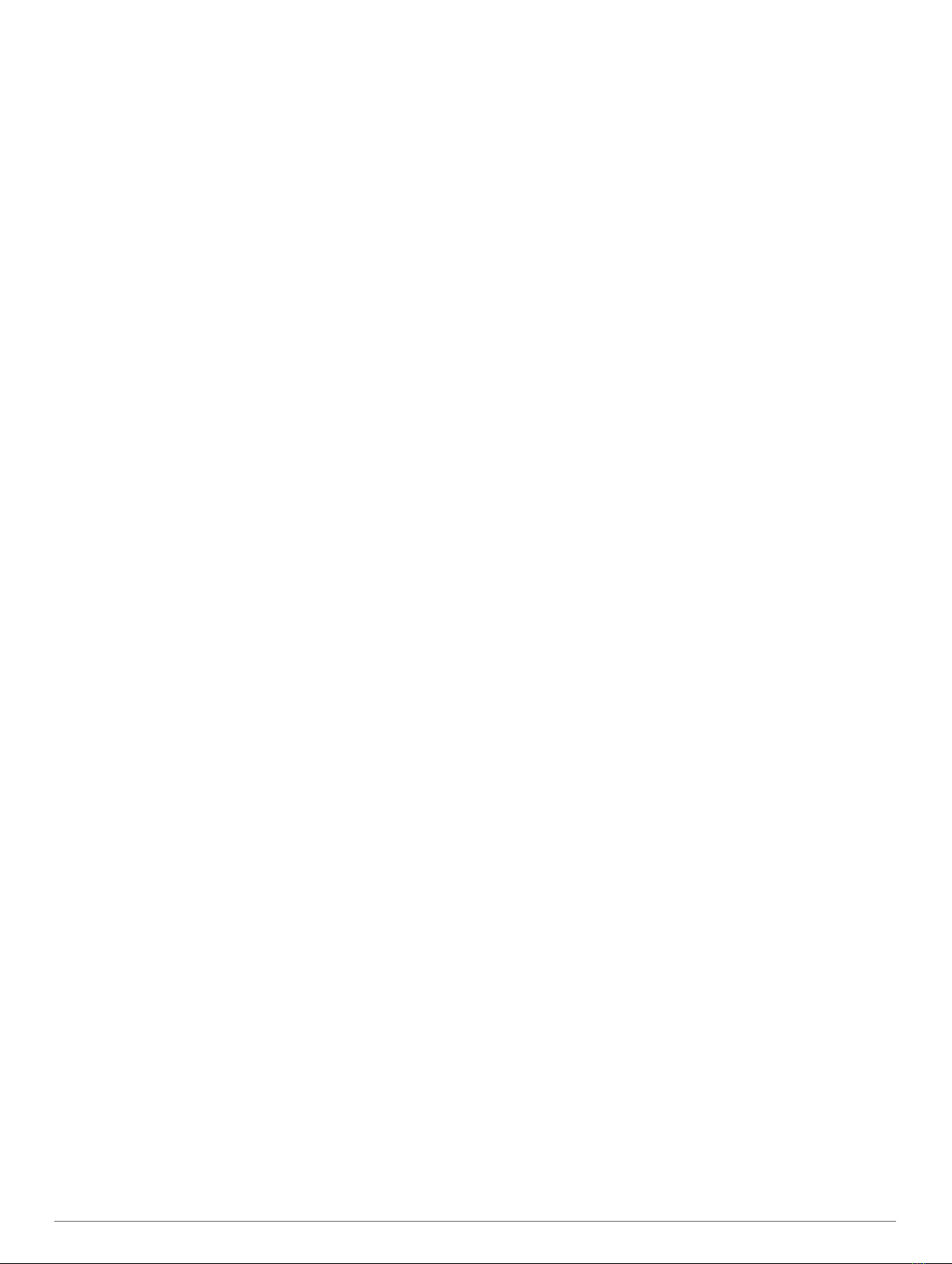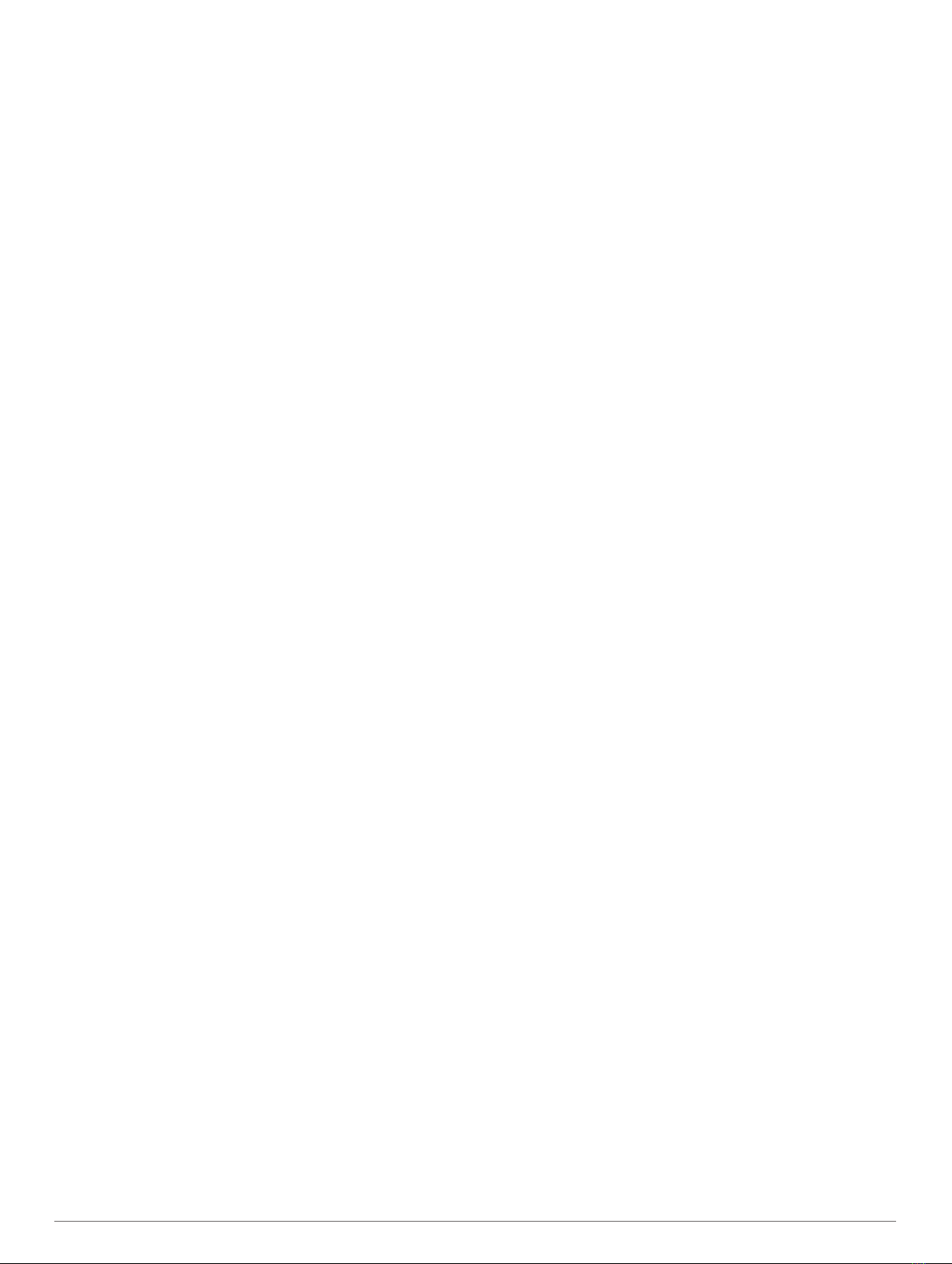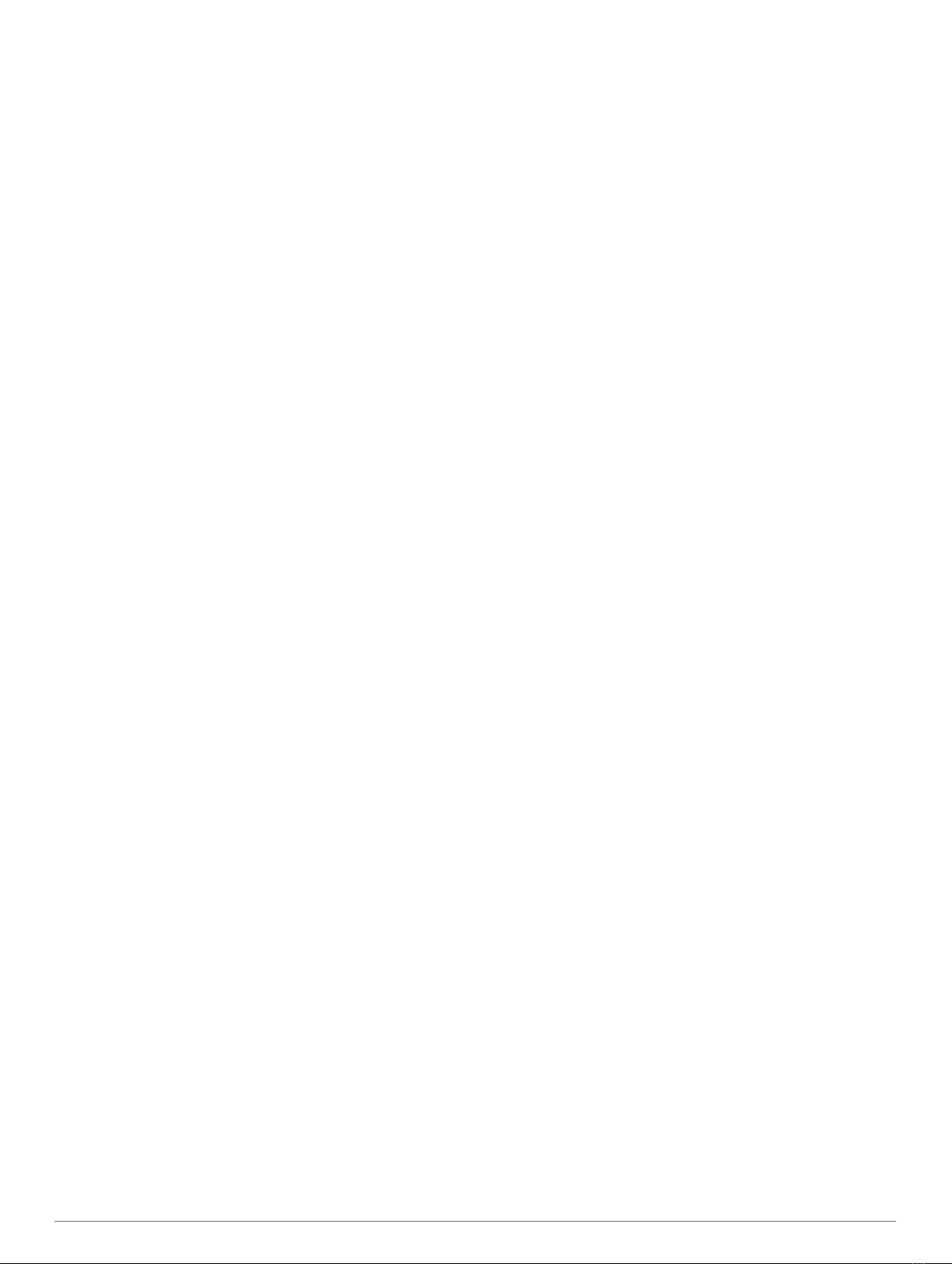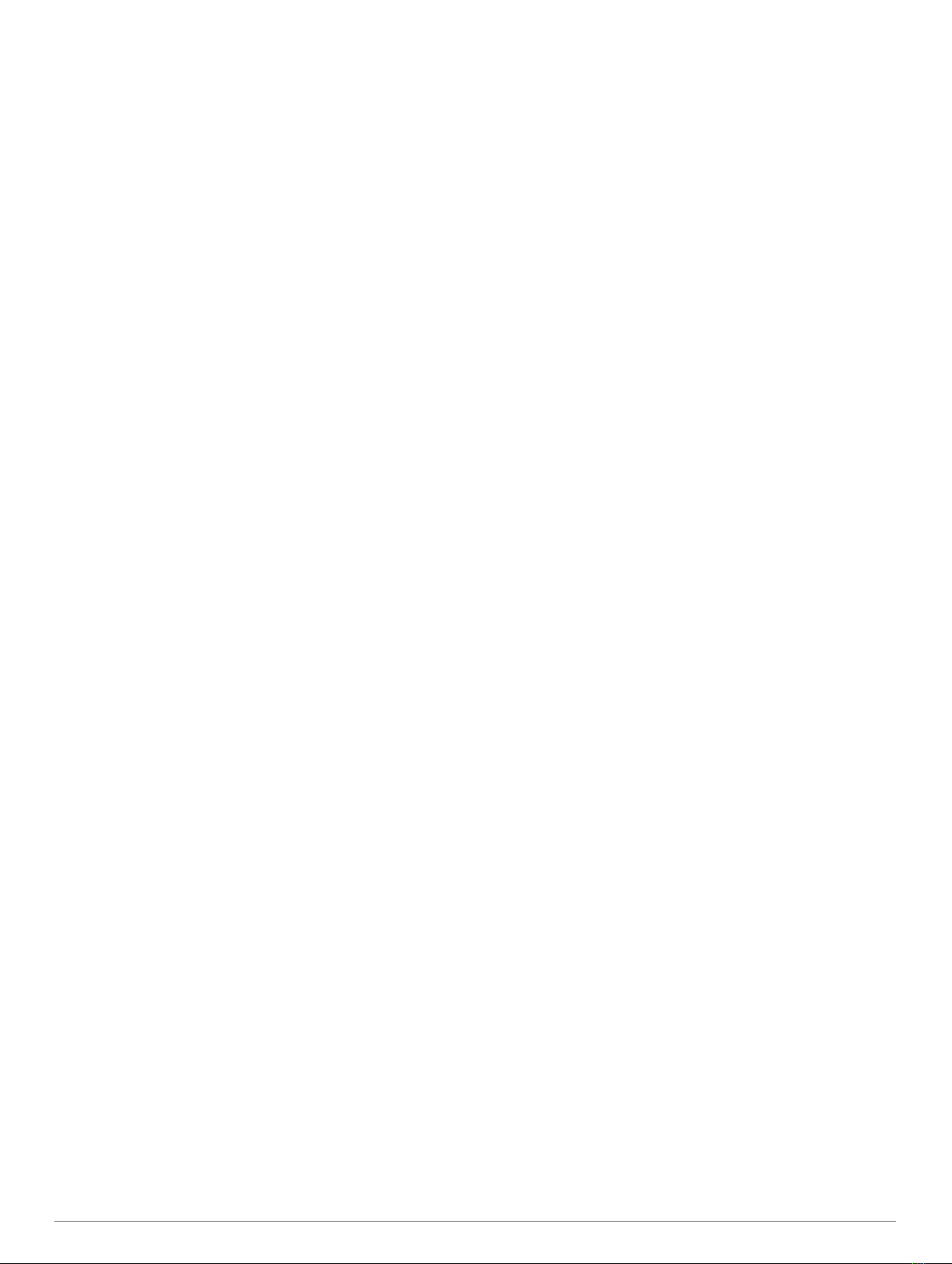Routes......................................................24
Creating and Navigating a Route From
Your Present Location.......................... 24
Creating and Saving a Route............... 24
Viewing a List of Routes and Auto
Guidance Paths.................................... 24
Editing a Saved Route..........................25
Browsing for and Navigating a Saved
Route.................................................... 25
Browsing for and Navigating Parallel to a
Saved Route.........................................25
Initiating a Search Pattern.................... 25
Deleting a Saved Route....................... 25
Deleting All Saved Routes....................25
Auto Guidance......................................... 26
Setting and Following an Auto Guidance
Path...................................................... 26
Creating and Saving an Auto Guidance
Path...................................................... 26
Adjusting a Saved Auto Guidance
Path...................................................... 26
Canceling an Auto Guidance Calculation
in Progress........................................... 26
Setting a Timed Arrival......................... 26
Auto Guidance Path Configurations..... 26
Adjusting the Distance from Shore... 27
Tracks...................................................... 27
Showing Tracks.................................... 27
Setting the Color of the Active Track.... 27
Saving the Active Track........................27
Viewing a List of Saved Tracks............ 27
Editing a Saved Track.......................... 27
Saving a Track as a Route................... 28
Browsing for and Navigating a Recorded
Track.................................................... 28
Deleting a Saved Track........................ 28
Deleting All Saved Tracks.................... 28
Retracing the Active Track................... 28
Clearing the Active Track..................... 28
Managing the Track Log Memory During
Recording............................................. 28
Configuring the Recording Interval of the
Track Log............................................. 28
Boundaries............................................... 28
Creating a Boundary............................ 28
Converting a Route to a Boundary....... 28
Converting a Track to a Boundary........29
Editing a Boundary............................... 29
Linking a Boundary to a SmartMode
Layout...................................................29
Setting a Boundary Alarm.................... 29
Disabling all Boundary Alarms............. 29
Deleting a Boundary............................. 29
Deleting All Saved Waypoints, Tracks,
Routes, and Boundaries.......................... 29
Sailing Features................................. 29
Setting the Vessel Type for Sailing
Features................................................... 29
Sail Racing............................................... 29
Starting Line Guidance......................... 29
Setting the Starting Line................... 30
Using the Starting Line Guidance..... 30
Starting the Race Timer....................... 30
Stopping the Race Timer......................30
Setting the Distance between the Bow
and the GPS Antenna.......................... 30
Laylines Settings...................................... 30
Polar Tables............................................. 30
Importing a Polar Table........................ 30
Showing Polar Data in Data Fields.......31
Setting the Keel Offset............................. 31
Heading Line and Angle Markers.............31
Setting the Heading Line and Angle
Markers................................................ 31
Water Sport Controls......................... 32
Creating a Water Sports User Preset...... 32
Renaming a User Preset Button...........32
Setting the Boat RPM or Speed............... 32
Setting the Speed Source.................... 32
Adjusting the Trim Tabs........................... 32
Adjusting the Power Trim......................... 32
Adjusting the Ballast Tank Levels............ 32
Ballast Tank Tips.................................. 33
Adjusting Ballast Tank Drain and Fill
Times....................................................33
Turning on the Trim Assist Feature..........33
Adjusting the Boat Load........................... 33
Sonar Fishfinder.................................33
Stopping the Transmission of Sonar
Signals..................................................... 33
Changing the Sonar View........................ 33
Traditional Sonar View............................. 33
Split-Frequency Sonar View................. 33
Split-Zoom Sonar View.........................34
Garmin ClearVü Sonar View.................... 34
Garmin SideVü™ Sonar View..................34
SideVü Scanning Technology.............. 34
Table of Contents iii