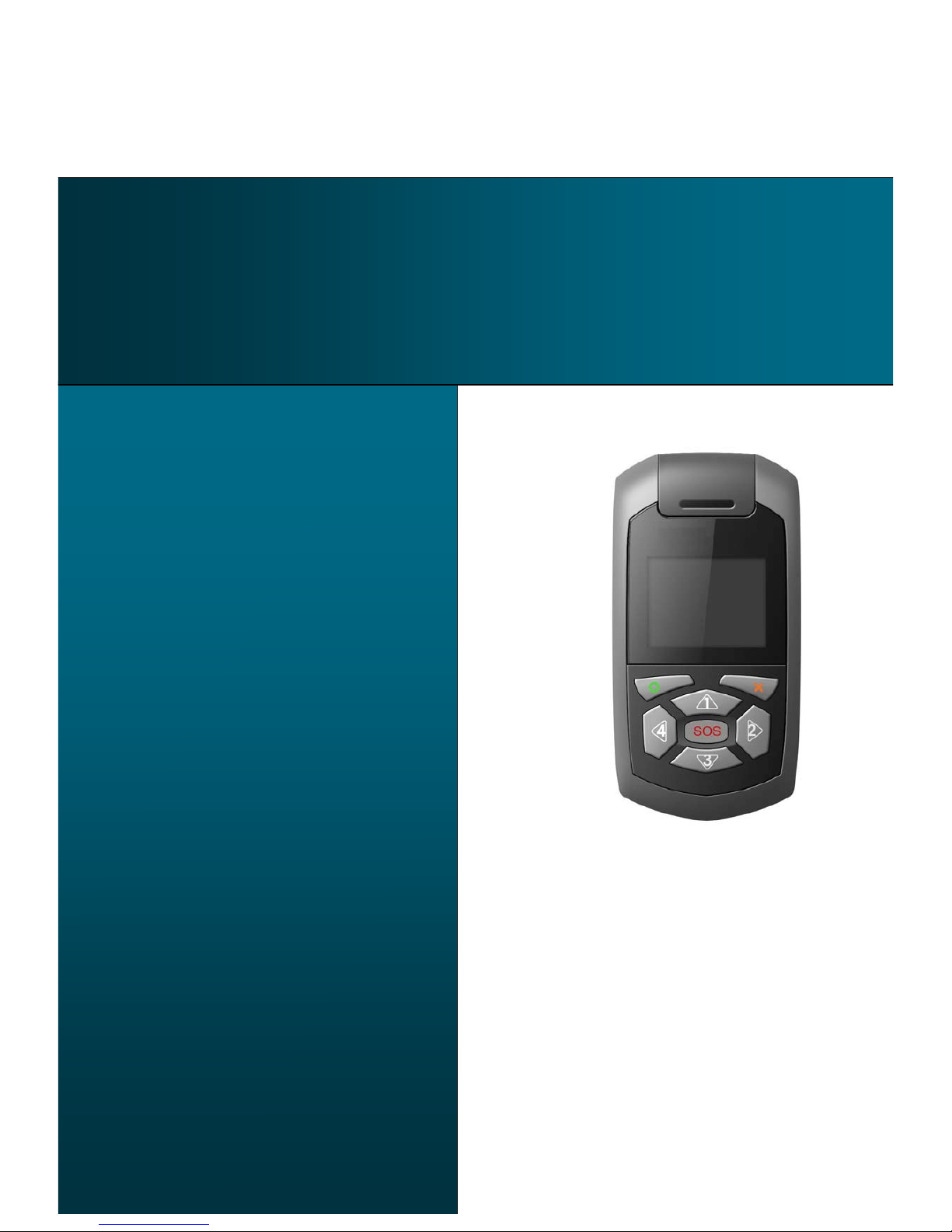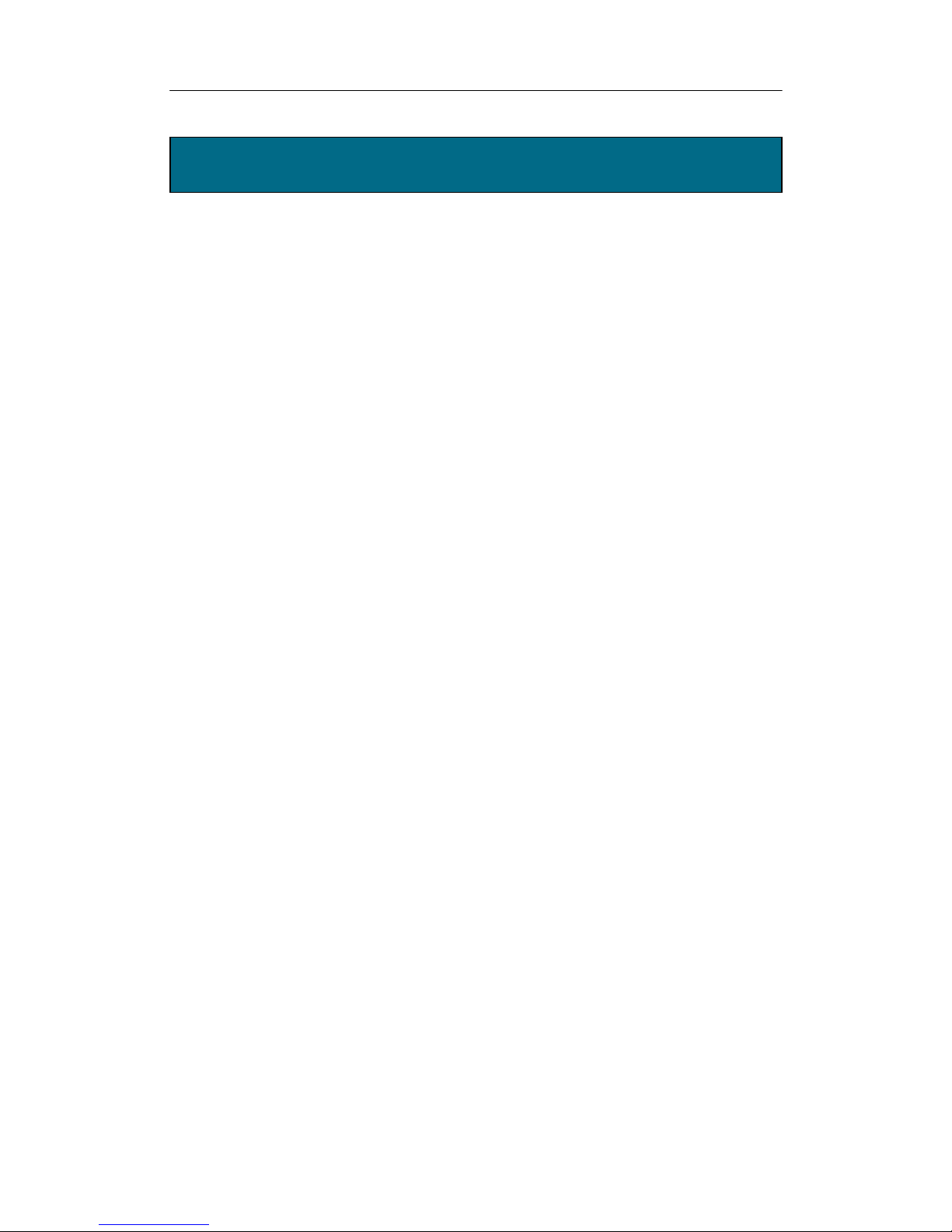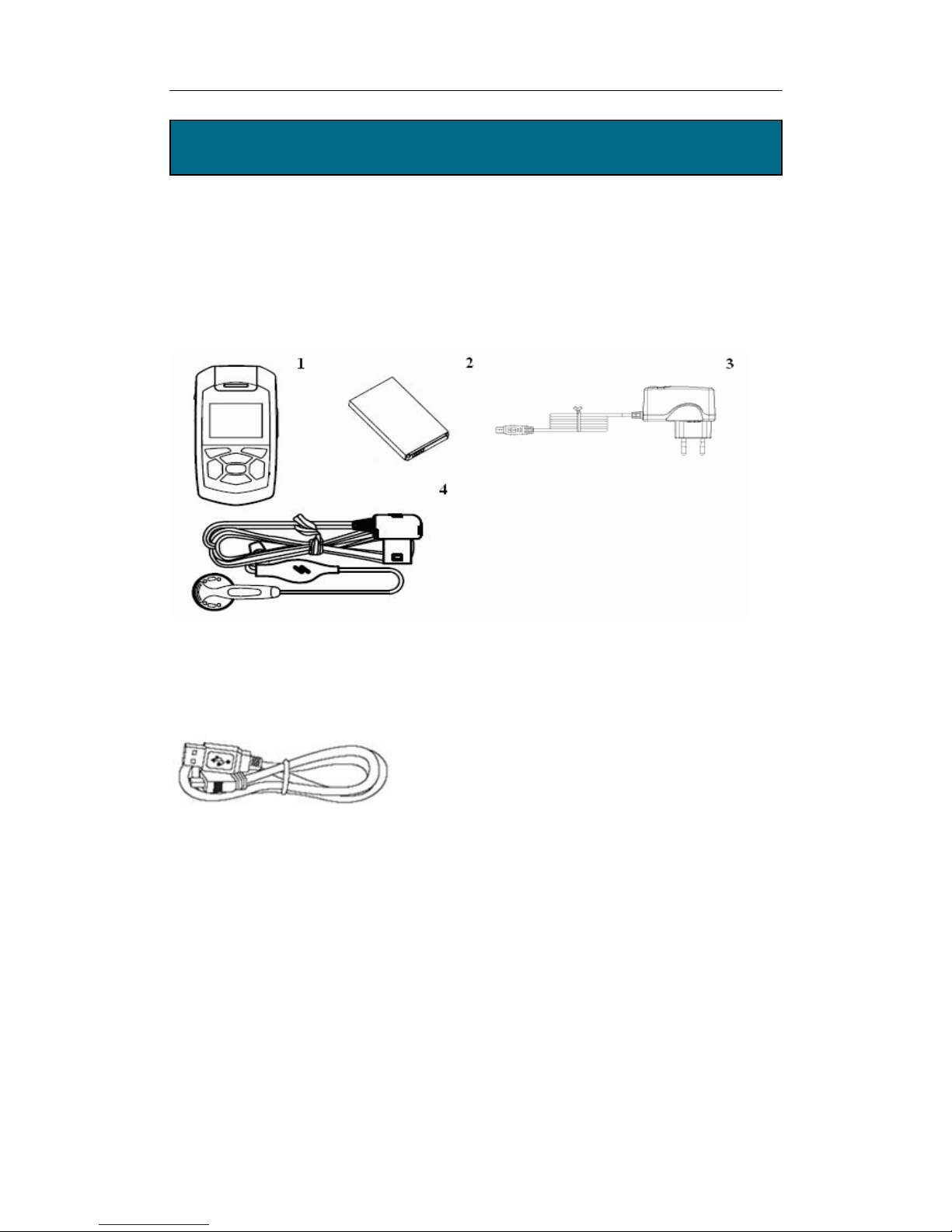Voyaris ZL- PC100 User manual
Voyaris!Safeguard!Companion! ! Page!3!of!13!
Contents
!"#$%#$&
!........................................................................................................................................!3
'()*#$+",-.$/"#!..............................................................................................................................!4
0()1%$$/#2)3$4+$%,!.........................................................................................................................!5
0('()54+$&)6/&$!.............................................................................................................................!5
0(0()74$$%+8)!94+2/#2!................................................................................................................!5
0(:()*#&$4;;)3*<)!4+,)=8"-+)>9"#%)?48)4;+%4,8)."?%)@/$9)4)3*<).4+,A)/B)&")&C/>)$9/&)&$%>D!...!6
:()5+",-.$)EF%+F/%@!.....................................................................................................................!7
:('()G>>%4+4#.%!........................................................................................................................!7
:(:()*."#)H%&.+/>$/"#!.................................................................................................................!8
I()74&/.)J-#.$/"#!...........................................................................................................................!9
4.1. Turning the Chapman Companion on or off!.........................................................!9
4.2. Unlocking SIM PIN!........................................................................................................!9
4.3. Speed Dial Call!...............................................................................................................!9
4.4. Make an Emergency Call!.............................................................................................!9
K()J-#.$/"#)<%#-!........................................................................................................................!10
<%#-)L+%%!...............................................................................................................................!10
'()!4;;)M/&$"+8!......................................................................................................................!10
0()!9%.C)153!........................................................................................................................!10
:()<%&&42%&!.........................................................................................................................!10
I()3"-#,!..............................................................................................................................!10
K()3%$$/#2!.............................................................................................................................!10
N()G;4+?!...............................................................................................................................!10
O()!"#$4.$!............................................................................................................................!10
5.1. Call History!...................................................................................................................!10
5.2. Check GPS!....................................................................................................................!11
5.3. Message!........................................................................................................................!11
5.4. Sound!.............................................................................................................................!11
5.5. Settings!.........................................................................................................................!12
5.6. Alarm!..............................................................................................................................!12
5.7. Contact!..........................................................................................................................!12
5.8. Safety info!.....................................................................................................................!12
6. Troubleshooting!.................................................................................................................!13
N('()L+"-P;%&9""$/#2!...............................................................................................................!13