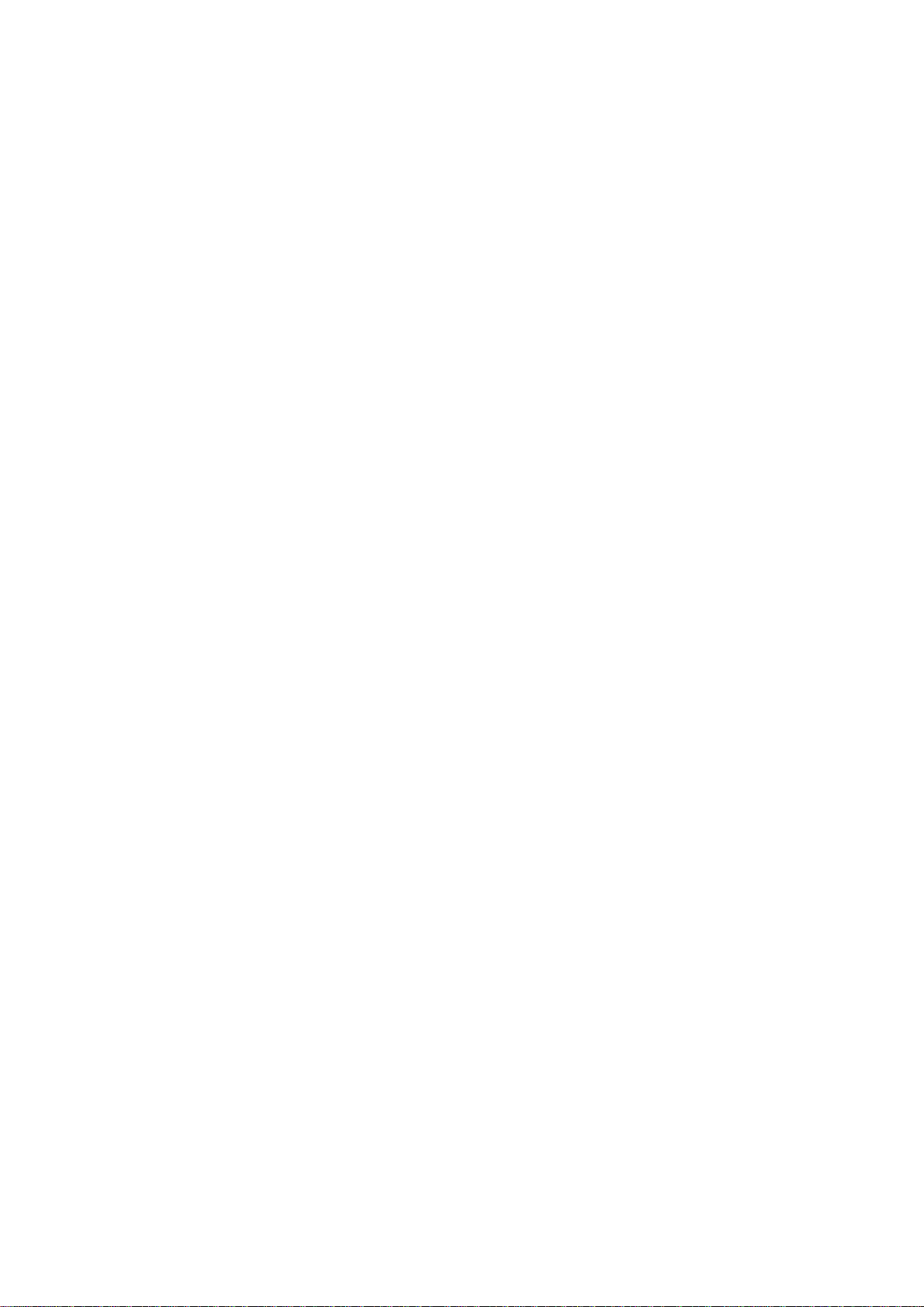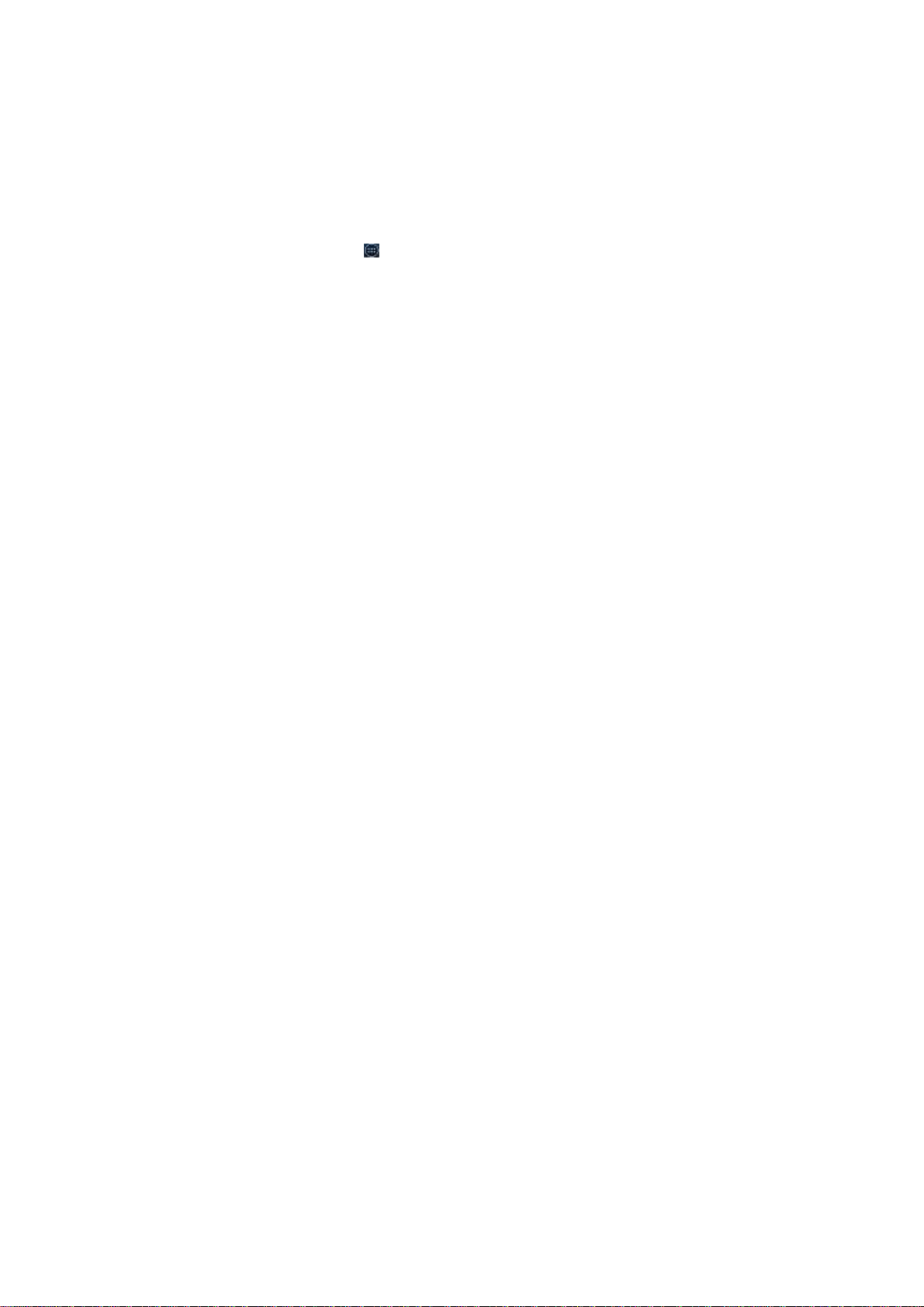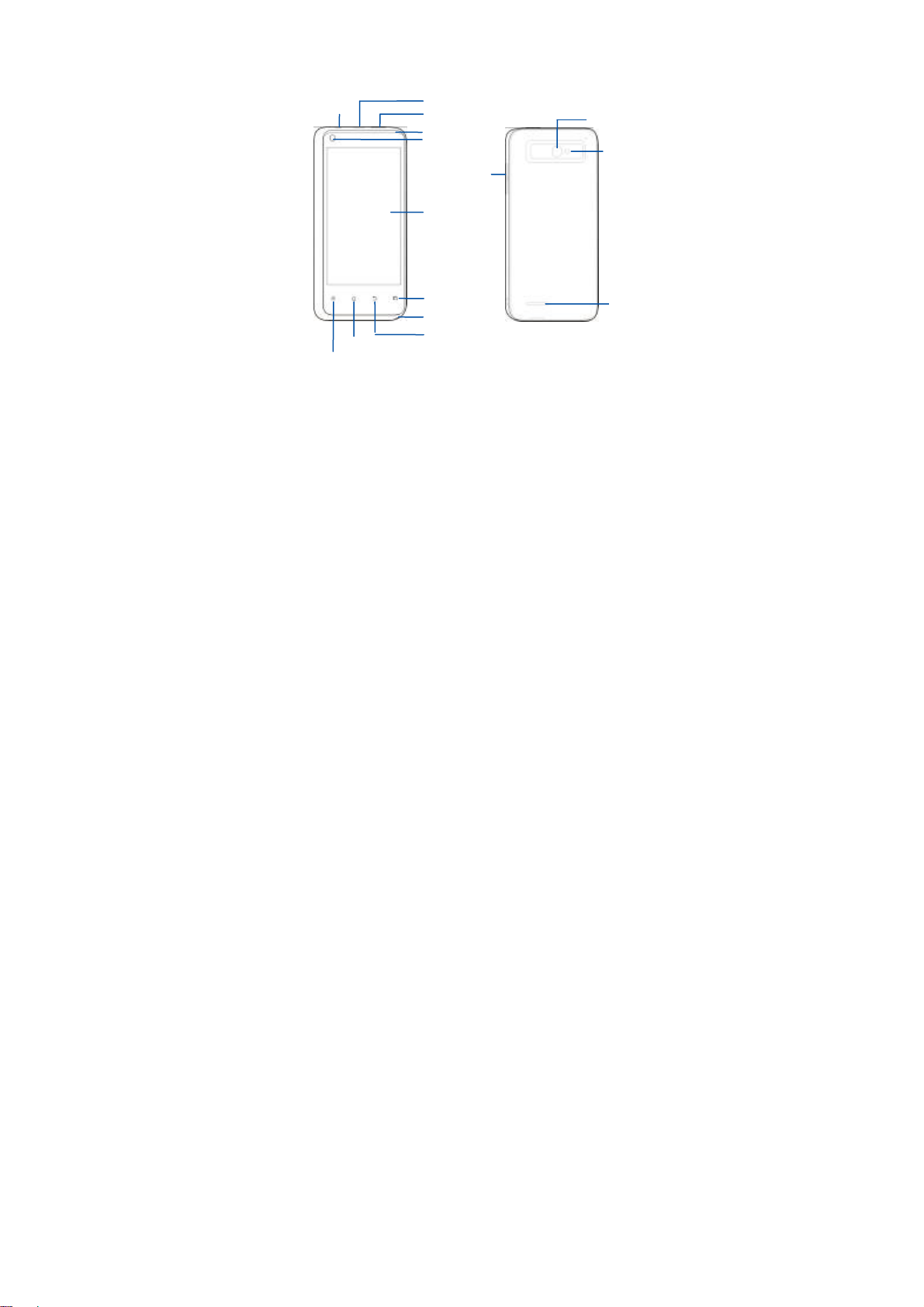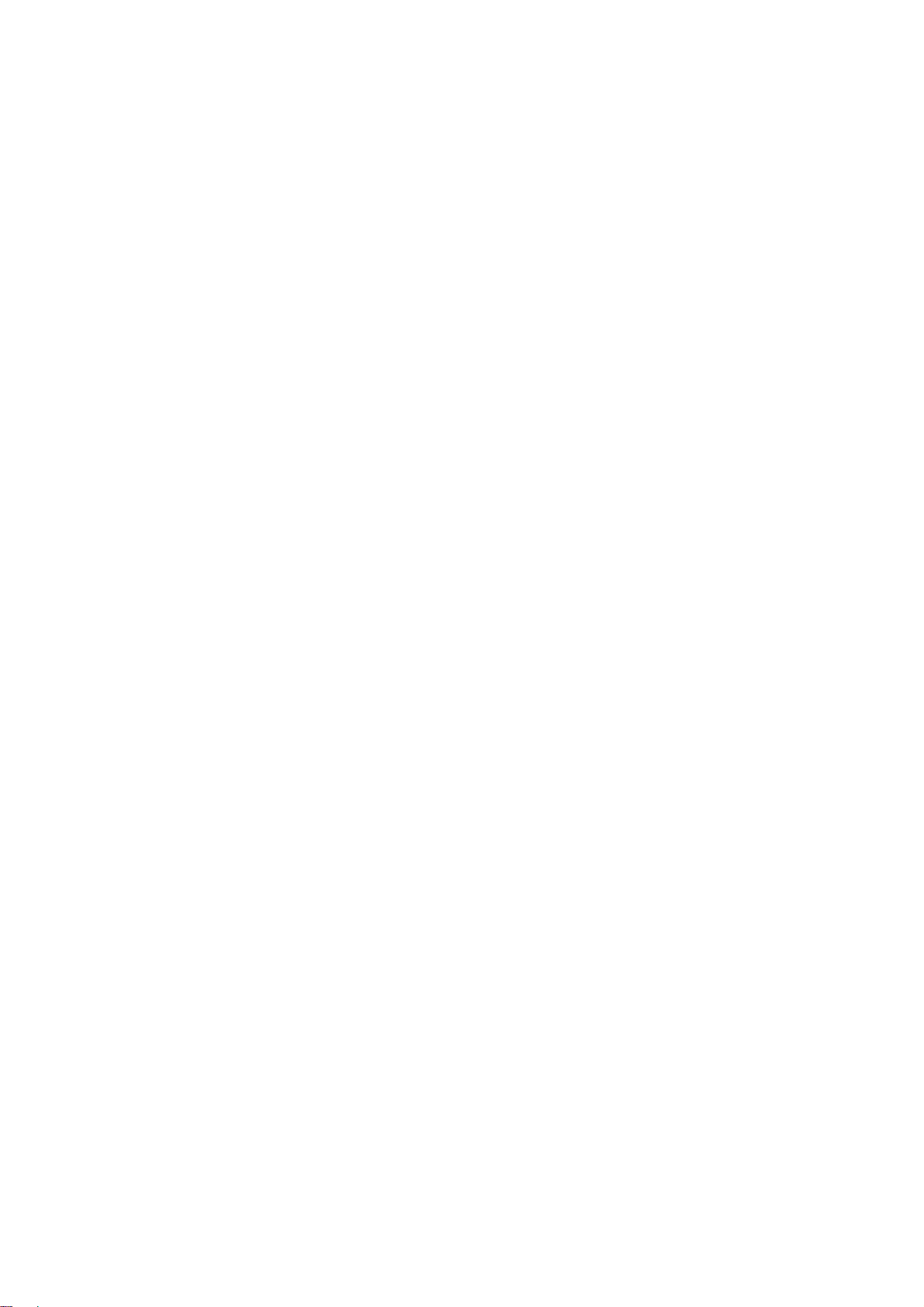-6-
Descriptions of Keys
Keys Functions
Power key
Press it to turn on/off the display.
Long press it to open a menu with options
for Airplane mode, for Silent mode, for
Vibration mode and for powering off the
phone
Home key
Touch it to open the home screen. If you’re
viewing the left or right extended home
screen, Touch it to open the central home
screen.
Touch & hold the key to open the most
recently used applications screen.
Menu key Touch it to open a menu with items that
affect the current screen or application.
Back key
Touch it to open the previous screen you
were working in.
If the onscreen keyboard is open, Touch it
to close the keyboard.
Recent
apps key
Opens a list of thumbnail images of apps
you've worked with recently.
To open an app, touch it. To remove a
thumbnail from the list, swipe it left or right.
Volume keys
Adjust the volume. Long press the UP key to
adjust to the maximum volume, and long
press the DOWN key to adjust to the silence
mode.