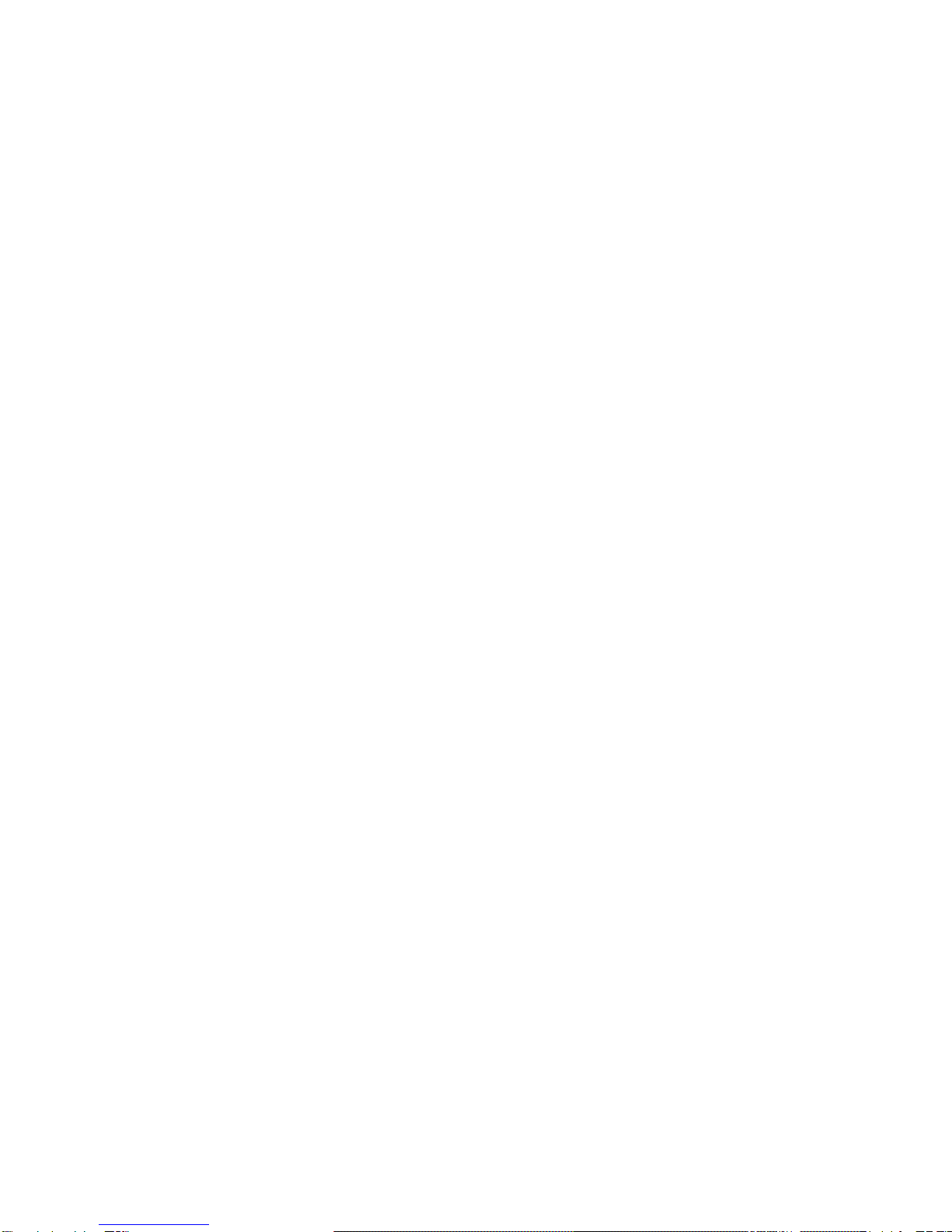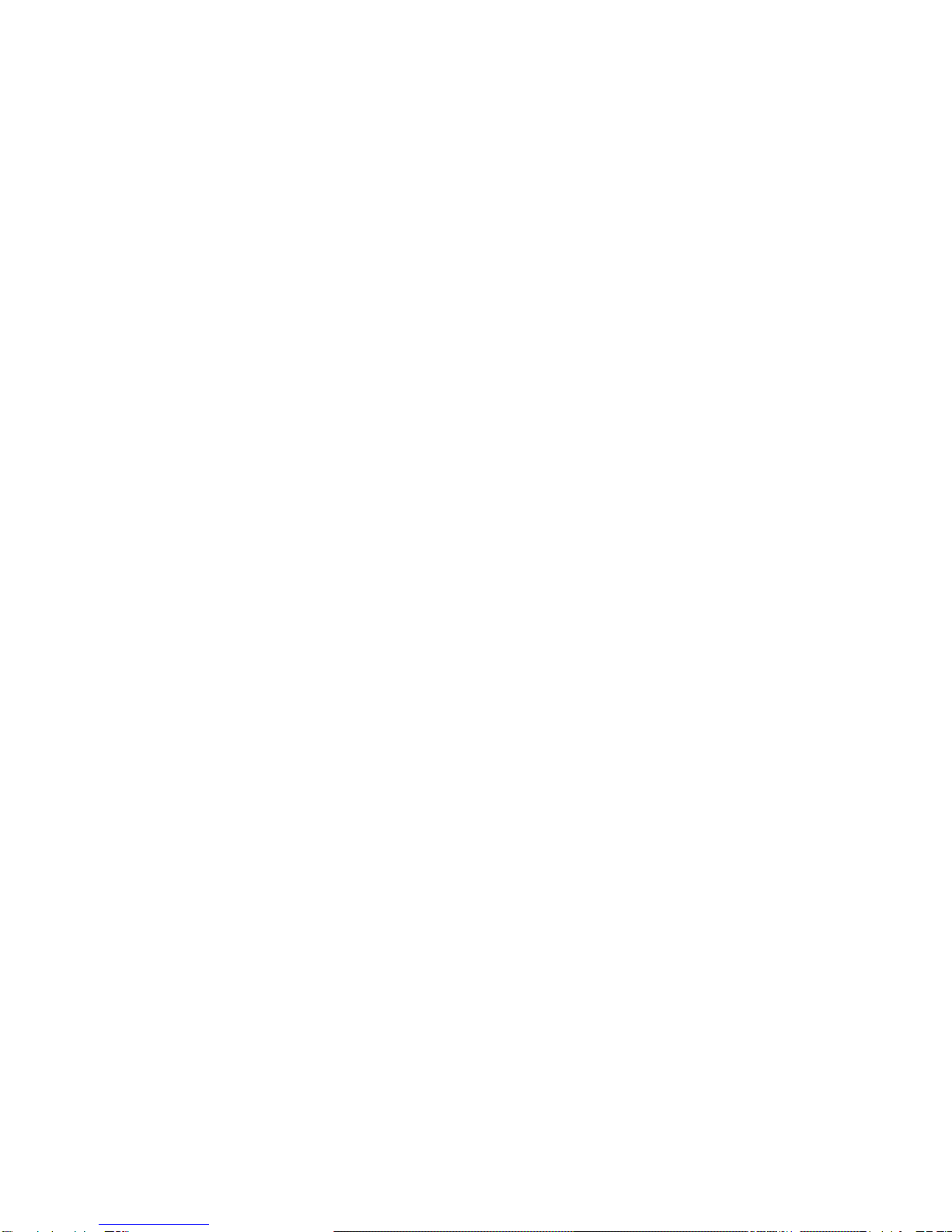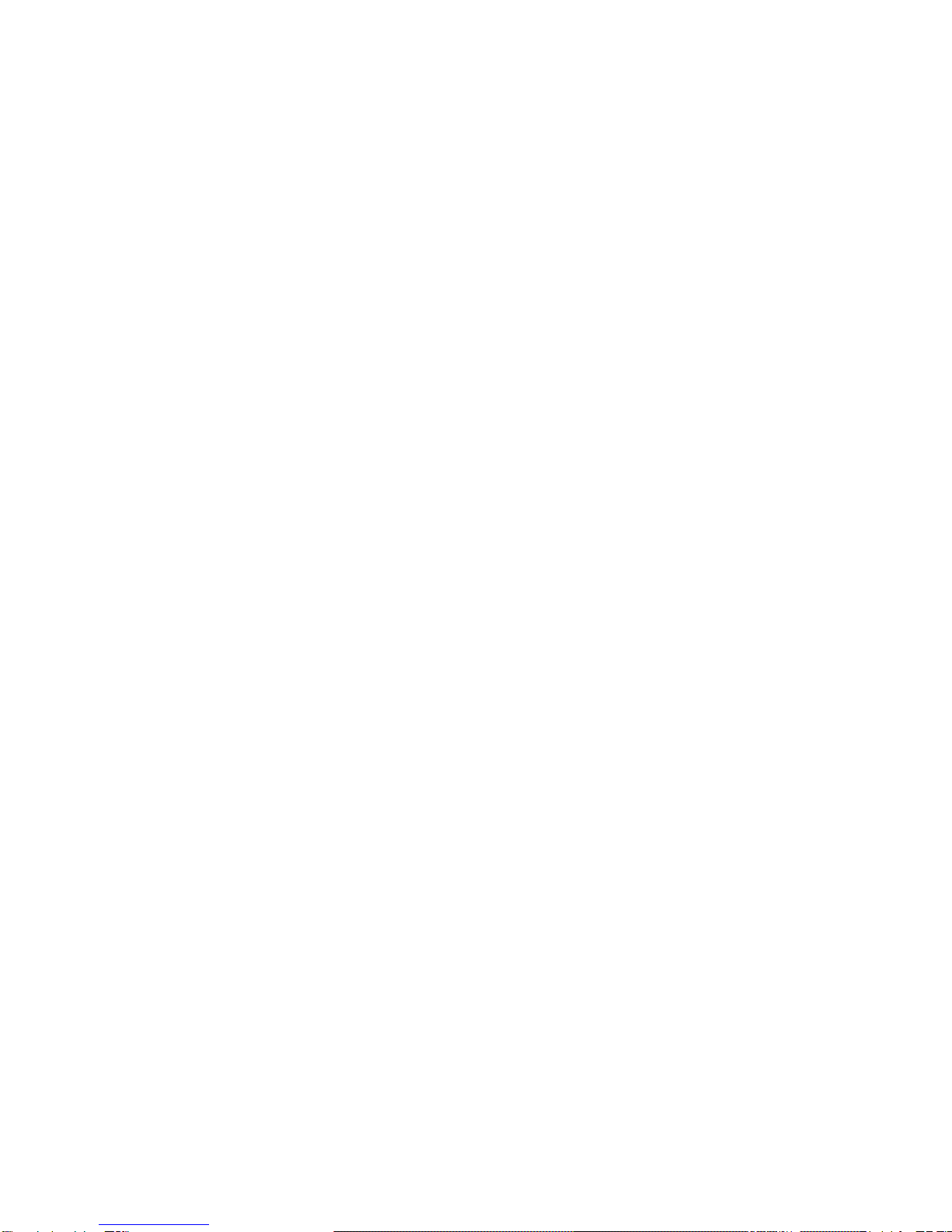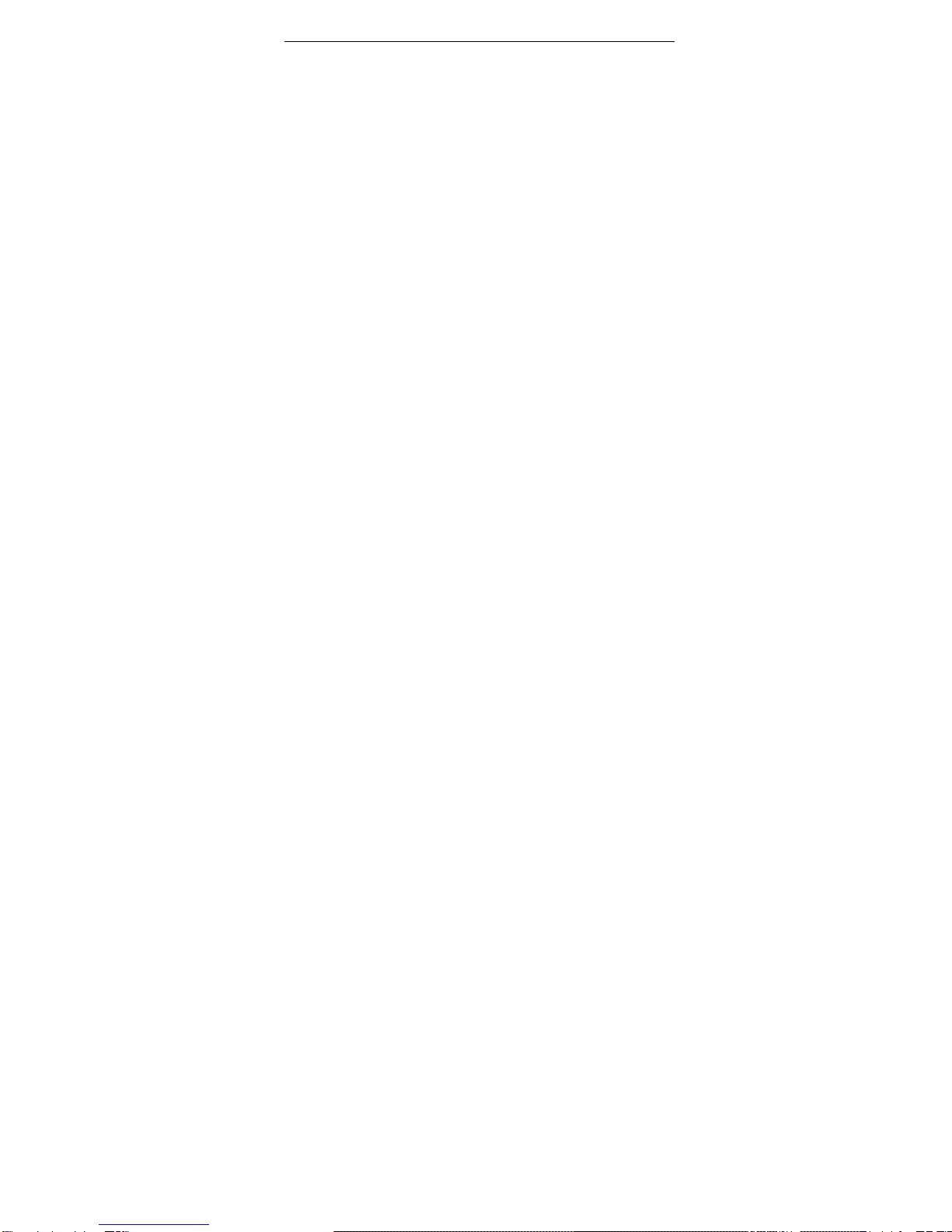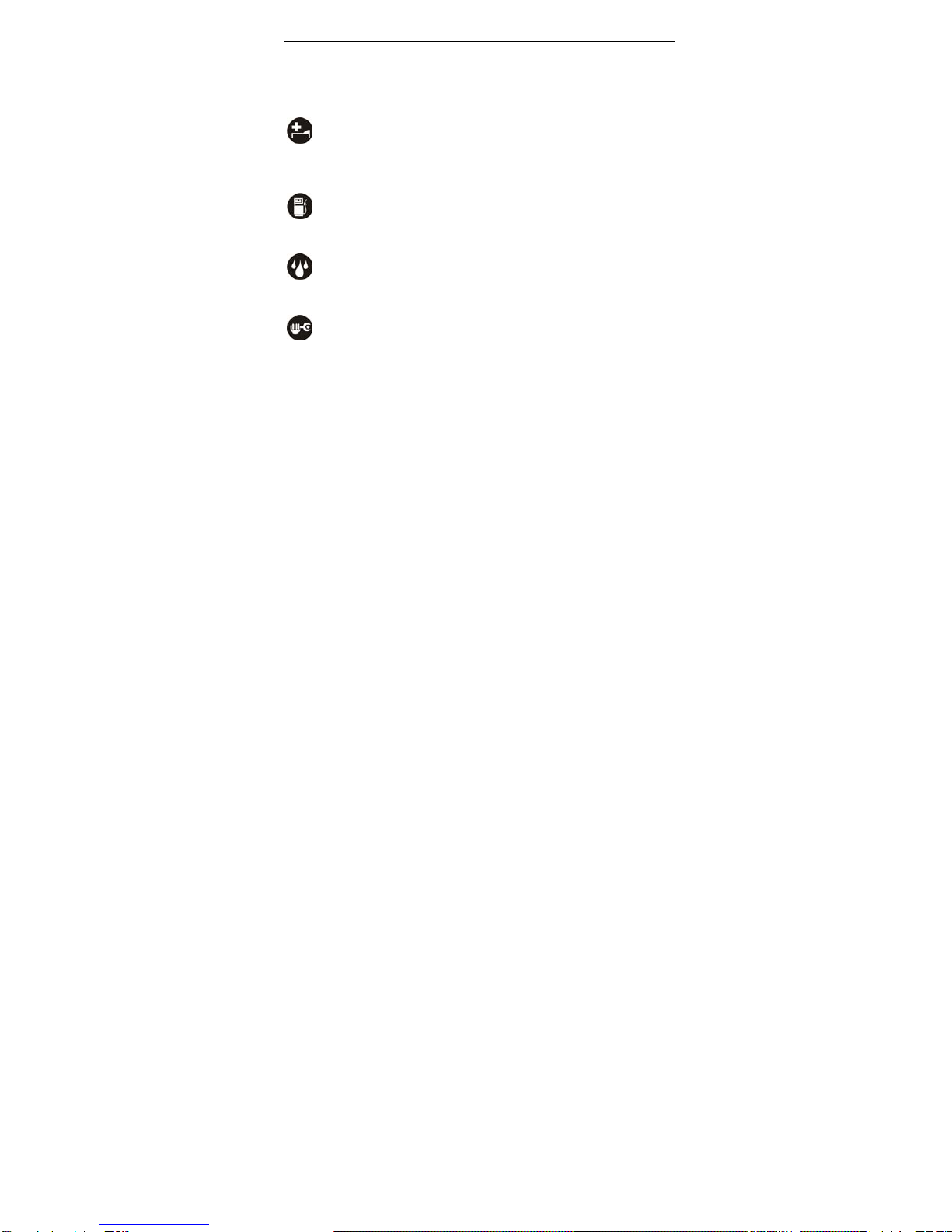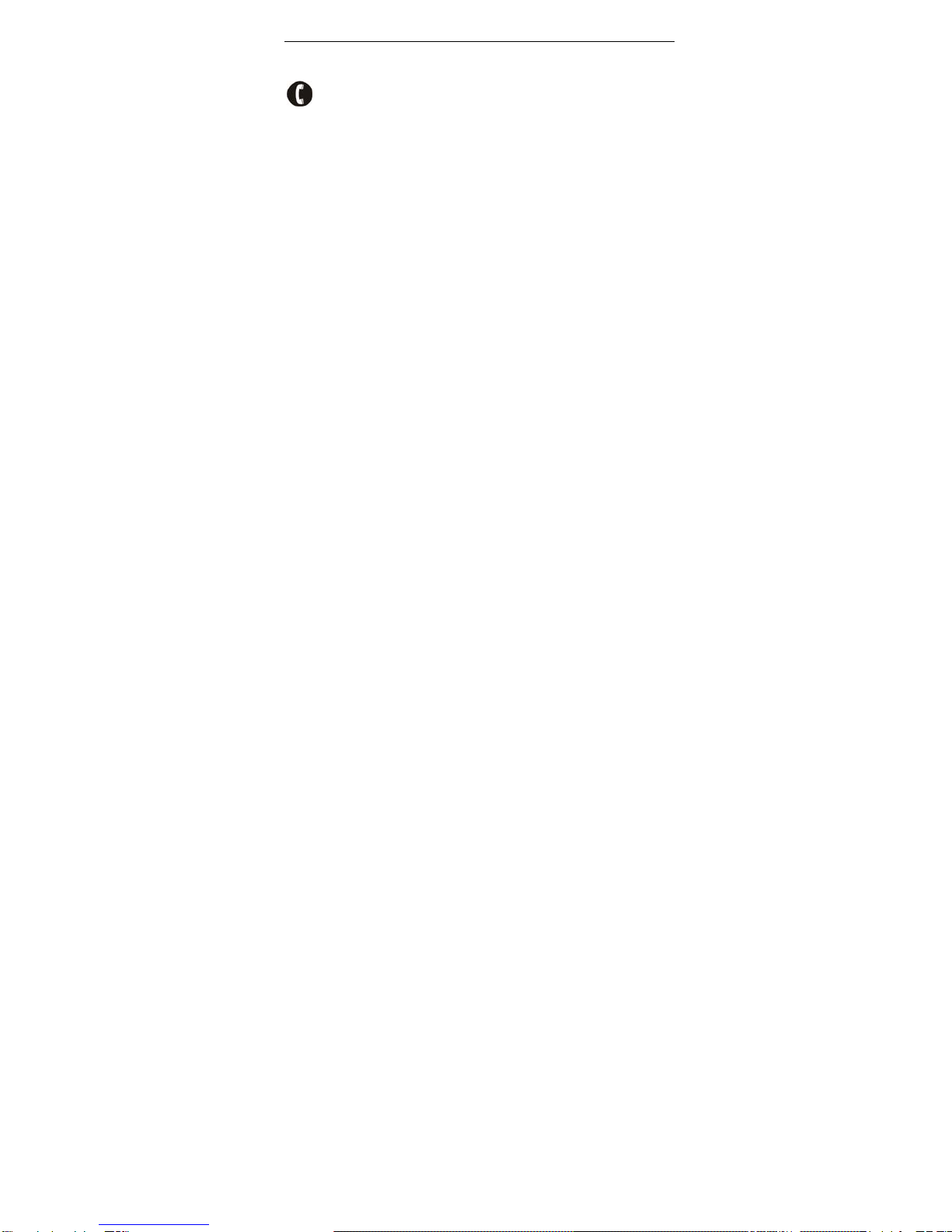Making a call .............................................................................................. 18
Receiving a call..........................................................................................19
Adjusting the volume.................................................................................. 19
Hands-free .................................................................................................19
call options................................................................................................. 19
Writing SMS ............................................................................................... 20
Viewing messages .............................................................................................20
Adding a new contact......................................................................................... 22
Using your phone as memory.............................................................................22
Use Modem Connector ......................................................................................22
Main Function list .................................................................................................25
Input what you want, how you want… ................................................................ 33
Appendix ............................................................................................................... 34
Health and safety..................................................................................................36
Declaration of RoHS compliance........................................................................ 41
Disposal of your old phone................................................................................. 42
Problems and their solutions..............................................................................43