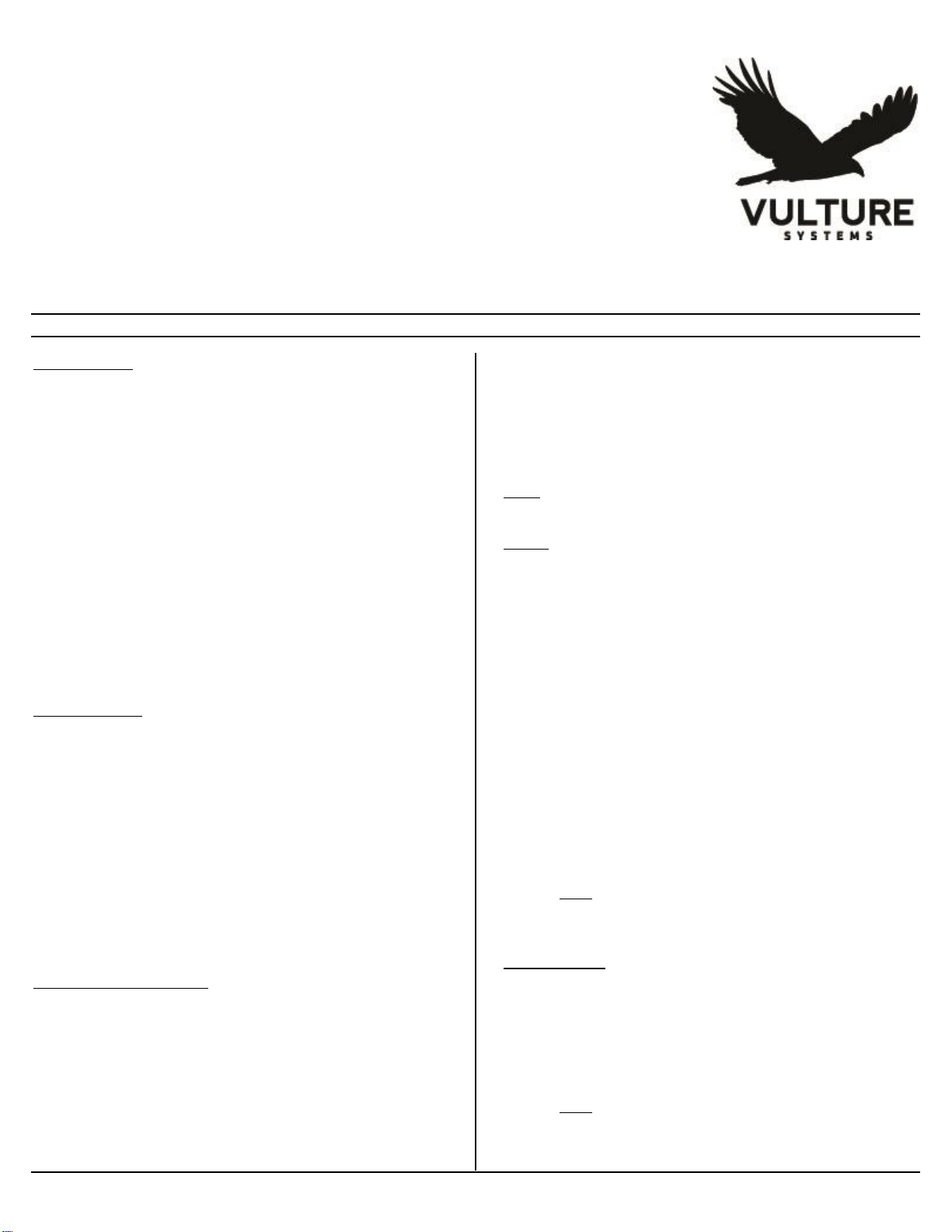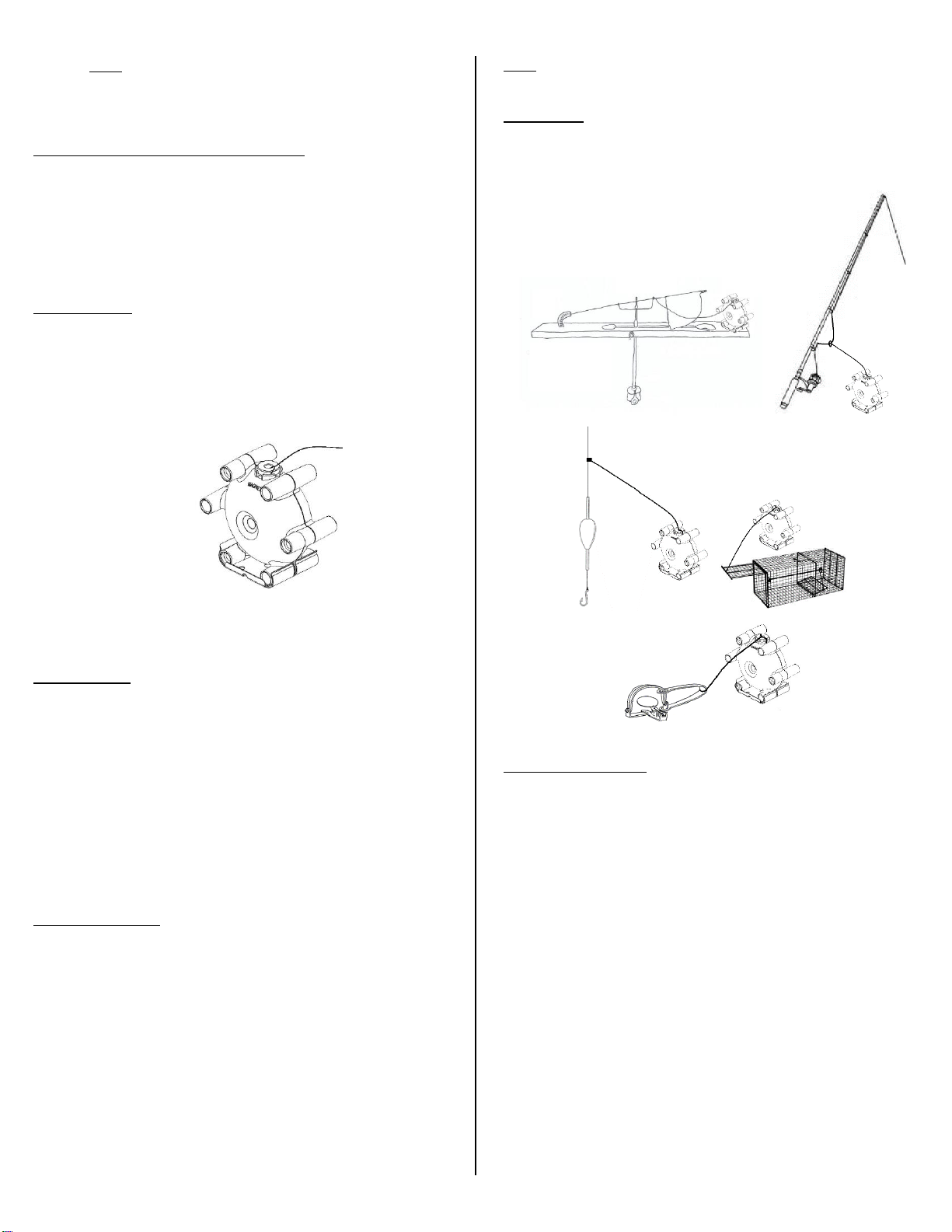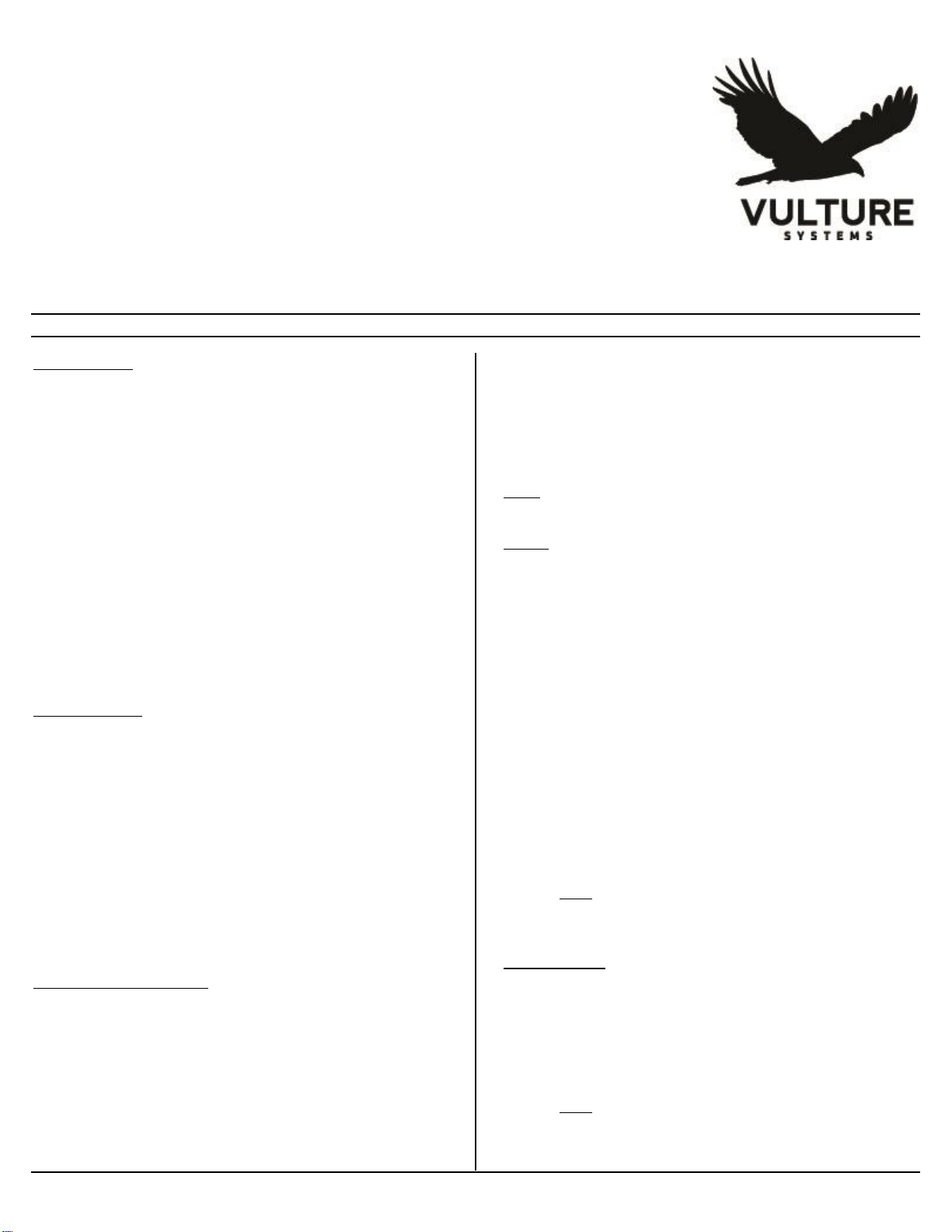
VultureNet: Long Range System Quick Start Guide
VultureNet Quick Start Guide - October 2017 Version 1.1
For more detailed information: www.vulturesystems.com
Insert Batteries
Handheld
oRemove the three recessed screws in the back of the
Handheld.
oInsert 2 AAA batteries as noted in battery holder
oCarefully align circuit board back into case and ensure the
gasket is properly placed to ensure a good seal.
oReplace screws. Do not over tighten
Sensor
oUnscrew the three clear, ribbed captive thumbscrews
located on the top side of the Sensor
oInsert 2 AA batteries as noted in battery holder.
oConfirm configuration switch settings.
oSlide the power switch located on end of the batteries to
the ON position and pair with the handheld.
oTighten the captive thumbscrews properly to ensure the
gasket is properly sealed.
Power Up/Down
Handheld
oPress and hold buttons 1 & 2 at same time for 5 seconds
until the buzzer beeps 3 times to turn the handheld OFF
oTo verify that the handheld is off, verify that the button
LEDs no longer light when pressed.
oTo turn the handheld back on, press and hold buttons 1 &
2 until all 6 button LEDs briefly light up.
Sensor
oOpen Sensor and slide the power switch to the OFF
position.
oOpen sensor and slide the power switch back to the ON
position when ready to use
Configuration Dip Switches
Configure the Sensor for the desired mode of operation
oPoll Mode ON –2 way communications (decreased
battery life –5 weeks)
oPOLL Mode OFF –1 way communications (increased
battery life –6 months)
oMAGNET ON –enables magnet alarms
oMAGNET OFF –magnet alarms disabled
oMOTION ON –enables motion alarms * Must be
Motion enabled model.
oMAGNET ON AND MOTION ON - enables both
magnet and motion alarms * Must be Motion
enabled model.
oMOTION OFF –motion alarms disabled
oRED LED ON –enables high powered LED on alarms
oRED LED OFF –disables high powered RED LED on
alarms.
NOTE: On models that do not support motion, the MOTION dipswitch
setting has no effect.
Pairing
Ensure Handheld and Sensor are powered and within 10 feet
or less of each other.
Press the Erase button on the sensor –Power LED will flash 5
times indicating that the stored pairing has been erased.
Press and Hold the Pair button on the sensor for 3 seconds.
POWER LED on Sensor will go solid green.
Handheld in range should start chirping when it hears the pair
request.
Press the button on the Handheld that you want associated
with the Sensor.
Confirm pairing was successful
oIf POLL MODE is enabled, poll the Sensor and
confirm it receives a poll (SENSOR WHITE LED
flashes) and Handheld receives response (flash green
button LED)
oIf POLL MODE is disabled cause an alarm and confirm
alarm is sent and received by the Handheld
NOTE: Pairings from a Sensor to Handheld are stored in
memory and maintained through power cycles so you don’t
need to re-pair between uses.
Polling a Sensor
Upon pairing a Sensor with a Handheld and proper configuring
of POLL MODE switch on the sensor simply press the button
on the Handheld for 1 second and release.
The Sensor will flash its white LED indicating it received the
poll and send a response back to the Handheld which is
indicated by a short flash on the button’s green LED.
NOTE: This is an important feature to ensure you are still in
range of the Sensor and allows for periodically checking the
status of Sensors to ensure you don’t miss alarms.