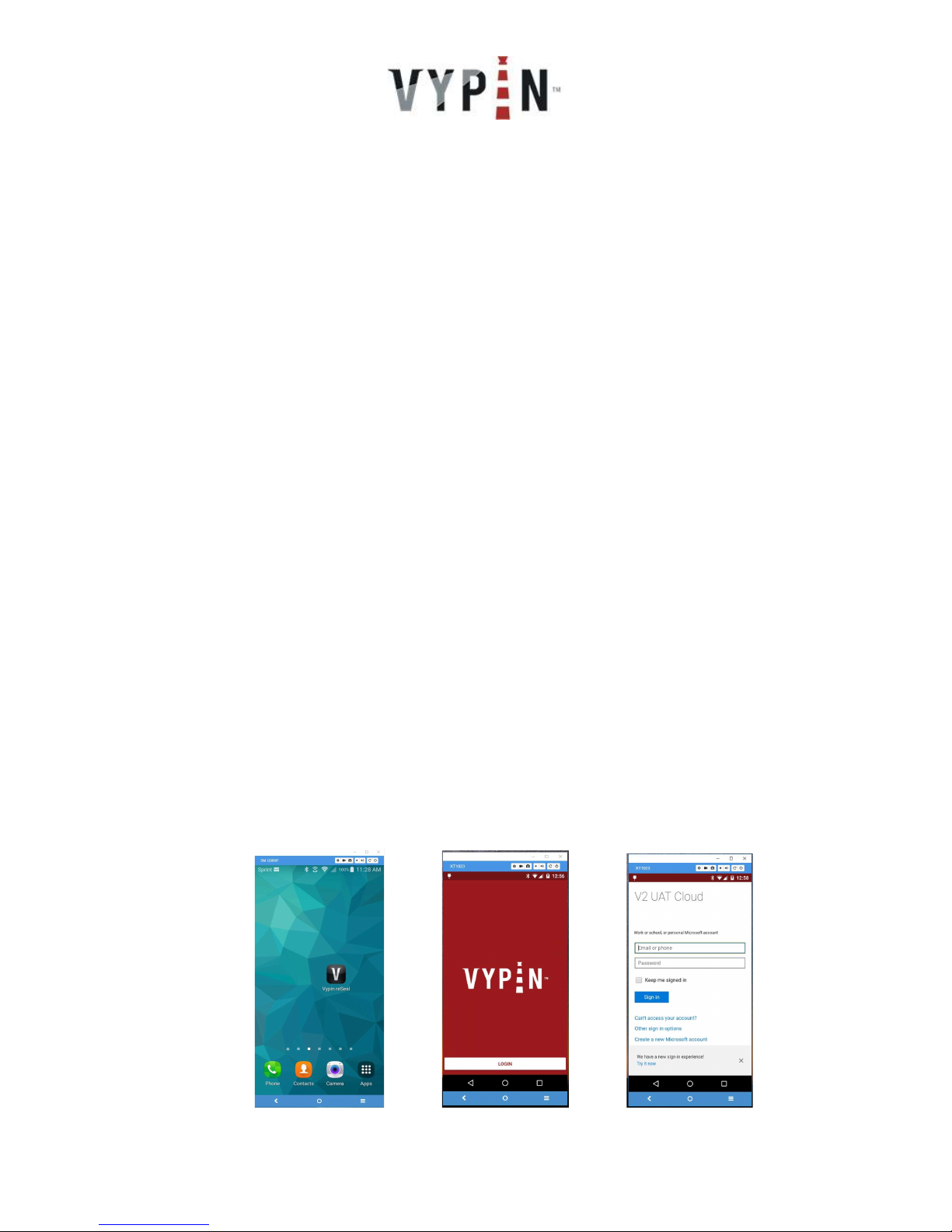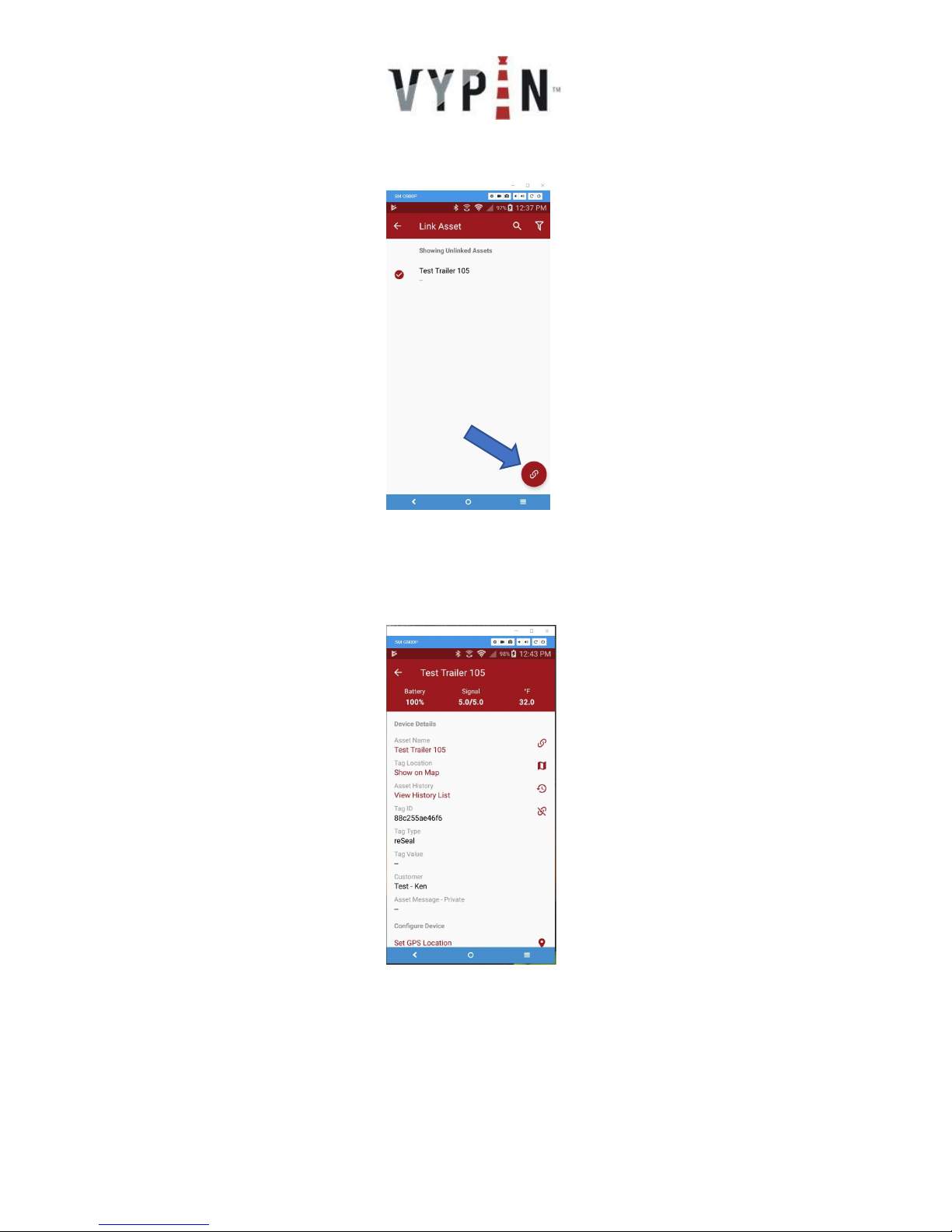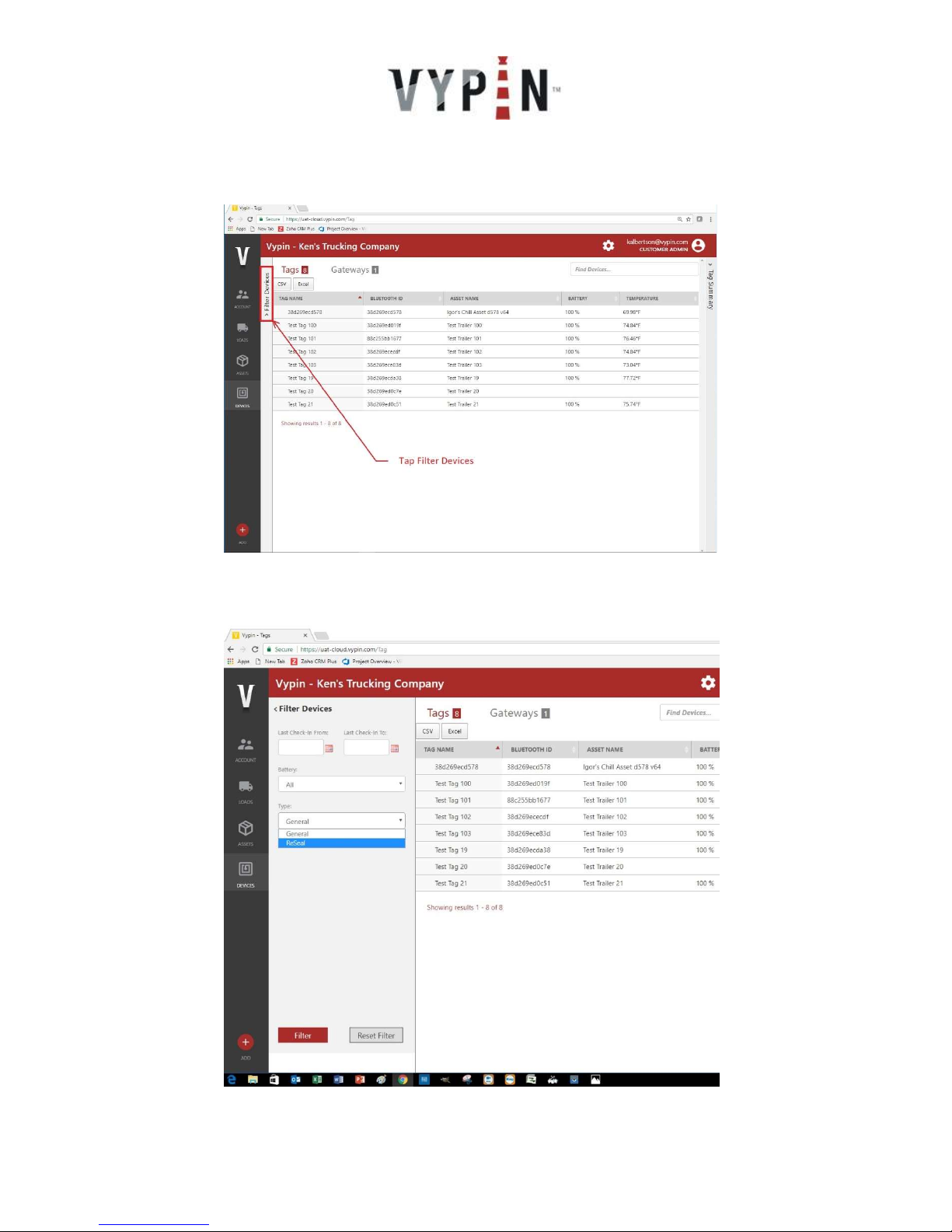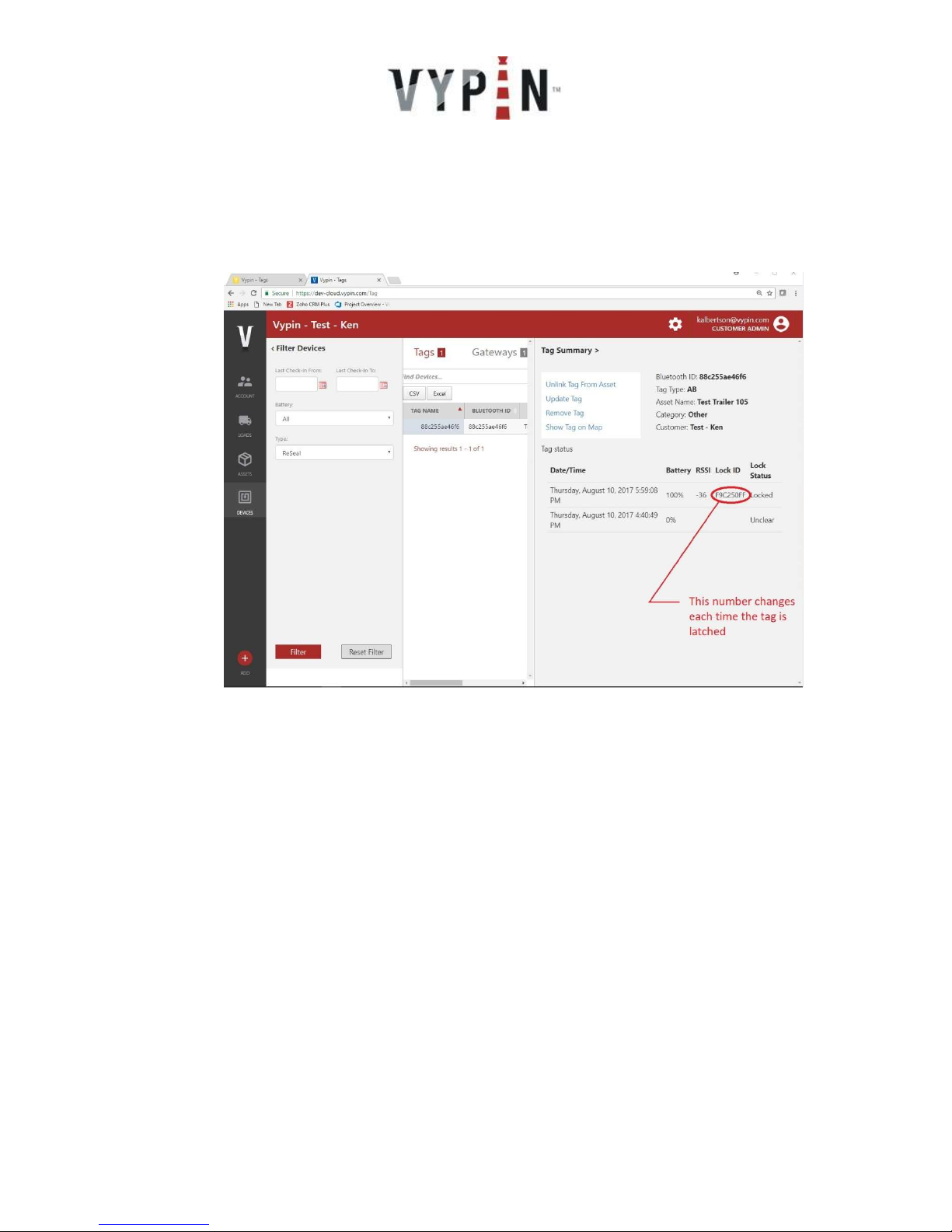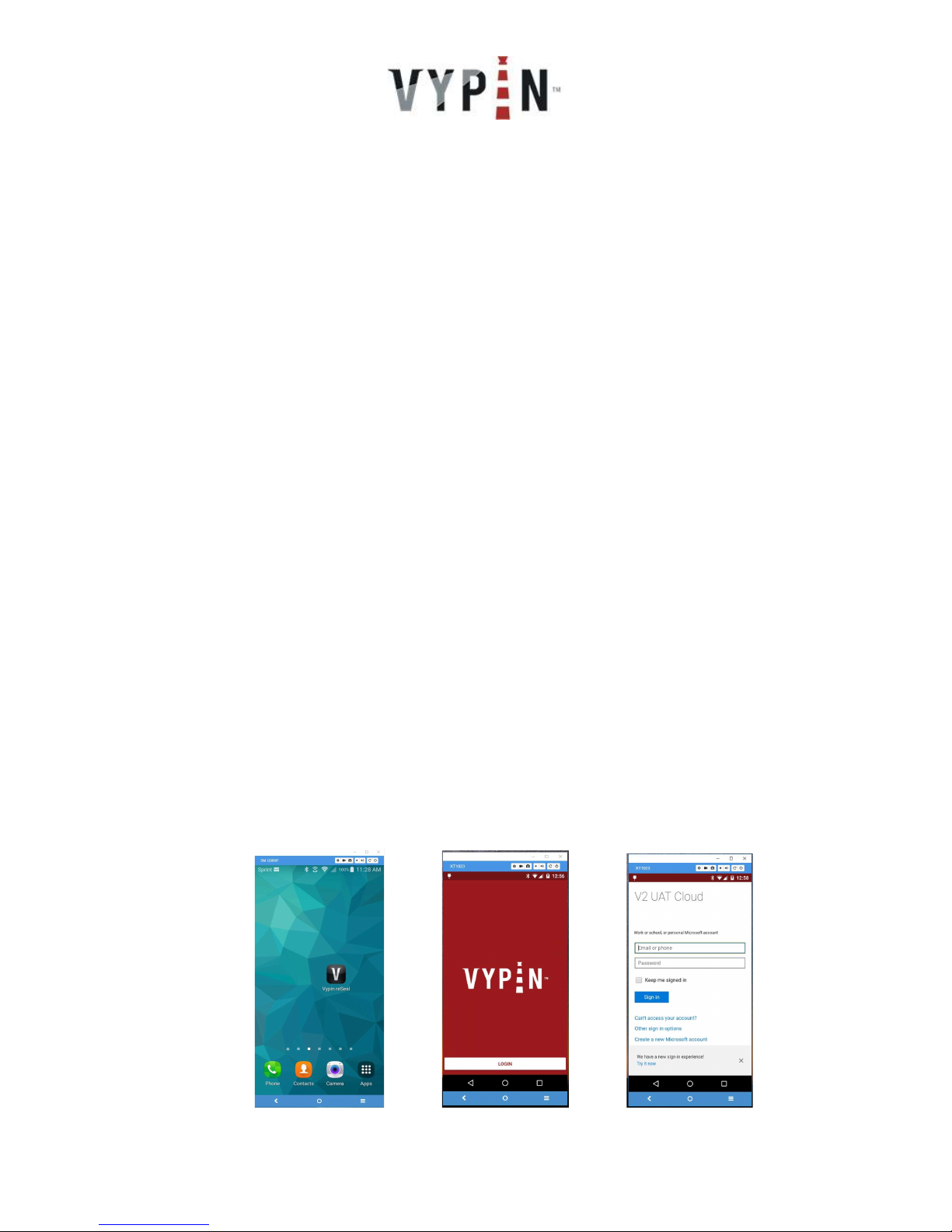
reSeal VP820
Set Up and Use Instructions
28-0001 Rev 6
General Product Use Description: The reSeal/safeTstrap, VP820 system transmits over 300 feet to
mobile devices or fixed cloud based gateways. Enterprise IoT Cloud Servers process and assess the
incoming data. An anomaly alert system will send out instant notification to the mobile application via
text message.
Seal Operation:
Tag activates when attached to the trailer and latched.
Cutting strap or disconnecting breaches circuit sending ID plus alert flag.
Unique Lock ID is generated by the tag each time it is latched.
Physical locking mechanism for strap discourages unauthorized removal by vandals.
Key Features:
Realtime signals sent to OverPass network.
Can be read by any smartphone or tablet with proper App and account.
Automatically read at gates by Vypin Gateway.
Show On Map feature aids in locating trailer for yard management.
Reusable.
Unique ID in every tag, prevents fraud.
Cut/Detach sensors.
Specialized detachment tool.
Real-time seal validation at gatehouse using Vypin Software without going outside.
Getting Started - Mobile App:
1. Users will receive their account login and Application download information from Vypin LLC.
2. Once the App is installed the user will tap the Vypin reSeal icon. The 1st time the App is opened
the user will need to log in using the account information provided by the system administrator.