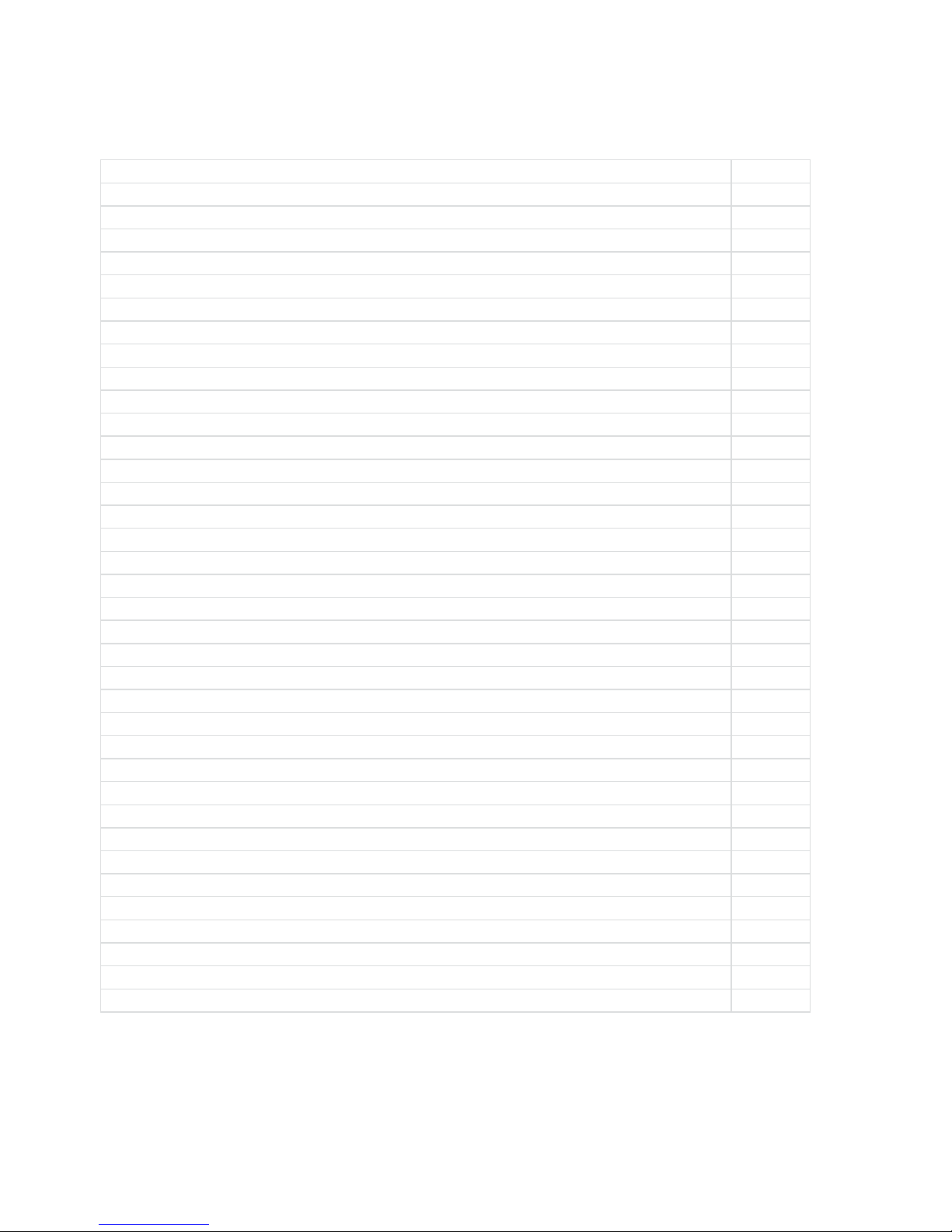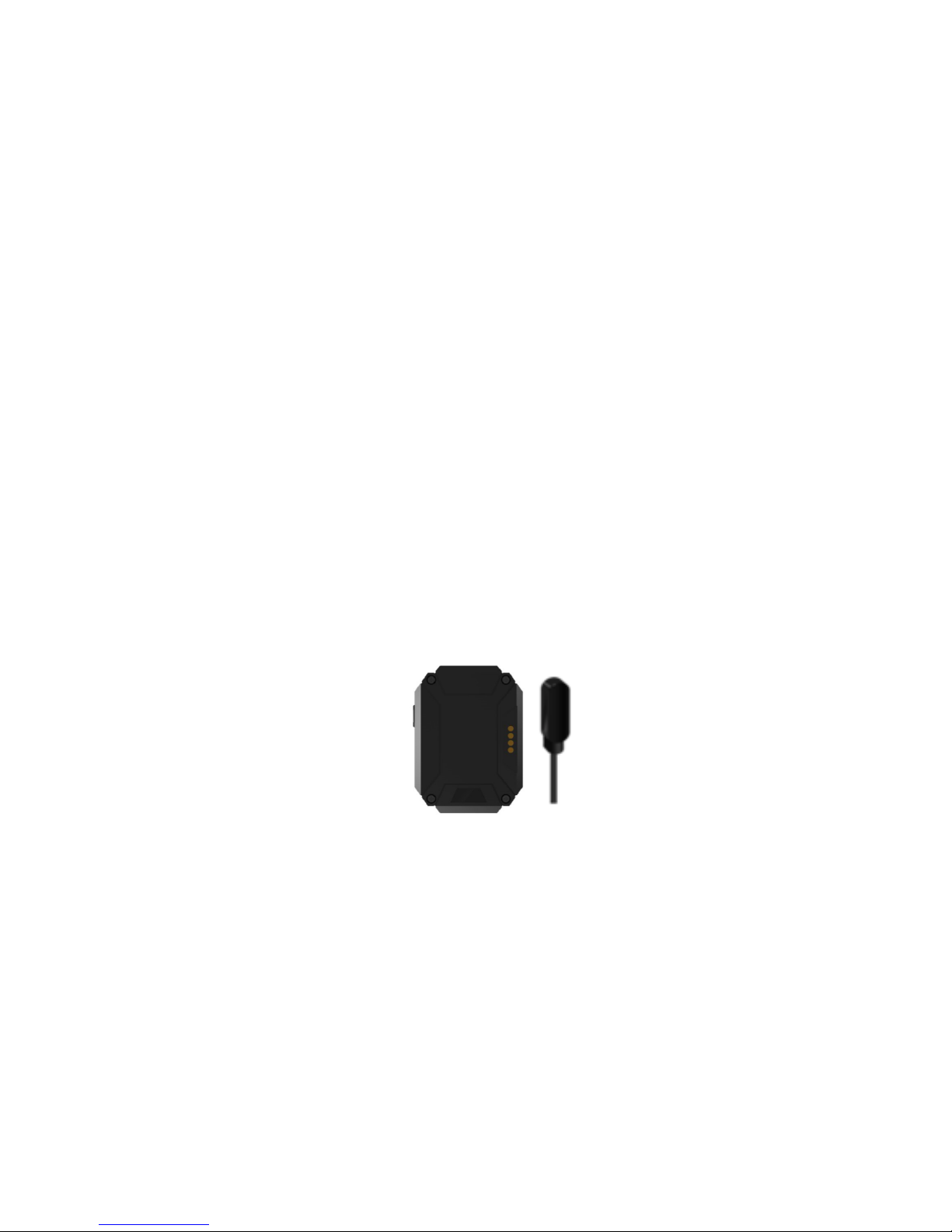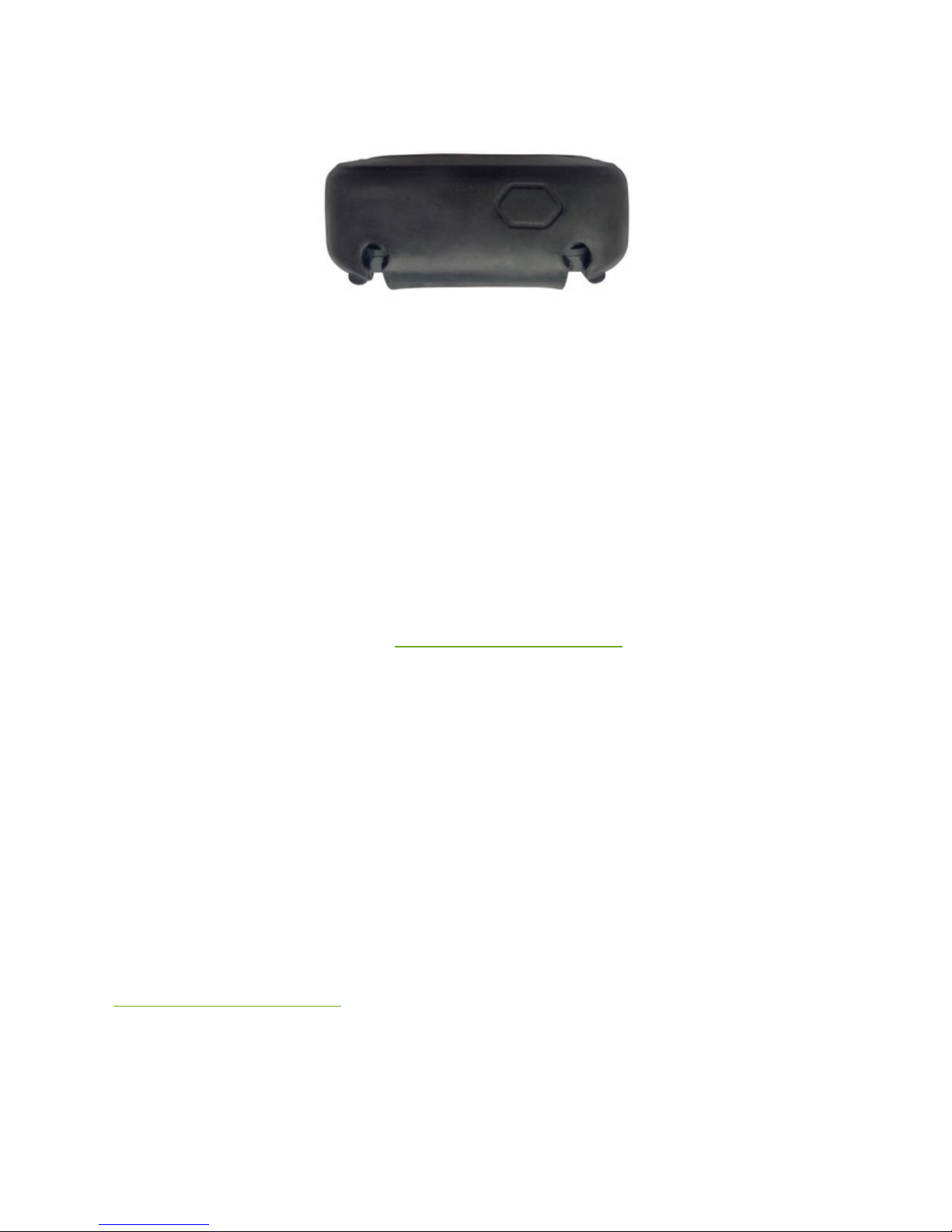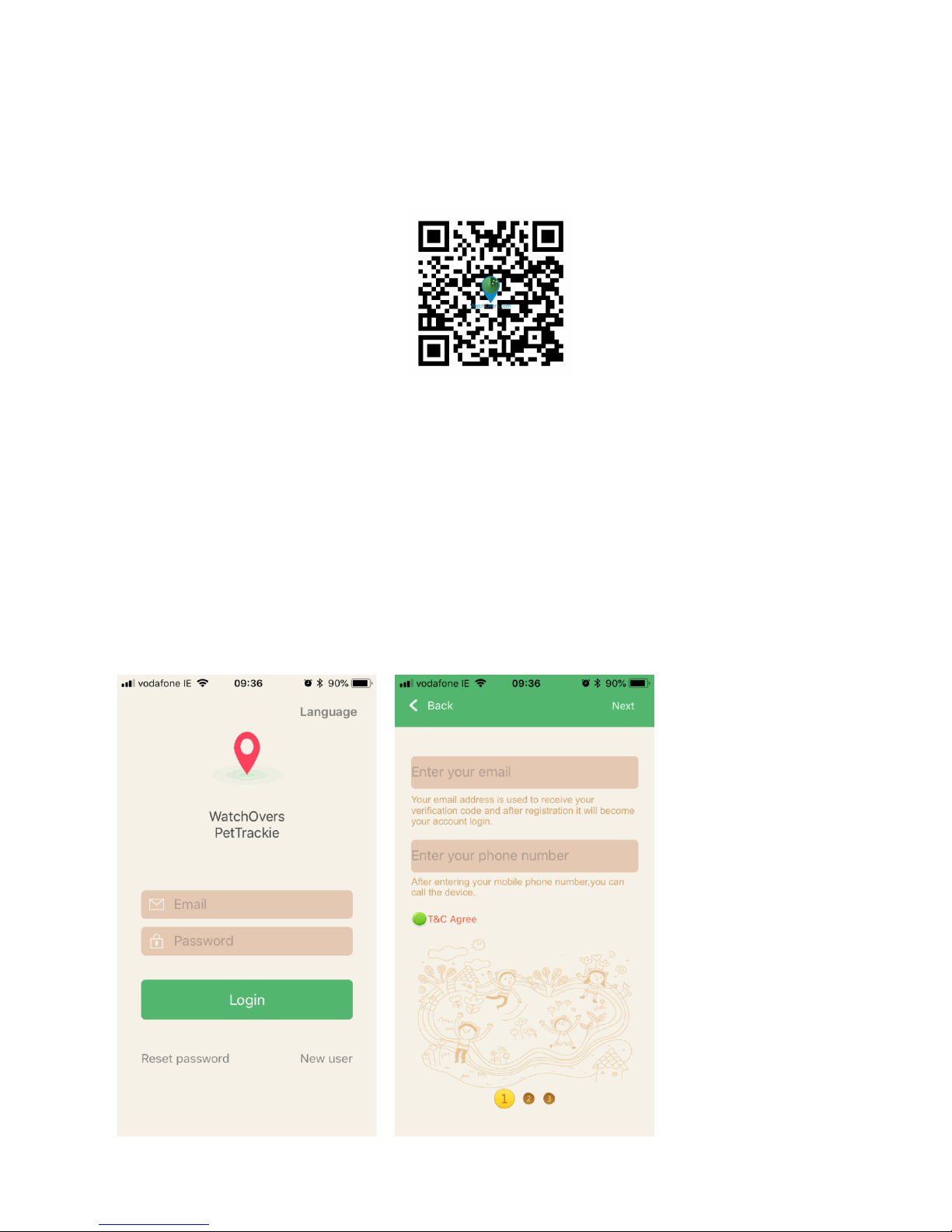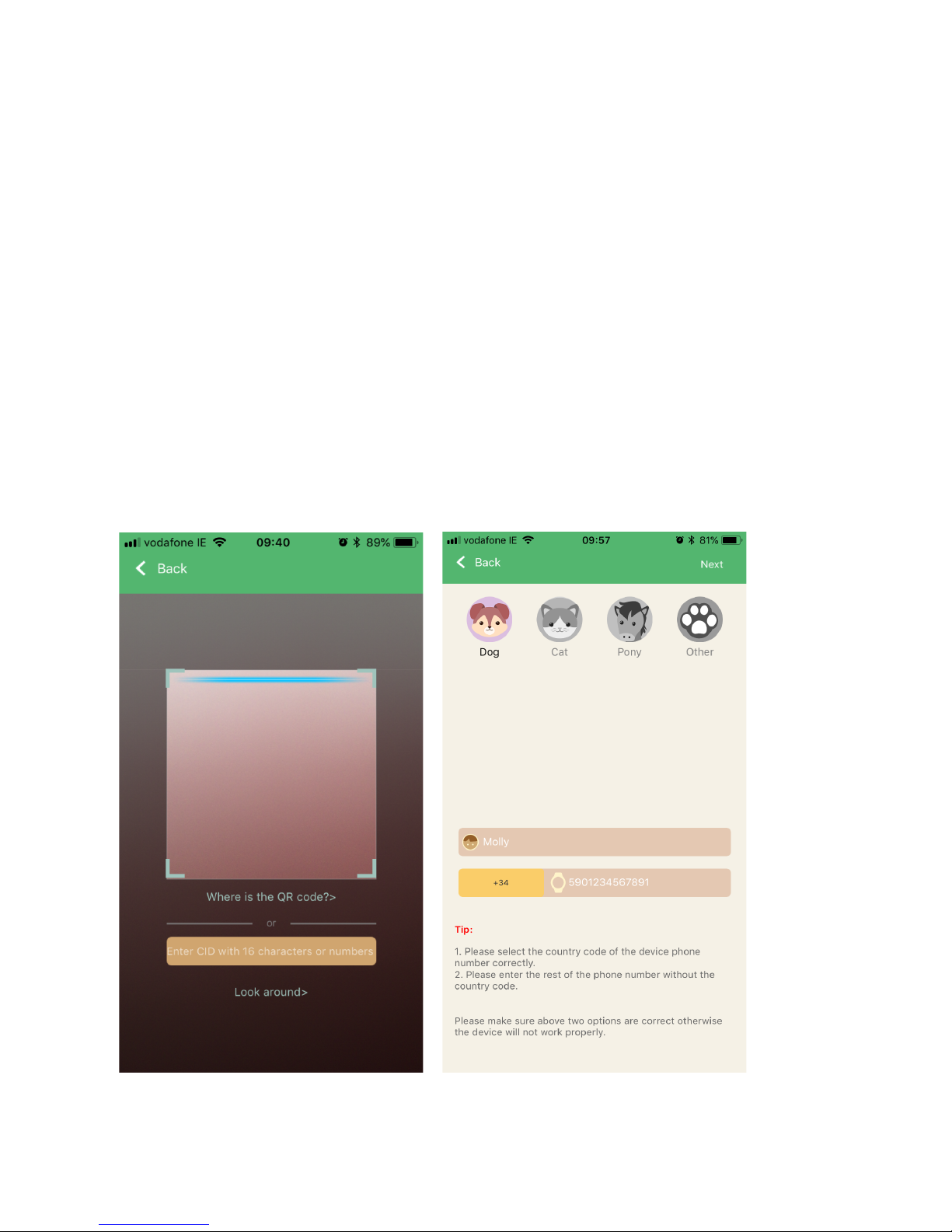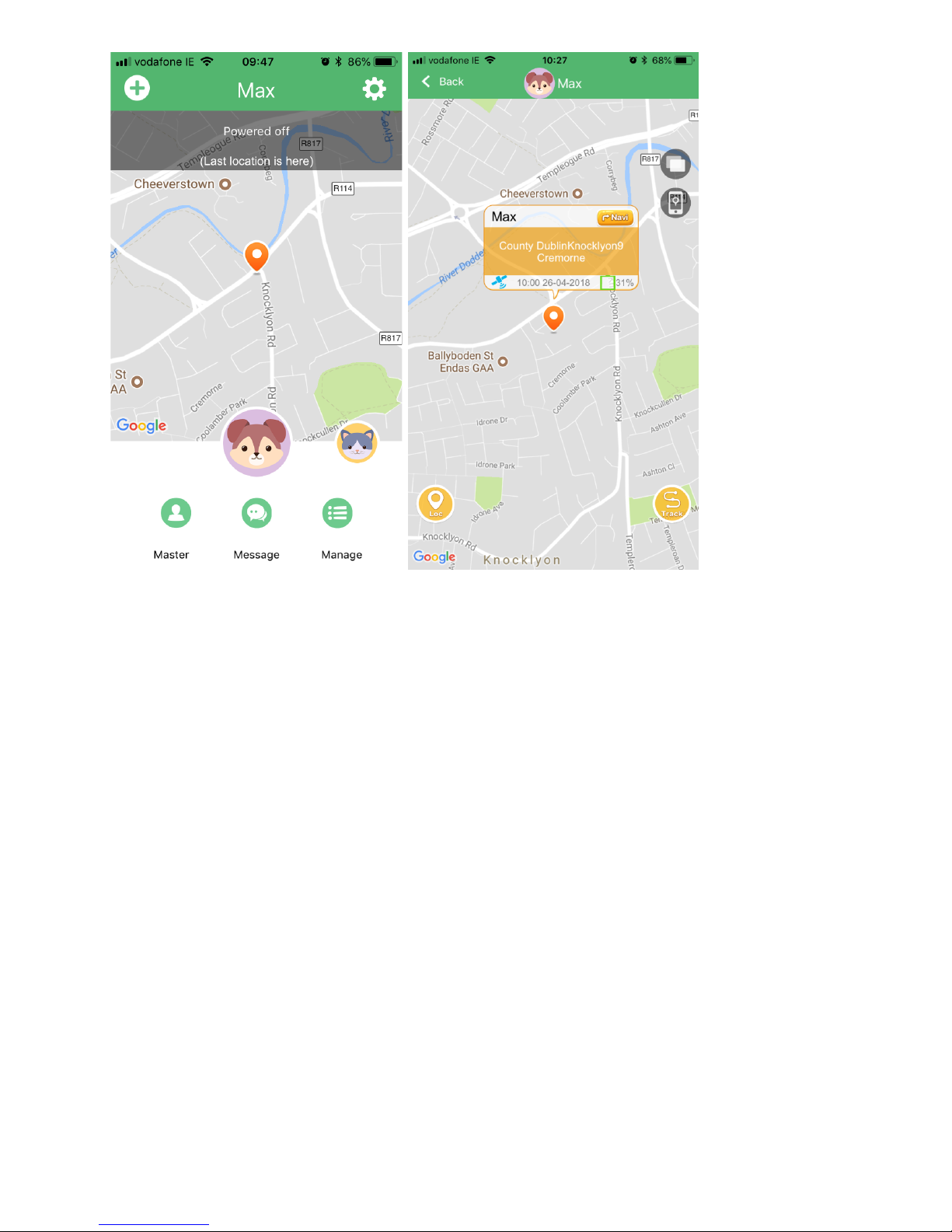3
Please read this user’s manual carefully before use.
Thank you for purchasing PetTrackie from WatchOvers Limited. For best use of your
PetTrackie, please read the following instructions carefully before starting, and
operate the device accordingly. Screens may vary for Android and iOS and as
updated App versions are released.
Features
WatchOvers PetTrackie GPS Location Tracking Device.
Ø Live GPS Location -Real-time tracking – See the device location on your
smartphone in real time. Location updated every 60 seconds.
Ø Geo-Zones – create virtual outdoor boundaries and receive boundary breach
alerts. Multiple Geo-zones with square, rectangular or circular fence settings.
Location updated every 60 seconds for enhanced Geo-Zone accuracy.
Ø 100% Waterproof to -1 meter with an IP67 waterproof rating.
Ø Device & Smartphone location displayed – See where you are in proximity to your
pet, making it easy to find the quickest route to them.
Ø Location History– Playback the location history of the device today, last week or
last month.
Ø Very Secure with 128 Bit Encryption for transmission and storage of all data. Our
App and device registration is secure to protect your data and prevent access to
your device except by people approved by you.
Ø Alert Messaging – receive SOS, Low Battery and Geo-Zone alerts directly to the
App on your smartphone.
Ø Multi User – Add up to 16 users, for all your family, friends and pet sitters.
Ø Pre-fitted Sim Card – Open the box and get started straight away. WatchOvers
Sim cards use the strongest network available, getting signal even in weak signal
areas’, vital in an emergency.
Ø Low-power consumption – up to 4 days general use or up to 6 days in manual
location mode, depending on mobile coverage and local signal strength.
Ø Unique innovative holder design, easy to fit to most collars and to remove for
charging.
Ø Device size 52*38*17.5mm
Ø Suitable for pets above 4.5 kg – Weight: Device 33 grams, Holder 15 grams.
Ø GSM Quad band 850/900/1800/1900 2G Device
Ø Supports GPS/AGPS/LBS/WiFi for quick and accurate outdoor location positioning
and improved indoor location.
Ø Magnetic inductive charging.
Our WatchOvers PetTrackie App and device are designed specifically for Europe and
comes with full back-up support in English from the WatchOvers Team should you
ever need any help. Manufactured using quality materials with a strong body and
100% waterproof, the PetTrackie can be worn at all the times even when swimming*.
A subscription is required for Mobile Data, Pre-paid monthly, No Contract, Opt Out
Anytime. The subscription includes Unlimited location data. Subscribe once you
receive your device to activate your device sim card. Your device comes with our
European sim card which will work worldwide in over 150 countries. Unlike a
standard sim card, our sim card is not fixed to any one mobile network, it will roam