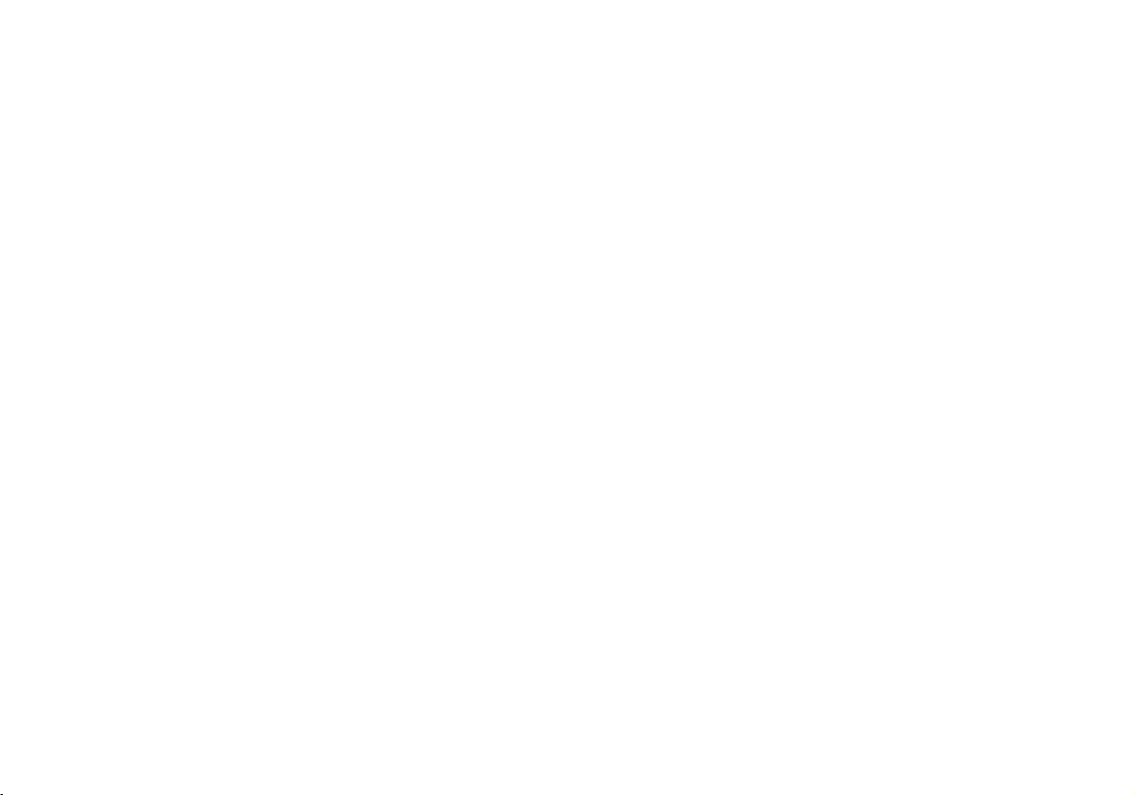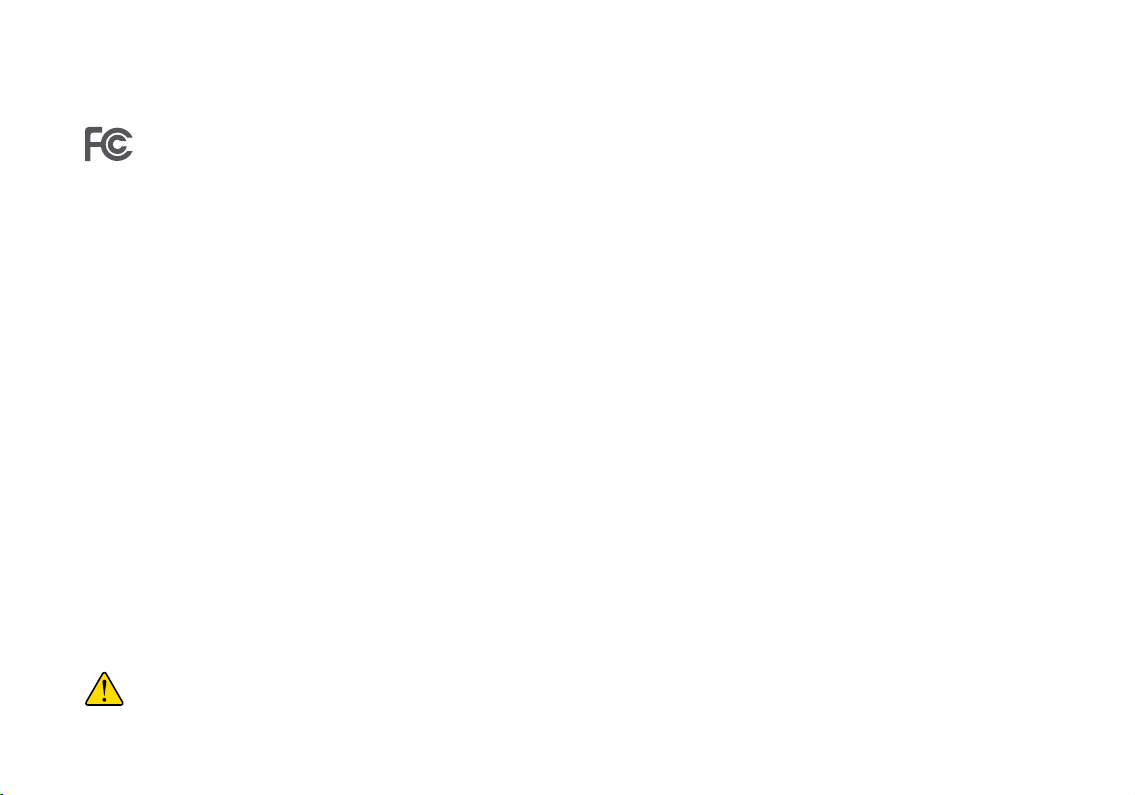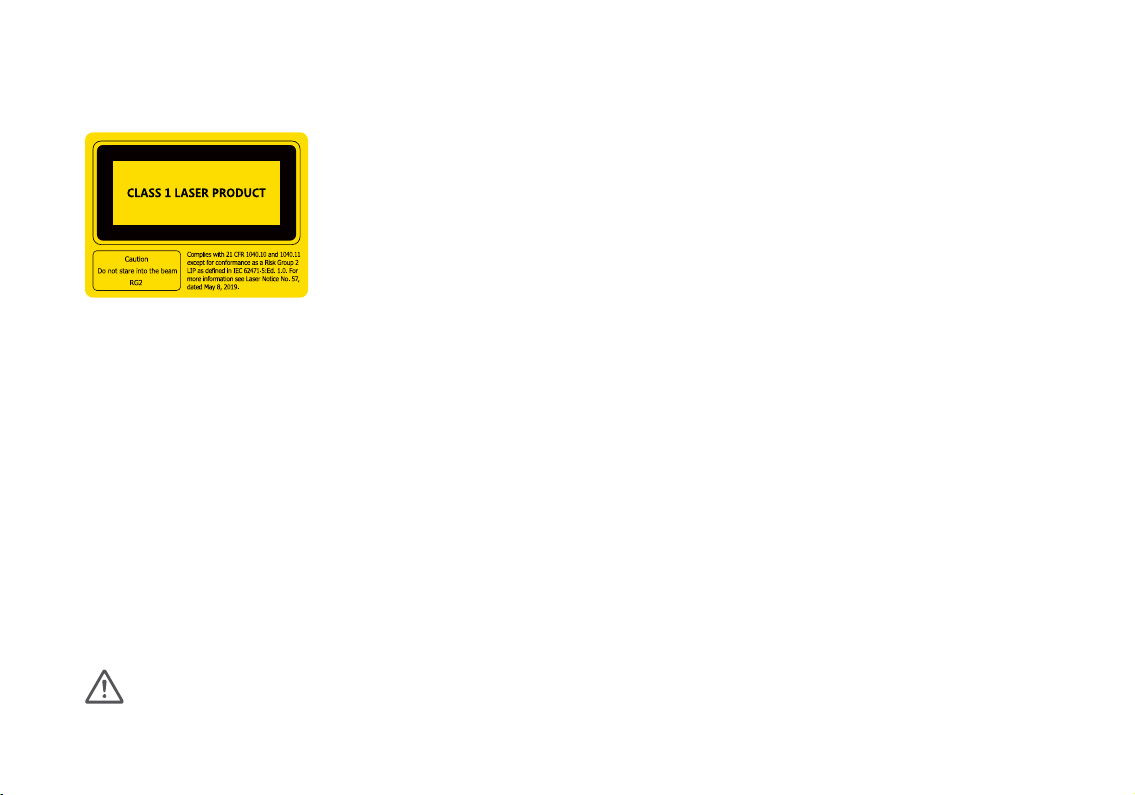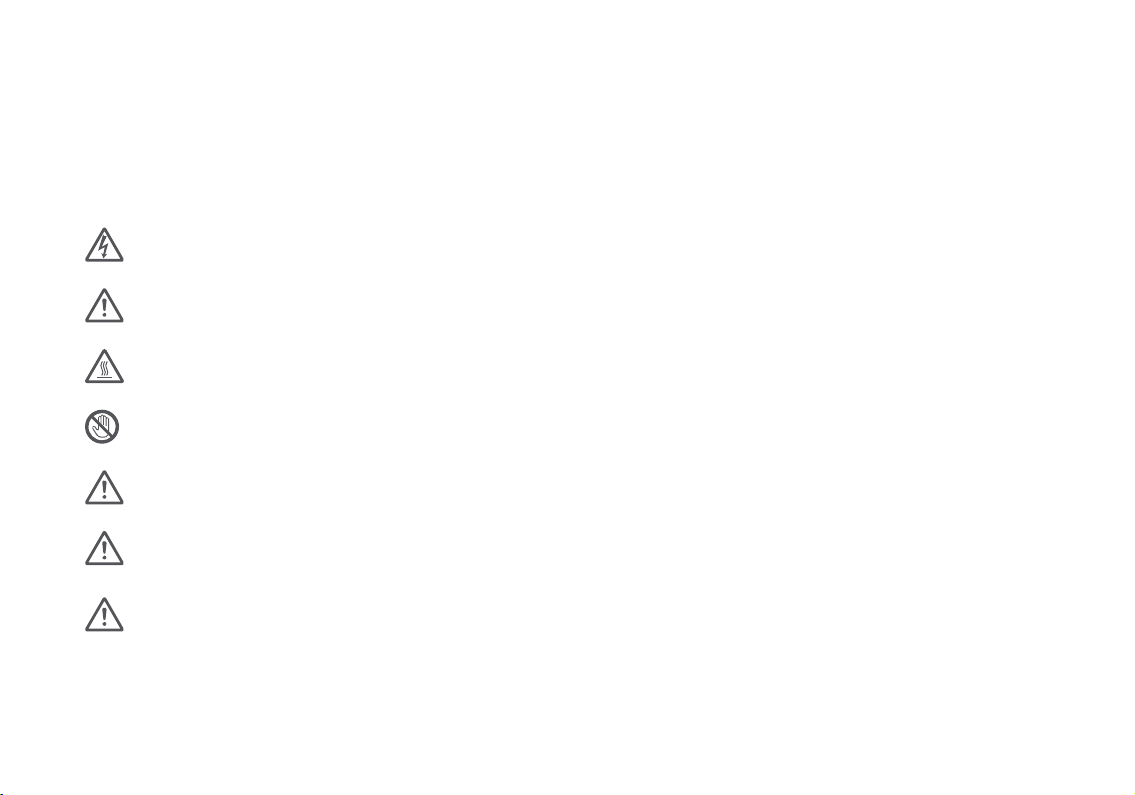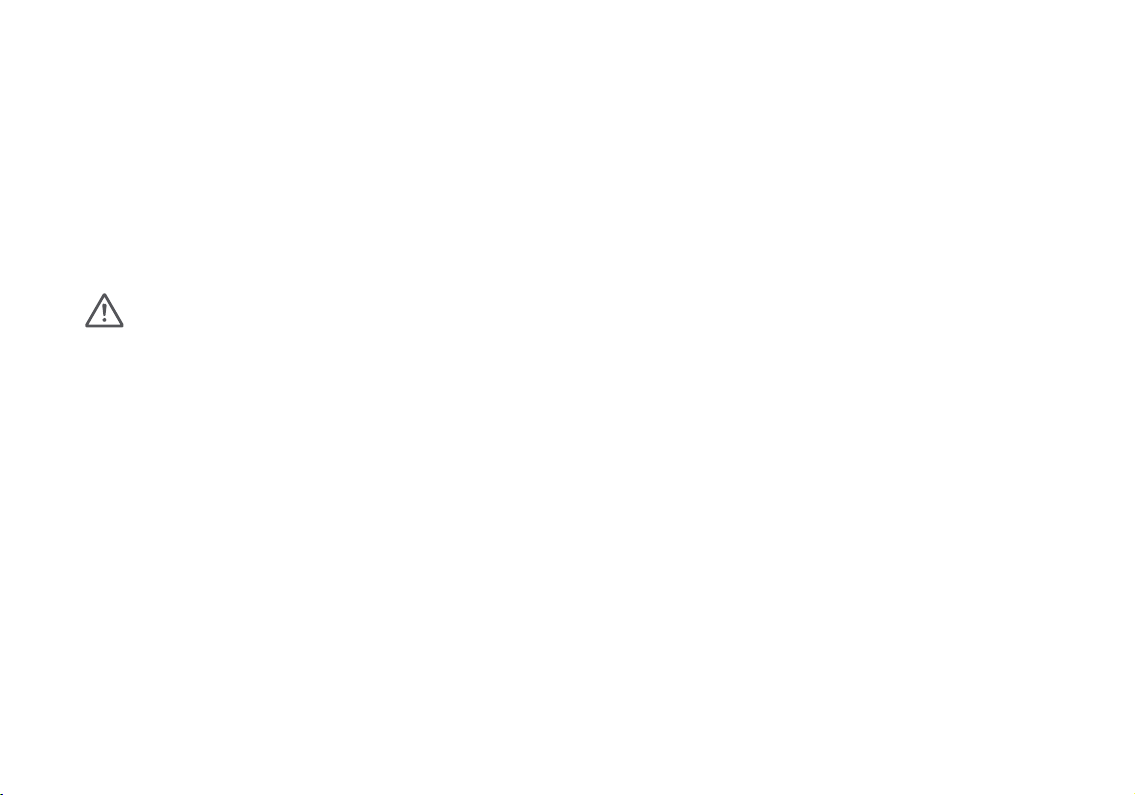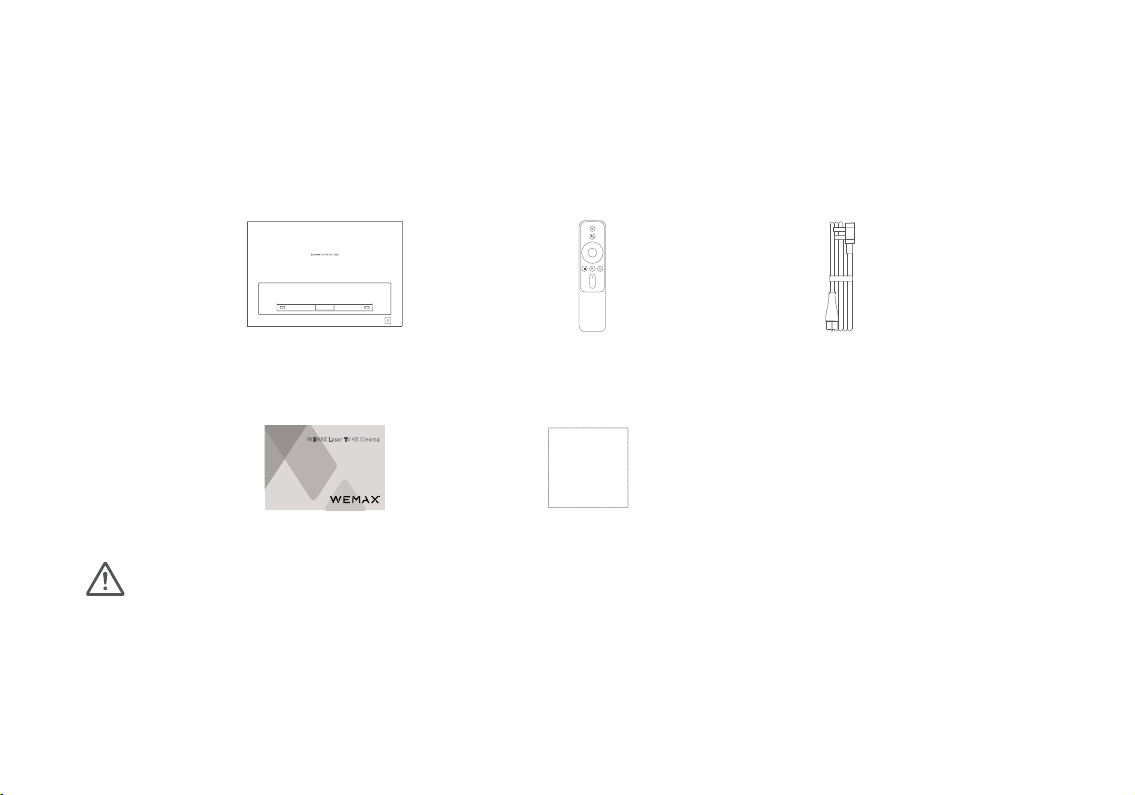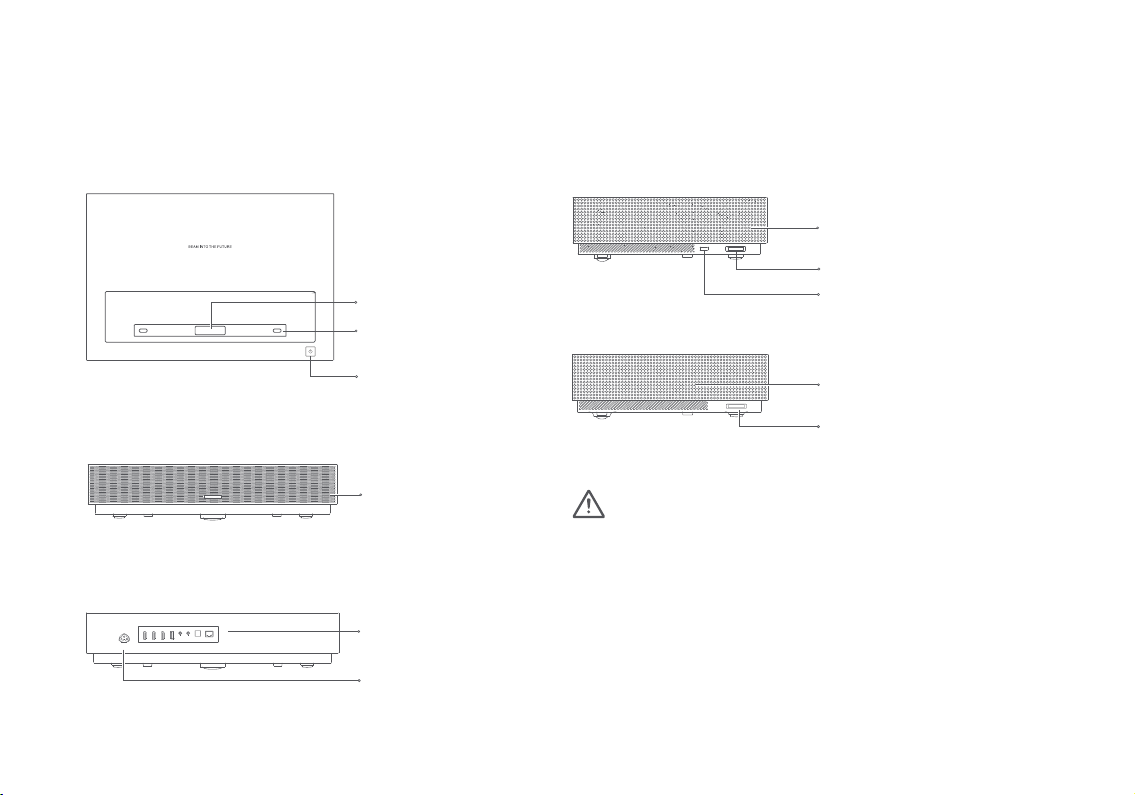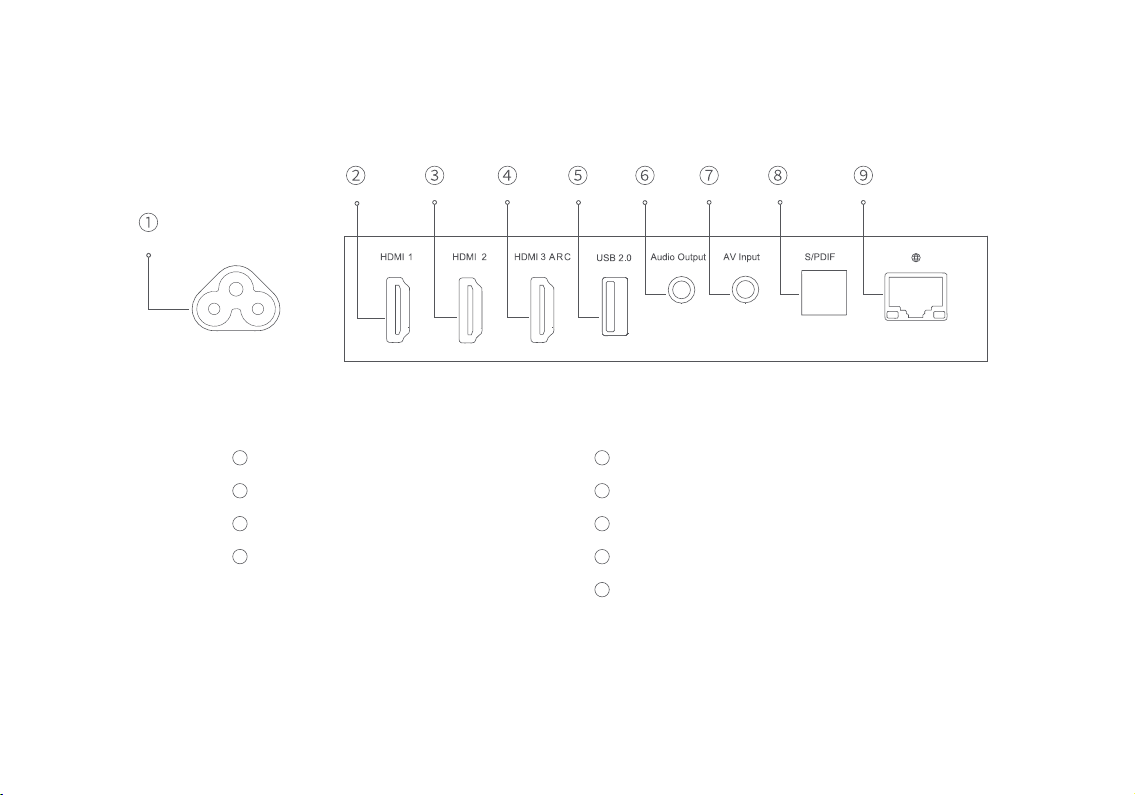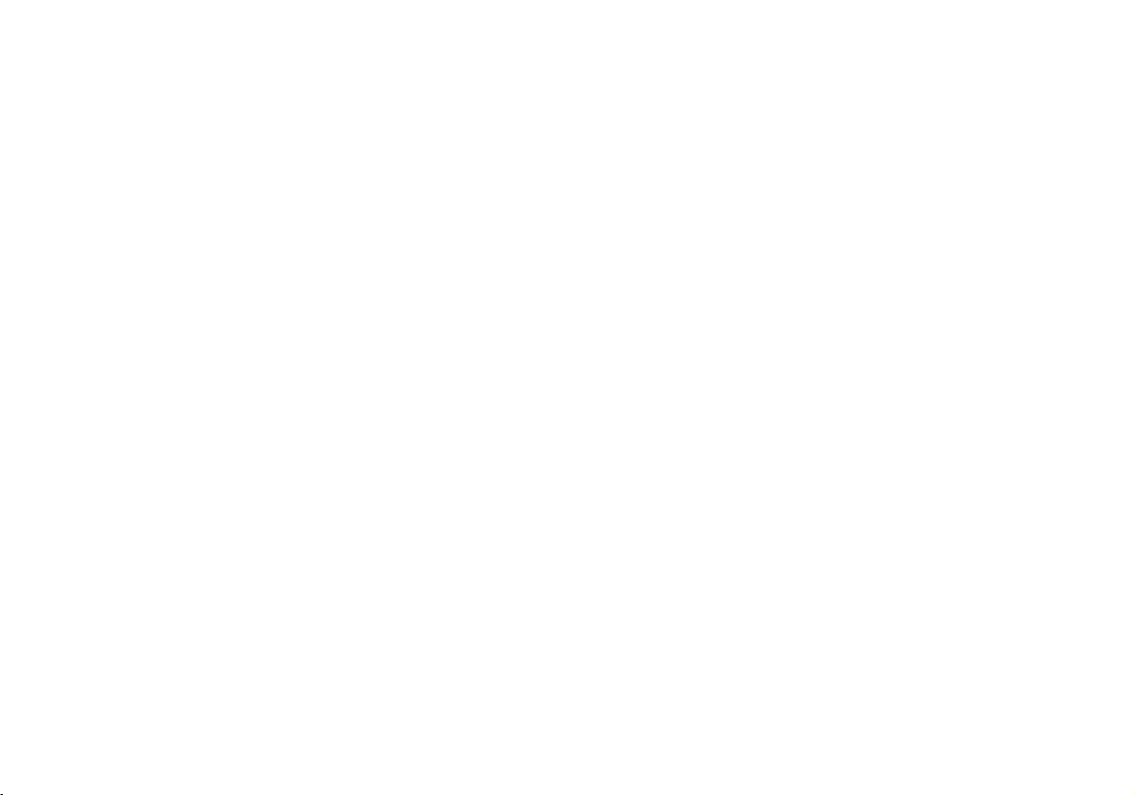
2
Table of Contents
User Notice..........................................................................................3
Legal Notice........................................................................................ 3
Laser Safety Information................................................................5
Safety Instructions............................................................................6
Package Contents.............................................................................8
Product Overview .............................................................................9
Exterior .............................................................................................9
Connection Ports ......................................................................... 10
Power Indicator .............................................................................11
Remote Control ............................................................................ 12
Projection Distance & Screen Size ........................................ 13
Suspended ceiling installation................................................ 14
Getting Started ................................................................................. 15
Pairing the Remote ..................................................................... 15
Image Focus .................................................................................. 16
Keystone Correction................................................................... 16
Network & Internet...................................................................... 17
Smart Temperature Control..................................................... 17
Safety & Protection..................................................................... 18
Bluetooth Speakers..................................................................... 19
Care & Maintenance ........................................................................20
Heat Dissipation Maintenance ................................................20
Cleaning & Maintenance............................................................20
Specications .................................................................................... 21
Troubleshooting................................................................................23
Product Certications ....................................................................24
Product Warranty.............................................................................25