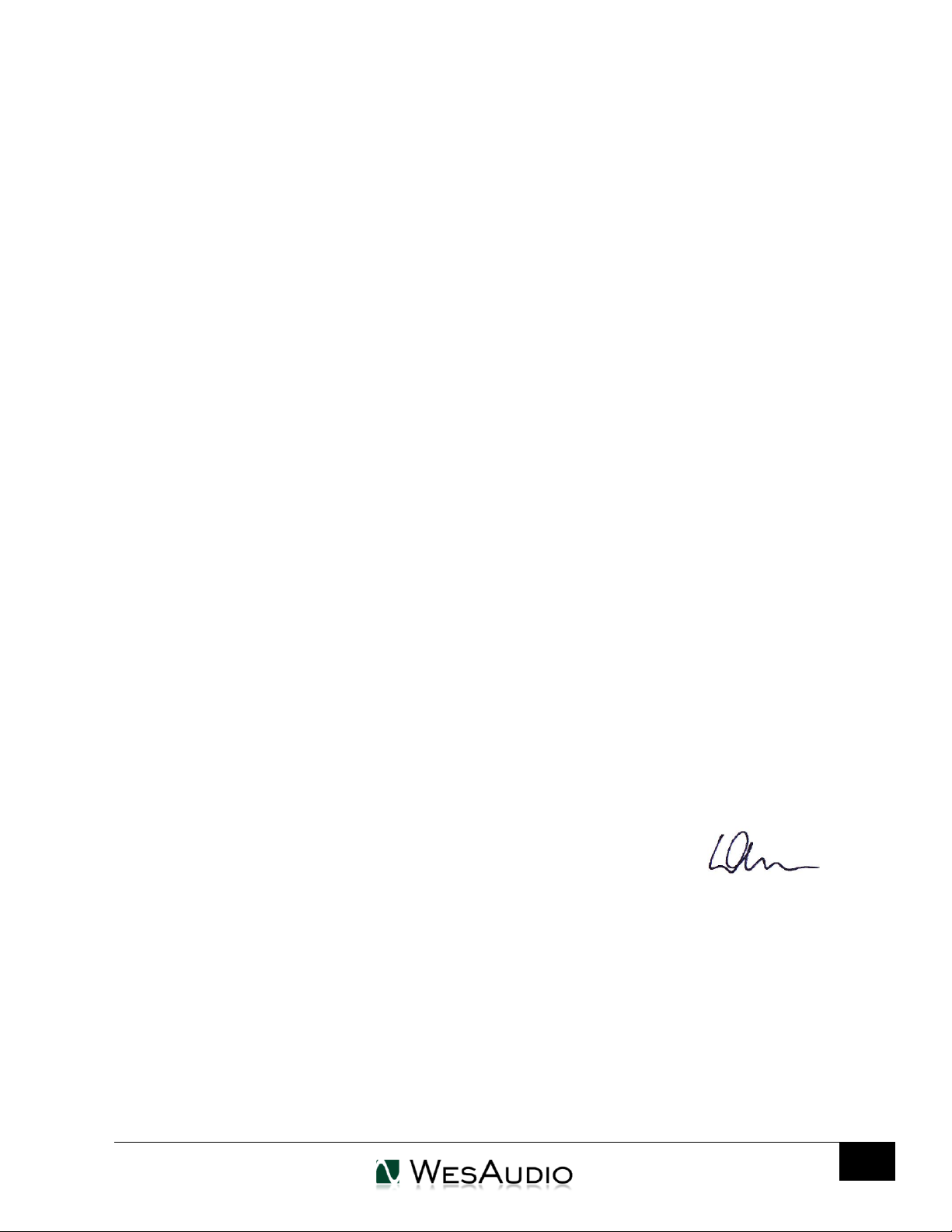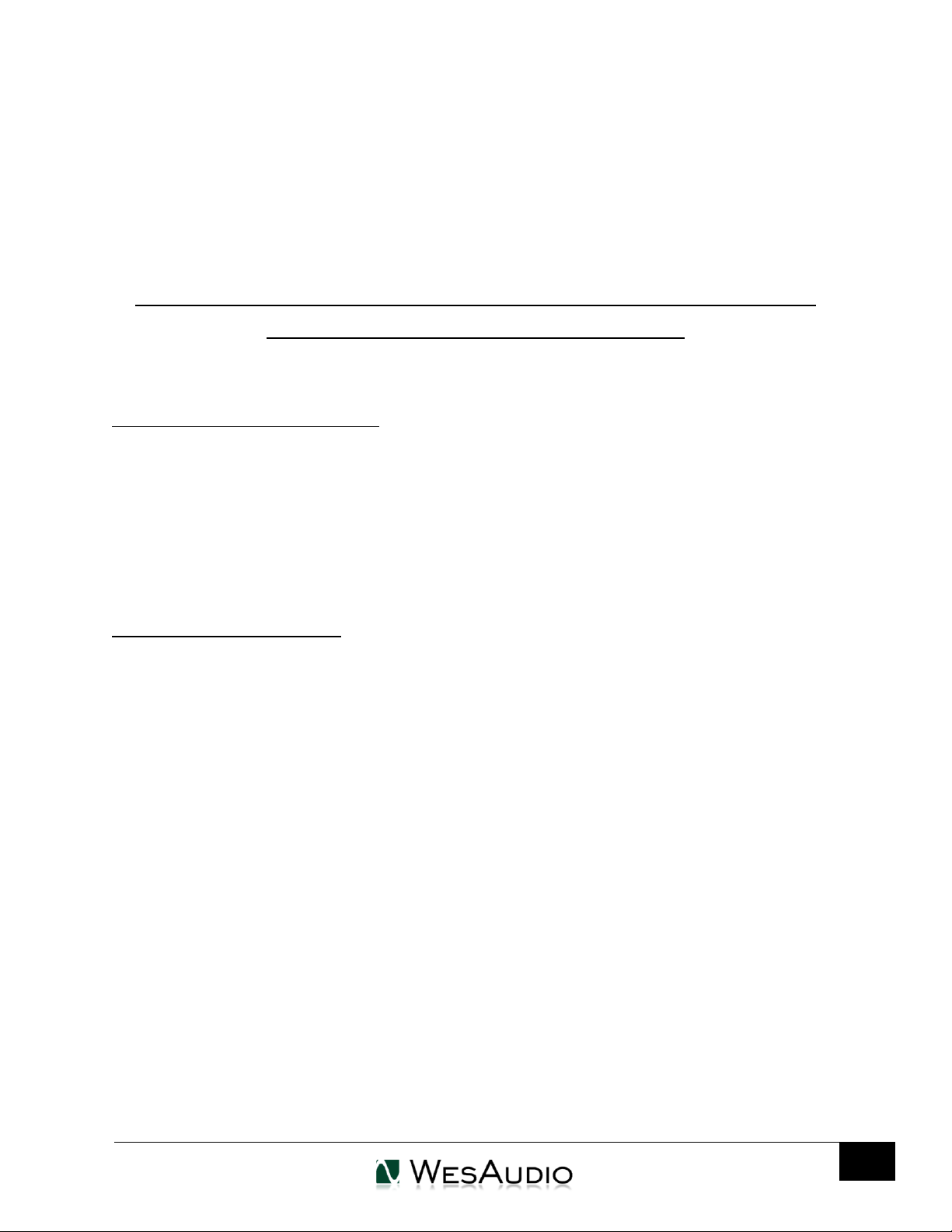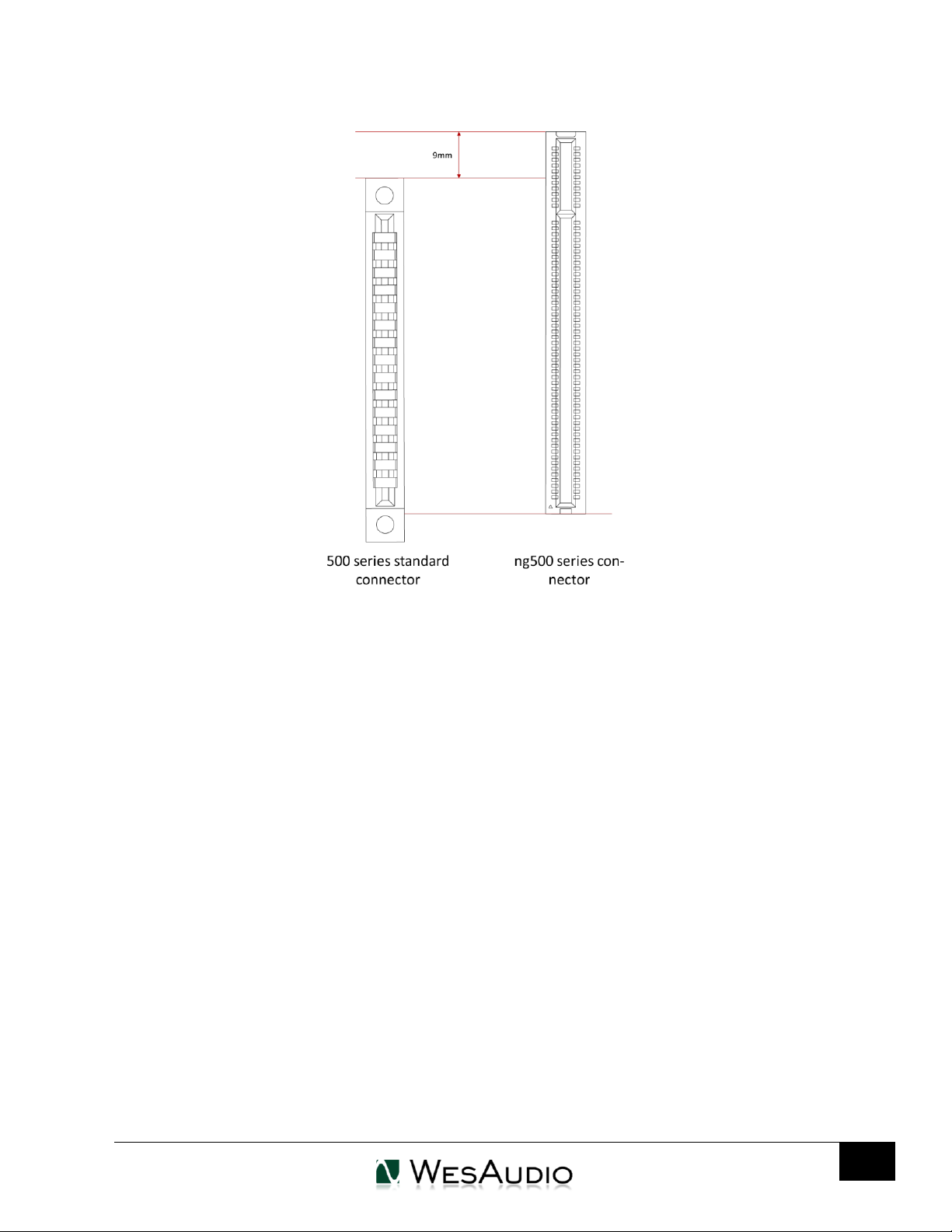WESAUDIO
3/15/17
_TITAN USER MANUAL REV3
Table of Contents
1. Abbreviations and terms..........................................................................................................................6
2. Installation and compatibility...................................................................................................................7
3. Front panel ...............................................................................................................................................9
4. Overview ................................................................................................................................................10
5. Software .................................................................................................................................................11
5.1. Installation..............................................................................................................................................11
5.1.1. WINDOWS .............................................................................................................................................11
5.1.2. OSX......................................................................................................................................................11
5.1.3. Troubleshooting..................................................................................................................................11
6. Set up GCon Connection. .......................................................................................................................13
6.1. USB .........................................................................................................................................................14
6.2. Ethernet..................................................................................................................................................15
6.2.1. _TITAN Configuration. ........................................................................................................................16
6.2.1.1. DHCP ..........................................................................................................................................17
6.2.2. Static IP address..................................................................................................................................18
6.2.3. Direct connection –setting IP address on PC/MAC............................................................................23
7. Set up Audio signal.................................................................................................................................24
7.1. Rear XLR Connections.............................................................................................................................24
7.2. I.A.C. - Internal Audio Connector. ..........................................................................................................25
8. Stereo links.............................................................................................................................................27
8.1. Stereo link buttons. ................................................................................................................................27
8.2. Stereo links in GConManager.................................................................................................................27
8.3. Stereo links integration with GCon compatible modules. .....................................................................28
9. GConManager ........................................................................................................................................29
9.1. Where is GConManager?....................................................................................................................29
9.2. How to start Firmware Upgrade.........................................................................................................29
9.3. How to check currently connected devices........................................................................................30
10. GCon open specification framework......................................................................................................31
11. Multi Host Support –USB note. .............................................................................................................31