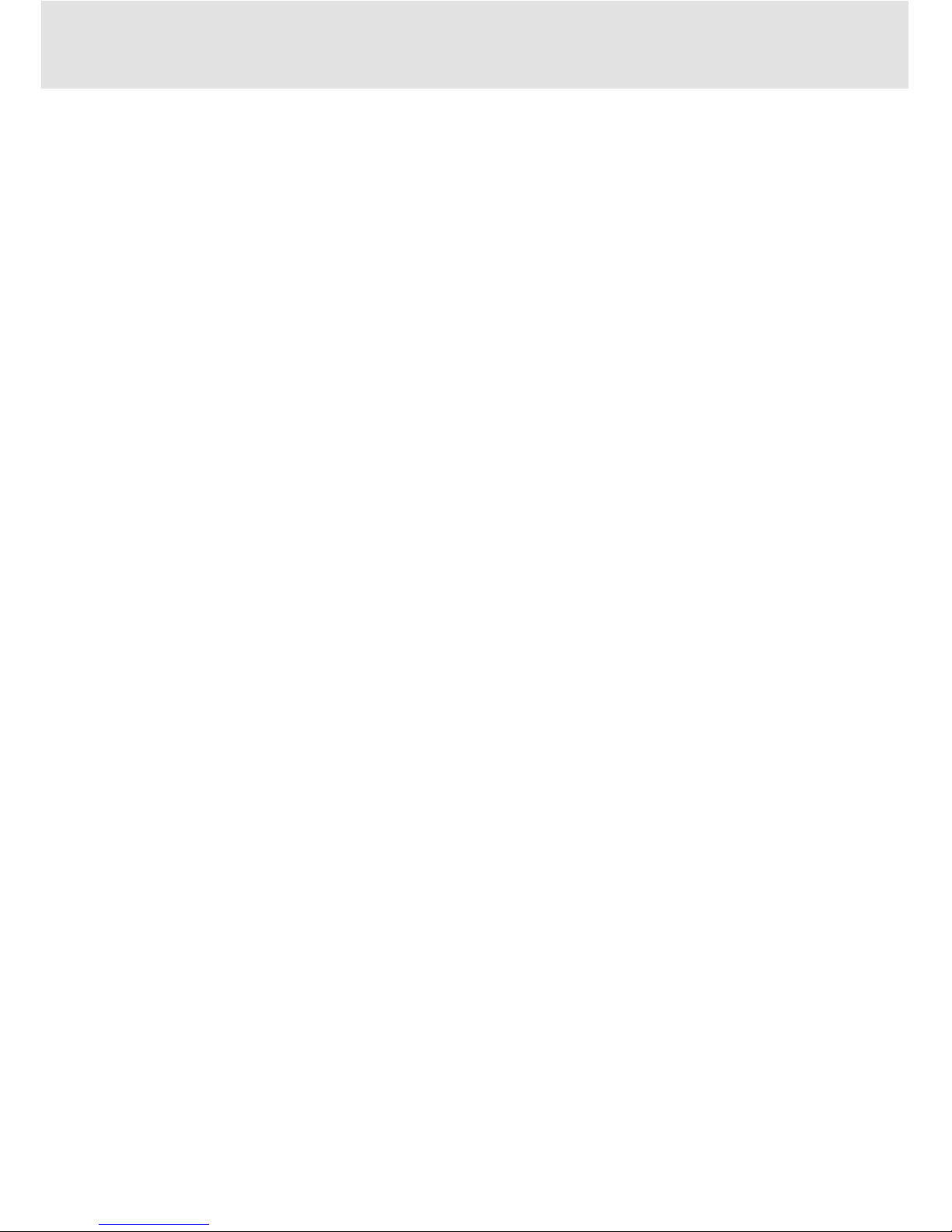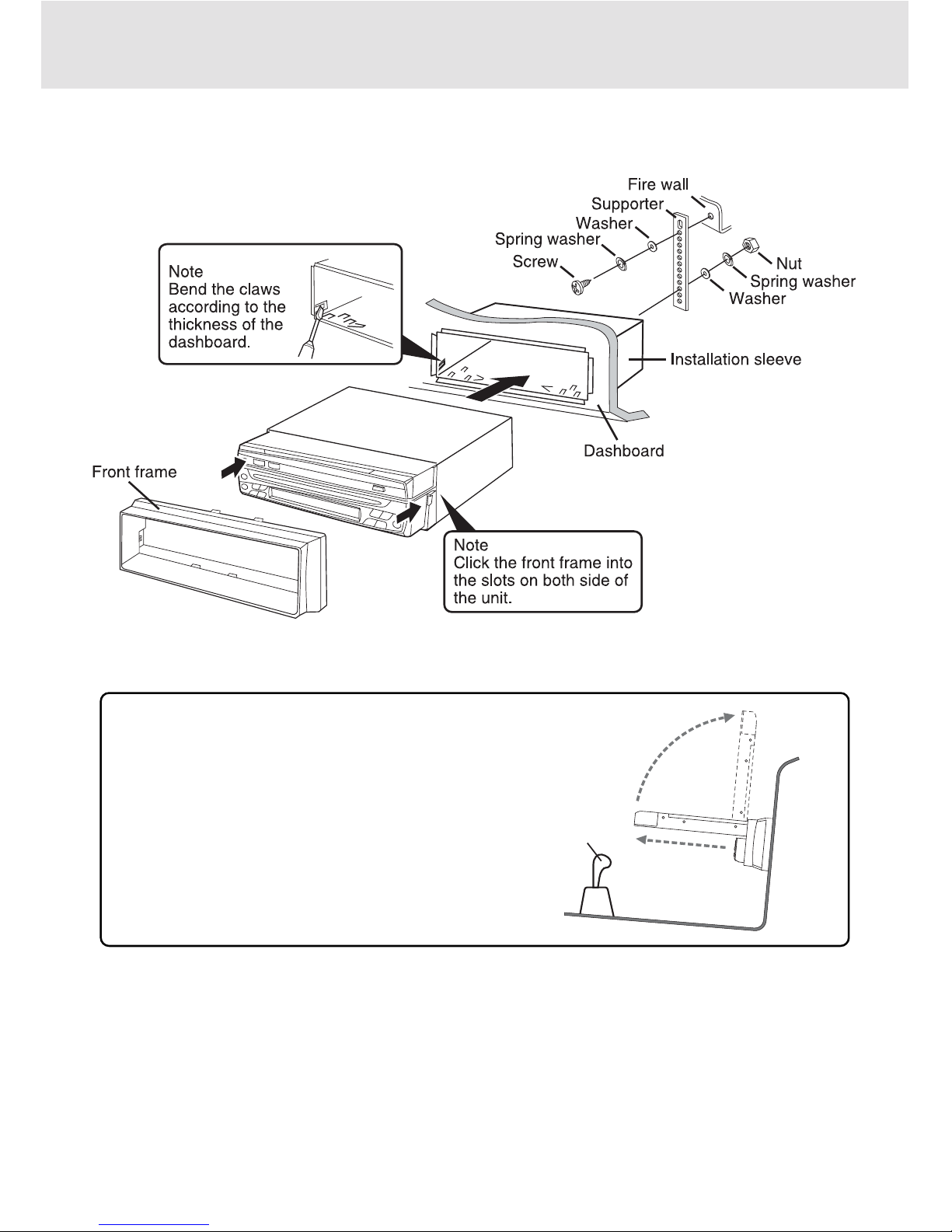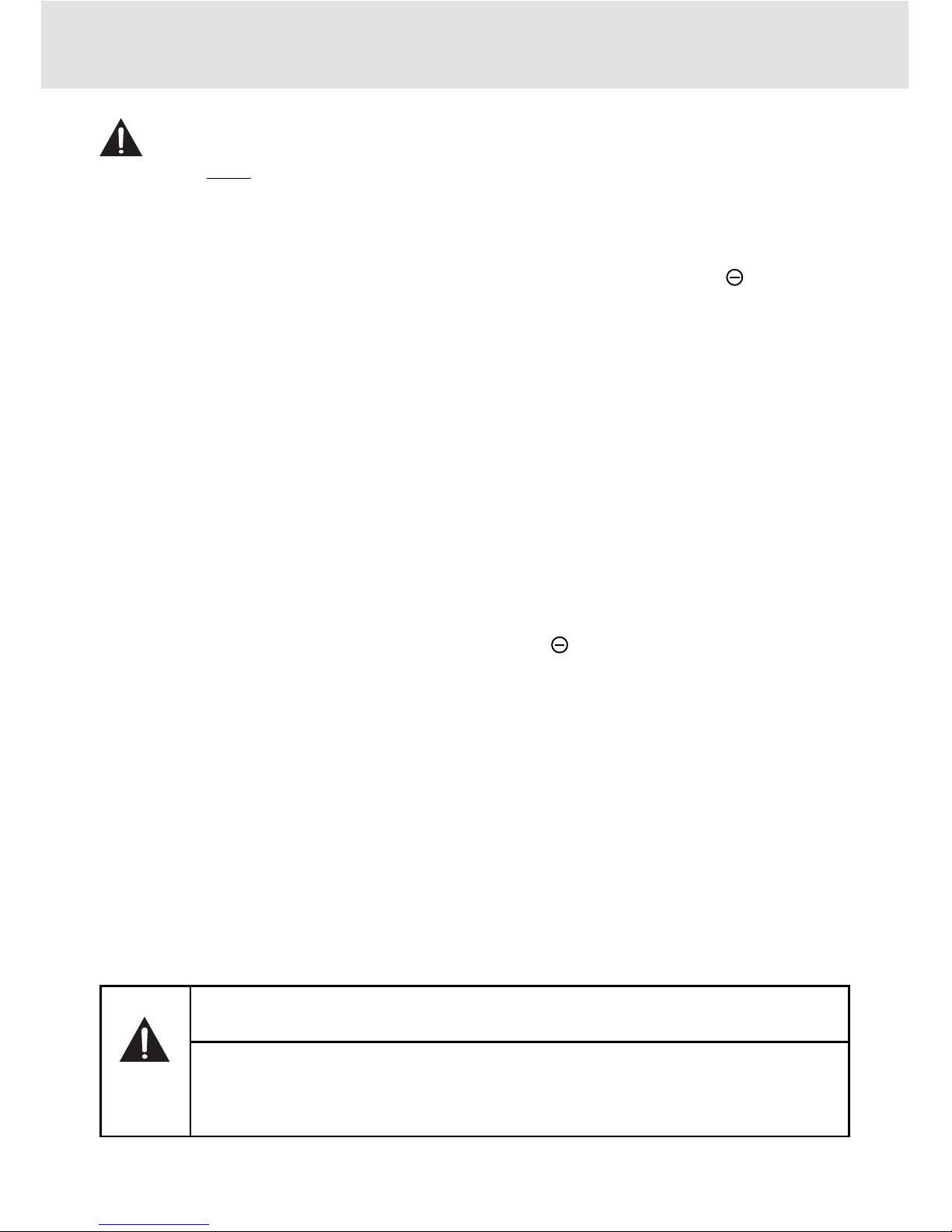CAUTION
INVISIBLE LASER RADIATION
WHEN OPEN AND INTERLOCKS
DEFEATED.
AVOID EXPOSURE TO BEAM.
BEFORE USE PRECAUTIONS
• In addition to this operating instruction manual,
be sure to refer to the labels on the unit as well.
• This unit is designed to be operated on a 12-
volt DC negative-ground electrical system only.
• To prevent short-circuiting, disconnect the
negative car battery terminal until the unit has
been mounted and connected completely.
• When replacing the fuse, be sure to use one
whose amperage rating is identical. Use of a
fuse of higher amperage may cause serious
damage to the unit.
• Do NOT attempt to disassemble this unit.Laser
rays from the optical pickup are dangerous to
the eyes.
• Make sure that pins or other foreign objects do
not get inside the unit; they may cause
malfunctioning, or a safety hazard such as
electrical shock or exposure of laser rays.
• If your car is parked in direct sunlight resulting
in a considerable rise in temperature inside the
car, allow the unit to cool off before operating it.
• Keep the volume at such a level that you can
hear outside warning sounds (horns, sirens,
etc.).
CAUTION
Modifications or adjustments to this
product,whicharenotexpresslyapproved
by the manufacturer, may void the user's
right or authority to operate this product.
INCORRECT WIRING
The manufacturer is not responsible for
any defect that may occur due to
incorrect wiring of this product.
Never connect the cord of each
speaker in common to ground.
CLASS 1 LASER PRODUCT
APPAREIL À LASER DE CLASSE 1
PRODUCTO LASER DE CLASE 1
PRODUTO LASER CLASSE 1
This product contains a low
power laser device.
ATTENTION
RESET BUTTON
Press the Button once, after making all
connections.
Try pressing this button if a DVD/CD does
not operate properly.When you press this
button, use the tip of a pointed object such
as a pencil or toothpick.
Note that the memory contents, however,
will be erased by pressing this button.
NOTES ON COPYRIGHT
It is forbidden by law to copy, broadcast, show,
broadcastoncable,playin public,rent copyrighted
material without permission.
Apparatus Claims U.S. Patent Nos. 4,907,093;
5,315,448 and 6,516,132 licensed for limited
viewing uses only.
This product incorporates copyright protection
technology that is protected by U.S. patents and
other intellectual property rights. Use of this
copyrightprotection technologymustbeauthorized
byMacrovision,and is intendedforhomeand other
limited viewing uses only unless otherwise
authorized by Macrovision. Reverse engineering
or disassembly is prohibited.
This symbol means that the
unitcomplieswithEuropean
safety and electrical
interference directives.
GB - 1