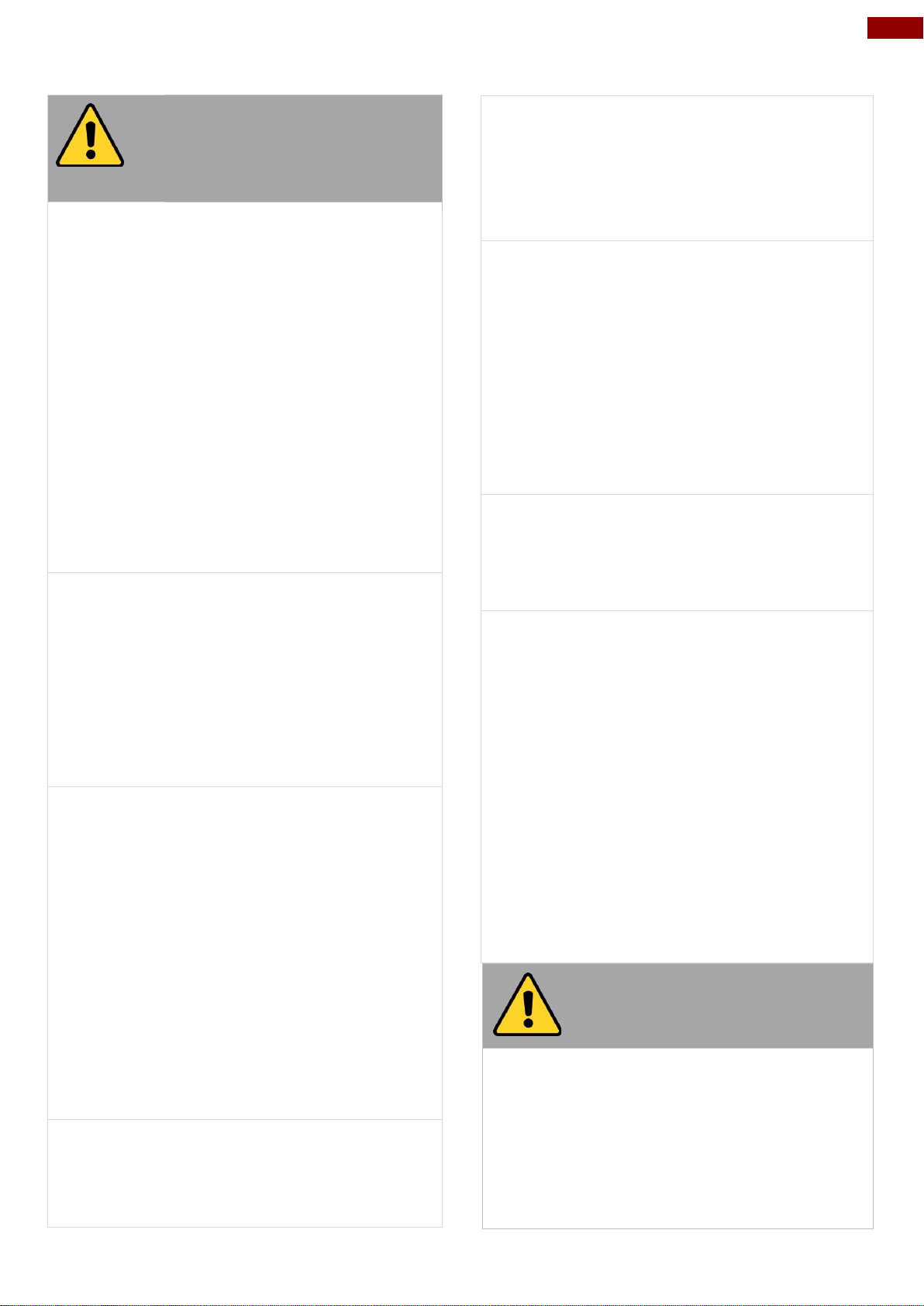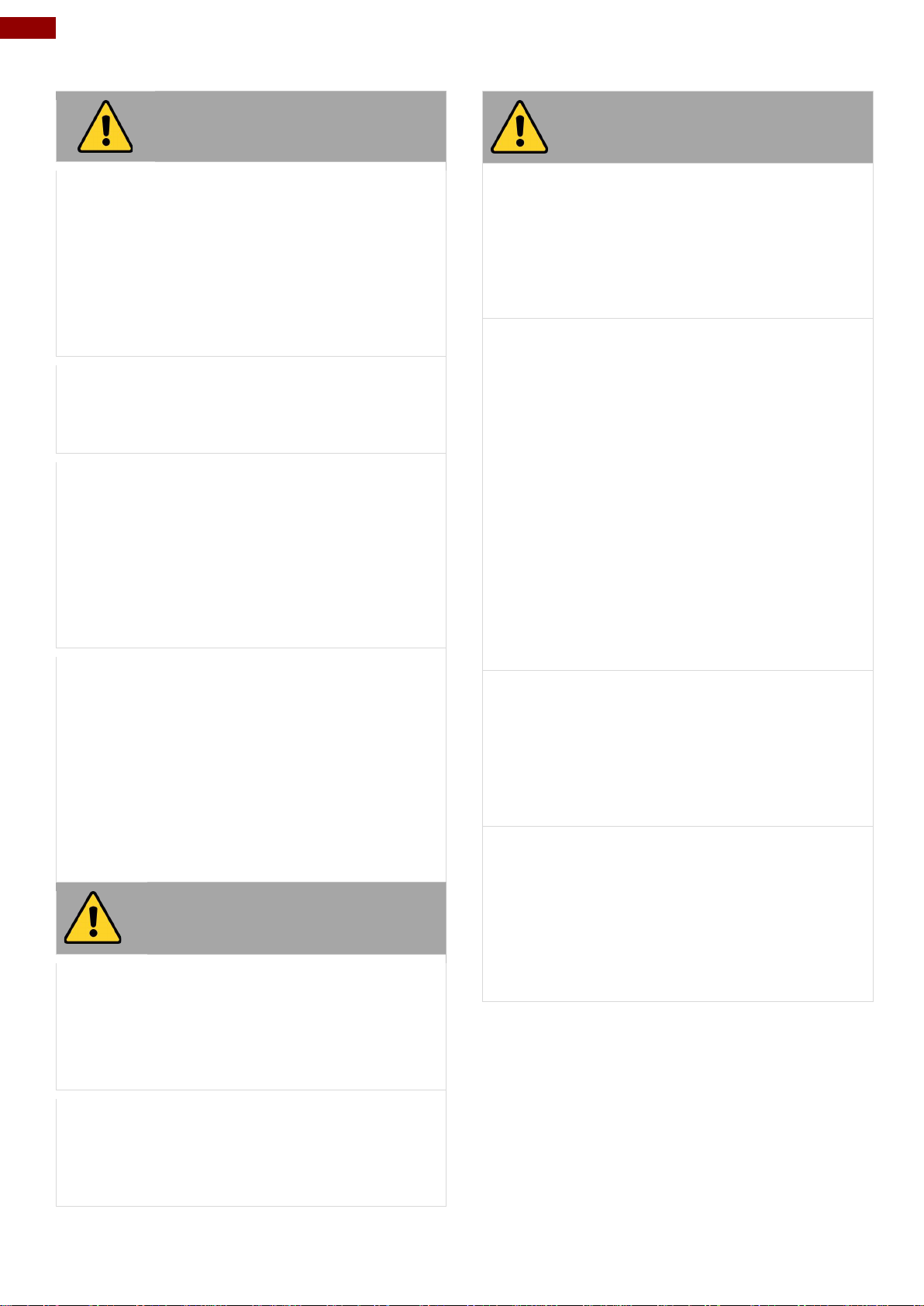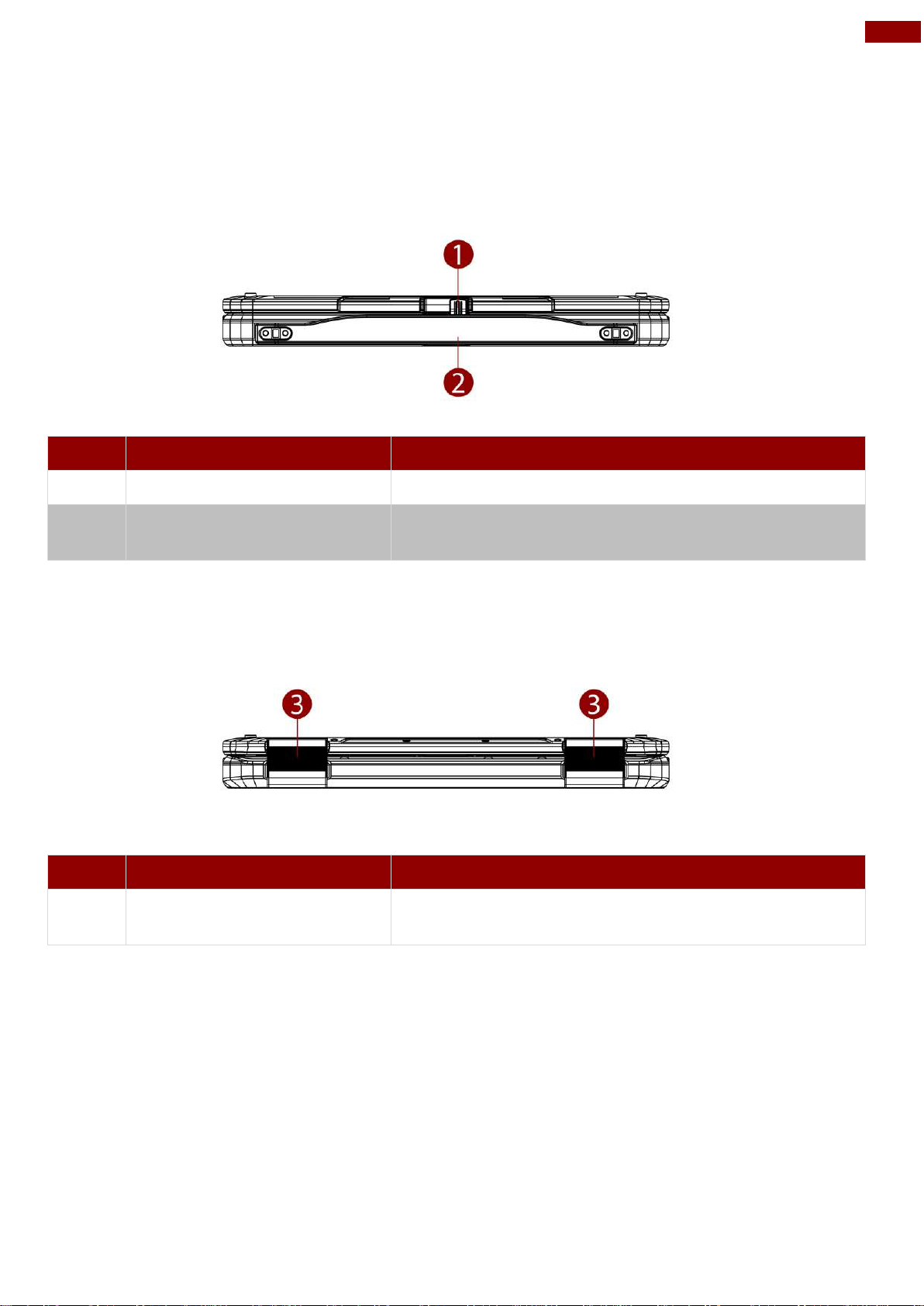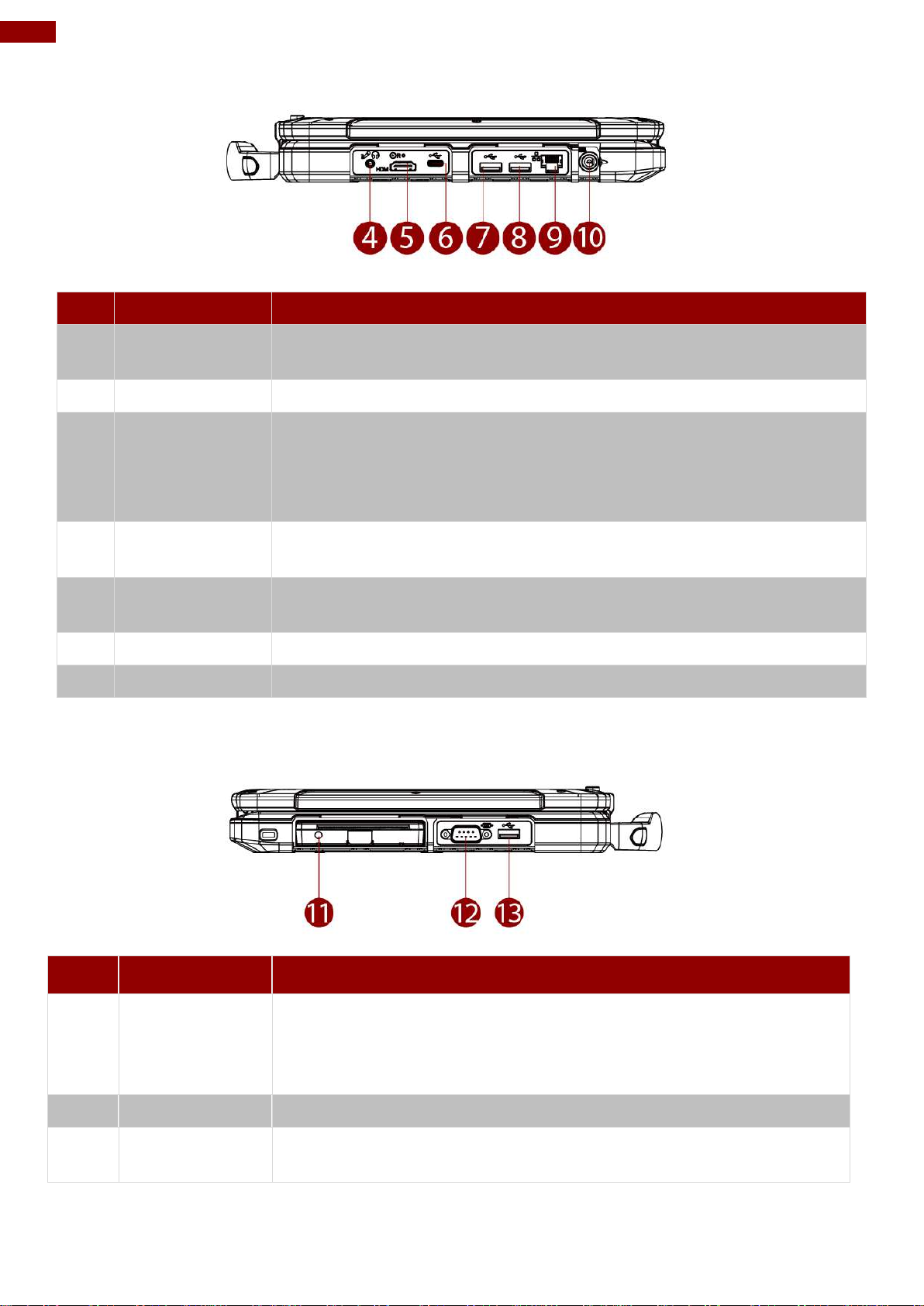L140V2 Series Rugged Laptop Quick Start Guide
▪This product should not be used near water
such as bathtubs, sinks, swimming pools, wet
basement, etc.
▪[FR] Ce produit ne dois pas être utilisé près de
l'eau comme les baignoires, les éviers, les
piscines, les sous-sols humides, etc.
▪Use only with its transport carriage, stand,
tripod, console or table specified by the
manufacturer or sold with the product. When
using a carriage, move the carriage assembly
with the product carefully to avoid damage from
falling over.
▪[FR] Utiliser uniquement avec son chariot de
transport, support, trépied, console ou table
spécifiés par le fabricant ou vendu avec le
produit. Lors de l'utilisation d'un charriot,
déplacez l'ensemble chariot avec le produit
avec soin pour éviter tout dommage de chute.
▪Unplug this apparatus during lightning storms or
when it is not being used for long periods.
▪[FR] Débrancher cet appareil durant les orages
ou lorsqu'il n'est pas utilisé pendant de longues
périodes.
▪Refer all servicing to qualified service
personnel. A technical intervention is required
when the apparatus has been damaged in any
way, for example if the power cord or plug is
damaged, liquid has been spilled or objects
have fallen inside the unit, if the product has
been exposed to rain or moisture, if it does not
operate normally or if it has been dropped.
▪[FR] Confier toute réparation à du personnel
qualifié. Une intervention technique est
nécessaire lorsque l'appareil a été endommagé
de quelque façon, par exemple si le cordon
d'alimentation ou la fiche est endommagé, du
liquide a été renversé ou des objets sont
tombés à l'intérieur de l'unité, si le produit a été
exposé à la pluie ou à l'humidité, s'il ne
fonctionne pas normalement ou s'il a été jeté.
General Guideline
Directive générale
It is recommended to reboot the device when
some functions are defect or inactive. If it still
can't solve the problems, please contact your
dealer or agent.
Il est recommandé de redémarrer l'appareil
lorsque certaines fonctions sont défectueuses ou
inactives. Si le problème persiste, veuillez
contacter votre revendeur ou votre agent.
General Product Safety
Sécurité générale des
produits
▪Do not block any ventilation openings. Do not
place the product against a wall or in an
enclosed space as doing so might impede the
flow of cooling air.
▪[FR] Ne pas bloquer les ouvertures de
ventilation. Ne pas placer le produit contre un
mur ou dans un espace clos de façon à entraver
la circulation de l'air de refroidissement.
▪Do not place the product near any heat sources
such as radiators, warm air intakes, stoves or
other heat-generating devices (including
amplifiers or other heat producing equipment).
▪[FR] Ne pas placer le produit près d'une source
de chaleur comme des radiateurs, les arrivées
d'air chaud, poêles ou autres produits générant
de la chaleur (y compris les amplificateurs ou
autre équipement produisant de la chaleur.)
▪Protect the power cord from being crushed or
pinched, particularly in the area of the plugs, any
receptacles used, and the point of exit from the
apparatus. Do not break off the ground pin of
the power cord.
▪[FR] Empêcher le cordon d'alimentation d'être
écrasé ou pincé, en particulier dans les zones
de prises, des containers utilisés, et du point de
sortie de l'appareil. Ne pas casser la broche de
terre du cordon d'alimentation.
▪Do not disregard the safety that a polarized or
grounded connection can provide. A polarized
connection consists of two plugs, one of which is
larger than the other. A grounded connection
has two blades and a third one that is grounded.
If the main plug provided cannot be inserted into
your outlet, consult an electrician to replace your
obsolete outlet.
▪[FR] Ne pas ignorer la sécurité qu'une prise
polarisée ou une prise de terre peut prévoir. Une
prise polarisée se compose de deux fiches, dont
l'une est plus large que l'autre. Une prise de
terre possède deux lames et une troisième qui
est la terre. Si la fiche principale fournie ne peut
être insérée dans votre prise, consultez un
électricien pour remplacer votre prise obsolète.
▪Use only accessories specified by the
manufacturer.
[FR] Utiliser uniquement les accessoires
spécifiés par le fabricant.