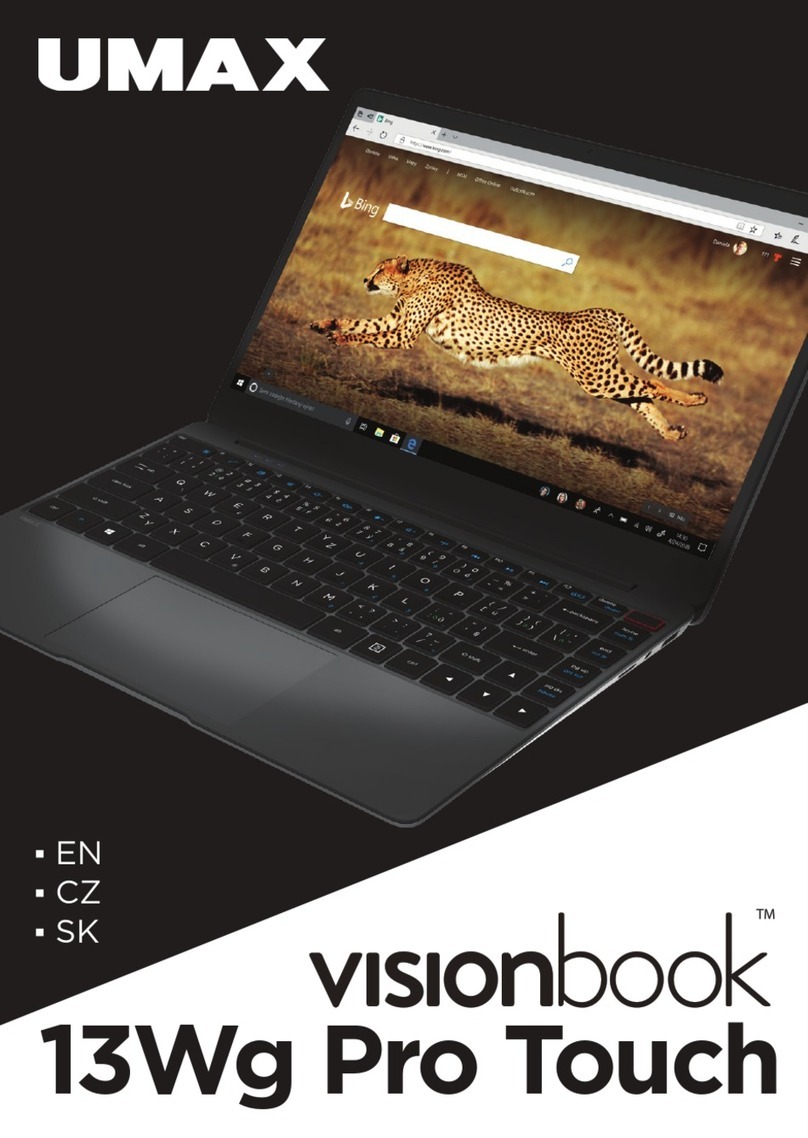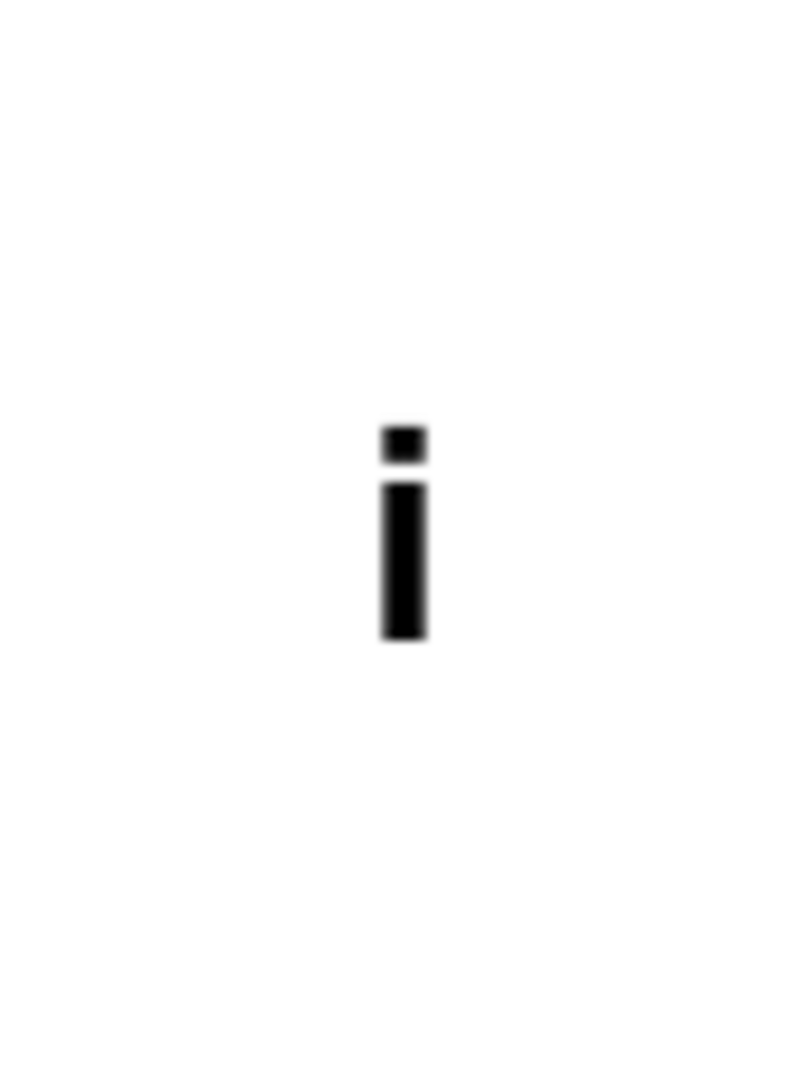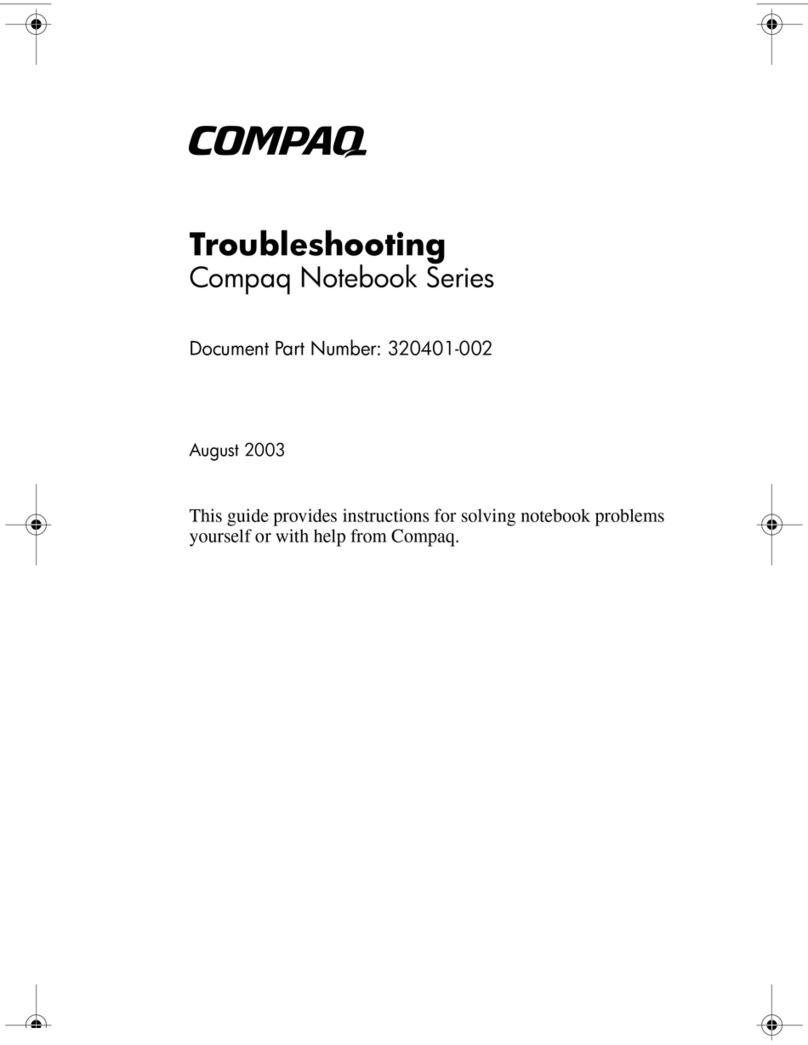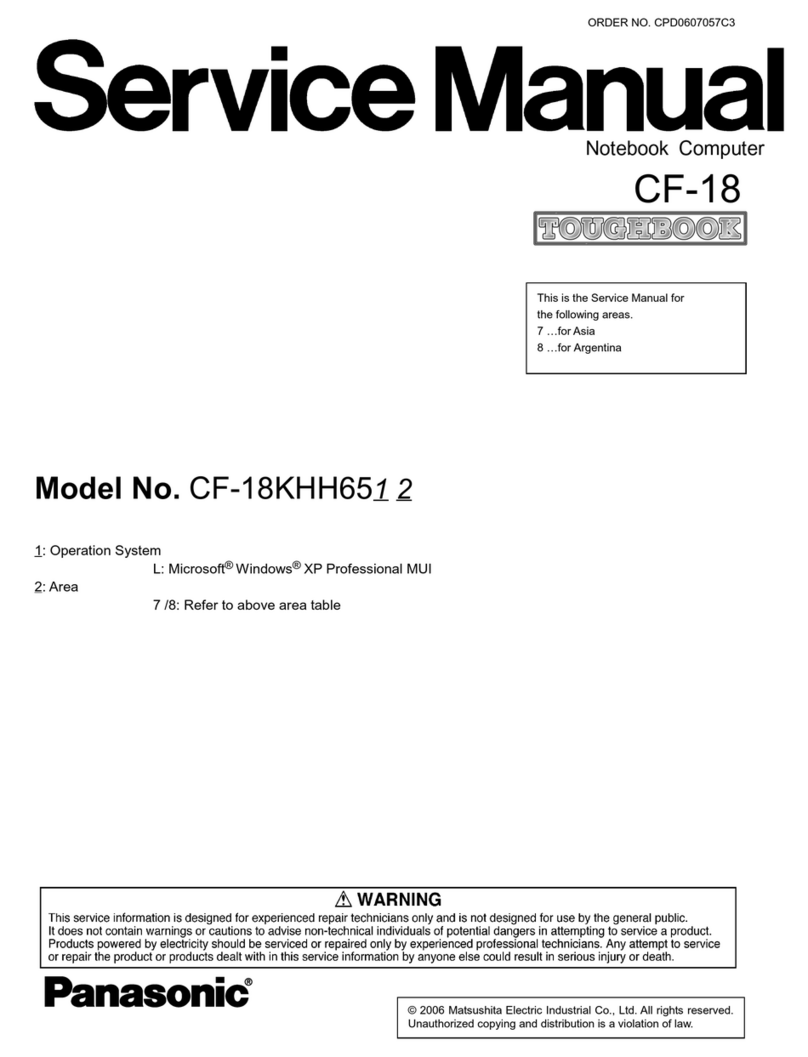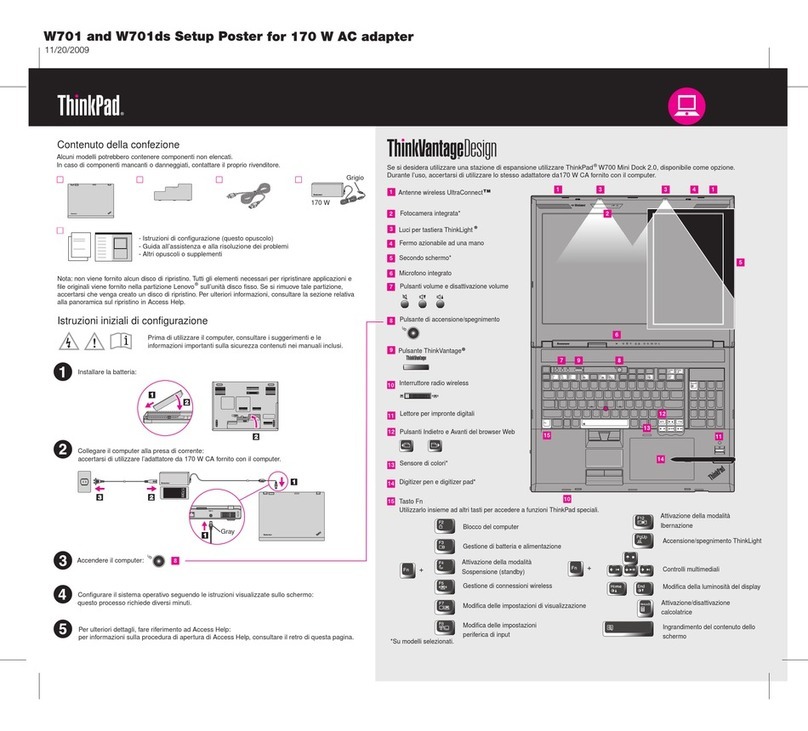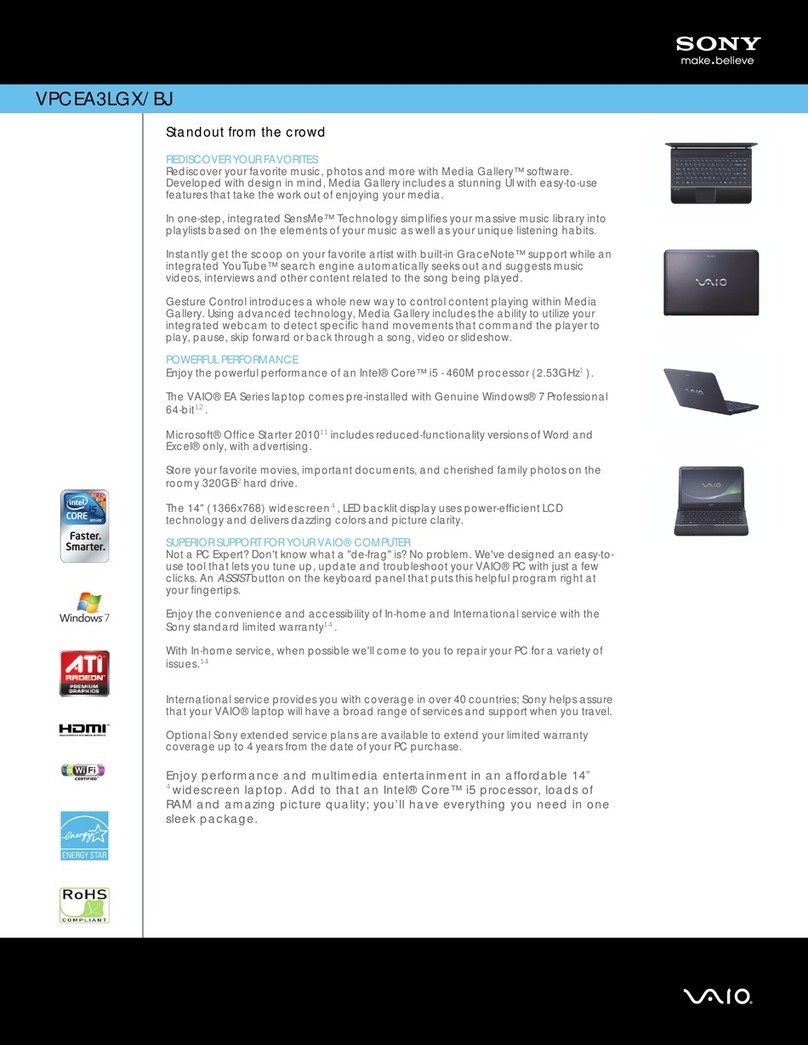FSC LM7W+ User manual

1
FSC
LM7W+
User Guide

Notebook User Guide
2
Copyright©2006
All Rights Reserved - Printed in Taiwan
Notebook Computer User Guide
Original Issue: 2006/06
This manual guides you in setting up and using your new notebook computer.
Information in this manual has been carefully checked for accuracy and is
subject to change without notice.
No part of this manual may be reproduced, stored in a retrieval system, or
transmitted, in any form or by any means, electronic, mechanical, photocopy,
recording, or otherwise, without prior written permission.
Trademarks
Product names used herein are for identification purposes only and may be the
trademarks of their respective companies.
Microsoft, Windows XP, and Windows Sound System are trademarks of
Microsoft Corporation.
Intel ®, Intel ® Celeron ® M are registered trademark of Intel Corporation.
Sound Blaster, Sound Blaster Pro are trademarks of Creative Technology.
All other brands or product names mentioned in this manual are trademarks or
registered trademarks of their respective companies.

Notebook User Guide
3
FCC Information to User
Safety and Care Instructions
No matter what your level of experience with computers, please make sure you
read the safety and care instructions. This information can help protect you
and your computer from possible harm.
Radio and television interference
Warning: Use the specified shielded power cord and shielded signal cables
with this computer, so as not to interfere with radio and television reception. If
you use other cables, it may cause interference with radio and television
reception.
This equipment has been tested and found to comply with the limits for a
Class B digital device, pursuant to Part 15 of the FCC Rules. These limits are
designed to provide reasonable protection against harmful interference in a
residential installation. This equipment generates, uses and can radiate radio
frequency energy and, if not installed and used in accordance with the
instructions, may cause harmful interference to radio communications.
However, there is no guarantee that interference will not occur in a particular
installation. If this equipment does not cause harmful interference to radio or
television reception, which can be determined by turning the equipment off
and on, the user is encourage to try to correct the interference by one or more
of the following measures:
• Reorient or relocate the receiving antenna
• Increase the separation between the device and receiver
• Connect the device into an outlet on a circuit different from that to
which the receiver is connected.
• Consult the dealer or an experienced radio/television technician for help.
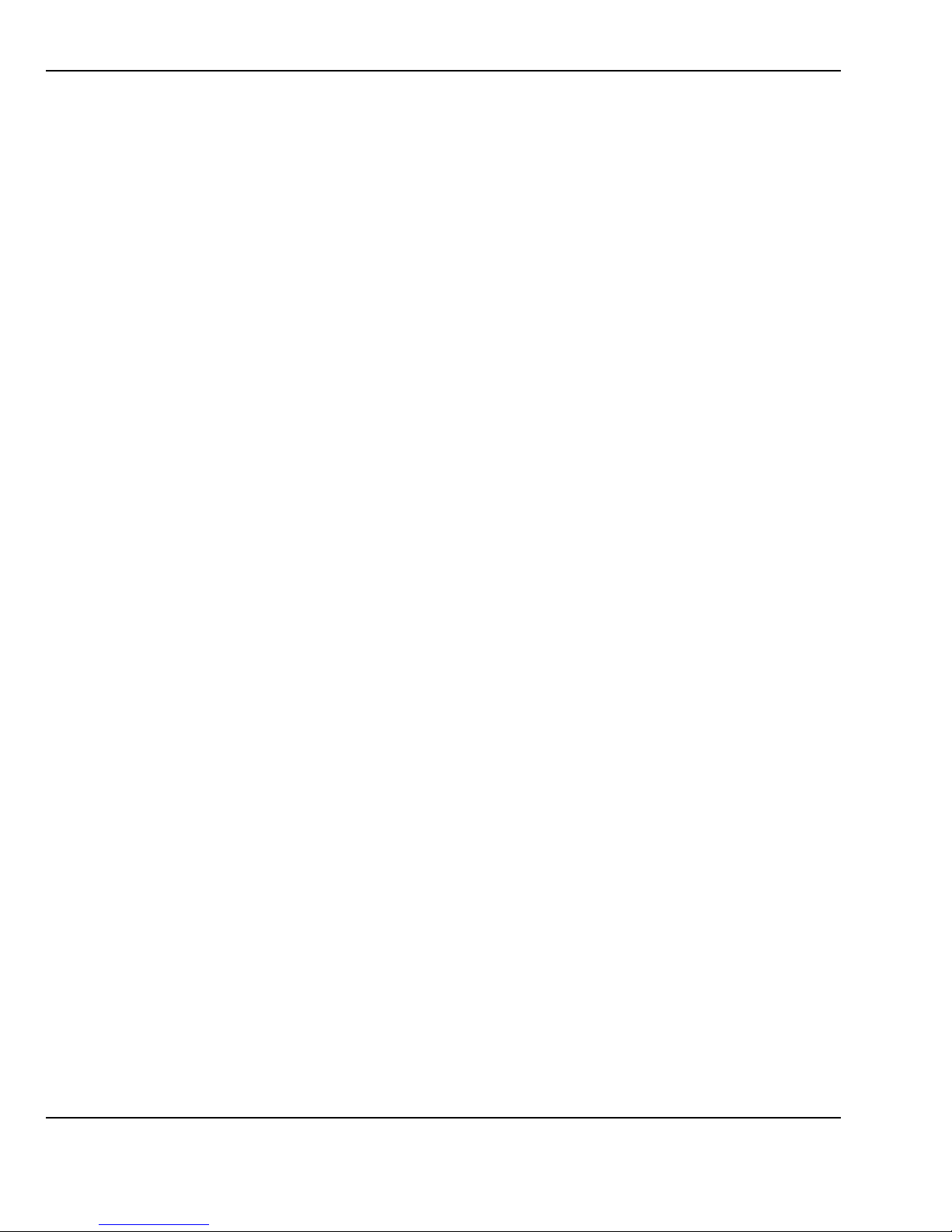
Notebook User Guide
4
You may find helpful the following booklet, prepared by the Federal
Communications Commission: Interference Handbook (stock number 004-
000-00345-4). This booklet is available from the U.S. Government Printing
Office, Washington, DC20402
Warning: The user must not modify or change this computer without
approval. Modification could void authority to this equipment.
FCC RF Exposure
FCC RF Radiation Exposure Statement:
This Transmitter must not be co-located or operating in conjunction with any
other antenna or transmitter.
This equipment complies with FCC RF radiation exposure limits set forth for
an uncontrolled environment. This equipment should be installed and operated
with a minimum distance of 20 centimeters between the radiator and your
body.
15.247 (b)(4), the EUT meets the requirement that it be operated in a manner
that ensures the public is not exposed to radio frequency energy levels in
excess of the Commission’s guidelines (1.1307, 1.1310, 2.1091 and 2.1093)
Canadian Department of Communications Compliance
Statement
This Class B digital apparatus meets all requirement of the Canadian
Interference-Causing Equipment Regulations.
Shielded Cables Notice
All connections to other computing devices must be made using shielded
cables to maintain compliance with FCC regulations.
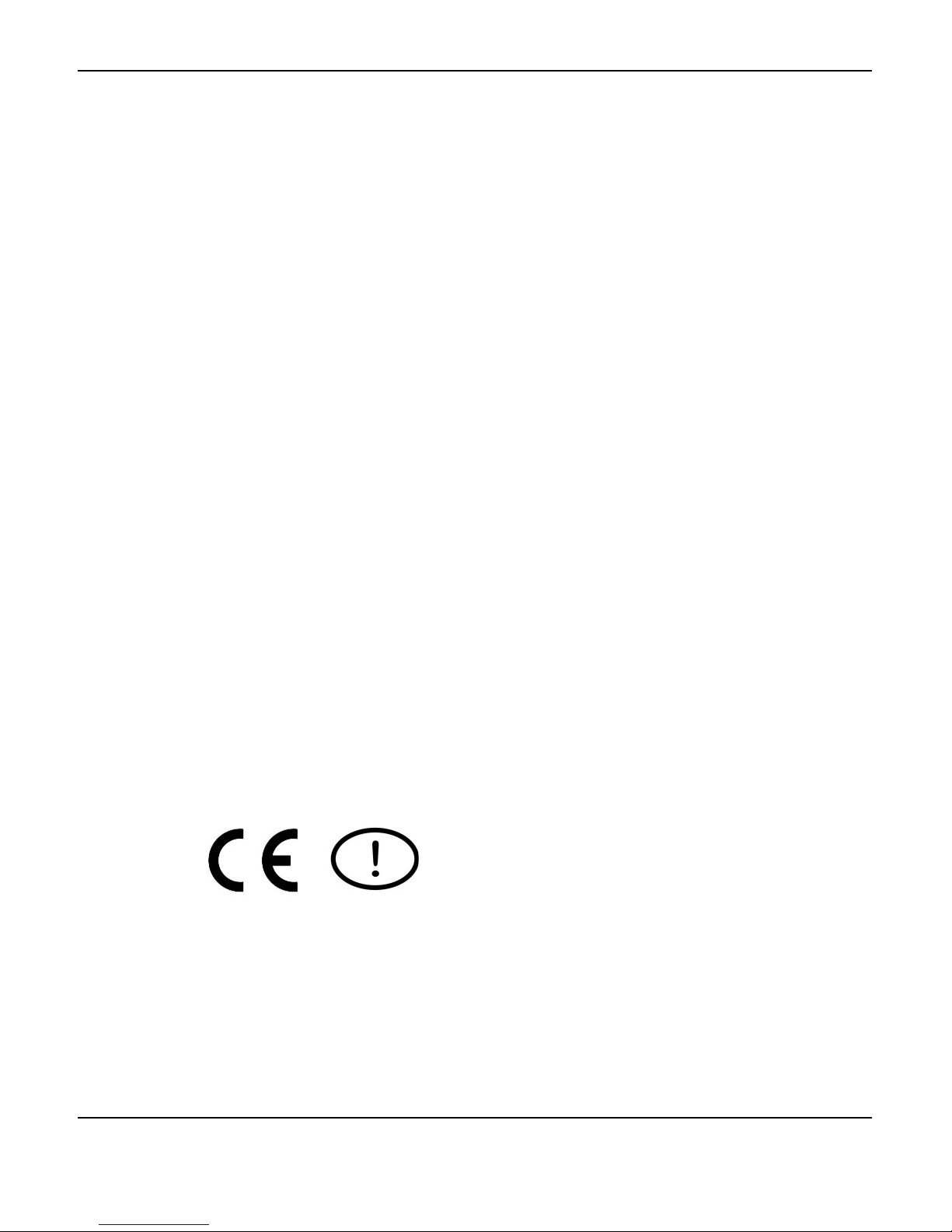
Notebook User Guide
5
Peripheral Devices Notice
Only peripherals (input/output devices, terminals, printers, etc) certified to
comply with Class B limits may be attached to this equipment. Operation with
non-certified peripherals is likely to result in interference to radio and TV
reception.
Optical Disk Drive Notice
The optical disk drive is Class 1 Laser Product.
Caution
Changes or modifications not expressly approved by the manufacturer may
void the user’s authority, which is granted by the Federal Communications
Commission, to operate this computer.
Use Conditions
This part complies with Part 15 of the FCC Rules. Operation is subject to the
following conditions: (1) this device may not cause harmful interference, and
(2) this device must accept any interference received, including interference
that may cause undesired operation.
European Notice
For the following equipment: Notebook PC
Is herewith confirmed to comply with the requirements set out in the
Council Directive on the Approximation of the Laws of the Member
States relating to Electromagnetic Compatibility (89/336/EEC), Lowvoltage
Directive (73/23/EEC) and the Amendment Directive
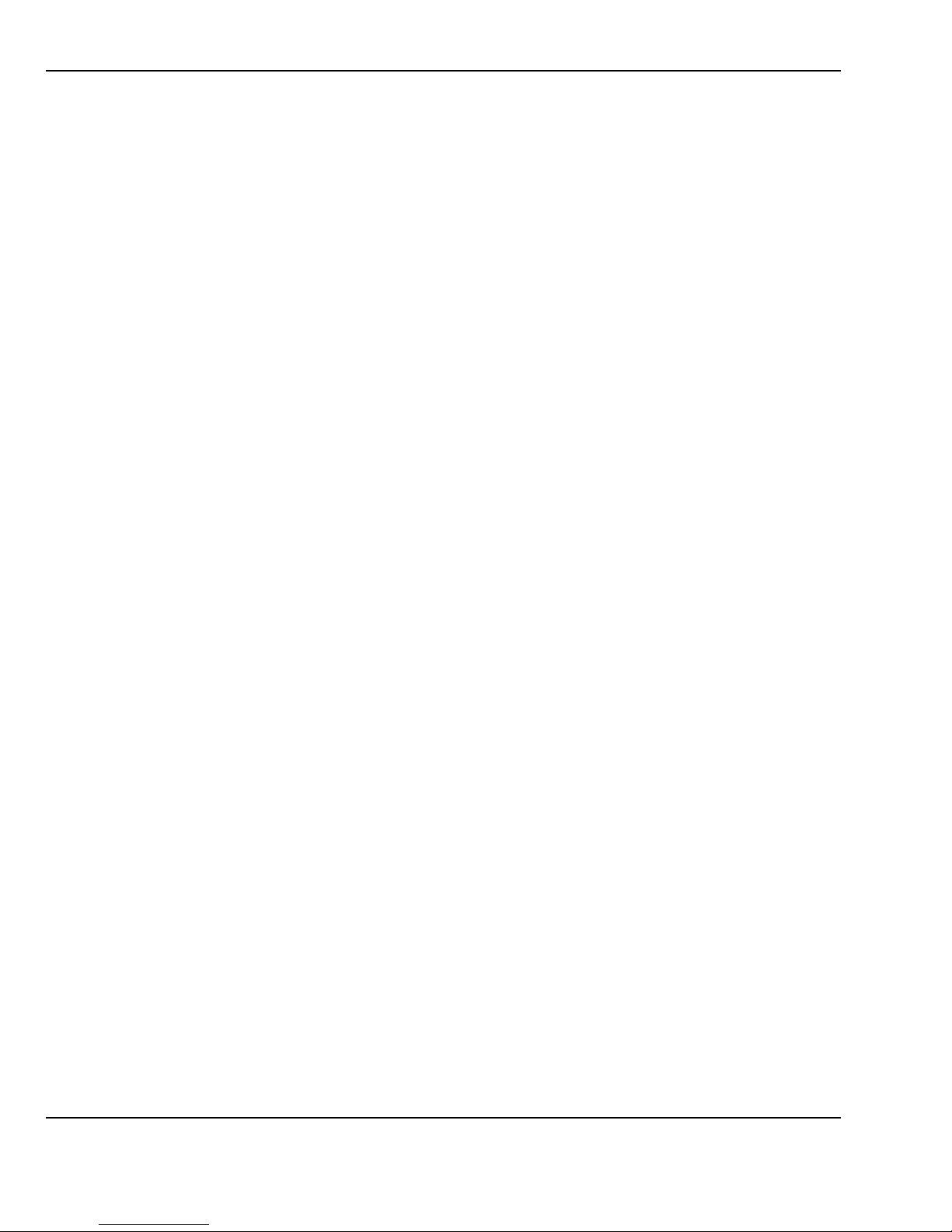
Notebook User Guide
6
(93/68/EEC), the procedures given in European Council Directive
99/5/EC and 89/3360EEC.
The equipment was passed. The test was performed according to the
following European standards:
EN 300 328-2 V.1.2.1 (2001-12)
EN 301 489-1 V.1.3.1 (2001-09) / EN 301 489-17 V.1.1.1 (2000-09)
EN 50371: 2002
EN 55022: 2001
EN 55024: 2001
EN 60950: 2000
EN 61000-3-2: 2000
EN 61000-3-3: 1995 + A1: 2001
802.11b Restrictions:
- European standards dictate maximum radiated transmit power of 100mW
EIRP
and frequency range 2.400-2.4835GHz;
- In France, the equipment must be restricted to the 2.4465-2.4835GHz
frequency range and must be restricted to indoor use."
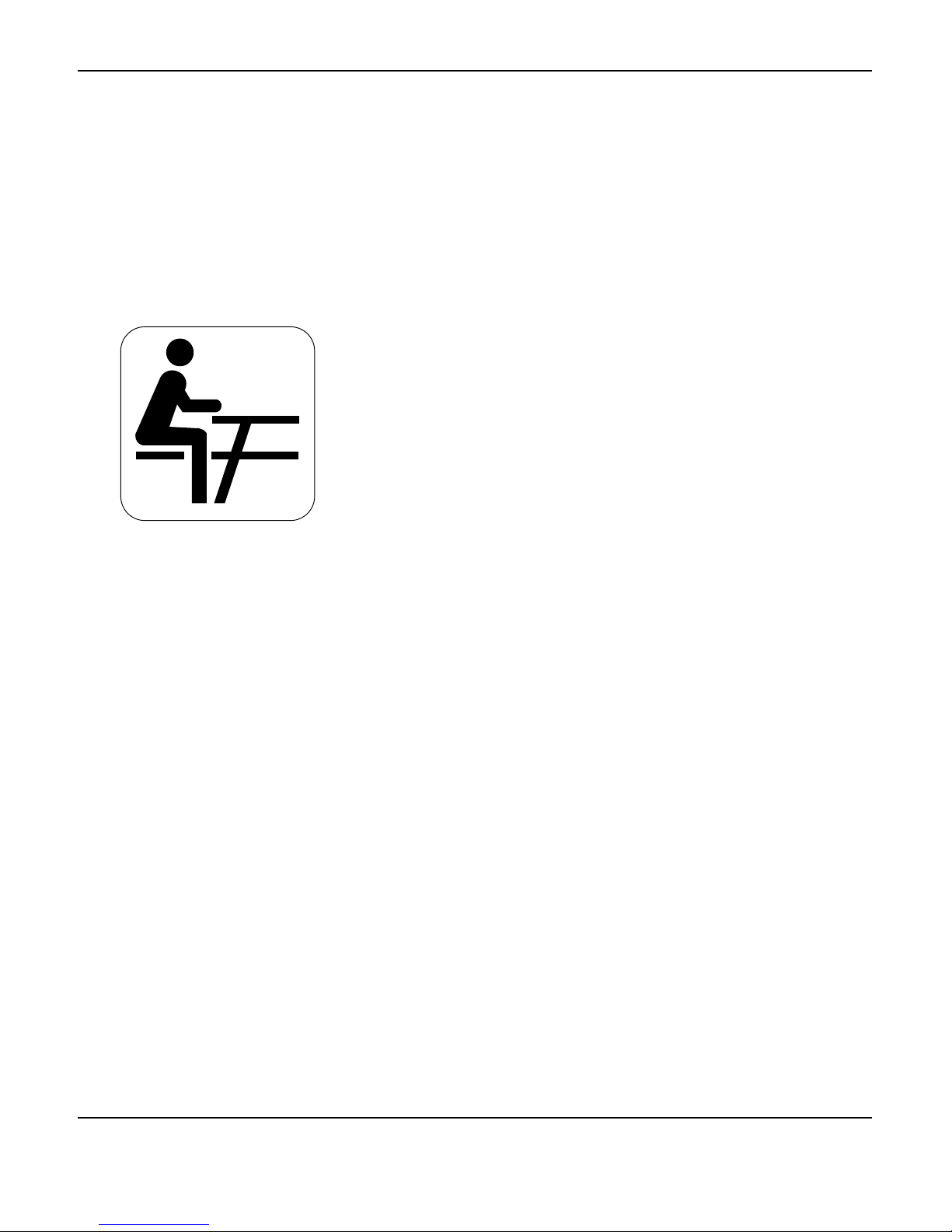
Notebook User Guide
7
About Your Notebook Computer
Congratulation for having purchased your new Professional
Multimedia Notebook. This notebook incorporates the
strongest features, which integrate the latest technologies
available in the notebook industry.
Your new notebook computer not only drives today
multimedia applications but also be ready for tomorrow
exciting new software.
This Professional Multimedia Notebook is a freedom,
flexibility, and functionality notebook which users are
demanding for a long time.

Notebook User Guide
8
About Your User Guide
Welcome to your Professional Multimedia Notebook User
Guide. This manual covers everything you need to know in
learning how to use your computer. This manual also
assumes that you know the basic concepts of Windows and
the PC. You will start doing a lot of great and fun things with
your computer.
This manual is divided into eight chapters.
Chapter 1 gives introduction on your computer features.
Chapter 2 provides step-by-step instructions to help you
begin using your notebook as quickly as
possible.
Chapter 3 describes how to operate the standard features
of your computer.
Chapter 4 illustrates how to integrate video and sound
chips into impressive presentation.
Chapter 5 illustrates how to connect external device to
your computer.
Chapter 6 explains how to use the System BIOS Setup
program.
Chapter 7 explains how to use the internal module
options of your computer.
Chapter 8 offers instructions on how to care and maintain
your notebook.

Notebook User Guide
9
Table of Contents
ABOUT YOUR NOTEBOOK COMPUTER..........................................7
ABOUT YOUR USER GUIDE.................................................................8
1INTRODUCTION.............................................................................13
1.1 FEATURE HIGHLIGHT.....................................................................14
1.2 UNPACKING THE COMPUTER .........................................................16
1.3 THE INSIDE OF THE NOTEBOOK .....................................................17
Notebook Status Icons .................................................................. 19
The Function of Easy Buttons.......................................................21
1.4 THE FRONT SIDE OF THE NOTEBOOK............................................. 22
1.5 THE REAR SIDE OF THE NOTEBOOK............................................... 23
1.6 THE LEFT SIDE OF THE NOTEBOOK................................................ 24
1.7 THE RIGHT SIDE OF THE NOTEBOOK.............................................. 25
1.8 THE UNDERSIDE OF THE NOTEBOOK.............................................. 27
1.9 NOTEBOOK ACCESSORIES..............................................................28
1.10 NOTEBOOK OPTIONS .....................................................................29
2GETTING STARTED ......................................................................31
2.1 USING THE BATTERY PACK ...........................................................32
Extending Battery Life..................................................................34
2.2 CONNECTING THE AC POWER SOURCE ......................................... 35
2.3 STARTING YOUR COMPUTER .........................................................36
2.4 ADJUSTING THE DISPLAY CONTROLS ............................................37
2.5 INSTALLING THE NOTEBOOK DEVICE DRIVERS .............................37
Installing Windows XP from Optical Disk Drive......................... 38
driver installation note:................................................................ 38
Installing the Chipset (4 in 1) Driver........................................... 38
Installing the VGA Device Driver ................................................39
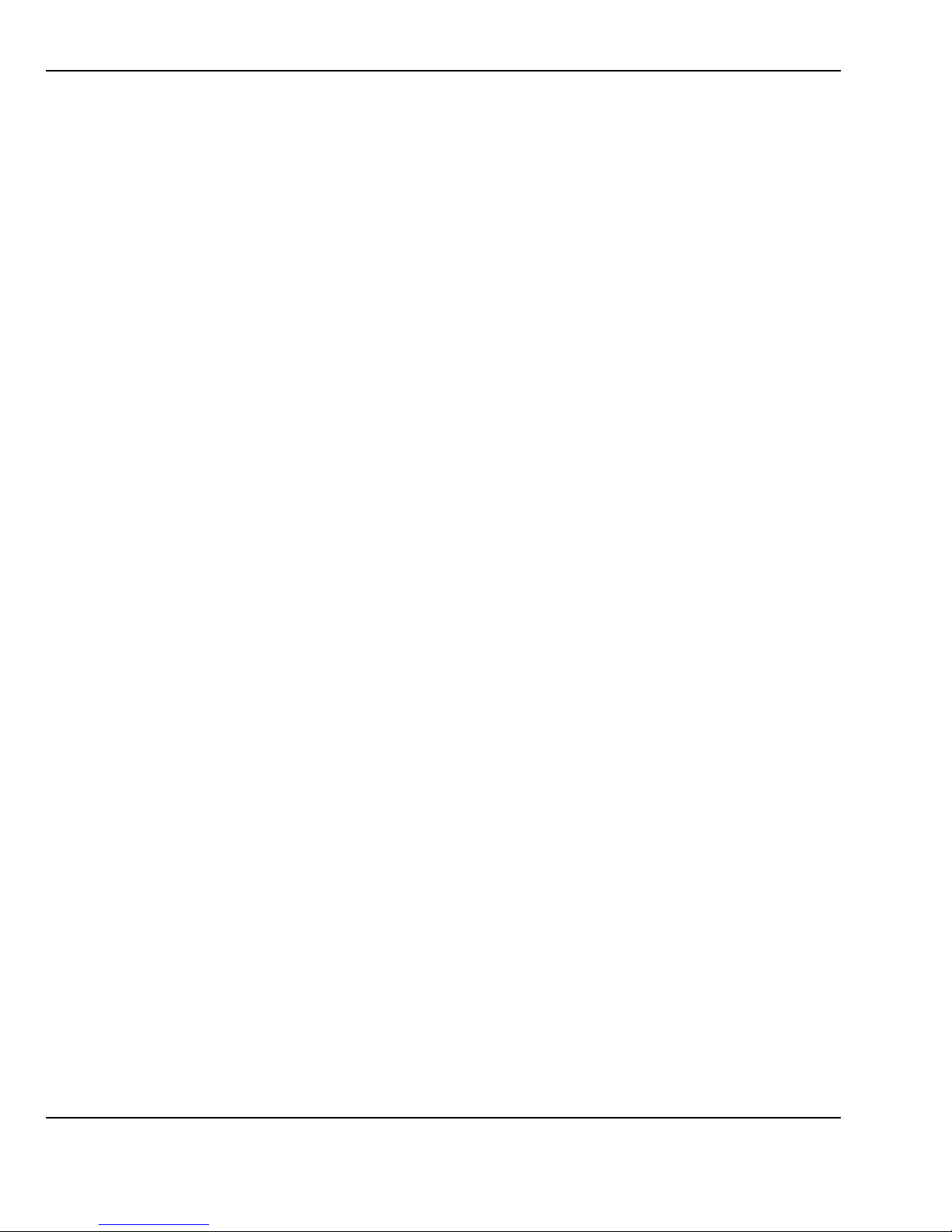
Notebook User Guide
10
Installing the Audio Device Driver .............................................. 39
Installing the Modem Device Driver............................................ 40
Installing ENE - Keyboard Controller driver.............................. 40
Installing the Wireless LAN Device Driver.................................. 41
Installing the LAN Device Driver................................................. 41
2.6 TURNING OFF YOUR COMPUTER.................................................... 42
3USING YOUR NOTEBOOK........................................................... 43
3.1 STARTING YOUR OPERATING SYSTEM .......................................... 44
3.2 UNDERSTANDING THE KEYBOARD FUNCTIONS ............................. 44
Basic Keyboard Functions ........................................................... 47
Cursor Control Keys .................................................................... 48
Screen Control Keys..................................................................... 49
Windows Hot Keys........................................................................ 49
Special Function Keys.................................................................. 49
3.3 USING THE TOUCHPAD POINTING DEVICE....................................... 50
3.4 CONFIGURING YOUR SCREEN DISPLAY ......................................... 52
Possible Display Configurations.................................................. 53
Changing the Display Properties under Windows.................................. 53
3.5 KNOWING THE POWER SAVING FEATURES .................................... 54
3.6 WORKING WITH THE BUILT-IN HDD............................................... 55
3.7 HOW TO ACCESS THE OPTICAL DRIVE........................................... 56
3.8 USING PCMCIA CARDS................................................................ 58
What is PCMCIA?........................................................................ 58
What is CardBus?......................................................................... 60
Inserting and Removing a PCMCIA Card ................................... 60
Making PC Cards Work............................................................... 62
Hot Swapping PC Cards .............................................................. 63
4FUNWITHMULTIMEDIA.................................................................. 65
4.1 NOTEBOOK MULTIMEDIA FEATURES............................................. 66
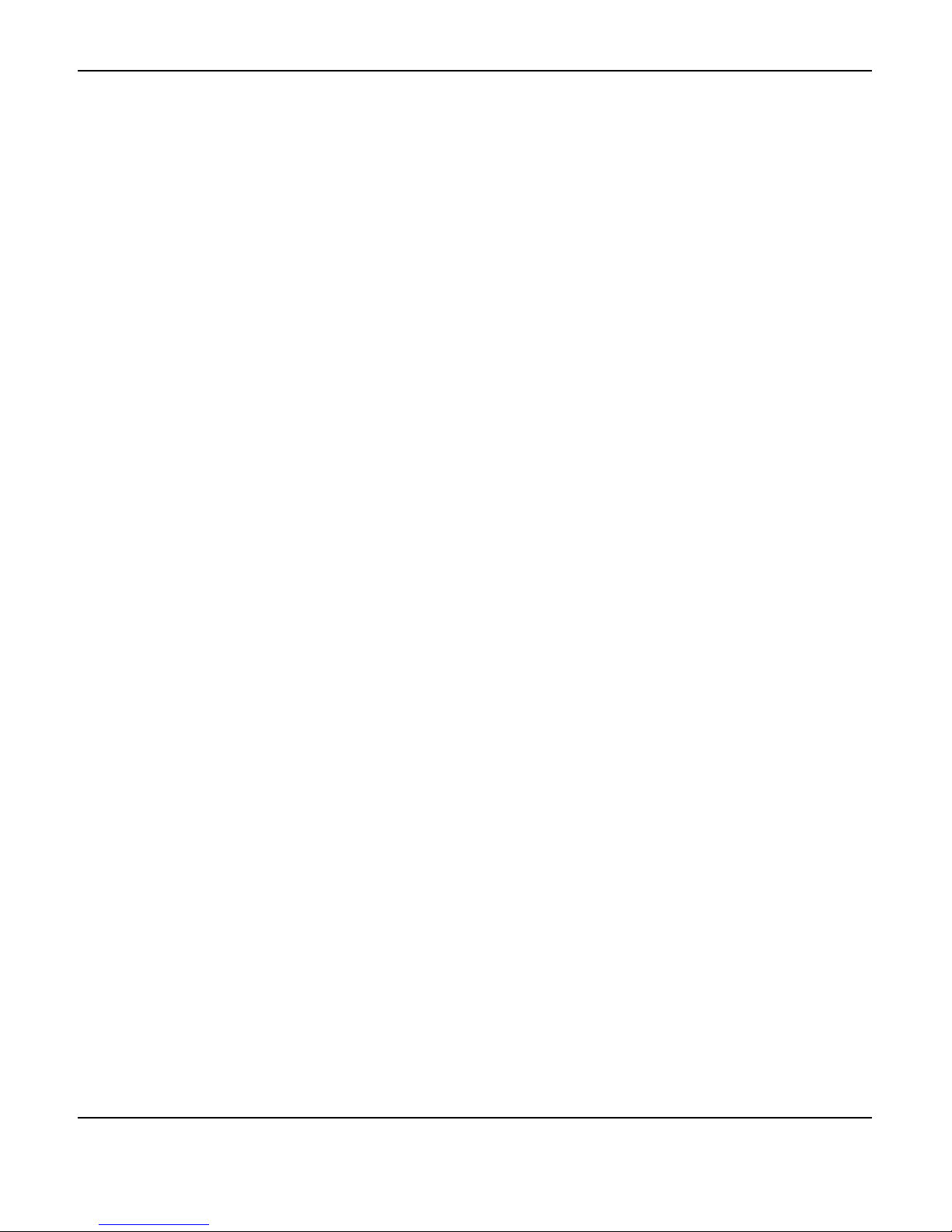
Notebook User Guide
11
4.2 AUDIO SOUND SYSTEM FEATURES ................................................66
4.3 SETTING UP THE AUDIO DRIVER PROPERTIES................................67
4.4 WINDOWS MULTIMEDIA PROGRAMS .............................................67
4.5 RECORDING SOUNDS .....................................................................68
Using an External Microphone.................................................... 71
Using the Built-in Combo Drive...................................................71
4.6 PLAYING AUDIO AND SOUND ........................................................72
Using the Windows Media Player................................................ 73
4.7 PLAYING VIDEO AND MPEG FILES ...............................................73
4.8 USING DVD ..................................................................................74
5CONNECTING TO PERIPHERALS.............................................77
5.1 USING THE USB PORT...................................................................78
5.2 USING AN EXTERNALMONITOR PORT .................................................. 79
5.3 USING THE EXTERNAL AUDIO SYSTEM.......................................... 80
5.4 USING THE LAN PORT ..................................................................81
5.5 USING THE WIRELESS LAN........................................................... 82
5.6 USING THE MODEM PORT.............................................................. 82
6CUSTOMIZINGYOURNOTEBOOK..............................................85
6.1 RUNNING THE BIOS SETUP PROGRAM ..........................................86
6.2 USING THE MAIN MENU SETUP .....................................................88
6.2.1 Internal HDD Sub-Menu................................................... 90
6.2.2 Secondary Master Sub-Menu............................................. 90
6.3 USING THE ADVANCED CMOS SETUP........................................... 92
6.4 SECURITY MENU SETUP ................................................................93
6.5 USING THE BOOT SETUP................................................................95
6.6 HOW TO EXIT THE SETUP PROGRAM.............................................. 96
6.7 HOW TO UPGRADE THE BIOS........................................................97
7USING OPTIONS.............................................................................99

Notebook User Guide
12
SYSTEM UPGRADE................................................................................. 100
7.1 MEMORY UPGRADE..................................................................... 100
Installing Memory Module......................................................... 101
7.2 HARD DISK UPGRADE ................................................................. 102
7.3 WIRELESS MODULE INSTALLATION............................................. 103
8CARING FOR YOUR NOTEBOOK............................................ 105
8.1 IMPORTANT SAFETY INSTRUCTIONS ............................................ 106
8.2 CLEANING YOUR COMPUTER ...................................................... 108
8.3 MAINTAINING THE LCD QUALITY .............................................. 109
8.4 MAINTAINING YOUR HARD DISK ................................................ 109
8.5 BATTERY CARE GUIDELINES....................................................... 110
8.6 WHEN YOU TRAVEL.................................................................... 111
APPENDIX A SYSTEM SPECIFICATION...................................... 113
Processor Unit............................................................................ 114
System Memory........................................................................... 114
LCD Display............................................................................... 114
VGA System................................................................................ 114
Storage........................................................................................ 115
Audio System .............................................................................. 115
PCMCIA..................................................................................... 115
Touchpad.................................................................................... 115
Keyboard.................................................................................... 116
Flash BIOS................................................................................. 116
I/O Ports..................................................................................... 116
Wireless devices ......................................................................... 116
AC/DC Power Supply Adapter................................................... 116
Battery........................................................................................ 116
Weight and Dimension ............................................................... 117

Introduction1
13
1 Introduction
Your Notebook PC is a fully Windows compatible
portable personal computer. With the latest features
in mobile computing and multimedia technology, this
notebook makes a natural traveling companion. With
leap of technology and compact, your Notebook PC
runs on a whole wide range of general business,
personal productivity, entertainment, and professional
applications. It is ideal for use in the office, at home,
and on the road.
Your Notebook PC makes an ideal choice for use in
the office, the schoolroom, at home, on the road and
all other occasions.
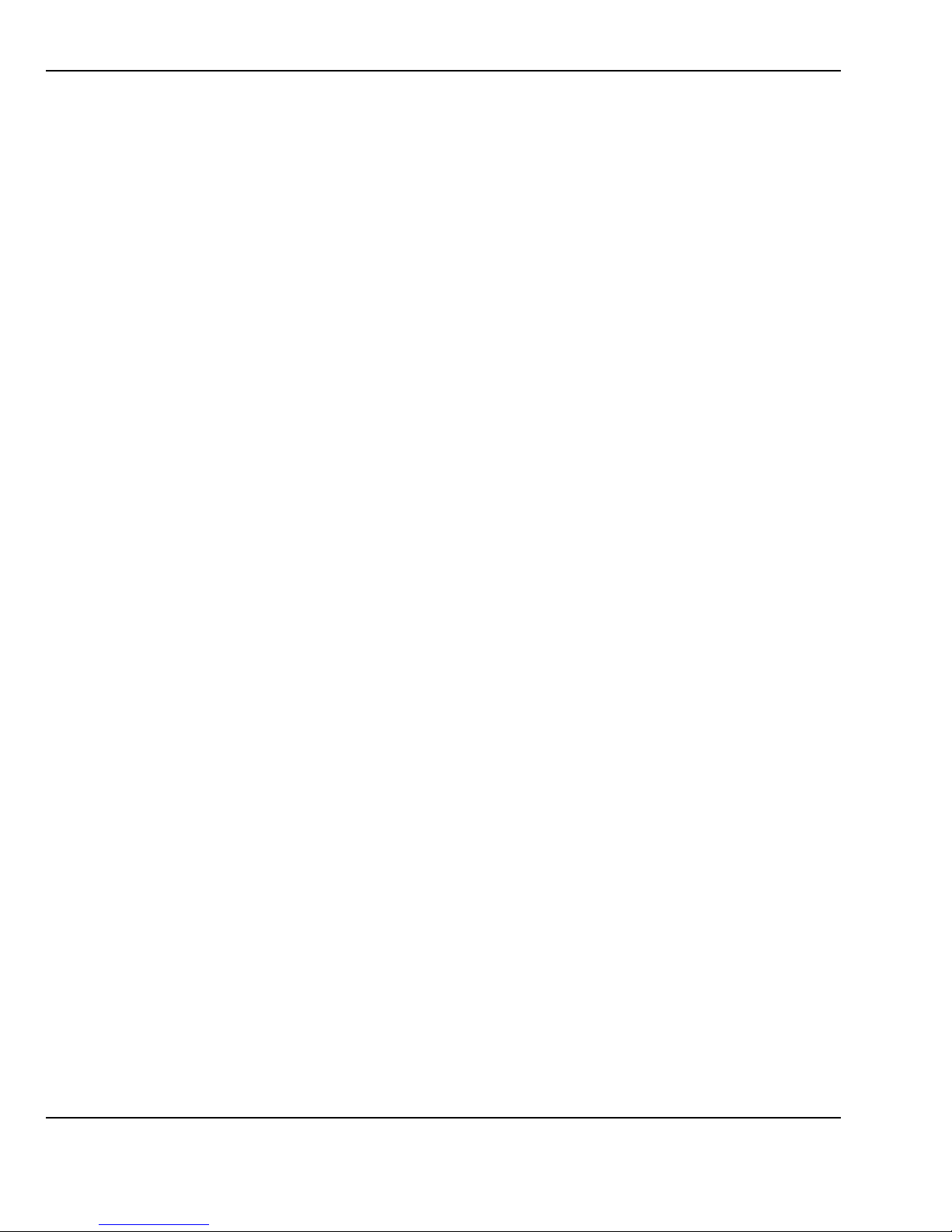
Notebook User Guide
14
1.1 Feature Highlight
Before we go to identify each part of your Notebook PC, we will first
introduce you to other notable features of your computer.
Processing Unit
• Your notebook runs on Intel® Celeron® M Yonah microprocessor that is
integrated with 1MB L2 Cache. Check with your dealer on the CPU type
and speed.
• Fully compatible with an entire library of PC software based on operating
systems such as Windows XP.
Memory
This notebook provides two memory slots for installing DDR2 SDRAM 200-
pin SODIMM modules up to 2GB using 256MB, 512MB or 1024MB DDR2
SDRAM modules.
Wireless LAN
IEEE 802.11b/g, Mini PCI Module
DVD Dual
The DVD Dual device pack combines two standard packs: DVD-RW combo
and DVD+RW combo.
USB 2.0
Provides four USB2.0 ports for fastest I/O data transmission.

Introduction1
15
Graphic System
Provides blazing graphics controller embedded in VIA VN800 chipset.
PCMCIA
Provides one PCMCIA slot that allows you to insert one Type II card.
PCI Local Bus Architecture
• 32-bit PCI Enhanced IDE optimizes the data transfer between the CPU
and SATA hard disk drives. Support ultra DMA ATA-150 PIO Mode up
to PIO Mode 4, bus mastering for LBA Scheme.
• 32-bit PCMCIA CardBus PCI technology that is also backward
compatible with 16-bit PC cards.
Audio System
Full-duplex 16-bit stereo audio system output. Sound Blaster compatible.
Flash BIOS
Flash BIOS allows you to easily upgrade the System BIOS using the Phoenix
Flash utility program.
Power and System Management
• Integrated SMM (System Management Mode) on system chipset that shuts
down components not in use to reduce power consumption. To execute
power management, you can set up the parameter in Power Options
properties by pointing your mouse to Control Panel of Windows.
• Closing the Notebook computer (lowering the cover) allows you to
suspend the system operation instantly and resume at the press of the
power button.
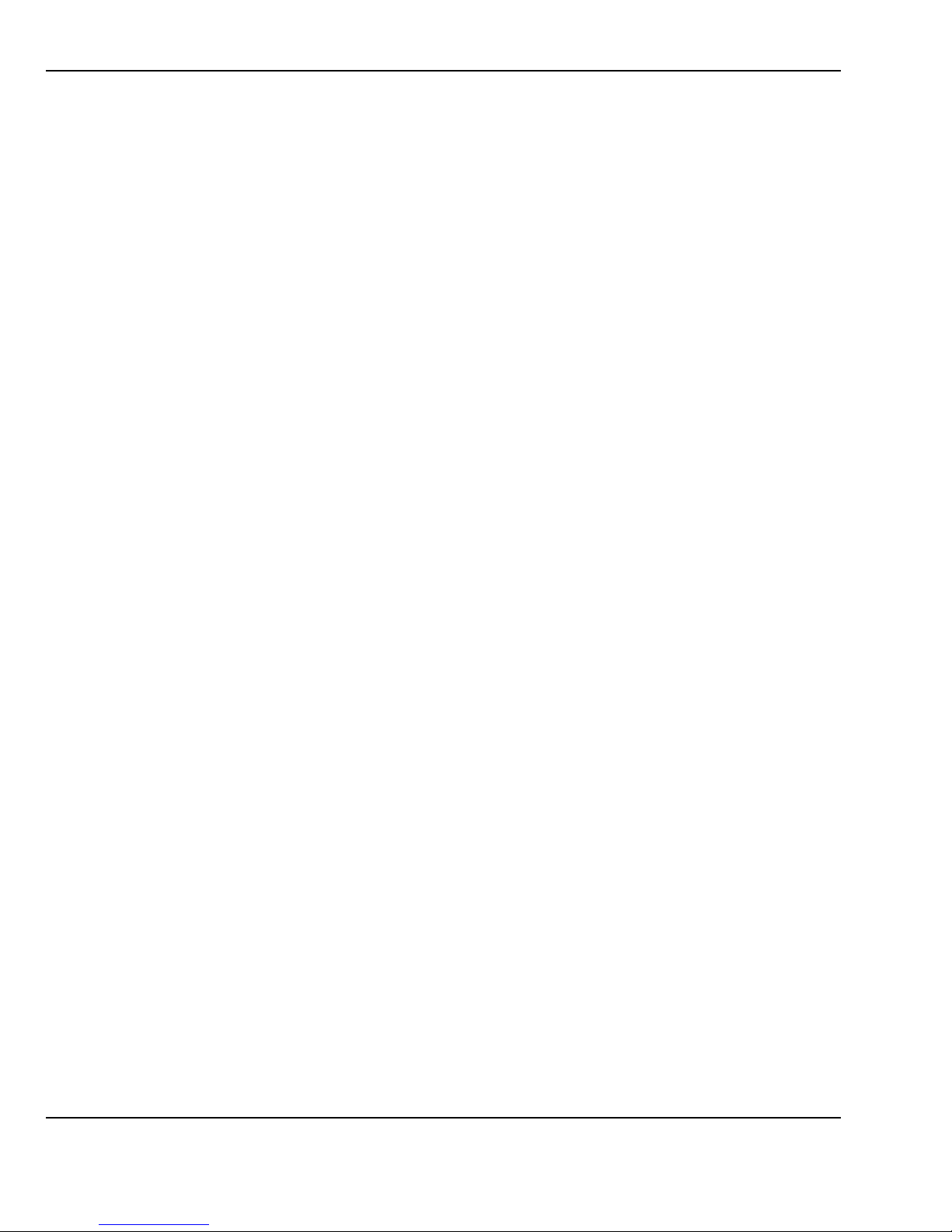
Notebook User Guide
16
• System Password for User and Supervisor included on the BIOS SETUP
Program to protect unauthorized use of your computer.
1.2 Unpacking the Computer
Your computer comes securely packaged in a sturdy cardboard shipping
carton. Upon receiving your computer, open the carton and carefully remove
the contents. In addition to this User Guide, the shipping carton should also
contain the following items:
The Notebook Computer
An AC Adapter and AC Power Cord
Li-Ion Battery Pack
Utility Diskettes/CD
E-book
Quick Setup Manual
Carefully inspect each component to make sure that nothing is missing and/or
damaged. If any of these items is missing or damaged, notify your dealer
immediately. Be sure to save the shipping materials and the carton in case you
need to ship the computer or if you plan to store the computer away sometime
in the future.

Introduction1
17
1.3 The Inside of the Notebook
The notebook computer is compact with features on every side. First, look
at the inside of the system. The following sections describe inside features.
1. Color Widescreen LCD Display 2. Easy Buttons
3. 7. Built-in Stereo Speaker 4. Keyboard
5. Power On/Resume Button 6. LED Indicators
8. Touchpad Pointing Device
• Color Widescreen LCD Display
The notebook computer comes with a color LCD that you can adjust for a
comfortable viewing position. The LCD is 15.4” Widescreen TFT color
LCD with 1280x800 (Wide XGA with ratio 16:10) resolution panels. The
features of the Color LCD Display are summarized as follows:

Notebook User Guide
18
ß TFT color LCD with Widescreen 15.4” 1280x800 (Wide XGA)
resolution panels.
ß Capable of displaying 16M colors (32-bit true color) on either size
panels.
ß LCD display control hot-keys allows you to adjust the brightness of
the LCD.
ß Simultaneous display capability for LCD and external desktop
computer monitor.
• Easy Buttons
There are three easy buttons used for E-mail, accessing Internet and
Wireless LAN functions instantly and easily. Description of the easy
buttons appears in the latter part of this section.
• Built-in Stereo Speakers
Integrated left and right mini stereo speakers for sound and audio output
for your multimedia presentations or listening pleasure.
• Keyboard
ß Standard QWERTY-key layout and full-sized 87 keys keyboard with
Windows system hot-keys, embedded numeric keypad, 6 hot keys,
inverted "T" cursor arrow keys, and separate page screen control
keys.
ß Wide extra space below the keyboard panel for your wrist or palm to
sit-on comfortably during typing.
• Power On/Resume Button
Switches the computer power on and off, or resumes whenever it is in
Suspend mode.

Introduction1
19
• LED Indicators
Keeps you informed of your notebook computer’s current power status
and operating status. Description of the status icons appears in the latter
part of this section.
• Touchpad Pointing Device
Microsoft mouse compatible with two Touchpad click buttons. The two
select buttons located at each side support tapping selection and dragging
functions. These buttons work like a standard computer mouse. Simply
move your fingertip over the Touchpad to control the position of the
cursor. Use the selection buttons below the Touchpad to select menu
items.
NOTEBOOK STATUS ICONS
The Status LED Panel keeps you informed of the notebook’s current power
and operating status. Each LED is marked with an icon to designate the
system status.
1. Power Indicator 2. Battery Charging LED
3. Drive Access 4. Wireless LAN Access
5. Caps Lock 6. Scroll Lock
7. Num Lock
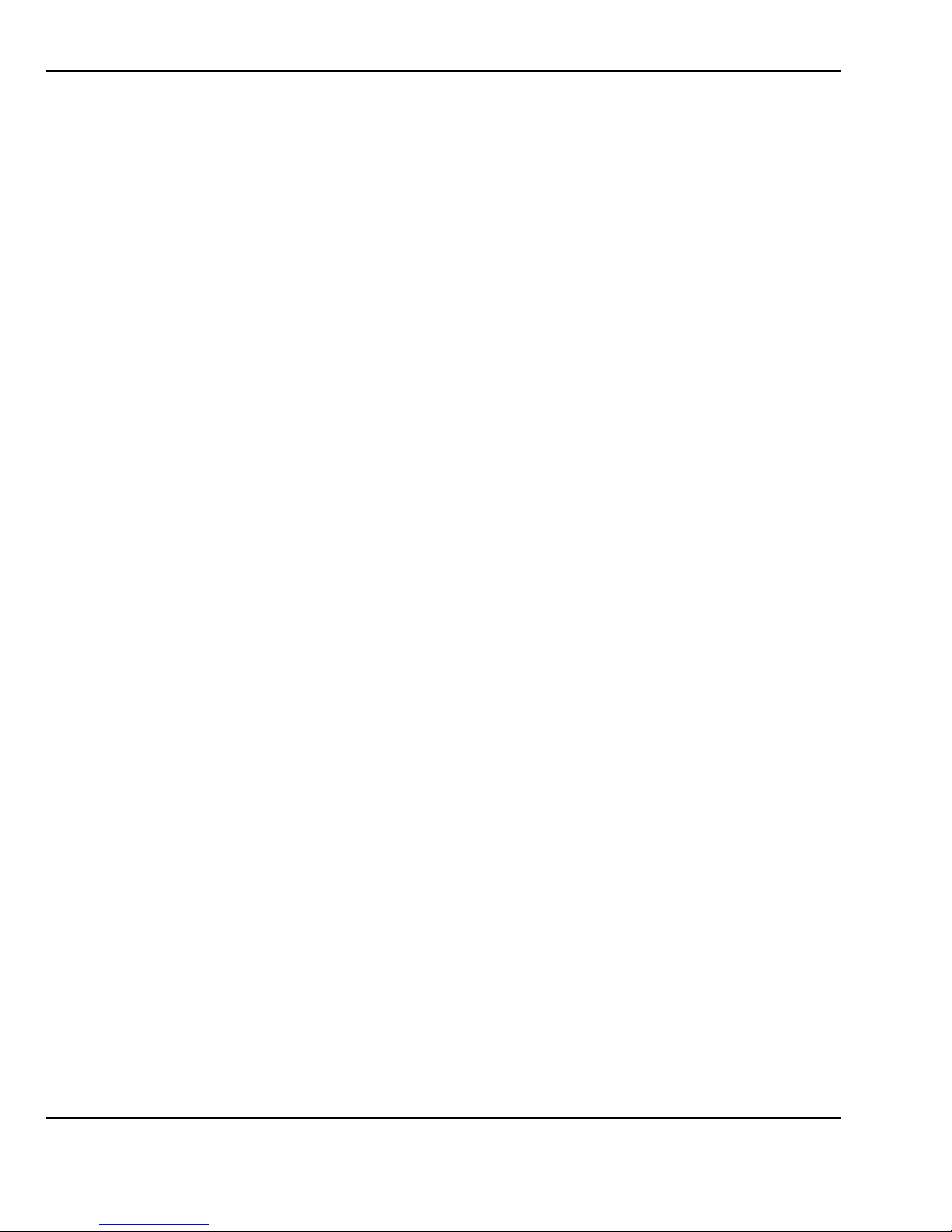
Notebook User Guide
20
• Power Indicator
Lets you know that power to the system is turned on. This LED is
positioned so that you can see the power state whether the LCD panel is
opened or closed.
ß Lights green when the system is powered on.
ß Lights green blinking when the system is in Standby mode.
ß Lights yellow when the battery power is low.
ß Lights orange when the battery power is critical low.
• Battery Charging LED
Lights to indicate battery in charging status.
ß Lights orange to indicate that the battery is in charging.
ß Lights green to indicate the battery is fully charged or no battery
installed.
• Drive Access
When LED turns on indicates that the system is accessing the Hard Disk
or Optical Disk Drive.
• Wireless LAN Access
When LED turns on indicates that the wireless LAN module is activated.
When LED lights off, it indicates that the function is disabled.
• Caps Lock
When LED turns on indicates that the Caps Lock key on the keyboard is
activated. When activated, all alphabet keys typed in will be in uppercase
or capital letters.
Table of contents
Popular Laptop manuals by other brands
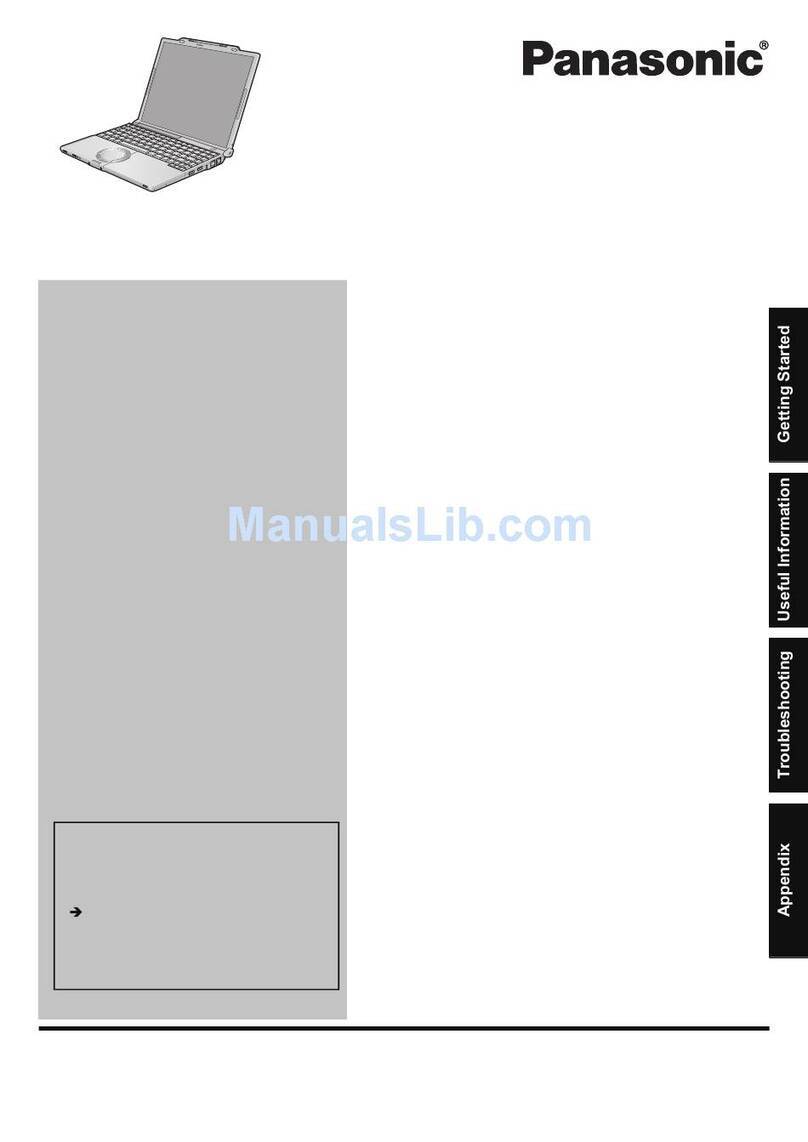
Panasonic
Panasonic CF-W5 series operating instructions

Acer
Acer Aspire 7230 Service guide

Lenovo
Lenovo ThinkPad P17 Gen 1 Setup guide
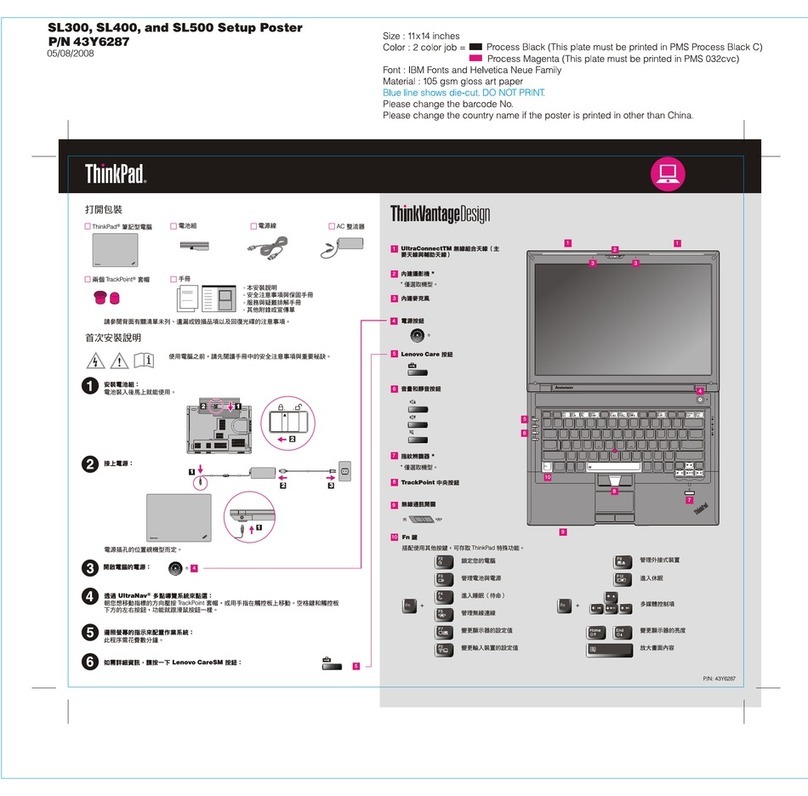
Lenovo
Lenovo ThinkPad SL500 Setup guide
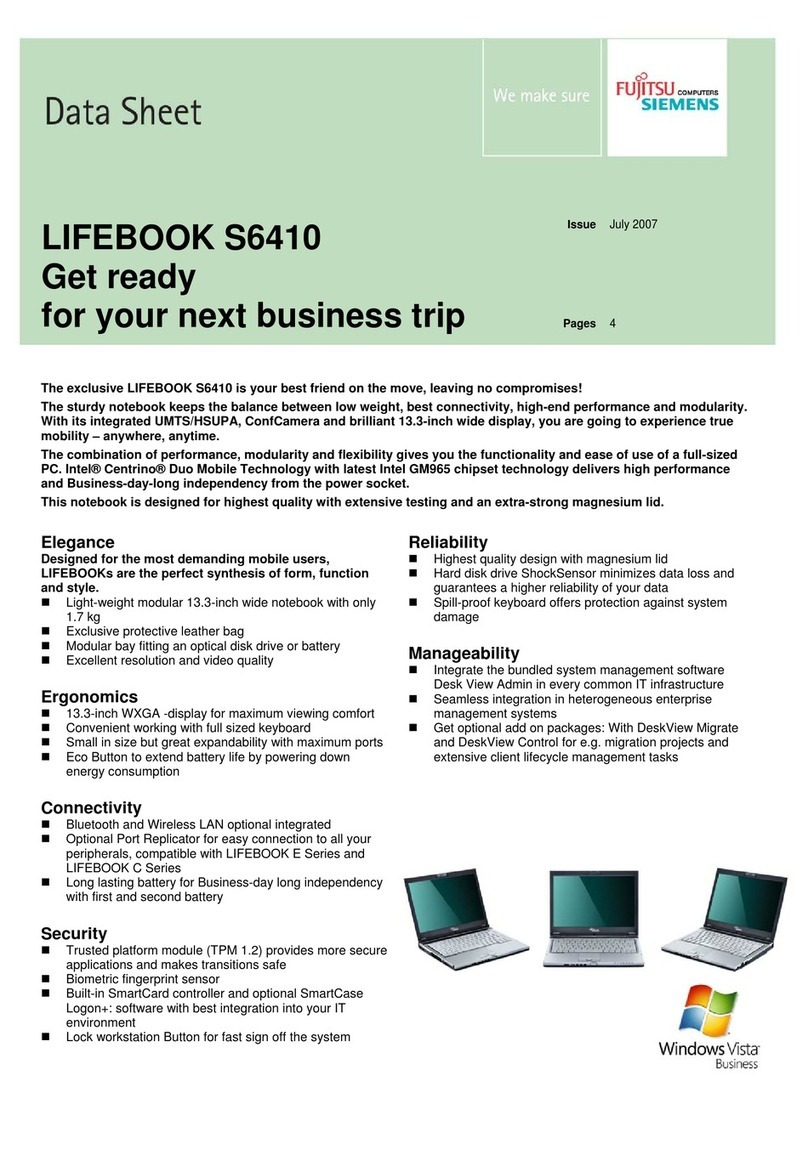
Fujitsu Siemens Computers
Fujitsu Siemens Computers Lifebook S6410 datasheet
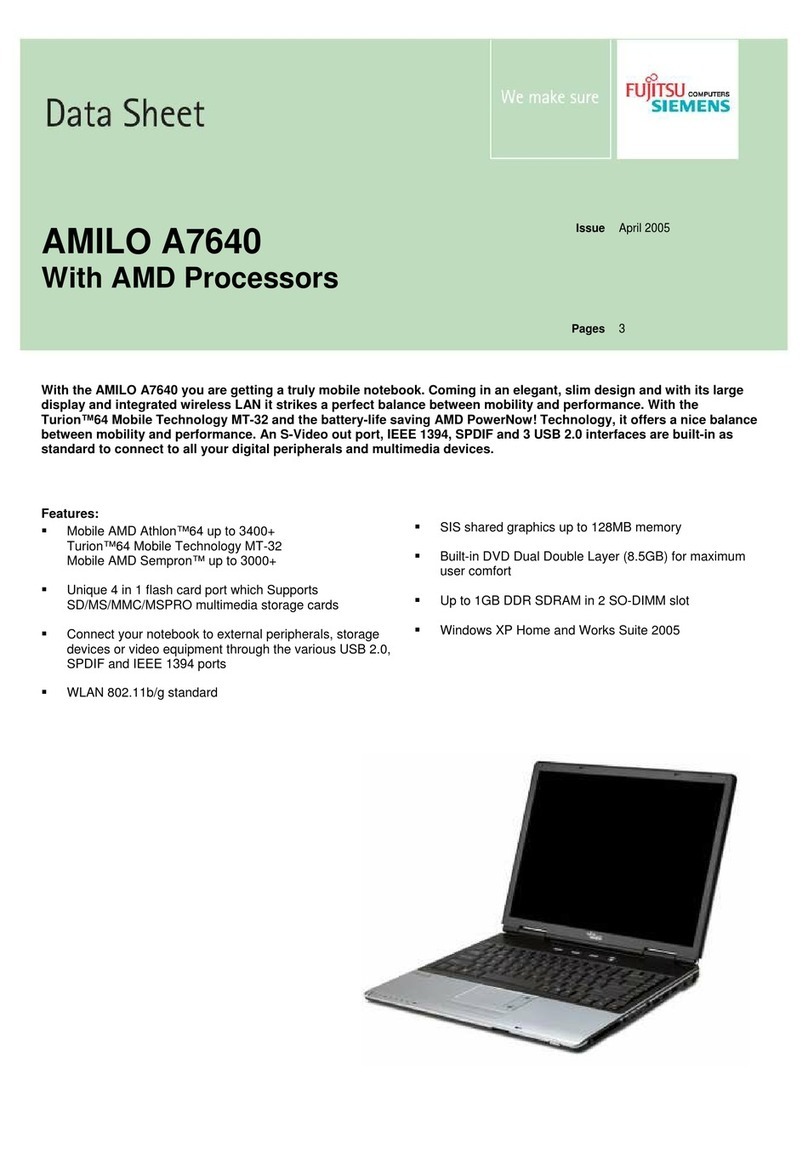
Fujitsu Siemens Computers
Fujitsu Siemens Computers AMILO A7640 datasheet