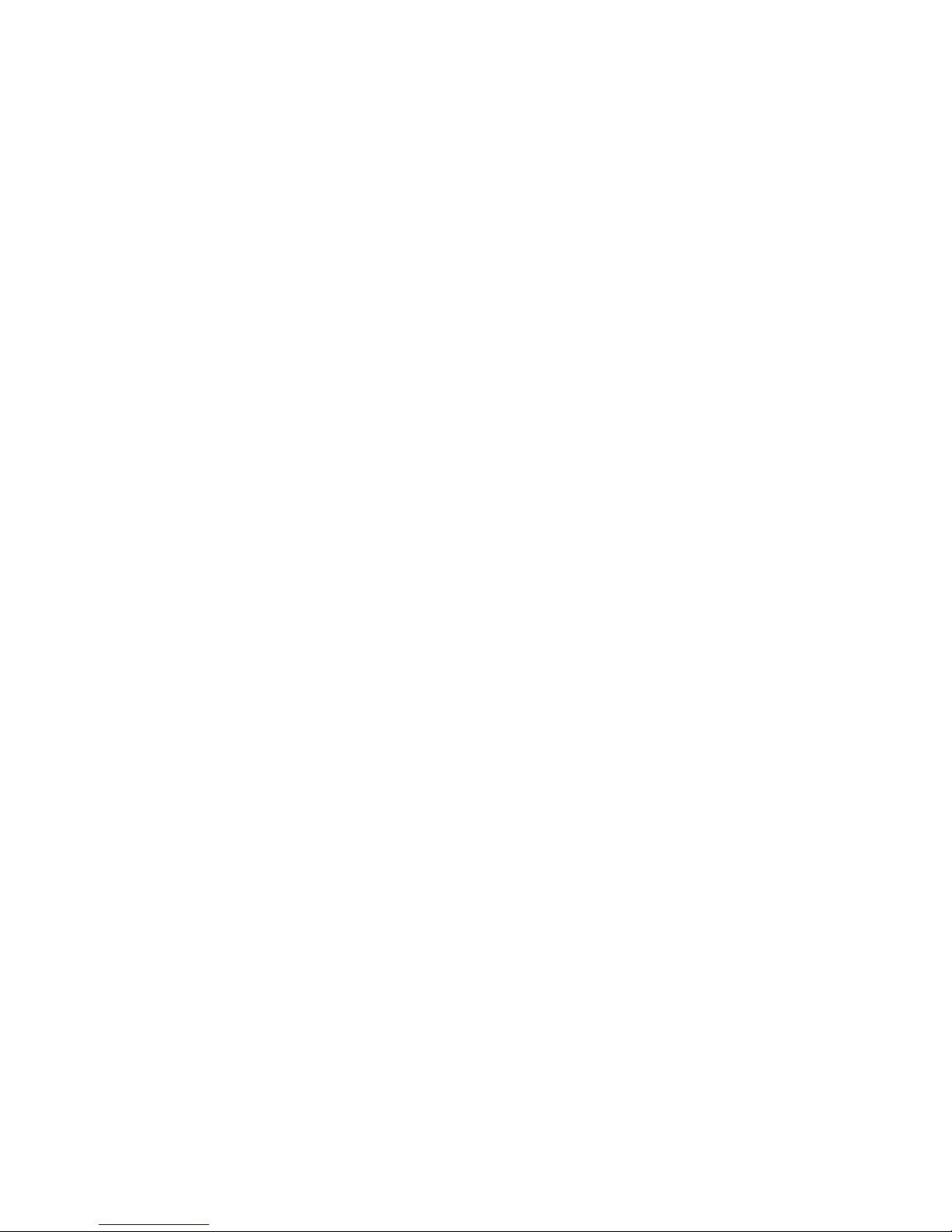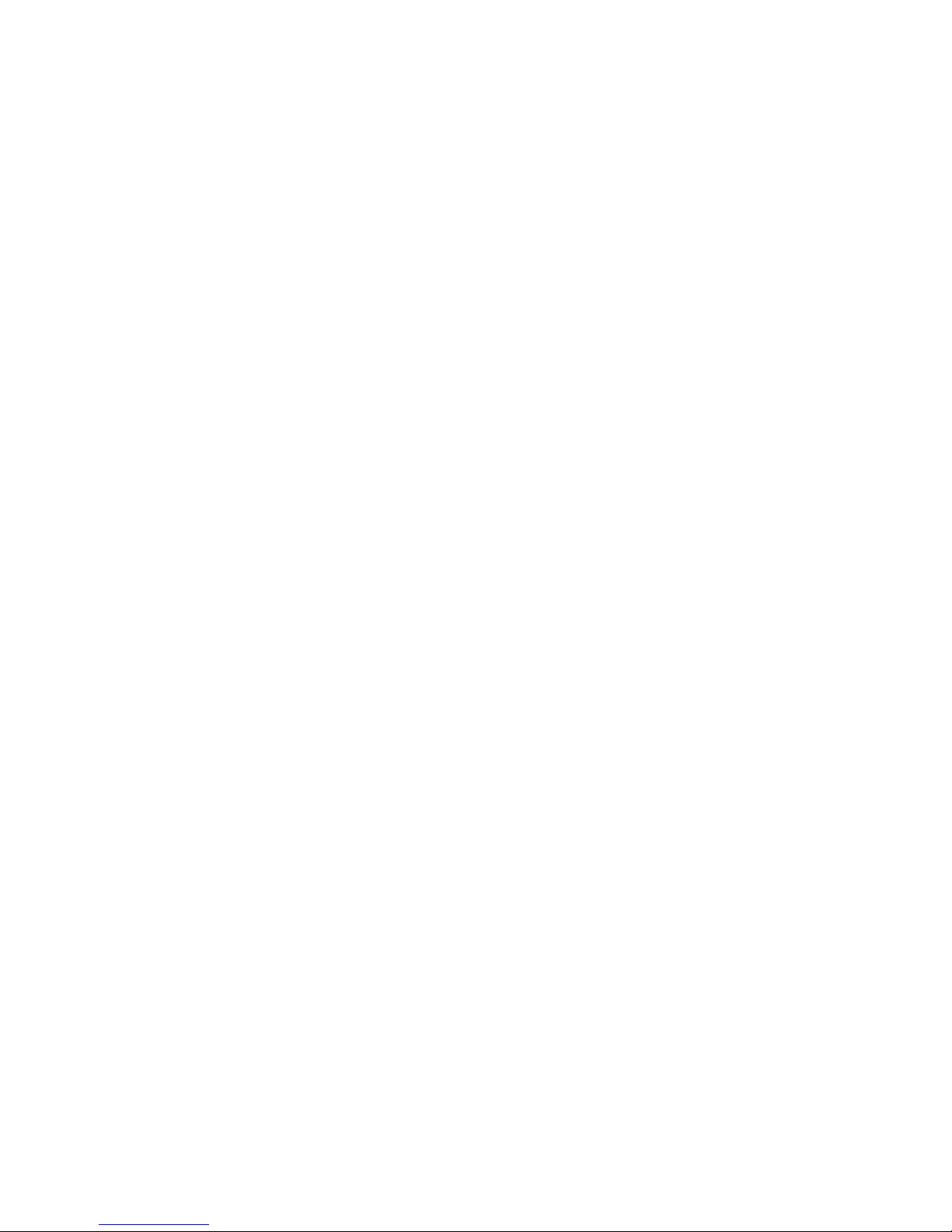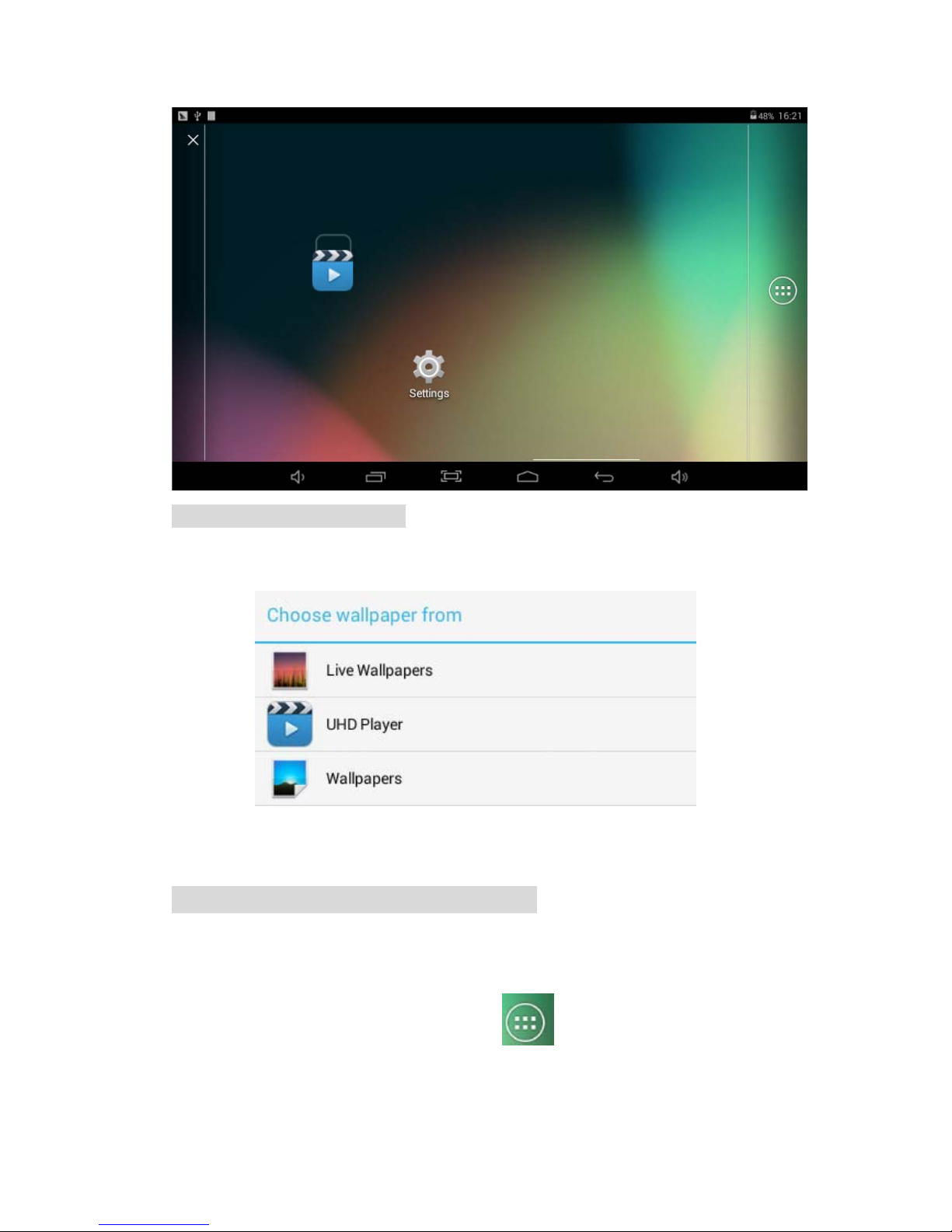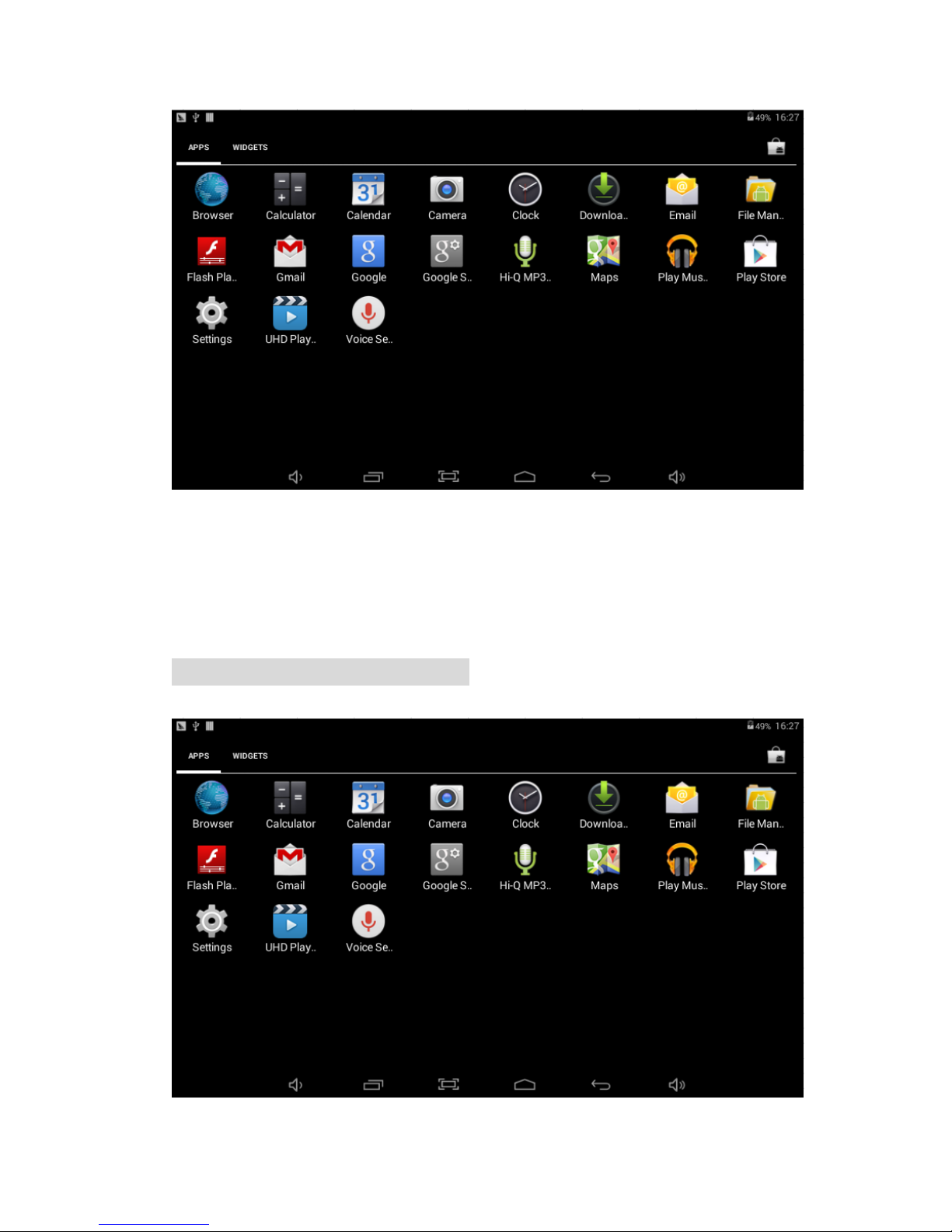3
Table of Contents
1 appearance and button: .............................................................................4
2 Basic Key Operation...................................................................................4
3 Port Definition:..........................................................................................5
4 Operation Interface of The Device.............................................................5
4.1 Main Interface Description ..................................................................5
4.2 Application Program Interface............................................................7
4.3 Pre-loaded Applications......................................................................8
4.4 State Bar Description ........................................................................10
5 Touch Panel Usages.................................................................................11
6 Basic Setting of the Device......................................................................12
6.1 WIRELESS&NETWORKS...................................................................12
6.1.1 Wi-Fi setting............................................................................13
6.1.2 Data usage information..........................................................14
6.1.3 More options...........................................................................14
6.2 Device .................................................................................................17
6.2.1 Sound: Sound Parameters Setting .......................................17
6.2.2 Display: Display Parameters Setting ....................................18
6.2.3 Storage: Storage Parameters Information ...........................19
6.2.4 Battery: Battery Parameters Information .............................20
6.2.5 Apps: Applications.................................................................21
6.3 Personal .............................................................................................22
6.3.1 Location services: ..................................................................22
6.3.2 Security: ..................................................................................22
6.3.3 Language & input: ..................................................................23
6.3.4 Backup & reset: ......................................................................24
6.3.5 Add account............................................................................24
6.4 System................................................................................................25
6.4.1 Date & time: ............................................................................25
6.4.2 Accessibility: Miscellaneous Function Setting....................25
6.4.3 Developer options: .................................................................26
6.4.4 About tablet ............................................................................27
7 Application Management & usage...........................................................27
7.1 Application Management ..................................................................27
7.1.1 Install Android Applications..................................................27
7.1.2 Applications uninstall ............................................................28
7.1.3 Application management.......................................................28
7.2Applications usage.............................................................................28
7.2.1Browser ....................................................................................28
7.2.2 Camera ....................................................................................29
7.2.3 Video Play& Photo browser...................................................30
7.2.4 Music Play ............................................................................31
8 FAQ ............................................................................................................32
9 About Firmware Upgrading......................................................................33