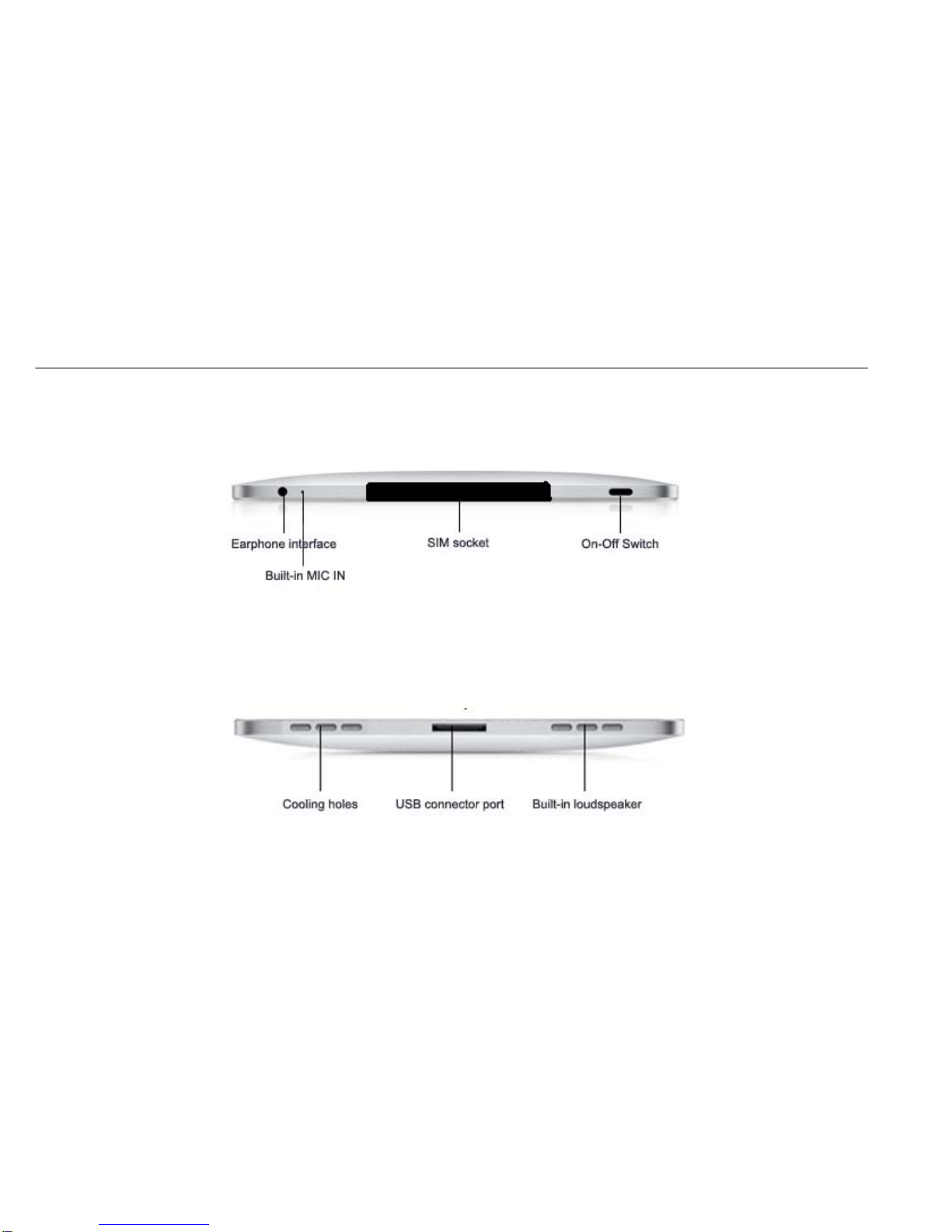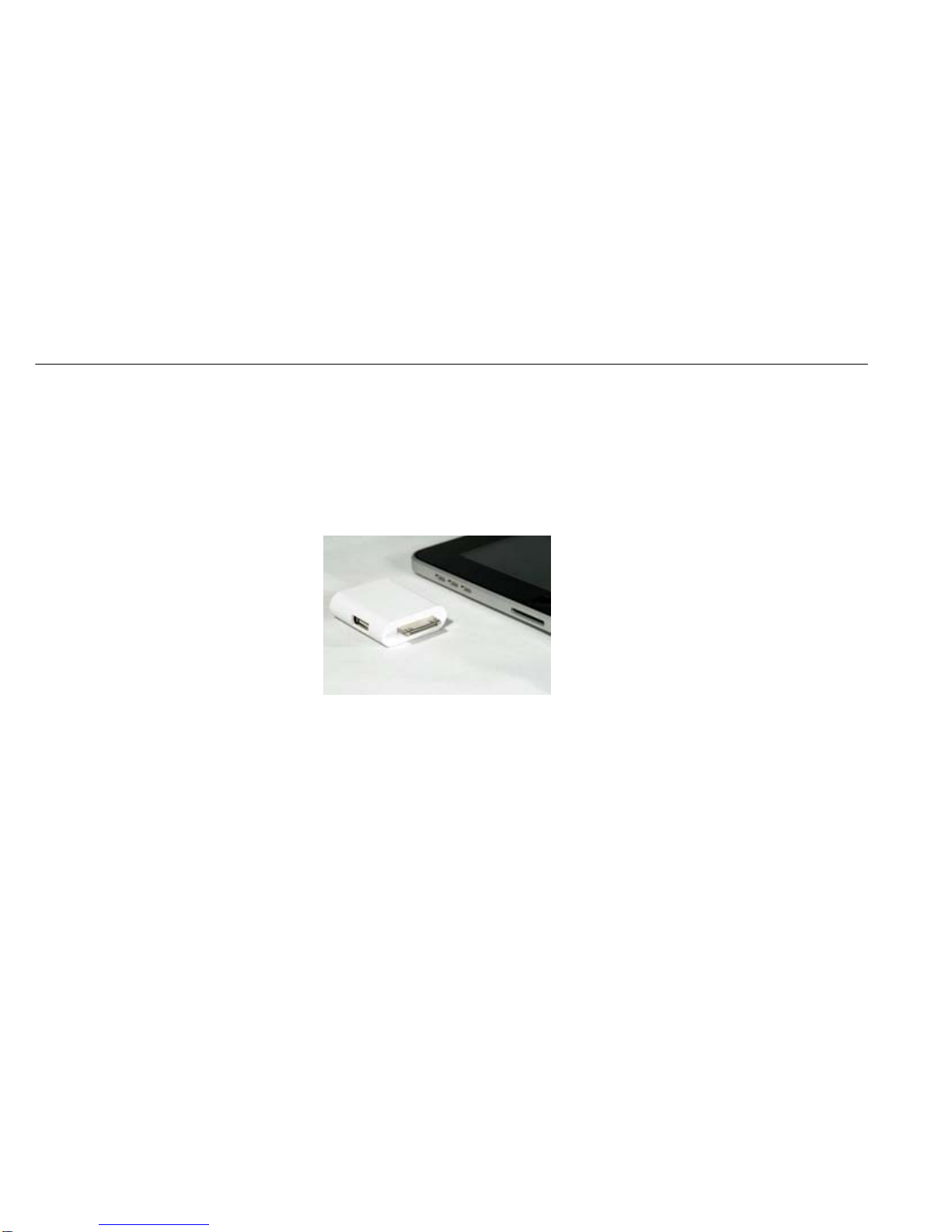Safety
Please read following concise rules. Without regard to it, danger or law-viloation may be resulted in.
1. Boot the PC Safely
Don’t boot PC in prohibition of using wireless device or meeting interference or danger from device use.
2. Be careful of the traffic firstly
Please observe local laws & rules, try to drive car with both hands by considering traffic safety firstly.
3. Interference
All wireless devices may be interferred, then affecting PC capability.
4. Use qualified maintenance
Only qualified maintainers can install or repair the device.
5. Accessories and battery
Use authorized accessories and batteries. Do not connect incompatible products.
6. Water resistance
Please keep the device dry as the device doesn’t have waterproofing quality.