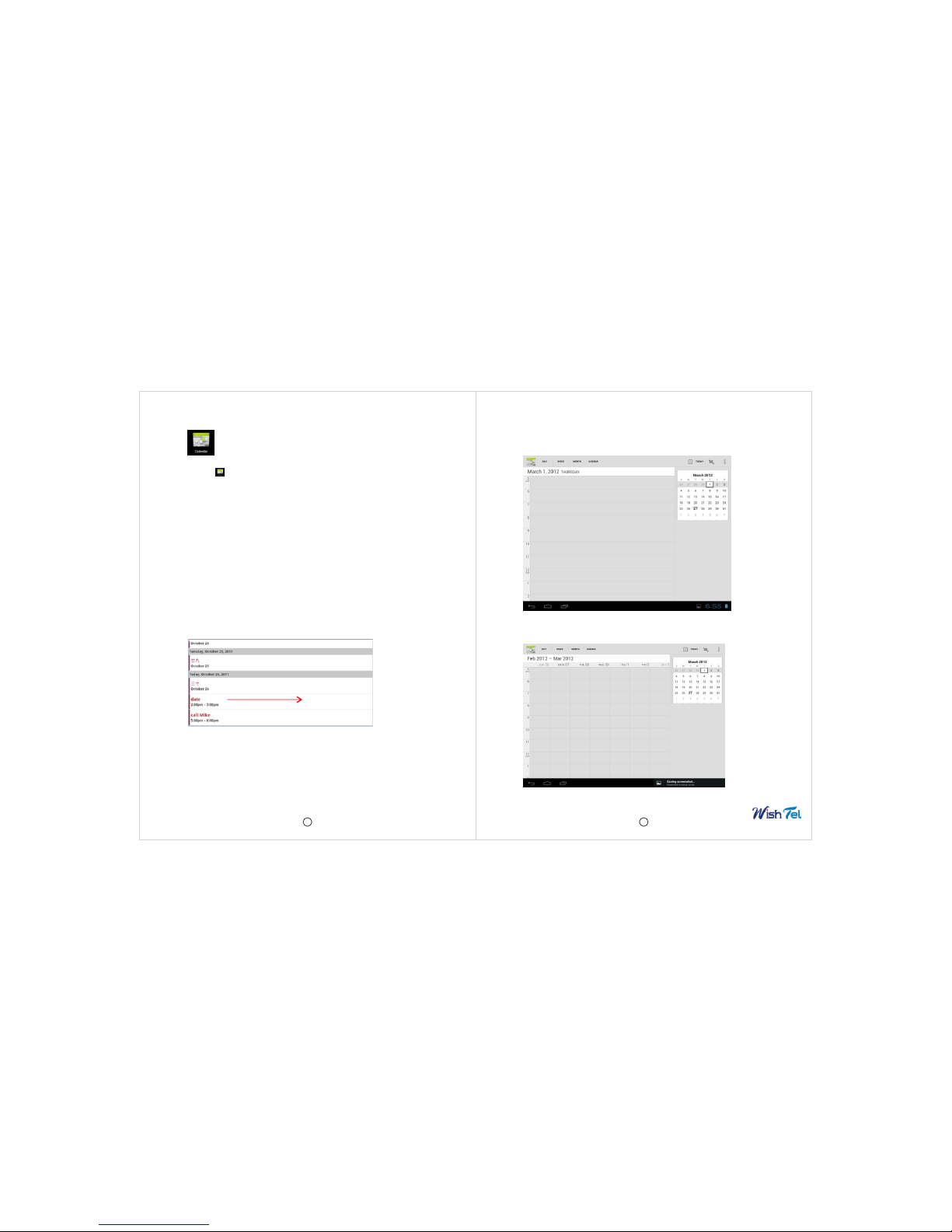13 14
1. Tap the Web application icon to launch the internet browser.
2. Enter the desired website URL, and tap the download link for the
application you want to install on your device.
3. After the download is complete, touch & hold on the download
file (in the Download history screen), tap Open Install.
Download Android Applications direct from APP Market
Please refer to Chapter 14 “APP Market”
Uninstalling Android Applications
You can also quickly and easily uninstall the Android applications
that you have installed.
1. Press Menu Settings Applications
2. Tap the application you want to uninstall, Uninstall.
3. Tap OK to confirm the Uninstall.
You can also use ApkInstaller to uninstall the Android applications
1. Tap the ApkInstaller application icon.
2. Tap Manage.
3. Tap one .apk from the application list and tap Uninstall.
4. Tap OK to confirm to uninstall the .apk.
5. CLOCk
Alarm
You can use your device as an alarm clock by setting multiple
alarms.
ŸAdd Alarm
1. Tap the Clock application icon.
2. Press Menu key → Add alarm.
3. Set up your alarm as desired.
4. Tap Turn on alarm to activate the alarm.
5. Tap Done or tap Revert to reset your alarm again.
Note:
- This clock icon displayed at the bottom of screens indicates
that one or more alarms have been set and are active.
6. MARKET
The App Market has many applications that you can quickly and
easily download to your MID. Before using APP Market, you have to
make sure you device have a internet connection (Please refer to
Chapter 25 Wi-Fi )
Download Applications
1. Tap the App Market application icon and tap Accept on the
bottom of the screen.
Note:
- The first time, you are prompted for your App Market login
information. If you have not yet registered an account, tap Register.
Otherwise, tap Login and enter your login information and then tap
Login again.
2. You can select applications from the default Featured group, or
tab Apps/Games on bottom of the screen on the left to choose
from the application list by categories, or you can also search
applications by name by tapping the icon .
Tab to add a alarm
Tab to set a alarm