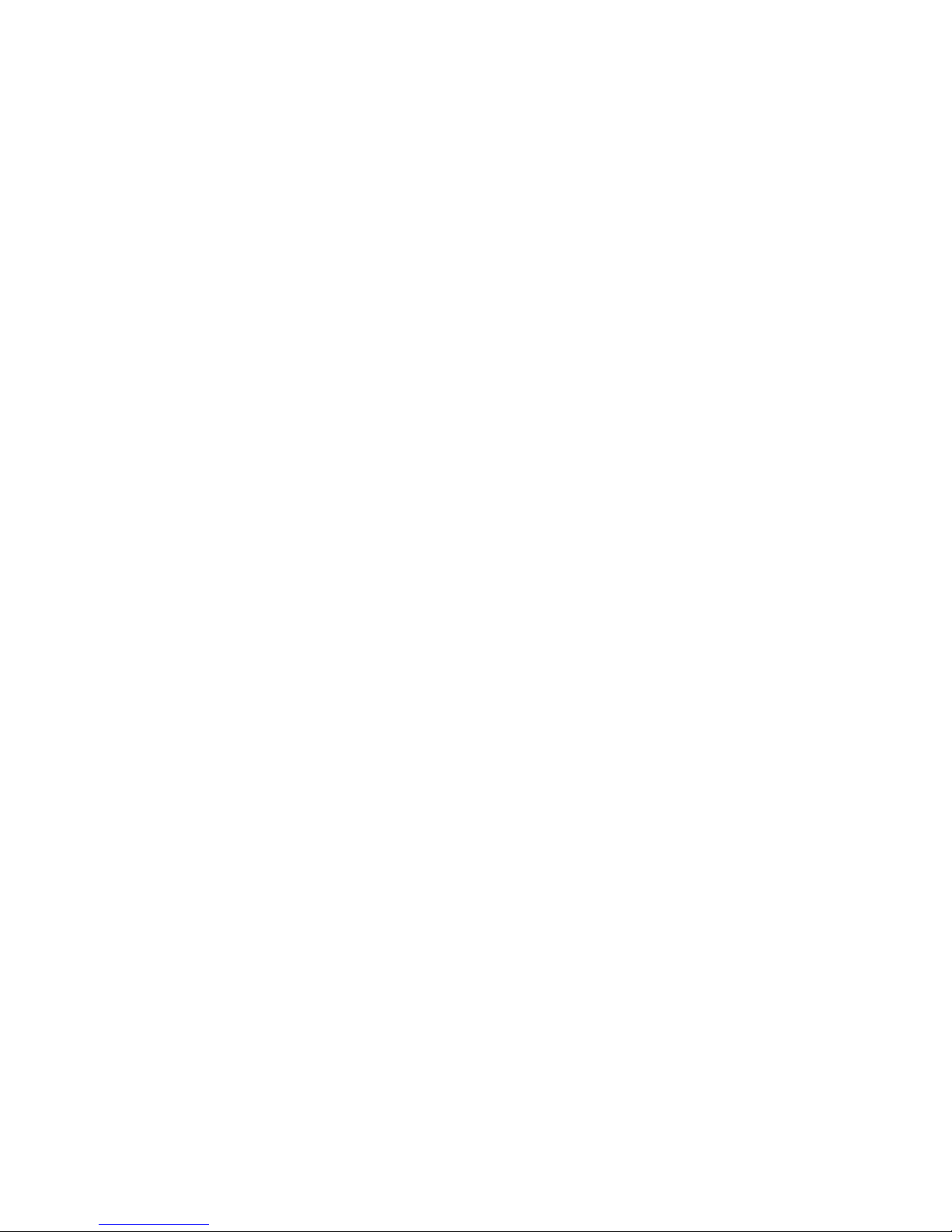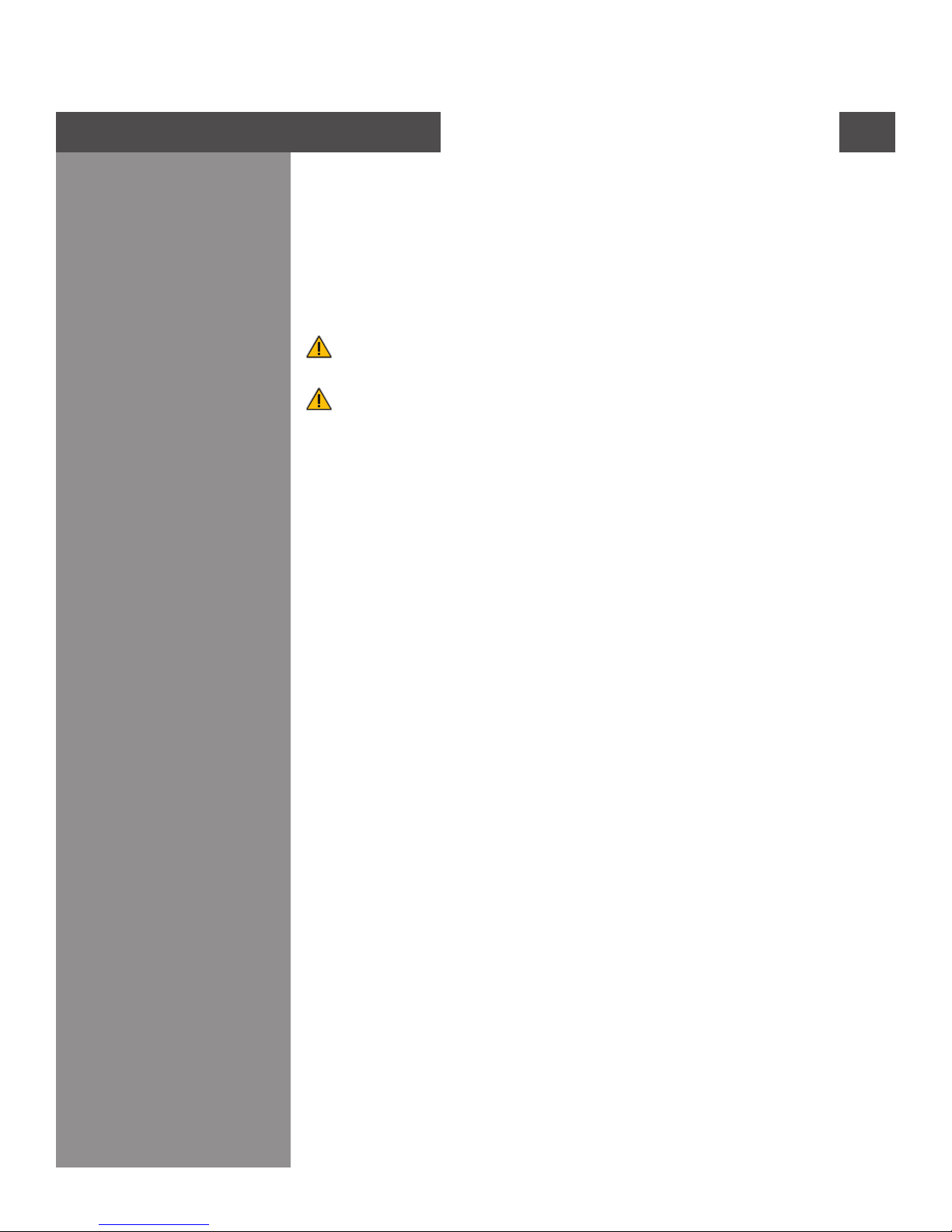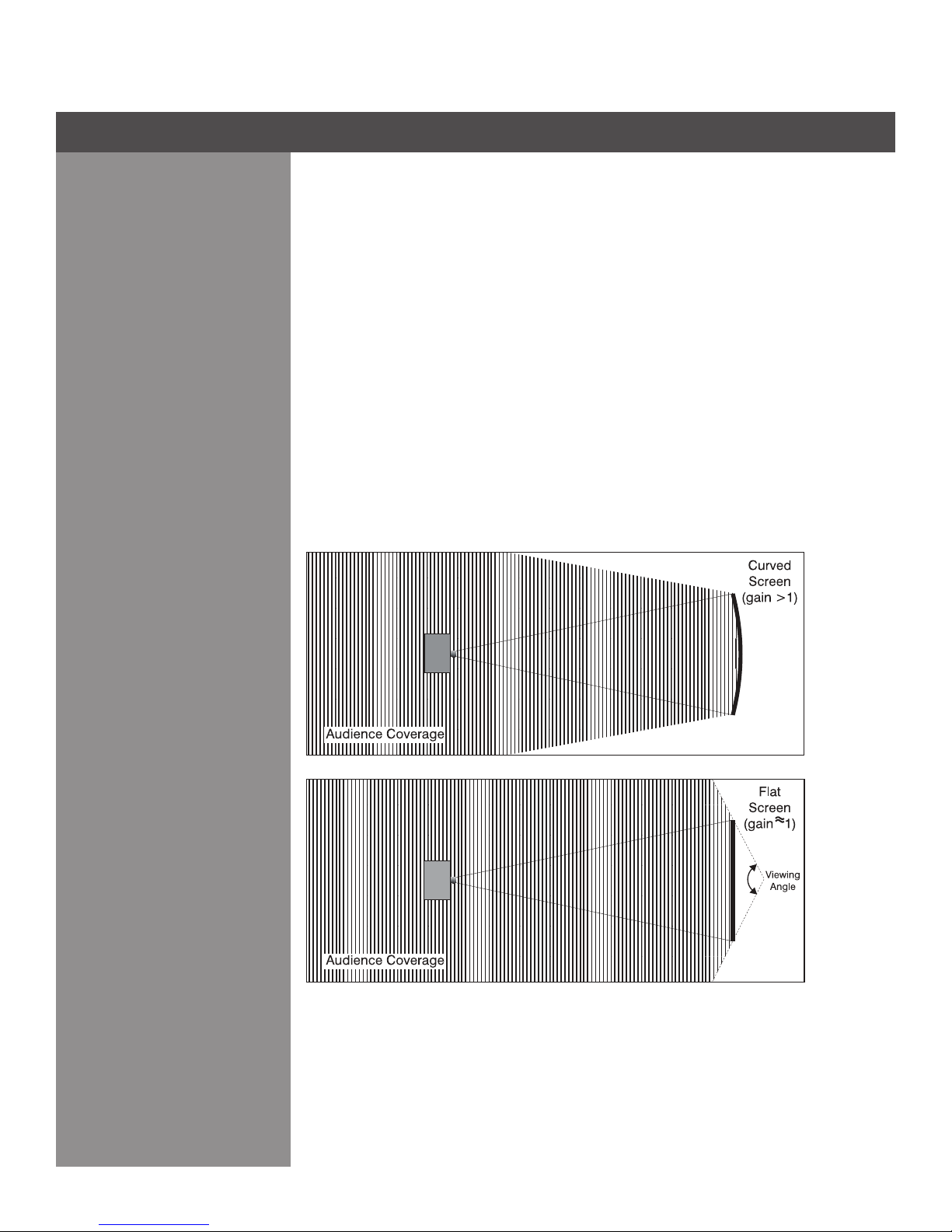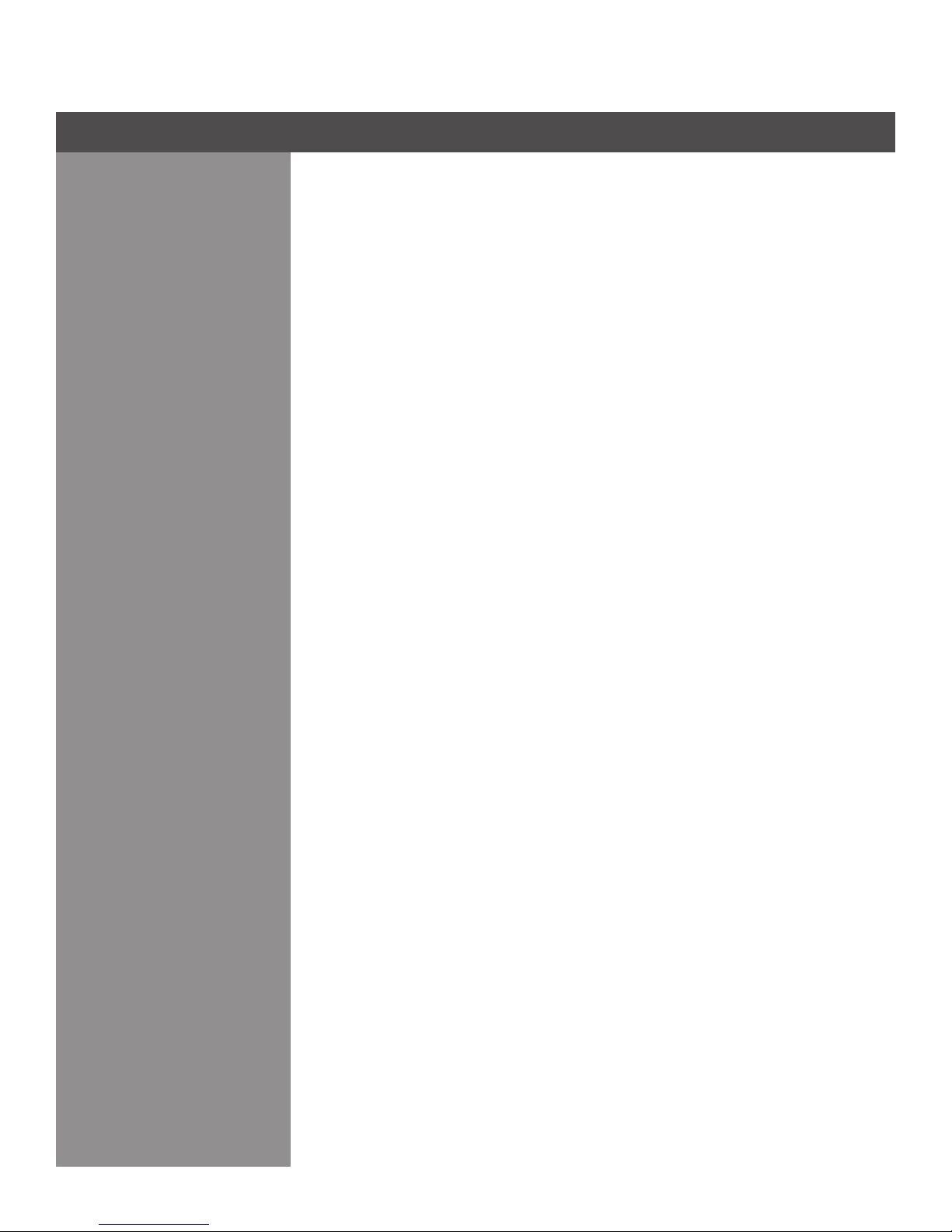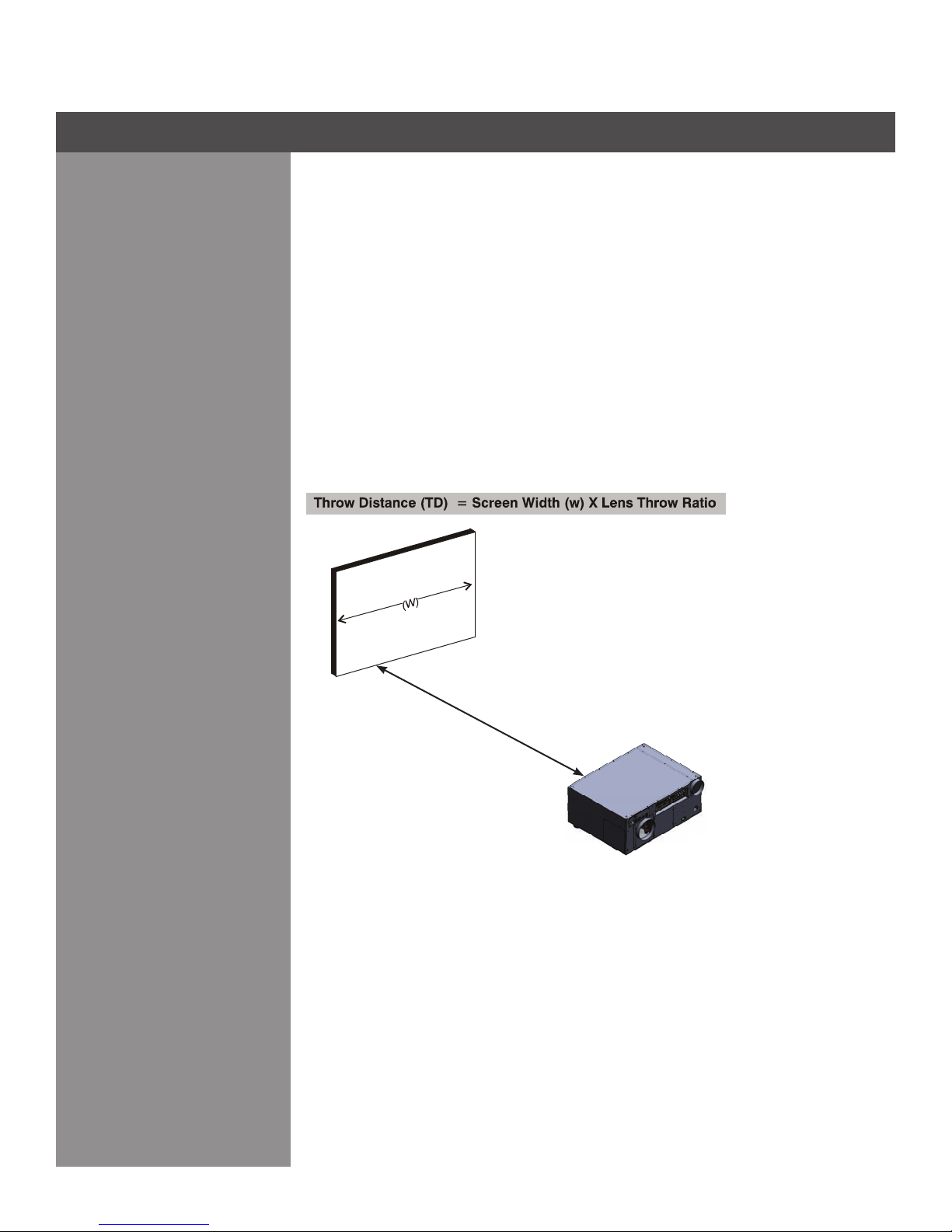2-4
REAR SCREEN INSTALLATIONS
There are two basic types of rear screens: diffused and optical.
A diffused screen has a surface, which spreads the light striking it. Purely diffused screens have
a gain of less than one. The main advantage of the diffused screen is its wide viewing angle,
similartothatofaatscreenforfrontscreenprojection.Thistypeofscreenissuitablewhena
wide viewing angle is required but there is low ambient room lighting.
Optical screens take light from the projector and redirect it to increase the light intensity at the
front of the screen. This reduces it in other areas.Aviewing cone, similar to that of a curved front
screen installation is created. This type of screen is better suited for brightly lit rooms where the
audience is situated within the viewing cone.
SCREEN SIZE
Choose a screen size, which is appropriate for your lens and application. The size of the room
andviewingdistancearethedeningfactors;aruleofthumbisthattheprimaryviewingdistance
be 1.5 x screen width.
Tollascreenwithanimage,theaspectratioofthescreenshouldbeequaltotheaspectratio
of the image (expressed as the ratio of its width to its height). Standard video from a VCR has
a 4:3 or 1.33:1 aspect ratio. For example, to display a VCR output with a 4:3 aspect ratio onto a
10-foot (3m) high screen, the width of the screen must be at least 13.3 feet (4m).
Section2►InstallationandSetup
Ambient Light
Other Considerations
The high brightness of this projector is well suited for locations where ambient lighting might be
considered less than ideal for projection. A typical room with ceiling lights and windows rarely
requires special attention. Contrast ratio in your images will be noticeably reduced if light directly
strikesthescreen,suchaswhenashaftoflightfromawindoworoodlightfallsontheimage.
Images may then appear washed out and less vibrant.
In general, avoid or eliminate light sources directed at the screen.
Other considerations and tips that can help improve your installation:
•Keeptheambienttemperatureconstantandbelow35°C(95°F).Keeptheprojectorawayfrom
heating and/or air conditioning vents. Changes in temperature may cause drifts in the projector
circuitry, which may affect performance.
•Keeptheprojectorawayfromdevicesthatradiateelectromagneticenergysuchasmotorsand
transformers.Commonsourcesoftheseincludeslideprojectors,speakers,powerampliers,
elevators, etc.
Choosethebestscreensizefortheapplication.Sincemoremagnicationreducesbrightness,
use a screen size appropriate for the venue but not larger than required. Installing a large screen
inasmallroomissimilartowatchingtelevisionatacloserange;toolargeascreencanoverpower
a room and interfere with the overall effect.Agood rule of thumb is to be no closer than 1.5 times
the width of the screen or a 23° viewing angle.