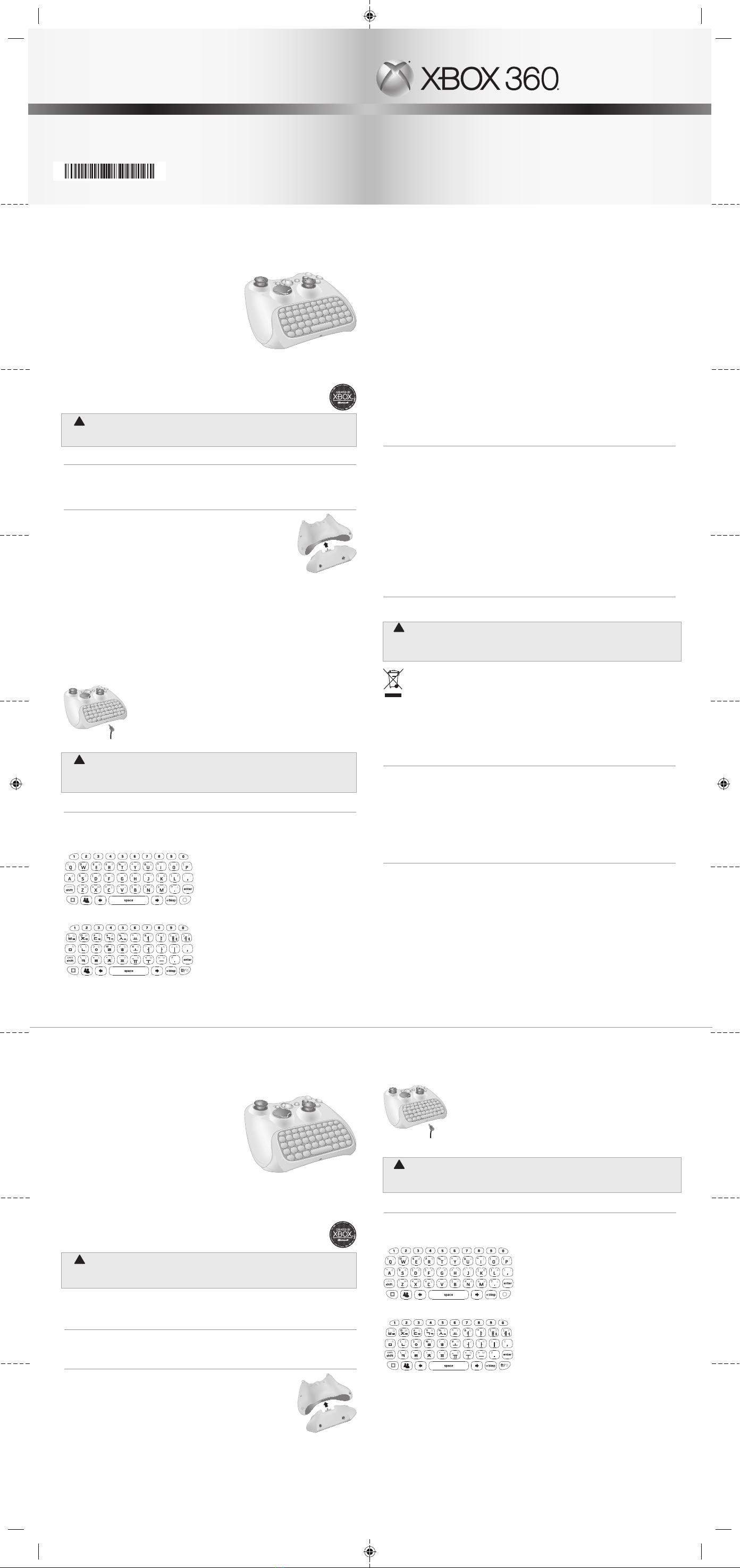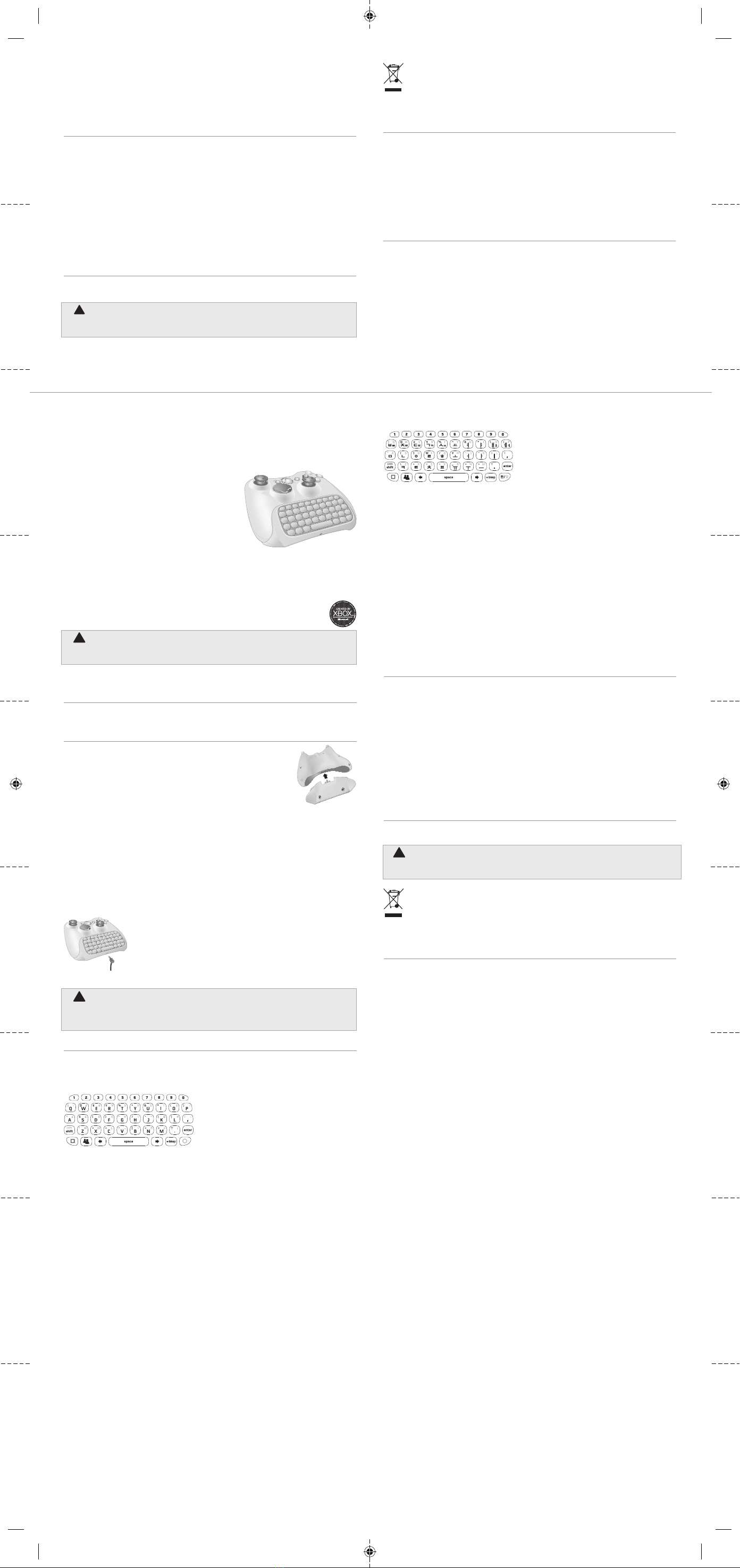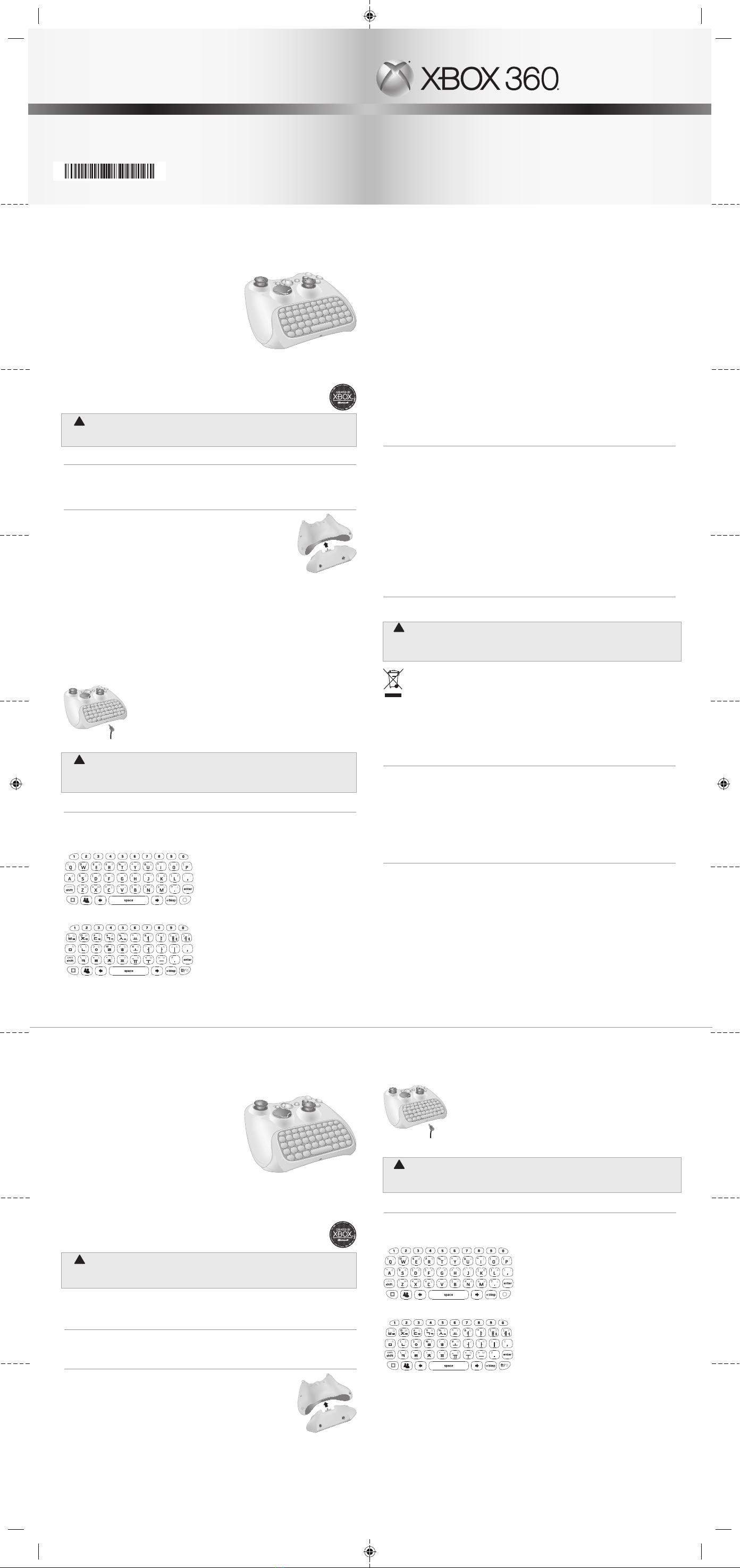
Xbox 360 Chatpad
Thanks for choosing the Xbox 360® Chatpad. Chatpad attaches to the back of your Xbox 360
wired or wireless controller to enable in-game text messaging, instant messaging, and other
text entry. The keypad is optimised for fast, thumbs-only typing.
To use Chatpad for messaging, you need an Xbox LIVE®
membership. For information about Xbox LIVE, see your
Xbox 360 console manuals. You will also need either an
Xbox 360 Controller or Xbox 360 Wireless Controller, both
sold separately.
Chatpad offers:
• A dedicated Windows Live Messenger button for
instant access to in-game text messaging and Windows
Live™ Messenger instant messaging on Xbox 360.
• An audio jack for use with any headset that uses a
standard 2.5-mm connector.
• Backlit keys.
• Tactile conrmation of each button press.
NOTE
Only controllers with the Created by Xbox stamp are compatible with Chatpad. Only
products manufactured by Microsoft will bear this stamp.
WARNING
Before using this product, read this manual and the Xbox 360 console manuals for important
safety and health information. Keep all manuals for future reference.
UPDATE YOUR CONSOLE
Before you connect Chatpad to your controller, make sure your Xbox 360 console is up to date
by connecting to Xbox LIVE. For more information about connecting to Xbox LIVE, see your
Xbox 360 console manual.
CONNECT CHATPAD TO A CONTROLLER
Once you’ve connected your console to Xbox LIVE and completed any
system updates, you’re ready to connect Chatpad to a controller.
1 Turn over both your controller and your Chatpad so the bottoms face
up.
2 Align the Chatpad connector plug to the controller’s expansion port.
Align the two posts on the Chatpad with the holes on the controller.
3 Gently but rmly push the Chatpad onto the controller with even
pressure until they snap together.
NOTE
You may need to use rm pressure to fully seat the Chatpad onto the controller. A fully-seated
Chatpad will have no gaps between it and the edges of the controller.
If your console is not connected to the Internet or if you are not a subscriber to Xbox LIVE, you
can download the Chatpad update to your PC, burn it to a CD, and install it on your console.
For more info, go to www.xbox.com/update.
Once Chatpad is connected to a powered controller, it is ready to use.
Connect a Headset
The 2.5-mm audio jack on Chatpad lets you connect headsets such as the revised Xbox 360
Headset with inline volume control or a mobile phone headset. For more information, see the
instruction manual for your headset.
To connect a headset, plug the headset’s connector into the 2.5-mm connector jack on Chatpad.
Hearing Loss
Extended exposure to high volumes when using a headset may result in temporary or
permanent hearing loss. Some unapproved third-party headsets may produce higher sound
levels than approved Xbox 360 Headsets.
USING CHATPAD
Keyboard
As with a standard PC keyboard, Chatpad characters are lower case by default and the SHIFT
button is your access to capital letters.
English Keyboard
04.06.07
Guttenberg Keyset: not to scale
Korean MB
Korean Keyboard
In addition to standard keys like those for numbers, space, and backspace, Chatpad provides
two “modier” keys other than SHIFT: AMBER and GREEN. These keys toggle between standard
key values (white characters) and special characters (amber or green characters).
Also featured on the Chatpad is the Windows Live Messenger button. Press this button to
access instant messaging. The Windows Live Messenger button also lights up whenever you
receive an instant message.
For information about using Chatpad with a particular game, see your game manual.
Special Characters
When you press the SHIFT, AMBER, or GREEN key once, the subsequent key press will produce a
character in your selected mode (upper-case or special). The second and following key presses
will be in the normal (lower-case) mode.
To enter caps lock mode, press the AMBER key and then press the SHIFT (CAPS) key. Press this
key combination again to return to normal mode. For the Korean chatpad, the combination is
GREEN and SHIFT.
The SHIFT, AMBER, and GREEN keys illuminate to signify that the keypad is in a particular
mode.
To add a diacritic (accent mark) to a letter, press the key combination for the diacritic, then
press the letter to apply the diacritical mark to. For example, to enter ü on an English chatpad,
press the GREEN key, the G key (the umlaut character is printed in green on this key), and then
the U key.
Backlight
Chatpad’s white backlight enables use in dark rooms. Pressing any key on the Chatpad will
activate the backlight, which will stay on for several seconds after each press.
TROUBLESHOOTING
If you encounter problems, try the possible solutions provided below.
Keypad Uses Incorrect Language Set
The Chatpad keypad is pre-congured for a specic set of language characters. To determine
the language set for your Chatpad, see the sticker on the underside of the device.
Keypad Doesn’t Work
Make sure Chatpad is connected securely to your controller.
Voice Chat Doesn’t Work
Make sure your headset connector is plugged in securely and that Chatpad is connected
securely to your controller. Check the mute button on the headset control to make sure the
microphone is on.
Make sure that the mute function in the Xbox 360 console is not activated. Conrm that you
are properly signed into Xbox LIVE and that Family Settings or privacy settings are not
preventing voice communication.
IF YOU NEED MORE HELP
For answers to common questions, troubleshooting steps, and Xbox Customer Support contact
information, visit www.xbox.com/support.
Do Not Attempt Repairs
Do not attempt to take apart, service, or modify the Xbox 360 console, power supply, or its
accessories in any way. Doing so could present the risk of serious injury or death from
electric shock or re, and for safety reasons it will void your Express Warranty.
Disposal of Waste Electrical And Electronic Equipment
This symbol means that the disposal of this product may be regulated. Disposal with
household waste may therefore be restricted. It is your responsibility to comply with
applicable recycling law or regulations pertaining to electrical and electronic waste.
Separate collection and recycling will help to conserve natural resources and prevent potential
negative consequences for human health and the environment, which inappropriate disposal
could cause due to the possible presence of hazardous substances in electrical and electronic
equipment. For more information about where to drop off your electrical and electronic waste,
please contact your local city/municipality ofce, your household waste disposal service, or the
shop where you purchased this product.
FOR CUSTOMERS IN TAIWAN
Product Information
Product name: Xbox 360 Chatpad
Model no.: Chatpad
Designated voltage: 2.0V - 5.0V VDC
Country of origin: China
Manufacturer name: Microsoft Corporation
Importer name: Synnex Technology International
Importer’s Address: 4th Fl. 75, Section 3, Min-Sheng E. Rd., Taipei 104
Importer’s number: (02) 2506-3320
COPYRIGHT
Information in this document, including URL and other Internet Web site references, is subject to change
without notice. Unless otherwise noted, the example companies, organisations, products, domain names,
e-mail addresses, logos, people, places and events depicted herein are ctitious, and no association with
any real company, organisation, product, domain name, e-mail address, logo, person, place or event is
intended or should be inferred. Complying with all applicable copyright laws is the responsibility of the
user. Without limiting the rights under copyright, no part of this document may be reproduced, stored in
or introduced into a retrieval system, or transmitted in any form or by any means (electronic, mechanical,
photocopying, recording, or otherwise), or for any purpose, without the express written permission of
Microsoft Corporation.
Microsoft may have patents, patent applications, trademarks, copyrights, or other intellectual property
rights covering subject matter in this document. Except as expressly provided in any written licence
agreement from Microsoft, the furnishing of this document does not give you any licence to these patents,
trademarks, copyrights, or other intellectual property.
© 2011 Microsoft Corporation. All rights reserved.
Microsoft, Xbox, Xbox 360, Xbox LIVE, the Xbox logos, Windows, Windows Live, Windows Vista, and the
Windows Live Messenger icon are trademarks of the Microsoft Corporation in the United States and/or
other countries.
CHATPAD
聊天小鍵盤
챗패드
1111 Part No. X16-84806-02
Xbox 360 聊天小鍵盤
感謝您購買 Xbox 360® 聊天小鍵盤。將聊天小鍵盤連接到 Xbox 360 有線或無線控制器的背面,
可啟動遊戲中的文字訊息、即時訊息和其他文字輸入功能。經過最佳化的鍵盤設計可讓您只用拇
指就能快速打字。
如要使用聊天小鍵盤來傳送訊息,您需要有 Xbox LIVE® 會
員資格。如需有關 Xbox LIVE 的資訊,請參閱您的 Xbox
360 手冊。另外您也需要 Xbox 360 控制器或 Xbox 360 無
線控制器(均需另購)。
聊天小鍵盤提供:
• Windows Live Messenger 專用按鍵,可在 Xbox 360 上
即時存取遊戲中的文字訊息功能和 Windows Live™
Messenger 即時訊息功能。
• 一個音效接頭,可與任何使用標準 2.5 公釐規格的耳機搭配使用。
• 背光按鍵。
• 每次按下按鍵時都會進行觸碰確認。
注意
只有具有 Xbox 專用製造戳記的控制器才能與聊天小鍵盤相容。只有 Microsoft 製造的
產品才蓋有此戳記。
! 警告
在使用此產品前,請閱讀本手冊與 Xbox 360 手冊,以取得重要的安全和健康資訊。請妥善
保存所有手冊,以供未來參考之用。
亞太國家/地區專用 (澳大利亞除外)
有限瑕疵擔保網址 www.xbox.com/warranty
更新您的主機
將聊天小鍵盤連接到控制器之前,請連線到 Xbox LIVE 以確定 Xbox 360 主機系統為最新版本。
如需有關連線到 Xbox LIVE 的詳細資訊,請參閱您的 Xbox 360 手冊。
將聊天小鍵盤連接到控制器
將主機連線到 Xbox LIVE 並完成系統更新後,便可準備將聊天小鍵盤連接到
控制器。
1翻轉控制器和聊天小鍵盤,讓兩者的底部朝上。
2將聊天小鍵盤的接頭對準控制器的擴充座。將聊天小鍵盤的兩個連接桿
對準控制器的洞。
3以平均的力道,將聊天小鍵盤小心、確實地推向控制器,直到兩者卡住
為止。
注意
您可能要稍微施力才能將聊天小鍵盤完全裝到控制器上。如果安裝成功,聊天小鍵盤和控制器邊
緣之間不會有縫隙。
如果主機未連線到網際網路,或者您不是 Xbox LIVE 訂閱者,則可以將聊天小鍵盤更新程式下載到
個人電腦,然後燒錄成 CD,再安裝到主機上。如需詳細資訊,請至 www.xbox.com/update。
聊天小鍵盤連接到電源開啟的控制器後,就可立即使用。
連接耳機
聊天小鍵盤上的 2.5 公釐音效接頭可讓您連接耳機,例如具有內置音量控制的改良式 Xbox 360
耳機,或是行動電話耳機。如需詳細資訊,請參閱耳機的操作手冊。
如要連接耳機,請將耳機接頭插入聊天小鍵盤上的 2.5 公釐接頭。
! 聽力受損
若持續在高音量下使用耳機,可能會導致您的聽力暫時或永久受損。某些未核准的協力廠
商耳機可能比核准的 Xbox 360 耳機產生更高的音量。
使用聊天小鍵盤
鍵盤
如同標準個人電腦鍵盤一樣,聊天小鍵盤預設為小寫,而且 SHIFT 按鍵可讓您切換使用大寫字母。
英文鍵盤
04.06.07
Guttenberg Keyset: not to scale
Korean MB
韓文鍵盤
除了數字鍵、空格鍵和退格鍵等標準按鍵,聊天小鍵盤還提供兩個 SHIFT 以外的「輔助」按鍵:
黃色按鍵和綠色按鍵。這些按鍵可在標準按鍵值(白色字元)和特殊字元(黃色或綠色字元)間
切換。
聊天小鍵盤上還有 Windows Live Messenger 按鍵。按下這個按鍵即可存取即時訊息功能。每次
您收到即時訊息時,Windows Live Messenger 按鍵也會亮燈。
如需在特定遊戲中使用聊天小鍵盤的詳細資訊,請參閱遊戲手冊。
特殊字元
當您按下 SHIFT 鍵、黃色按鍵或綠色按鍵一次後,緊接著按下的按鍵會產生您所選取模式(大寫
或特殊)的字元。第二次按下 SHIFT 鍵、黃色按鍵或綠色按鍵後,緊接著按下的按鍵會產生一般
模式(小寫)的字元。
如要進入 Caps Lock 模式,請按下黃色按鍵,然後按下 SHIFT(CAPS)鍵。再按一次這個按鍵組
合即可返回一般模式。如果是韓文聊天小鍵盤,該按鍵組合則為綠色按鍵和 SHIFT 鍵。
當 SHIFT 鍵、黃色按鍵和綠色按鍵亮起,表示鍵盤正在使用特定模式。