Xcellon EHD-3.5 User manual

Thank you for choosing Xcellon.
The Xcellon EHD-3.5 SATA Hard Drive Dock is the most convenient way to access data on an
internal SATA drive—instead of dismantling your computer and installing the drive, you simply
insert the drive into the enclosure and attach it to your computer via one of the included high-
speed connection cables.
The EHD-3.5 accommodates a single 3.5” I/II/III hard-disk drive. USB 3.0 and eSATA ports
provide optimal compatibility for connecting to your computer. The enclosure can attain
maximum transfer rates of up to 5.0 Gbps via the USB 3.0 port, which supports plug-and-play.
The EHD-3.5 includes all necessary interface cables and is compatible with Windows and Mac
operating systems.
EHD-3.5
External 3.5” SATA
HDD Enclosure
User Manual

1
Precautions
Please read and follow these instructions, and keep this manual in a safe place.
Back up your data before using this product in order to prevent loss of important
data. Xcellon will not be responsible for any data loss.
Keep this product away from liquids.
Use only the correct, recommended voltage.
Handle this product with care.
Clean this product with only a soft, dry cloth.
Keep this product away from children.
Do not store this product in direct sunlight or in extreme high or low
temperatures.
All photos are for illustrative purposes only.
Specifications
Internal Interface: SATA
External interface:
eSATA: 1
USB 3.0 Type B: 1
System requirements
Available eSATA or USB port on the computer
Windows 98/ME/2000/XP/Vista/7/8, Mac OS X 10.4 or above
Drives supported: 3.5” SATA I/II/III type hard disk drive (HDD)

2
1
2
3
USB 3.0
eSATA
ONOFF
DC
4
6
7
5
Overview
Front:
1. HDD status LED
2. HDD door
3. Safety lock
Rear:
4. Power switch
5. DC power port
6. USB 3.0 port
7. eSATA port
Also included:
eSATA cable
USB 3.0 cable
DC power supply
Hex key
User manual

3
Getting Started
1. Make sure the Power switch is in OFF position.
2. If necessary, use the included hex key to unlock and open the HDD doors.
3. Align the SATA contacts on your disk drive with those in the enclosure, and fully insert
the drive into the enclosure.
4. Close the HDD door all the way so it latches into place, and use the included hex key to
lock the door.
5. Select the cable you want to use from among the two included interface cables (eSATA
or USB 3.0) and use it to connect the EHD-3.5 to the corresponding port on your
computer.
If your computer has both an eSATA and a USB port, do not plug the enclosure
into both ports. Choose one or the other.
6. Use the included power adapter to connect the EHD-3.5 to an AC power source.
7. Slide the Power switch to the ON position to turn on the EHD-3.5. As the EHD-3.5
powers on, the HDD status LED will glow blue. It may also flash blue and red, which
occurs during read/write operations.
If your disk drive has been formatted, your computer will notify you that new hardware has
been detected, and the drive will appear on the Desktop, in My Computer, or in the Finder.
If the drive has not been formatted, or if your computer cannot read or recognize it, you may
need to format the drive. See Formatting Your Disk Drive on page 4.
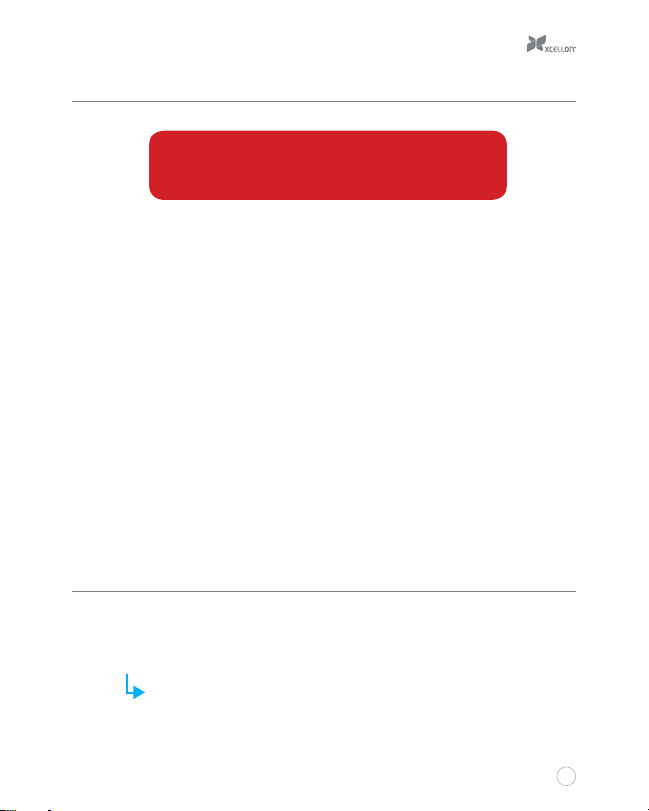
4
Removing Your Disk Drive
To prevent data loss, do not unplug the EHD-3.5, turn it o,
or remove your disk drive from the enclosure until all steps
have been completed.
!
Windows
1. Close any programs that might be using the drive.
2. Right-click on the mobile hardware icon in the right-hand corner of the task bar.
3. Select the hard-drive enclosure from the list of devices to safely remove it.
4. After the computer indicates that it is safe to remove the device, slide the Power switch
to its OFF position to turn o the EHD-3.5.
5. Use the included hex key to unlock the HDD door. Open the door and remove the disk
drive from the enclosure.
Mac
1. Click on the eject symbol next to the device’s icon in the Finder.
2. After the device disappears from the Finder, use the included hex key to unlock the
HDD door. Open the door and remove the disk drive from the enclosure.
Formatting Your Disk Drive
If your disk drive has not been formatted, or if your computer cannot read or recognize it, then
you may need to format the drive. Keep in mind that formatting a drive will erase all of its data.
If you have data on your drive, make sure to back it up before formatting.
The Windows XP and Vista 32-bit operating systems each have a maximum
dirve capacity of 2 TB.

5
Windows XP
1. Right-click on My Computer and select “Manage.” In the right column of the Computer
Management window, double-click on “Storage.”
2. Click on “Disk Management (Local).”
1
2
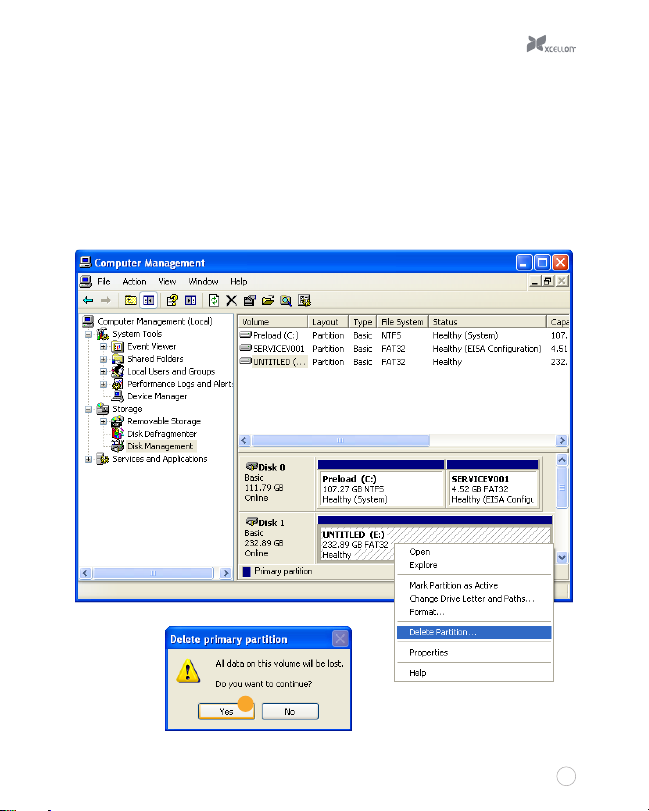
6
3. In the bottom half of the right column, you will see a list of the connected disk drives
and their partitions. Formatted drives have a blue bar, and unformatted drives have a
black bar and are labeled “Unallocated.”
4. If your disk is unformatted, skip to step #6.
5. If your disk is partitioned and formatted, right-click the partition labeled “Primary
partition” and select “Delete Partition.”
6. Confirm your selection in the dialog box that follows. Windows will delete the partition,
and the box that was labeled “Primary partition” will now be labeled “Unallocated.”
6
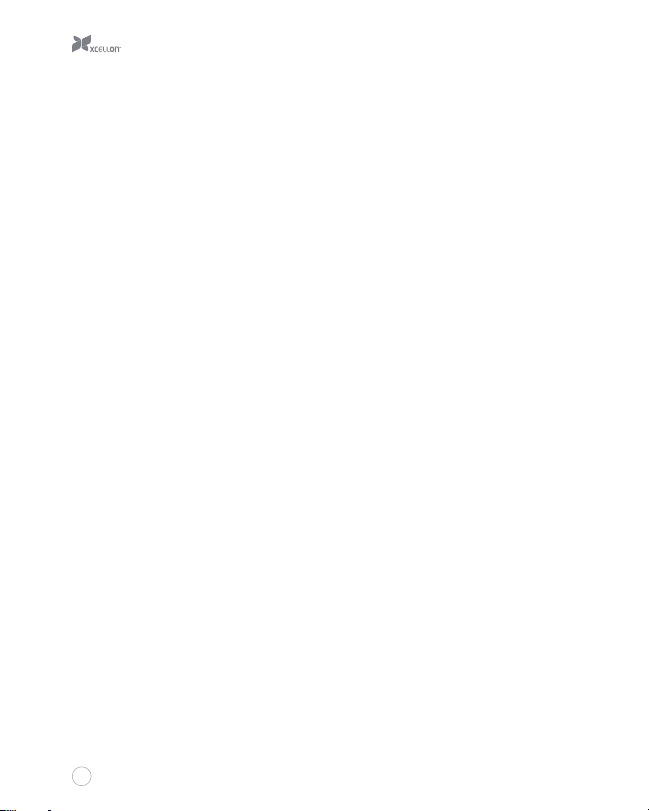
7
7. Right-click on the partition labeled “Unallocated” and click on “New Partition.” This will
open the New Partition Wizard.
8. When the New Partition Wizard opens, click on “Next” to continue.
9. In the Select Partition Type window, select “Primary partition.” Click on “Next” to
continue.
10. In the Specify Partition Size window, make sure the maximum disk space in megabytes
(MB) is the same as the partition size in MB, in order to make a whole-drive partition.
Click on “Next” to continue.
11. In the Assign Drive Letter or Path window, select a letter from the drop-down menu to
assign to the disk drive. Click on “Next” to continue.
12. In the Format Partition window, select “Format this partition with the following
settings.”
a. From the “File system” drop-down menu, select the file system you want to use
for the disk.
b. Set “Allocation unit size to “Default.”
c. Type in a name for the disk in the “Volume label” text entry box. The default disk
name is “New Volume.”
d. You can opt to perform a quick format or a full format.
e. Make sure “Enable file and folder compression” is unselected.
f. Click on “Next” to continue.
13. Review your settings and click on “Finish.” Windows will format the partition, which will
appear as formatted in the Computer Management window, and the disk will appear as
a usable drive in My Computer.

8
9
12
10
11
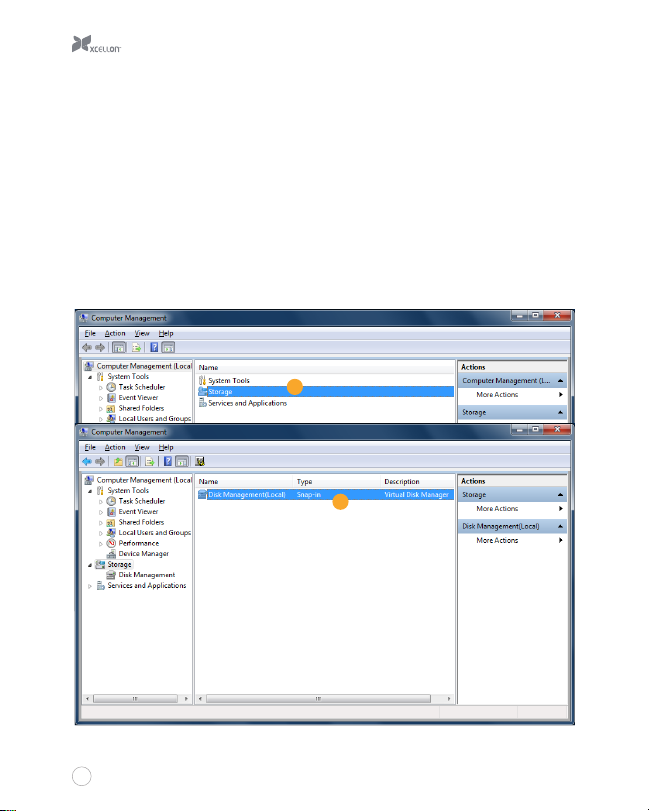
9
Windows Vista / 7 / 8
These instructions will help create a formatted, whole-drive partition.
1. Right-click on My Computer and select “Manage.” In the middle column of the Computer
Management window, double-click on “Storage.”
2. Click on “Disk Management.”
3. In the bottom half of the middle column, you will see a list of all the connected disk
drives and their partitions. Formatted drives have a blue bar, and unformatted drives
have a black bar and are labeled “Unallocated.”
4. Right-click on the partition labeled “Unallocated” and click on “New Simple Volume.” This
will open the New Simple Volume Wizard.
1
2
Table of contents

















