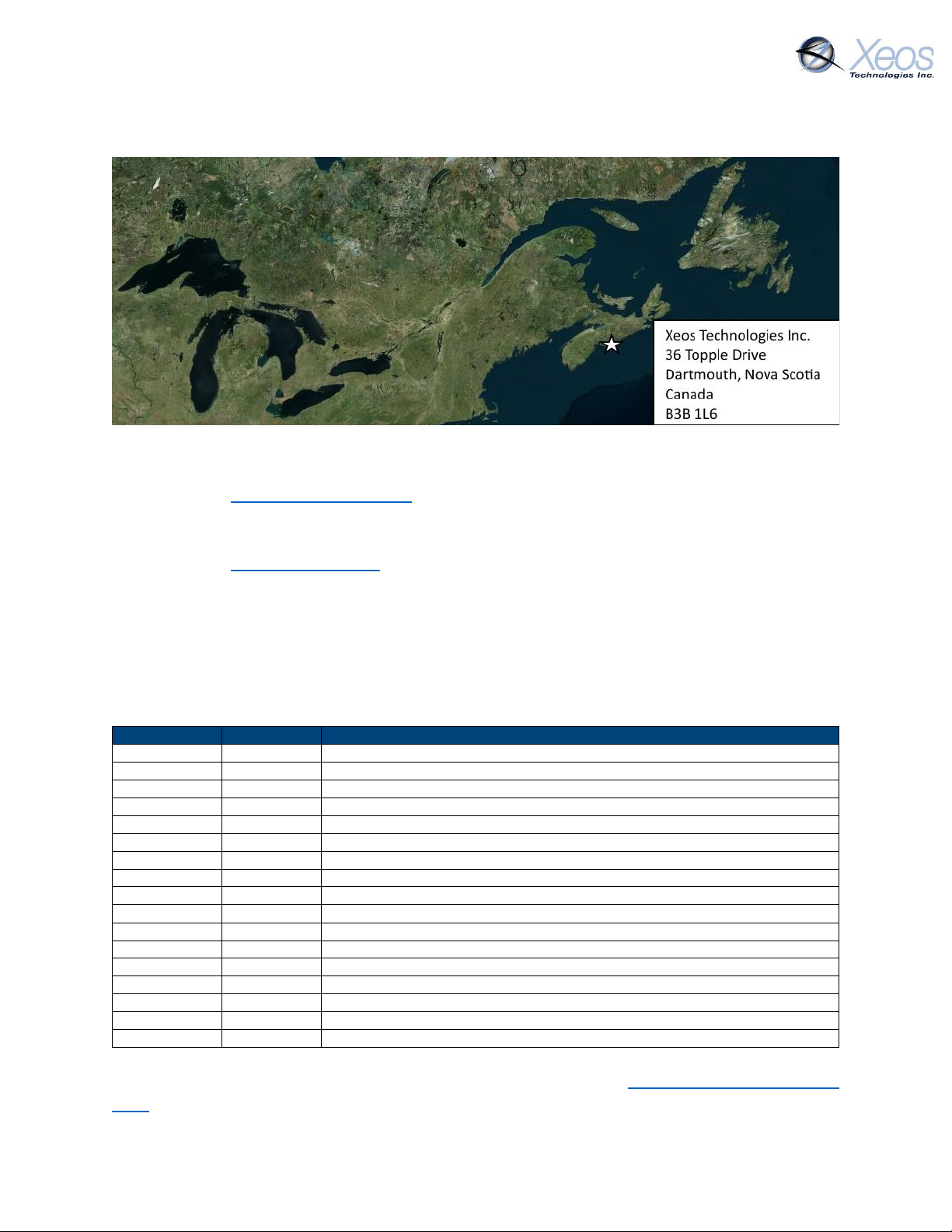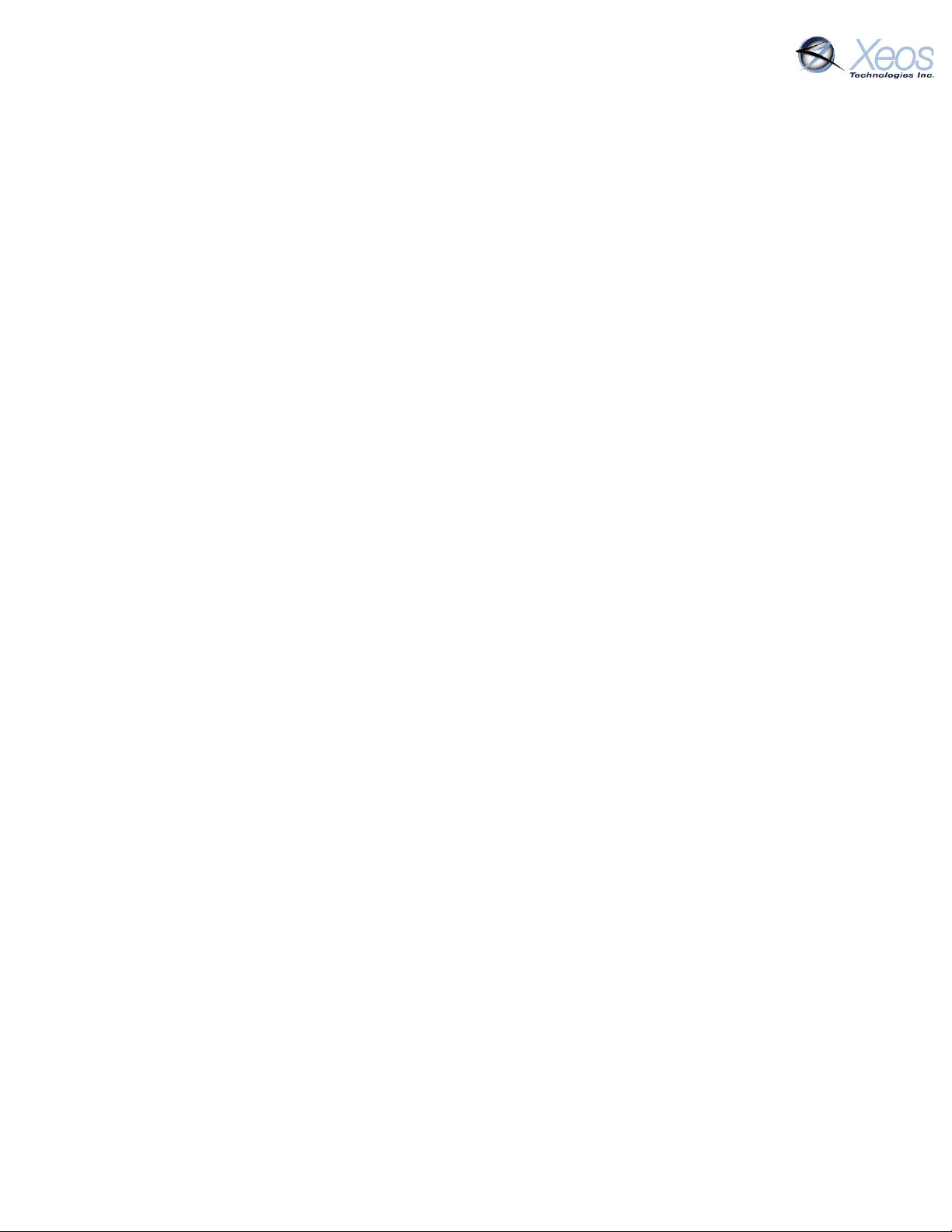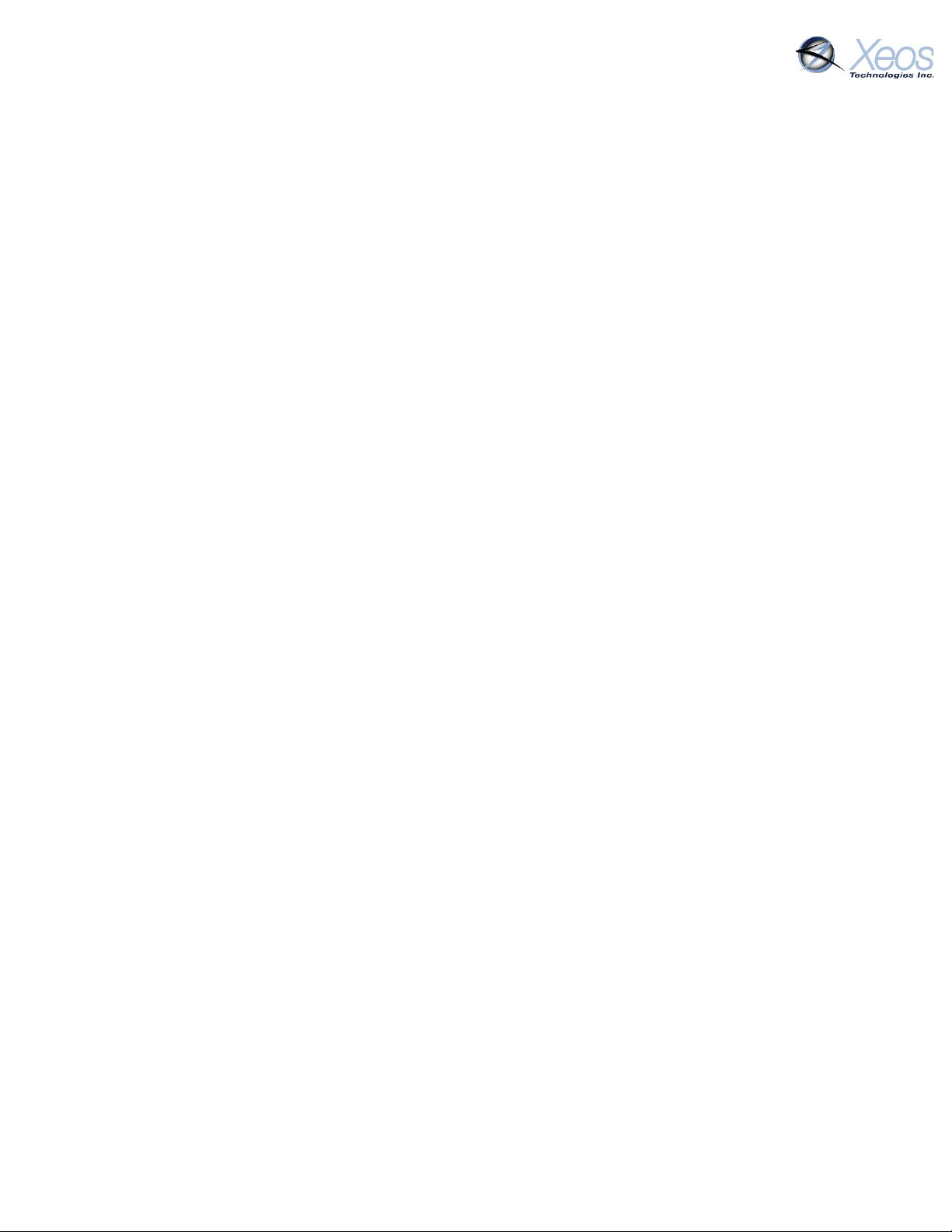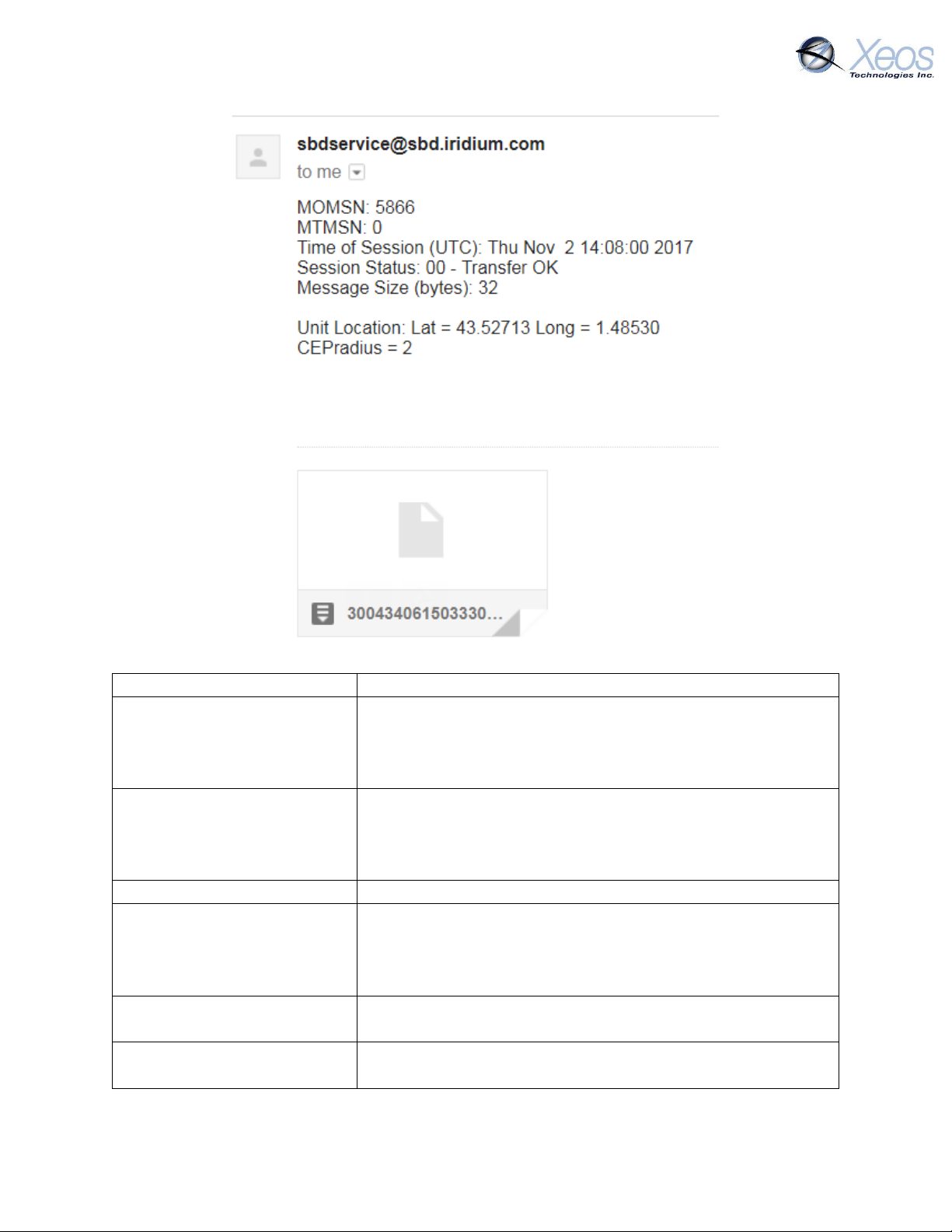Onyx User Manual 6.2 4
Information Message (Type I).................................................................................................. 18
Motion Message....................................................................................................................... 18
Communicating with the Onyx ..................................................................................................... 19
Sending Commands via Email .................................................................................................. 19
Command Format................................................................................................................ 19
Command Structure ............................................................................................................ 19
The Unlock Code.................................................................................................................. 19
Sending the Command ........................................................................................................ 20
Sending Commands Using XeosOnline .................................................................................... 20
Setting up to Send ............................................................................................................... 21
Messages to the Onyx................................................................................................................... 22
Settings..................................................................................................................................... 22
Lifetime Stats............................................................................................................................ 23
Stats.......................................................................................................................................... 23
Onyx Mode Diagram ................................................................................................................ 24
Onyx Timer Intervals..................................................................................................................... 25
Setting timers ........................................................................................................................... 25
Motion........................................................................................................................................... 26
Motion Enable/Disable............................................................................................................. 26
In-Motion Threshold ................................................................................................................ 26
Message Enable ............................................................................................................................ 27
Watch Circle.................................................................................................................................. 28
Enabling the Watch Circle ........................................................................................................ 28
Setting the Watch Circle........................................................................................................... 28
Geofencing.................................................................................................................................... 29
Set Geofence ............................................................................................................................ 29
Show Geofence ........................................................................................................................ 29
Test Geofence .......................................................................................................................... 29
Clear Geofence......................................................................................................................... 30
Geofence Messages ................................................................................................................. 30
LiveTrack ....................................................................................................................................... 30
Digital Output Pin.......................................................................................................................... 30
Encryption..................................................................................................................................... 31