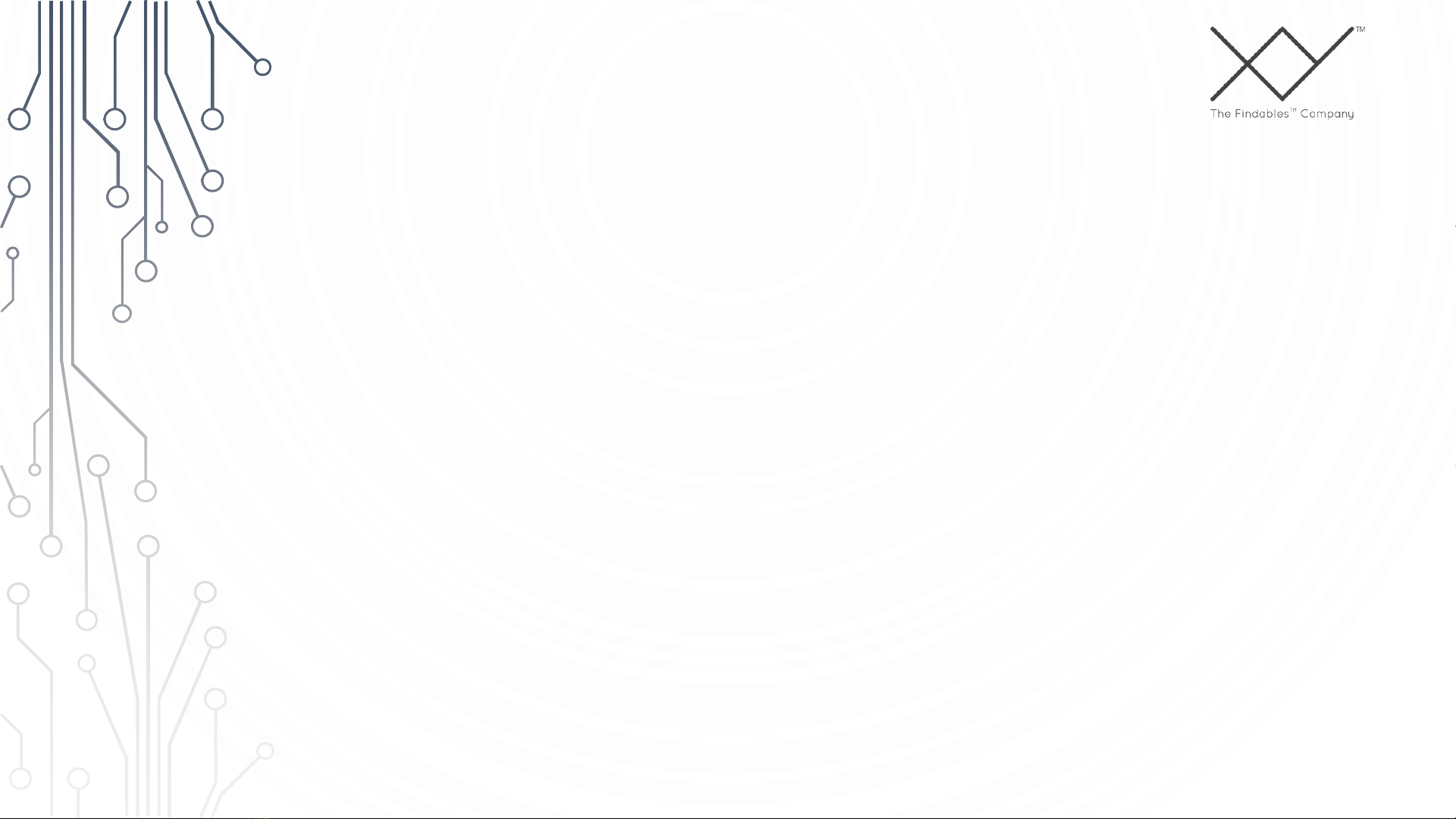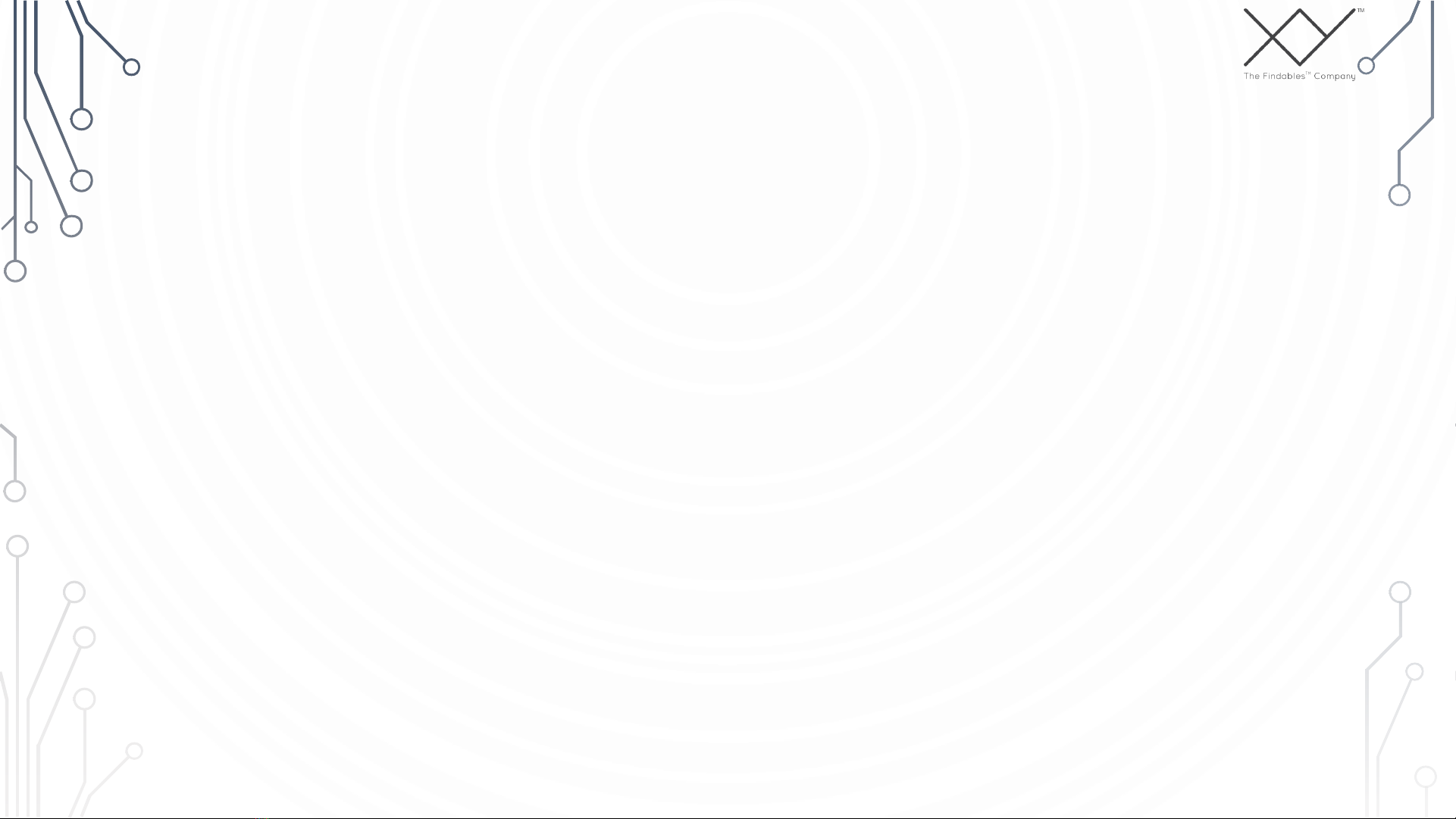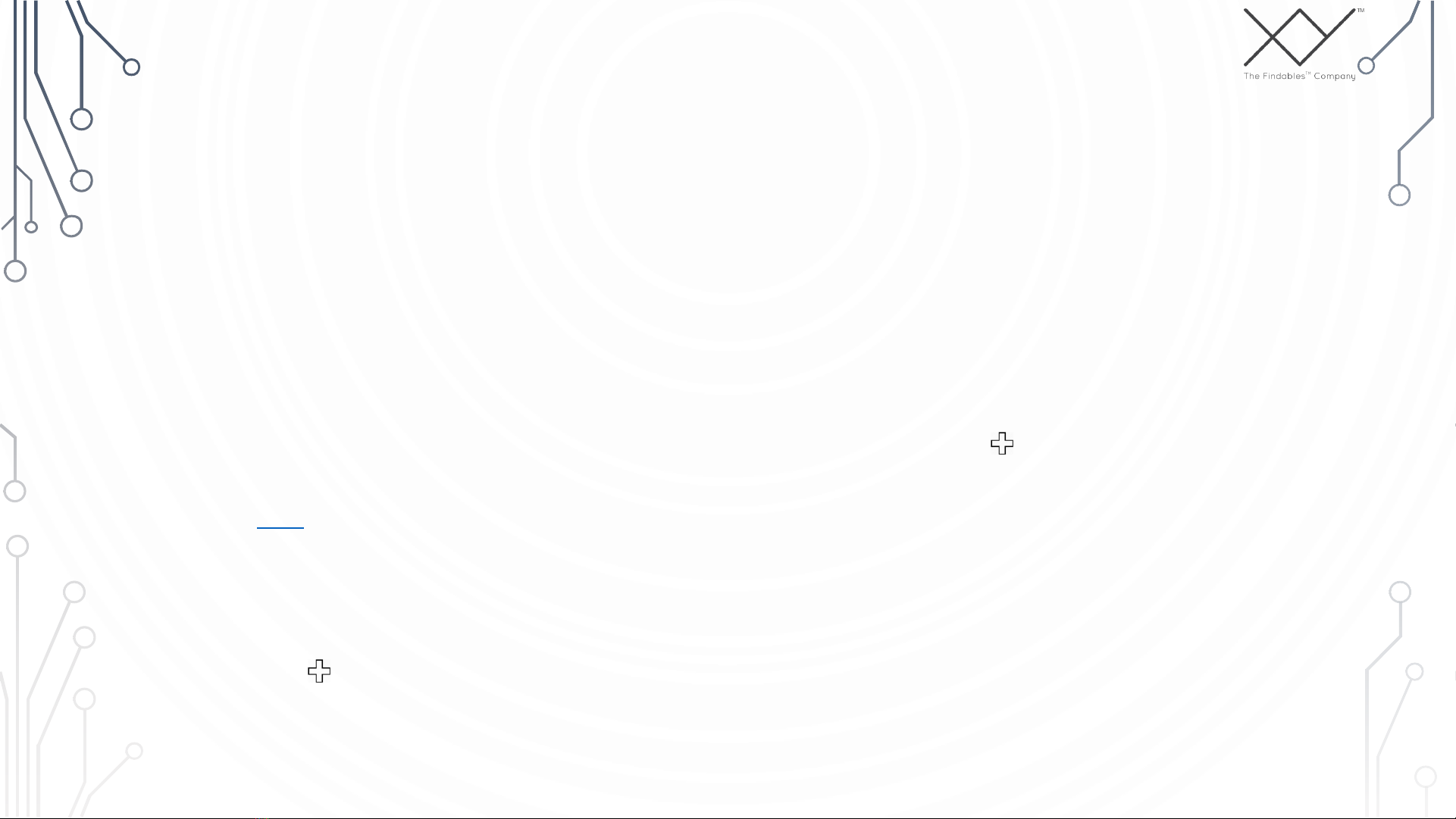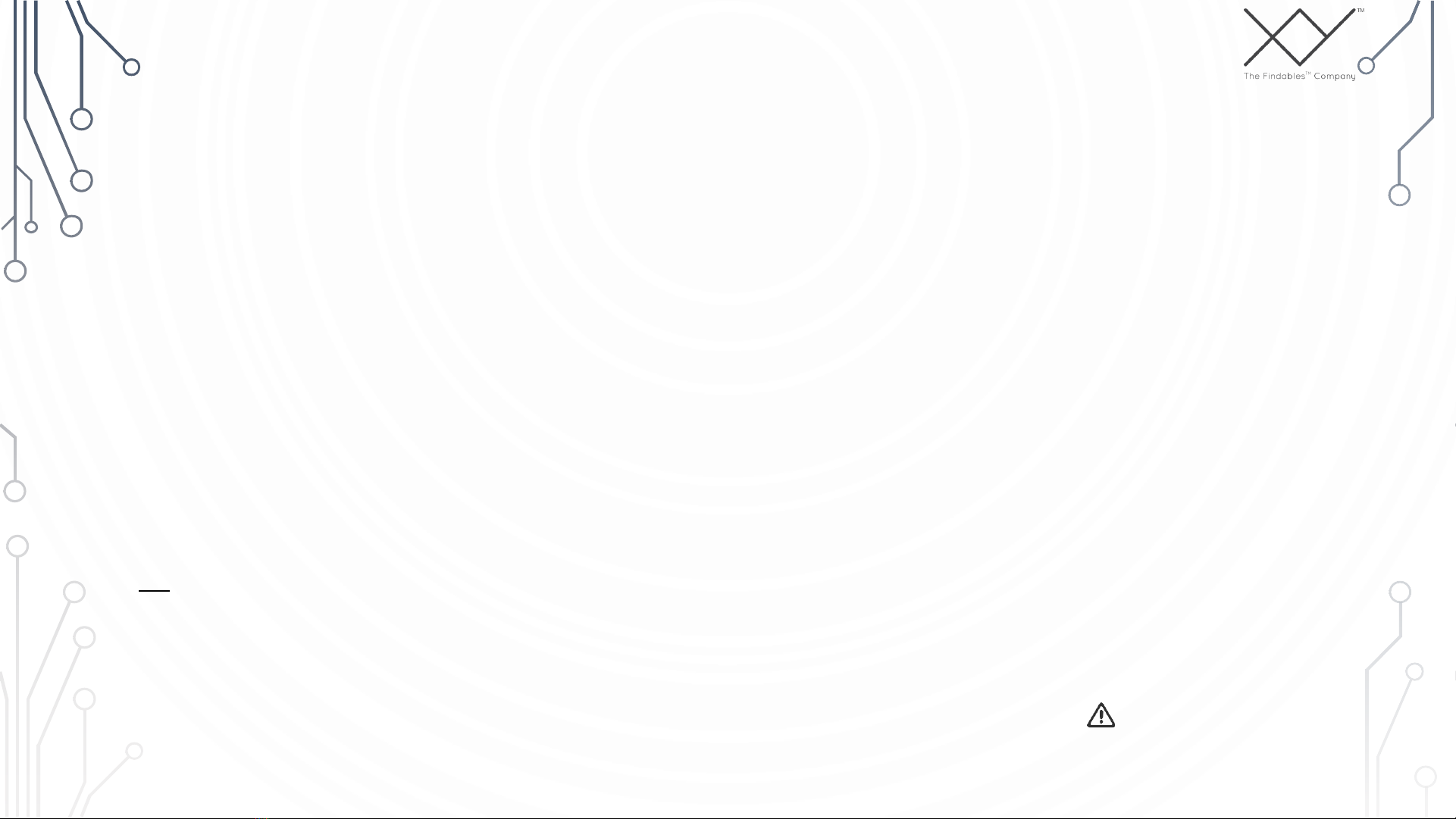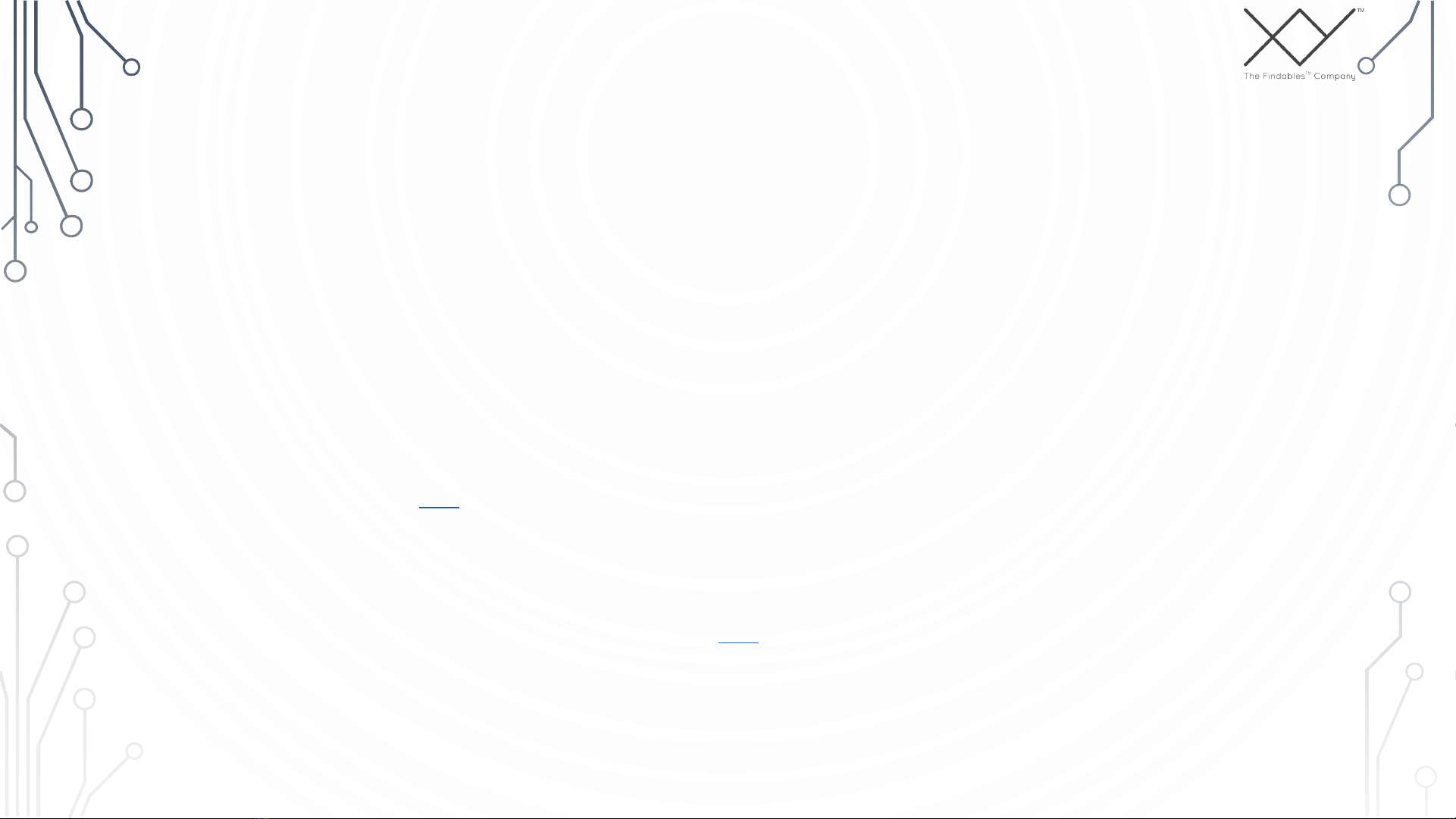BASIC TROUBLESHOOTING
My XY Find It appears as “out of
range” while being next to my phone
•Please make sure Location is enabled and set to
“high accuracy” if you’re using an Android device.
If using iOS, please set Location to “Always” and
confirm that it’s enabled for the XY app by going
to “device settings” in the app’s main menu, then
log out of the app, restart Bluetooth and log back
in to see if that made a difference.
•If the XY Find It still shows as “out of range” while
being next to your device, then probably the
battery needs to be replaced. XY Find It uses
replaceable CR2032 batteries which you can find
at your local electronics store or online. This video
will show you how to open your XY Find It to
replace the battery. Make sure the “+”side on the
battery is facing up, close your XY Find It, then
log in to see if that took care of the issue.
•If the problem persists, please submit a feedback
form from the app’s main menu with the details of
the issue, along with any troubleshooting already
performed and our team will be happy to help
until this issue is fully resolved
•The map will always display the last approximate
location where your device was when it had
contact with the XY Find It. This location is only
updated while you’re logged in and as long as
the app can communicate with the XY Find It.
Meaning, if you logged out of the app, had
Location/Bluetooth turned off, the XY Find It is out
of range or has a dead battery, the app would
not be able to update any changes in location.
•If you have your XY Find It with you and the map
shows a different location, ensure Location is
enabled for the app, log out, restart Bluetooth,
then log back in to see if the information
updated.
•If your XY Find It appears as “out of range”,
please try replacing the battery. XY beacons use
CR2032 batteries. This video shows you how to
open your beacon.
•If the issue persists, please submit a feedback
form with the details of the issue, along with any
troubleshooting already performed and we will
assist you until this issue is fully resolved.
•The beep feature will only work while the XY
Find It is within range. If your XY Find It
appears to be within range and the beep
failed, we recommend logging out of the XY
app, restart Bluetooth, then log back in to try
again.
•If the issue persists please submit a feedback
form from the XY app and our support team
will assist you until this issue is fully resolved.
The map shows an old or incorrect
location
The “beep” function doesn’t work
Copyright © 2016 XY –The Findables Company Page 6
* Always make sure you’re using the
latest version of the XY app.
Otherwise, you could experience
unforeseen issues with some features.