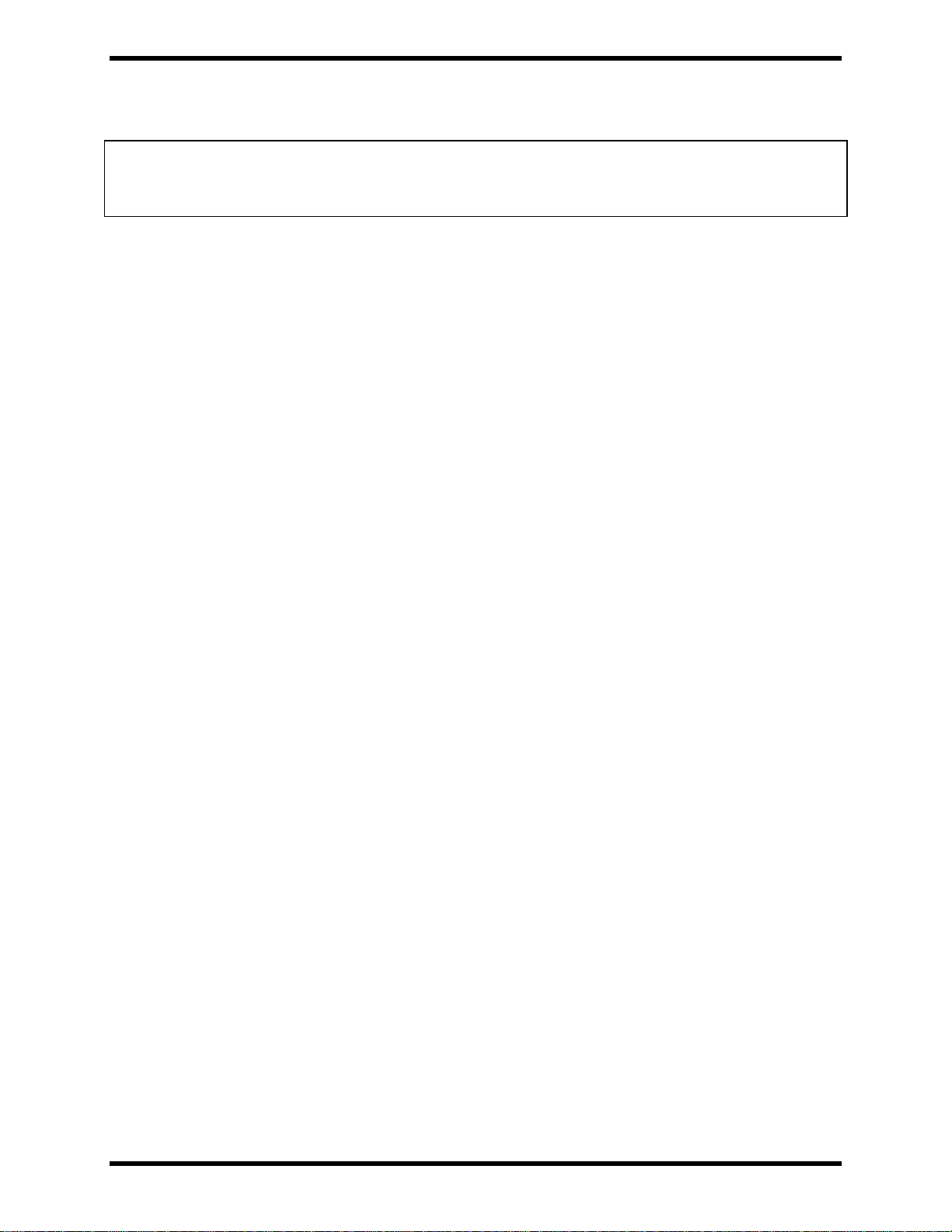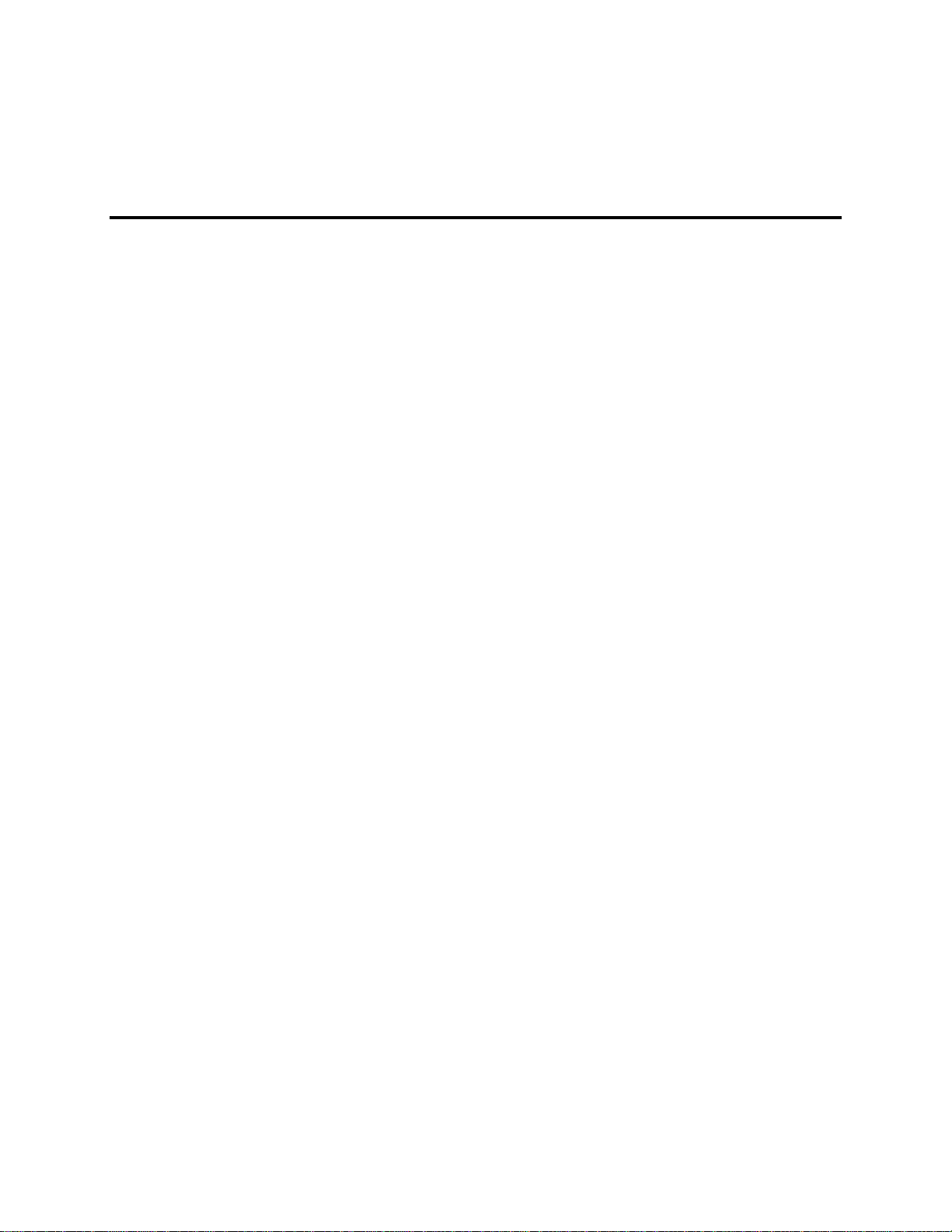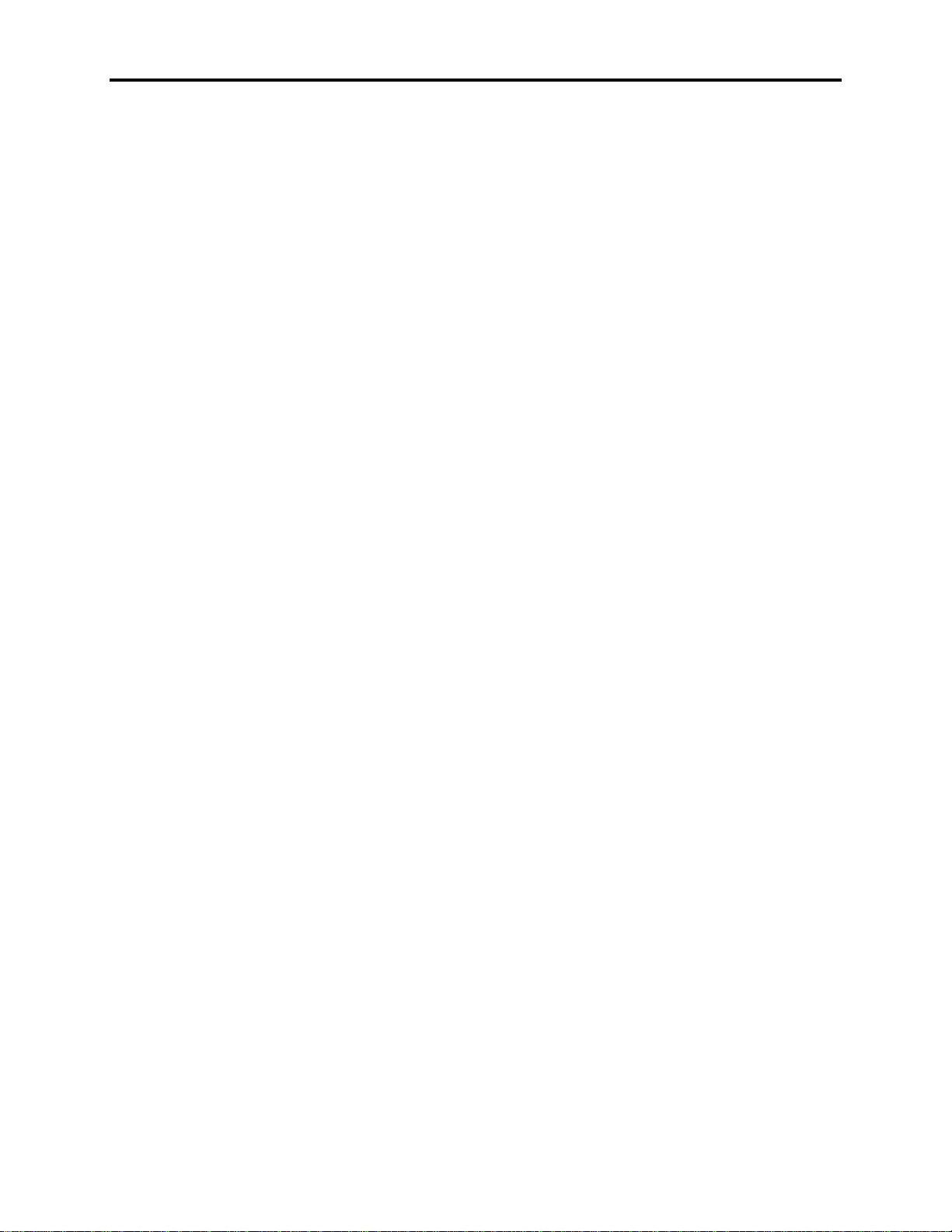United States FCC Part 15, Subpart B, Class A EMI
Compliance Statement
Note: This equipment has been tested and found to comply with limits for a Class A
digital device, pursuant to part 15 of the FCC Rules. These limits are designed to provide
reasonable protection against harmful interference when the equipment is operated in a
commercial environment. This equipment generates, uses, and can radiate radio frequency
energy and, if not installed and used in accordance with the instruction manual, may cause
harmful interference to radio communications. Operation of this equipment in a residential
area is likely to cause harmful interference in which case, the user will be required to cor-
rect the interference at his own expense.
For European Users - WARNING
This is a Class A product. In a domestic environment this product may cause radio inter-
ference in which case the user may be required to take adequate measures.
Installation: Electromagnetic Compatibility Warning
This monitor has been tested to EN 61000-4-8 for immunity to 50 Hz, 3 A/m magnetic
fields. Magnetic fields of this magnitude have the potential to create slight “jitter” on the
display. This jitter is the result of the magnetic field affecting the electron beam, which is
inherent to CRT technology and so cannot be reduced through electrical design. In order
to minimize the potential for this effect, do not install the monitor near devices which can
be expected to create significant magnetic fields. Examples are devices with inductive
coils such as alarm bells, speakers, relays, transformers, motors, or conductors which are
expected to conduct high levels of current. If screen jitter occurs and is due to 60 Hz AC
power, then setting the monitor vertical refresh rate to 60 Hz may correct the problem.
Otherwise, set the vertical refresh rate to the highest possible frequency.
The connection of non-shielded equipment interface cables to this equipment will invali-
date FCC EMI and European Union EMC compliance and may result in electromagnetic
interference and/or susceptibility levels which are in violation of regulations which apply to
the legal operation of this device. It is the responsibility of the system integrator and/or
user to apply the following directions which relate to installation and configuration:
1. All interface cables must include shielded cables. Braid/foil type shields are recom-
mended. Communication cable connectors must be metal, ideally zinc die-cast back-
shell types, and provide 360° protection about the interface wires. The cable shield
braid must be terminated directly to the metal connector shell; ground drain wires
alone are not adequate.
2. Protective measures for power and interface cables as described within this manual
must be applied. Do not leave cables connected to unused interfaces or disconnected
at one end. Changes or modifications to this device not expressly approved by the
manufacturer could void the user’s legal authority to operate the equipment.