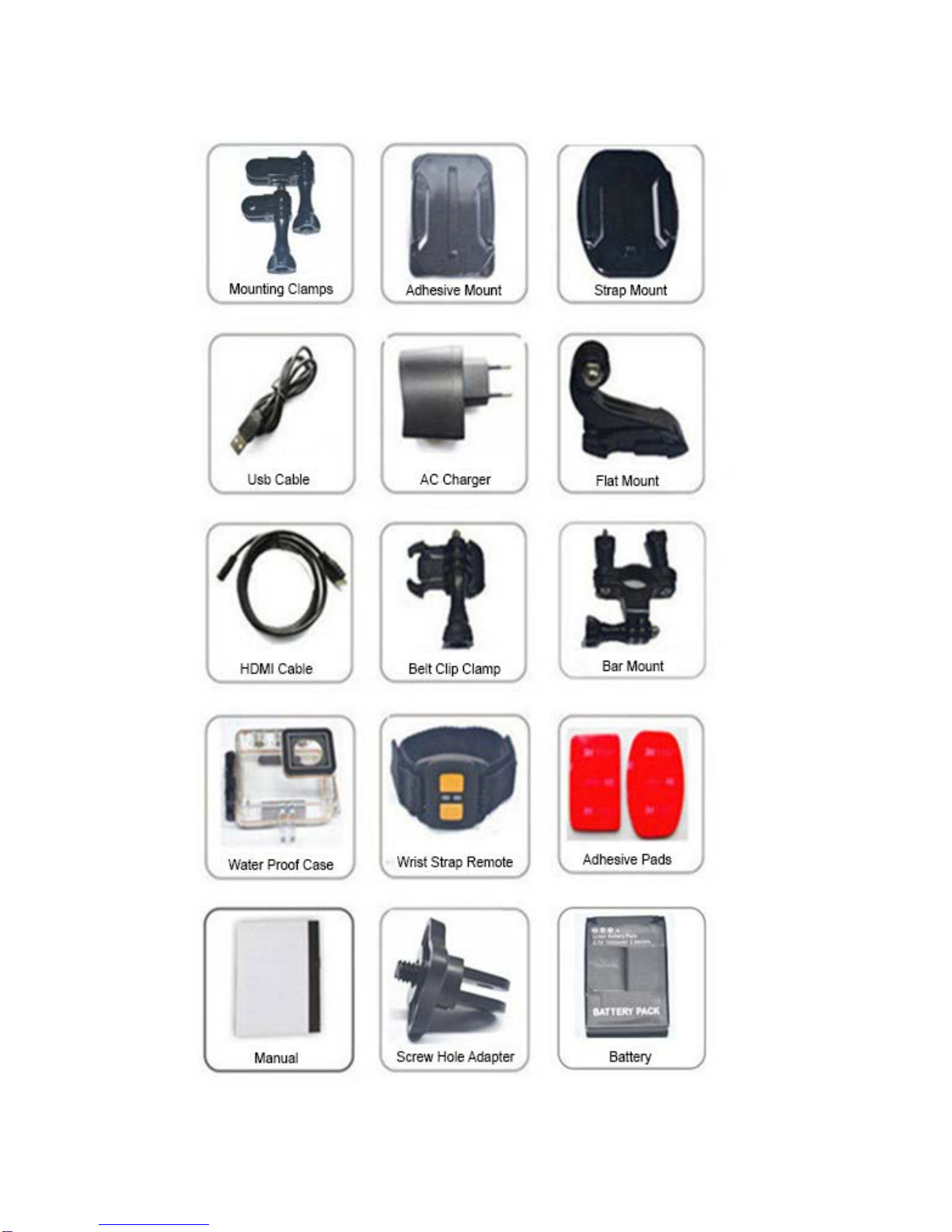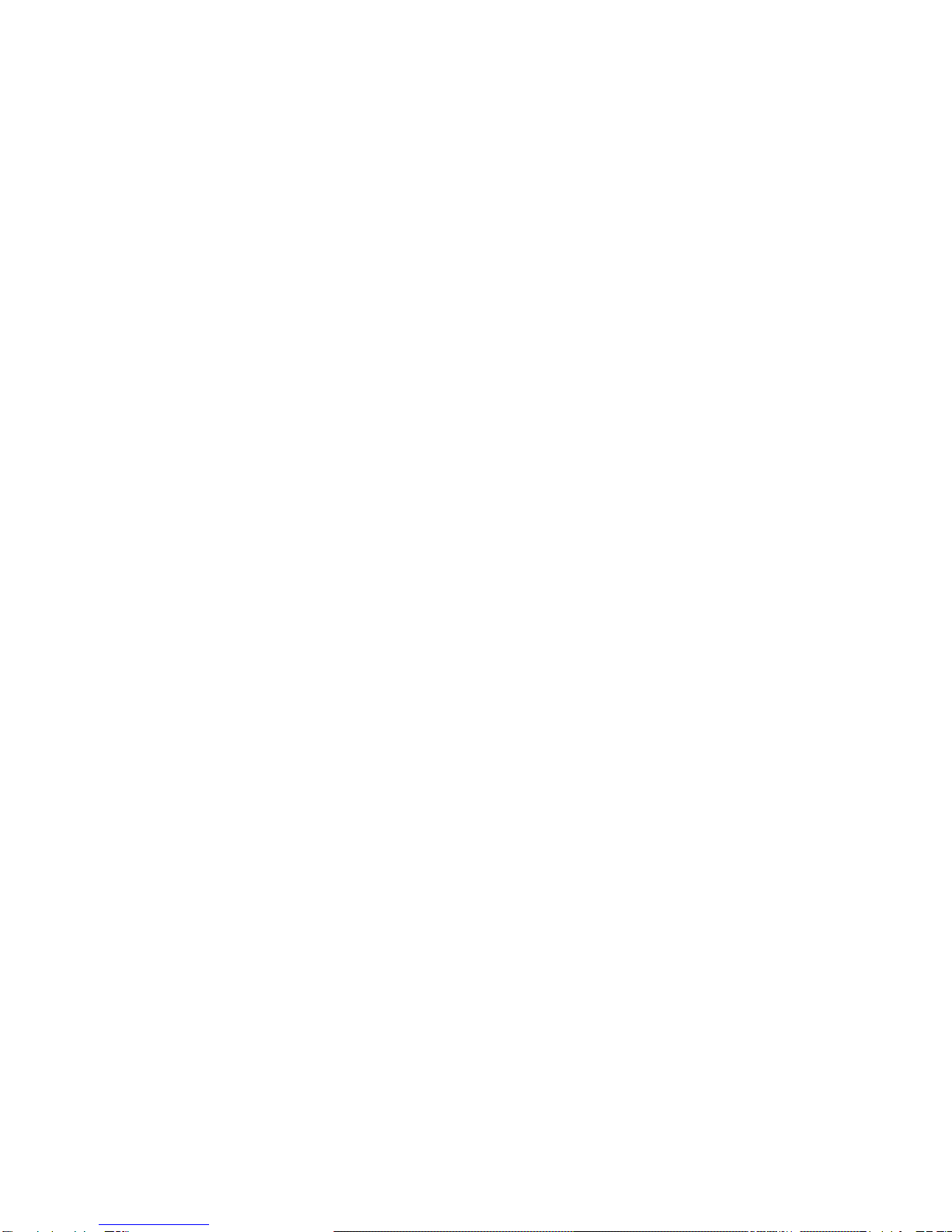Getting Started
Remote Control
There are two buttons on the remote control, press the video button to start
and stop video recording. Press the picture button to take pictures.
Pairing the remote control:
Set "Remote Pair" in the menu to On, hold down both buttons on the remote.
A blue light will flash, keep holding the buttons for three seconds. On the camera,
back out of the menu. The remote works at a distance of about three feet.
Setting up the App and WiFi
On the Apple or Google App store, search for iSmartDV
In the Camera’s Menu, turn WiFi ON
In your phone’s settings connect to the Camera’s WiFi Networks just as you would
connect to any WiFi Network. The Camera’s network is called “rtwao-evb”. The
password is 12345678 (this can be changed in the camera menu under wifi password”
Once connected, open the ismartDV App and it will connect to your camera for live
video.
Connect to a TV
Connect the Camera to a television with the HDMI cord. Your viewfinder will
automatically appear on the TV
Playback on Computer
Connect your camera to your computer with the USB cord. The Camera will
appear as a removable drive that you can browse to see and play your video files.