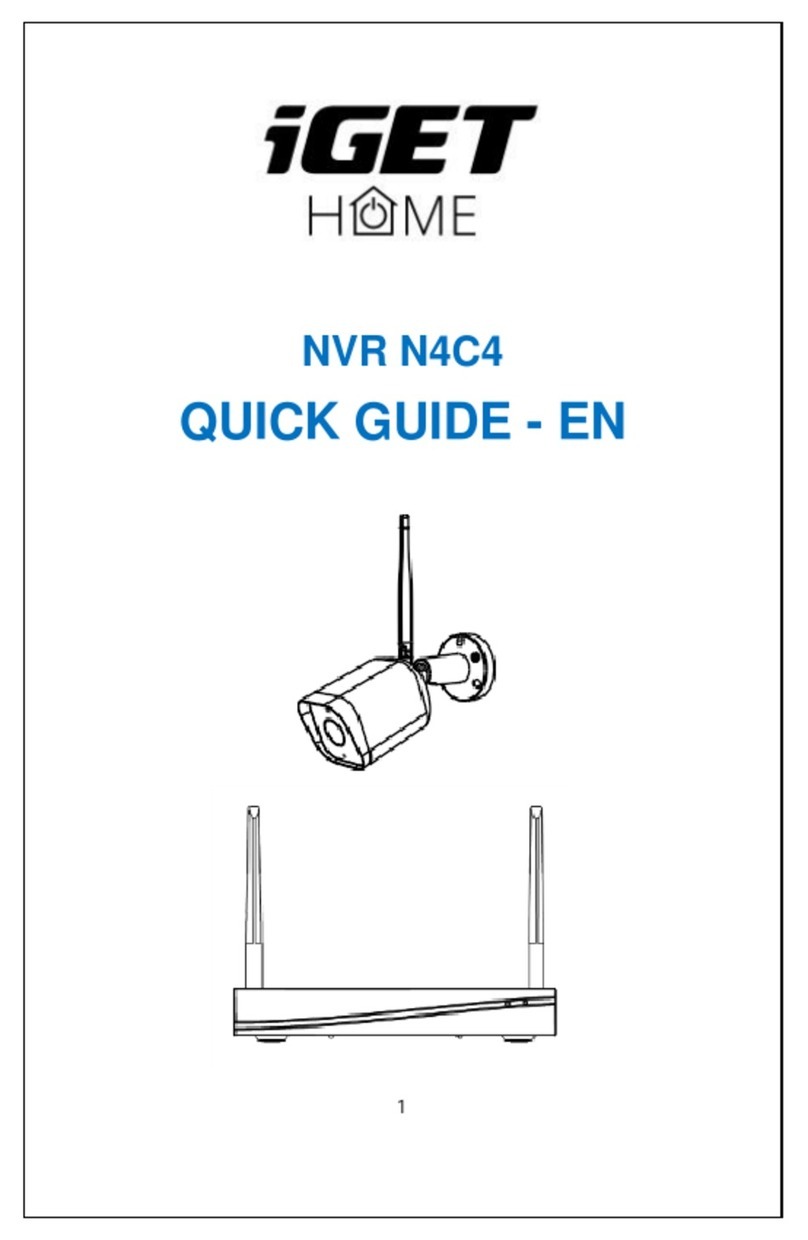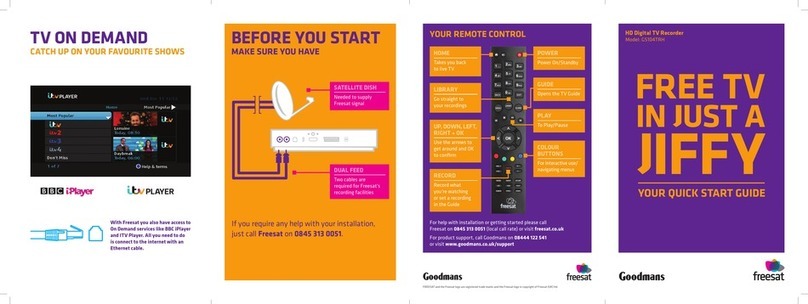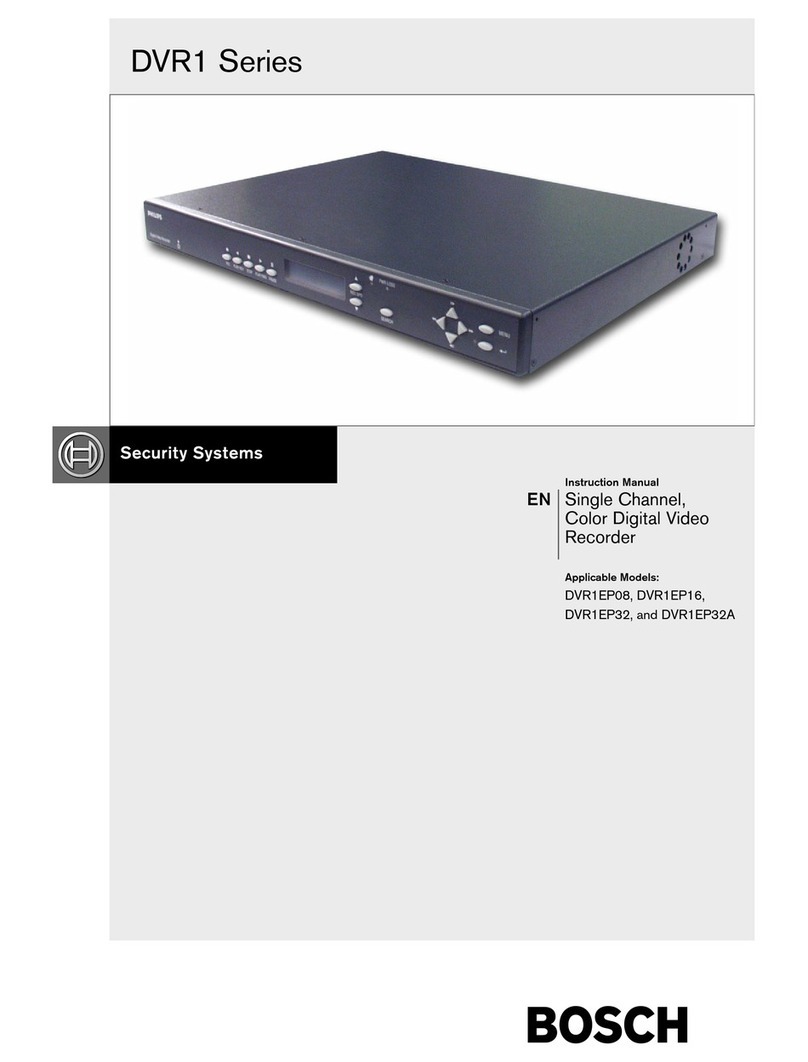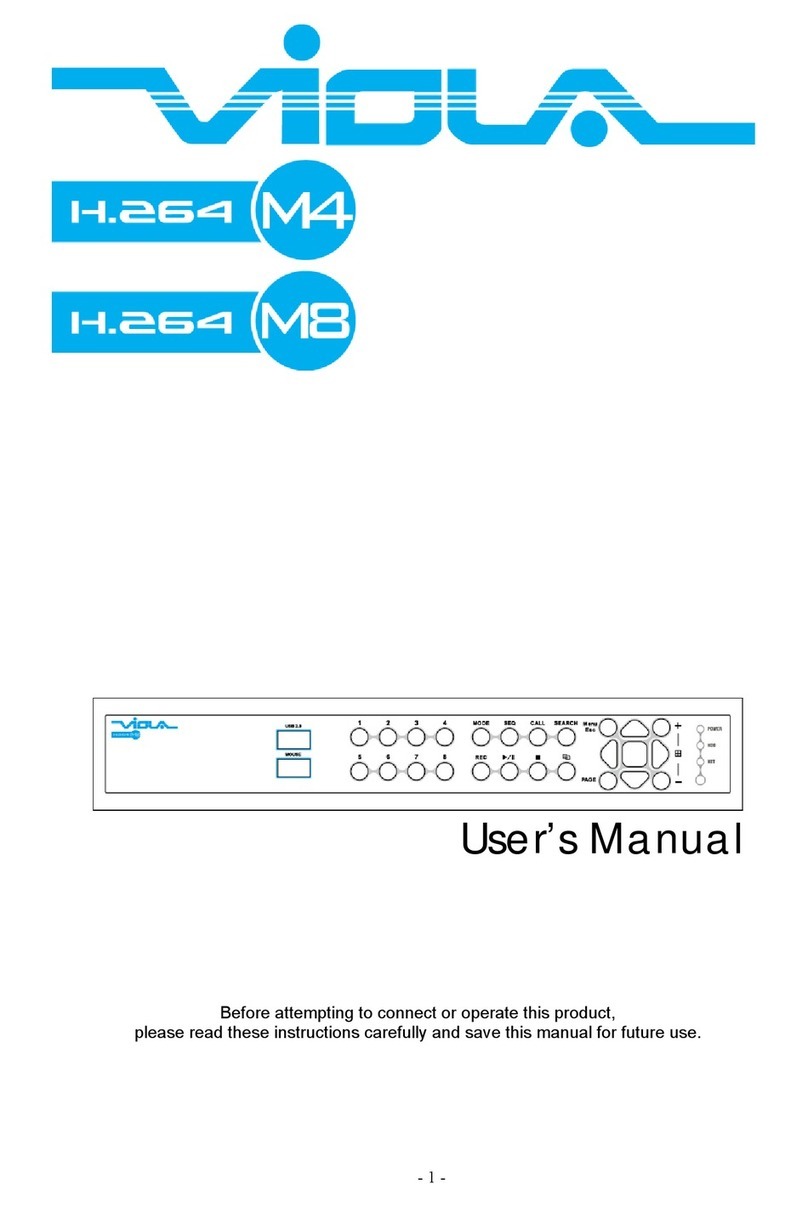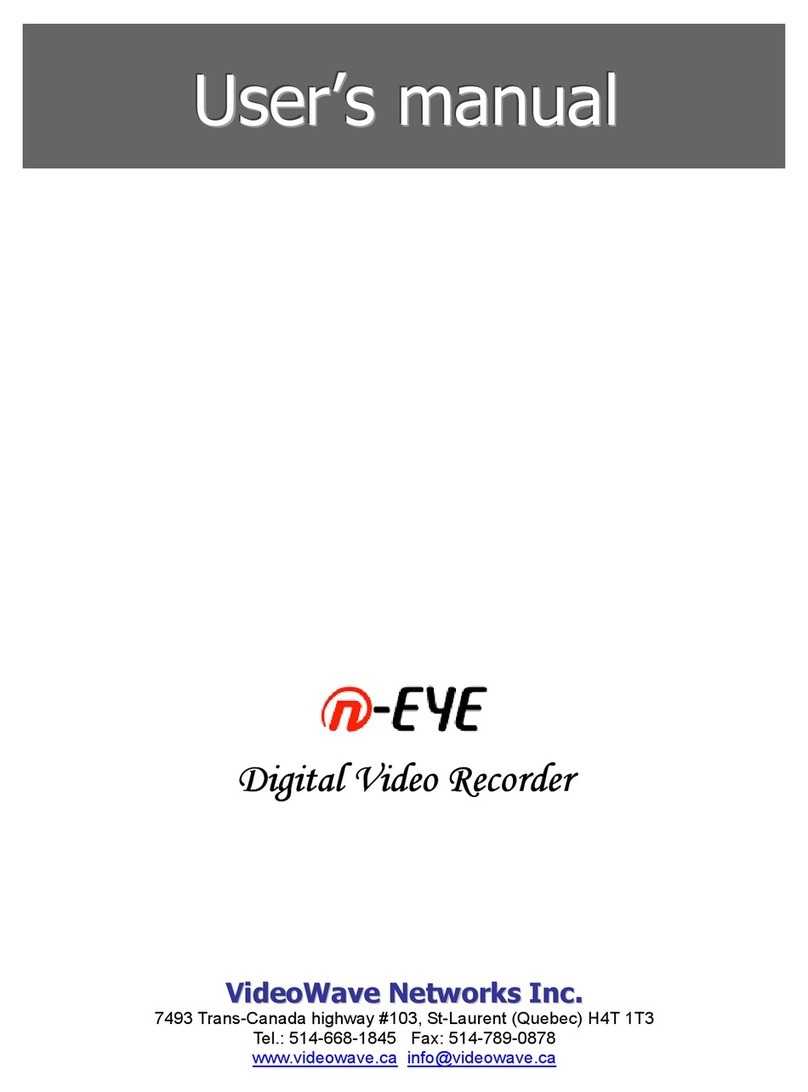ZKTeco 8000 Series User manual

Quick Start Guide
8000 Series Digital Video Recorder
Version: 3.0
Date: October 2018

Thank you for purchasing our device!
Important Safeguards and Warnings
1. Electrical safety
Installation and operations should conform to your local electrical safety codes. We
assume no liability or responsibility for any fires or electrical shocks caused by
improper handling or installation.
2. Transportation
Avoid heavy pressure, furious and frequent vibration or water splashing during
transportation, storage and installation.
3. Installation
Keep upright, handle with care.
Do not connect the DVR to the power before completion of installation.
Do not place objects on top of the DVR.
Declaration
The user’s manual is designed to be a reference tool for your system.
As our products are regularly updated, we cannot guarantee exact consistency
between the actual product and the written information in the manual.
Screenshots shown are for illustration purpose only. Pictures in this manual may not
be exactly consistent with the actual products.
If you have any questions, please contact our after-sales service department to obtain
a copy of the latest product-related documents.

4. Qualified engineers needed
All examination and repair should be carried out by qualified service engineers.
We assume no responsibility for any damages caused by unauthorized modification
or repair.
5. Environment
The DVR should be installed in a cool and dry place away from direct sunlight and
inflammable or explosive substances.
This product should be transported, stored and operated in the specified
environments.
6. Accessories
Please open the package to check if all components are included before installation.
Contact your local retailer if any component is broken or missing.
7. Lithium battery
Improper battery use may result in fire, explosion, or personal injury.
Please replace the battery with that of the same model .

1
1 Installation
1.1 Unpacking Inspection
When you receive the device, please check if all items are in the box according to the
packing list in the box.
1.2 HDD Installation
Tools: A cross screwdriver.
①
Remove the
screws of the
device and
disassemble the
cover.
②
Install the HDD
into the HDD
bracket and
connect it to the
HDD interface.
③
Fix the HDD at
the bottom of
the chassis.
④
Reinstall and fix
the cover with
screws.
1. The environment temperature should be below 35℃.
2. Reserve a distance of 15 cm (6 inches) in the device for sufficient ventilation interface.
Notes:
1. Our equipment will format the HDD once it boots up, please back up all HDD data.
2. We recommend using the surveillance HDD, which is suitable for long term usage and is
capable of reading and writing large amount of data. If you are interested, please purchase
from our official channels to ensure the product quality.
1.3 Front Panel Instruction
Note: different modes of devices are equipped with different features.
Name Identification Descriptions
Power
Switch
Power button; press this button to boot up or shut
down the DVR.

2
USB Port
USB2.0 interface:
1. Connecting the mouse;
2. Connecting the USB with the device to back up
videos or upgrade the firmware.
Menu Menu Access the menu interface.
Rec
Start recording.
Direction
Key
1. Assisting functions such as PTZ menu;
2. During monitoring, press the keys to switch
between multiple-window and one-window;
3. Activate the digital input box and choose a
number;
4. Activate a drop-down list and select different
options;
5. Activate a checkbox to change the status;
6. Activate the control box to move the slider;
7. Activate a display window to select the previous
and the next channel.
Enter Enter,OK Confirm the current operation.
ESC Esc,
Go to the previous menu, or cancel the current
operation.
Shift Shift Switch input methods.
Play/Pause
1. Go to the SEARCH interface;
2. In PTZ channel: ZOOM+;
3. During normal playback, click on this button to
pause;
4. In pause mode, click on this button to resume
playback.
Fast/
Backward
Playback
Multiple fast-forward and fast-backward speeds.
Previous/
Next
Record
Play the next or previous video recording.
Power Light Power Red light indicates that the device is powered on.

3
HDD Light HDD When it is lit, there is no HDD or HDD error.
Network
Light Net
When the device is connected to the network cable,
the light is on; when there is IP conflict, the light will
flash.
Rec Light Rec It is lit during recording.
IR IR Receive remote control signals.
Alarm Light Alarm It is lit when an alarm is triggered.
Recording
Light
1~16 Green light indicates that the channel is recording.
1.4 Back Panel Instructions
Note: different modes of devices are equipped with different features.
Index Name Descriptions
1 Video input The composite video signal (CVBS) input.
2 HDMI interface High-resolution video output interface.
3 Audio input The audio signal input interface.
4 Audio output The audio signal output interface.
5 VGA interface Video output interface.
6 Network interface 10M/100M self-adaptive Ethernet interface(RJ45).
1
2 3
4
5
6
7
8

4
7 USB interface
1. Connecting the mouse;
2. Connecting the USB with the device to back up videos
or upgrade the firmware.
8 Power input DC 12V/2A, DC 12V/3.3A, DC 12V/4A, AC220V.
1.5 Alarm Connection
1.5.1 Alarm Input Connection
1. Grounding alarm inputs. (Normal open or Normal close)
2. Please parallel connect the ground of the DVR and the ground of the alarm detector.
3. The alarm detector’s NO port should be connected to the DVR’s alarm input.
4. The alarm detector should be connected to the DVR’s GND end once the detector is
powered by the external power supply.
1.5.2 Alarm Output Connection
The alarm output signal is a switch signal, normal open by default. The alarm output
equipment needs an external power supply.
1.6 PTZ Connection
PTZ’s “+” terminal should be connected to DVR’s interface “A”;
PTZ’s “-” terminal should be connected to DVR’s interface “B”.
1. PTZ’s video output interface should be connected to DVR’s video input interface.
2. Power up the PTZ.
Name Descriptions Name Descriptions
A/B RS485 interface NO1.C Alarm out
NO2.C Alarm out NO3.C Alarm out
NO4.C Alarm out 1-8 Alarm in
G Ground interface

5
3. Choose the correct PTZ
protocol in menu [Config]
[Channel]
[P/T/Z].
Note: 120Ω resistors should be
connected in parallel with
remote A/B lines to reduce the
signal distortion if a larger
number of PTZs are connected.
2 Basic Operation Guide
2.1 Power On
Install the DVR correctly (as above) and connect it to the power. DVR’s LED lights will be on
and it will boot up automatically.
The DVR will detect any connected hardware (cameras, monitors, etc.) automatically. This
process should last about 20 seconds. You will hear a “beep”sound when the process has
completed. The DVR will enter the multi-screen real-time surveillance mode. If the current
time which the DVR displayed is within the recording period scheduled, the DVR will start
recording accordingly.
2.2 Power Off
There are two ways to shut down the DVR:
1. Right-click on [Main Menu]
[Shut Down].
2. If there are buttons on the front panel, press the switch button to shut the device down.
2.3 Login
Right-click and select “Login” from the menu, then
input the username and password.
Note: The default User Name is admin and the
default Password is 123456. Users can modify the
password. The administrator can add, delete and
modify other accounts’ parameters.

6
2.4 Preview
After login the system, it is in live mode. You can find the date and time of the system, the
channel’s name, and so on.
The Preview GUI
There is a “Start” button on the bottom-left corner.Click on it to choose from accessing the
main menu and other options. Left-click on the “Menu” button, then the main menu will pop
up, where you can manage the DVR and channels.

7
2.5 Channel Management
2.5.1 Mode Switch
Click on [Start] [System Manage]
[System Parameters]
[Display Parameters]
[Display Mode] to set the channel’s parameters. There are multiple options for full-analog
mode and composite mode.
2.5.2 IP Channel
If you use composite mode, you can manage the IP channels and Analog channels at [Start]
[Channel Manage]
[Channel Device].
Click on [Add Channel] and click on [Refresh] to search IPCs in the LAN, and tick the
corresponding checkboxes to select the desired IPCs, then click on [Add] to add them to the
video recorder.

8
Manual Add: Click on [Add Channel]
[Manual Add], then fill in the correct parameters
to add the IPCs.
Auto Add: Click on [Add Channel] and select [Auto Add], click on [Search]to search and
select the available IP cameras, and click on [Add] to add.
Note: Features mentioned in this section are only available to devices which support IP
channels.
2.5.3 Video Encode Configuration
Left-click on the start button to access [Main Menu]
[Channel Manage]
[Regular Config]
[Media Parameters] to configure the corresponding channel’s
encoding parameters.
[Stream Type] Main Stream/ Sub Stream
[Video Type] Video Stream/ Composite Stream
[Resolution] HD 1080P/ 960H/ 2M/ etc.
[Image Quality] Good/ Best/ Low
[Encoding Type] H.264/ H.265/MJPEG
Note: Features showed in the picture are only available to certain devices. And device’s
menu showed in the picture below may be different from that of the device you are using.

9
2.6 PTZ Control
Follow the below steps to control PTZ.
1. Go to the preview interface, left-click on the PTZ channel, then the menu will pop up; click
on the PTZ icon to entry the PTZ control interface.
2. Configure the parameters.
[Speed] The speed ranges from 1 to 16. The larger the value, the faster the speed.
[Zoom] [Focus] [Iris] Click on and/or to adjust the parameters.
[Preset] Input preset value in a box and click on the round icon to enable the preset
function.
[Tour] Set the tour line and click on the round icon to enable the tour function.
[Pattern] Set the pattern line and click on the round icon to enable the pattern function.
[Scan] Set the scan line click on the round icon to enable the scan function.

10
2.7 Playback
Click on [Start]
[Playback]
[Search] to start playback operations.
Note: The HDD must be R/W HDD or Read HDD. Files available for playback are kept in HDDs.
Index Type Descriptions
1 Playback Mode Regular Playback/ Image Playback/ USB Playback.
2 Select Channels Choose the channels for querying.
3 Time Range Select the date you want to search for videos.
4 Search Mode Any retrieval type or all retrieval types.
5 Search Filter
Normal/ Motion Detection/ Alarm Detection/ Offline
Detection, etc.
6 Play Window
Videos could be played back and displayed here and sorted
by channels.
7
Playback
Control
Full-screen/ Loop/ Stop/ Play/ Pause/ Fast/ Slow/ Back/
Previous Frame/ Next Frame/ Channel Layout.
8 Timeline Display time points during playback of the video.
9 Video Events Display alarm events of every channel by different colors.

11
2.8 Network
2.8.1 Network Settings
Click [Start]
[Menu]
[Network
Manage]
[Basic Settings] to set the
network:
[IP Address] The default IP address is
192.168.1.86.
[DHCP] Enable the DHCP to obtain an
IP address automatically. If it is enabled,
the device will search for a DHCP server,
and then assigned a dynamic IP address.
The dynamic IP address will be
displayed in the menu. Enter a static IP
address if there is no DHCP service. If
you are using the advanced feature
PPPOE, you are unable to change the IP/mask/gateway and DHCP.
2.8.2 WEB Access
Check whether the DVR access to the network by checking the network LED on the front
panel. When the light is lit, the device is connected to the network; otherwise, there is no
connection.
Open a browser and type the IP address of the DVR and the HTTP port in the browser’s
address bar.
For instance:
If the device’s IP address is 192.168.1.88 and the HTTP port is 80, then you should type
http://192.168.1.88
in the address bar.
If the device’s IP address is 192.168.1.88 and the HTTP port is 90, then you should type
http://192.168.1.88:90
in the address bar.
2.8.3 Client Access
Mobile Phone Application Access
1. Click on [Start] [Menu] [Network Manage] [Basic Setting] [Platform
Setting] [AntarView Pro] and enable this function.

12
2. Scan the QR code for “APP” to download and install the application on your smart phone.
Note: Support both Android and IOS system.
3. Run the application, then go to the “Device Management” interface and press the button
‘+’ to add a new device.

13
PC Application Access
1. Install CMS on your computer.
2. Enter [Resource Management] [Device Manage] to search, add, delete, modify
network devices. Input the device’s name, port, IP address, account and password to
manually add a device.
Statement
This manual only describes basic operations of the product. For more details, please
refer to the main manual on the CD accompanying the attachments.
All matters or disputes about the product descriptions shall be subject to the final
interpretation of the company.
This document is intended to allow users to quickly refer to information about certain
DVR models and does not list specific operations of each product. If you encounter
any difficulties, please contact us.

58
© Copyright 2019. ZKTECO CO., LTD. ZKTeco Logo is a registered trademark of ZKTeco or a related company. All other product and company
names mentioned are used for identification purposes only and may be the trademarks of their respective owners. All specifications are subject to
change without notice. All rights reserved.
ZK Building, Wuhe Road, Gangtou, Bantian, Buji Town,
Longgang District, Shenzhen China 518129
Tel: +86 755-89602345
Fax: +86 755-89602394
www.zkteco.com
Other manuals for 8000 Series
4
Table of contents