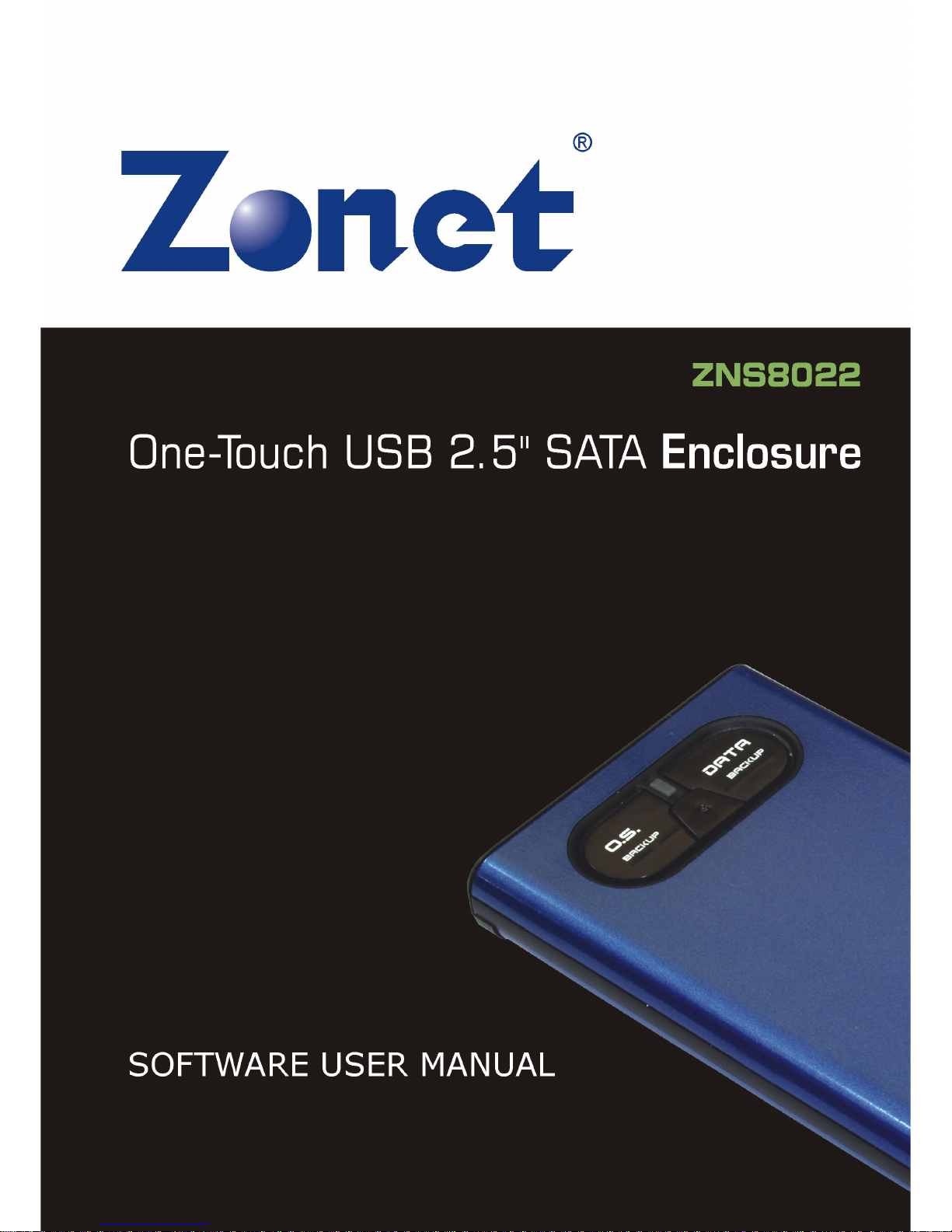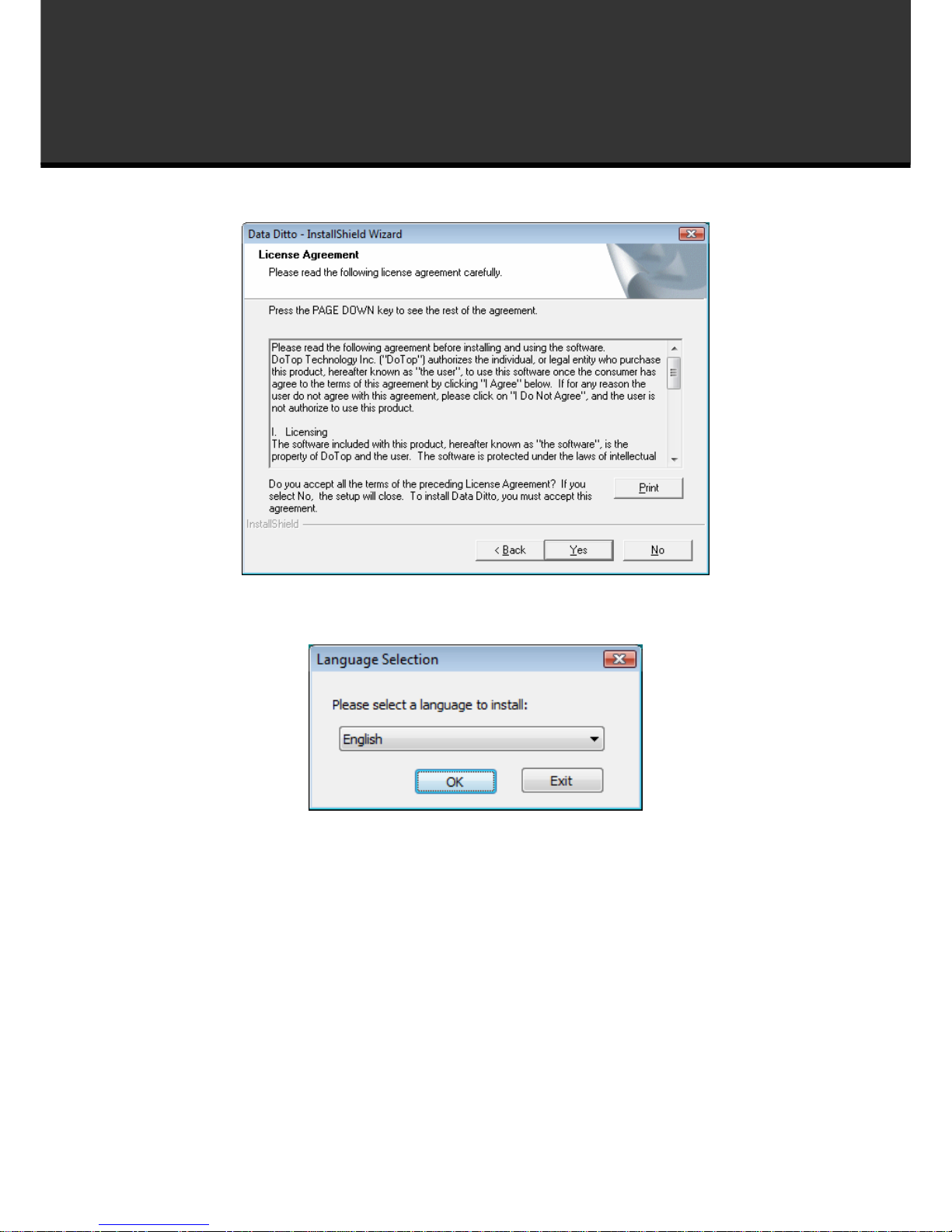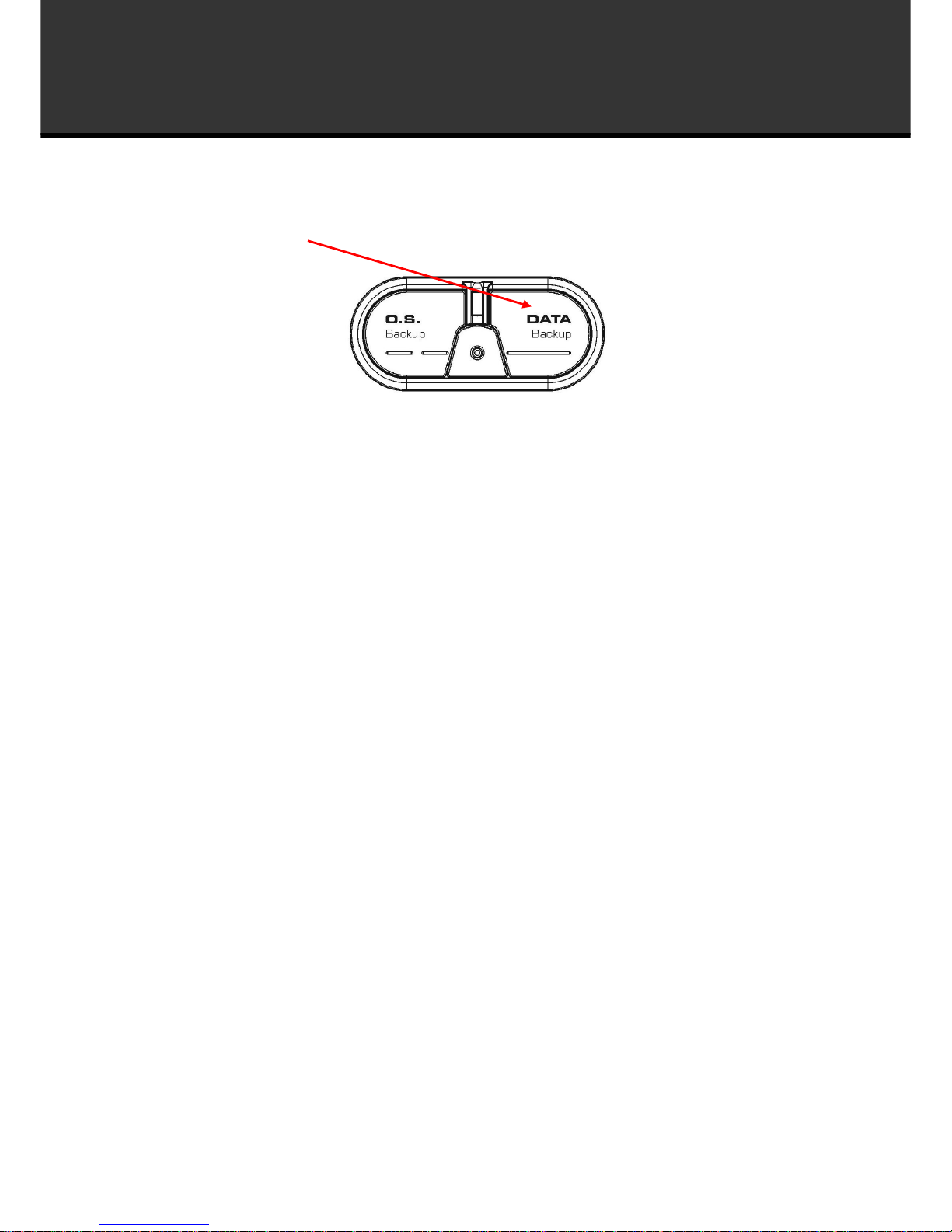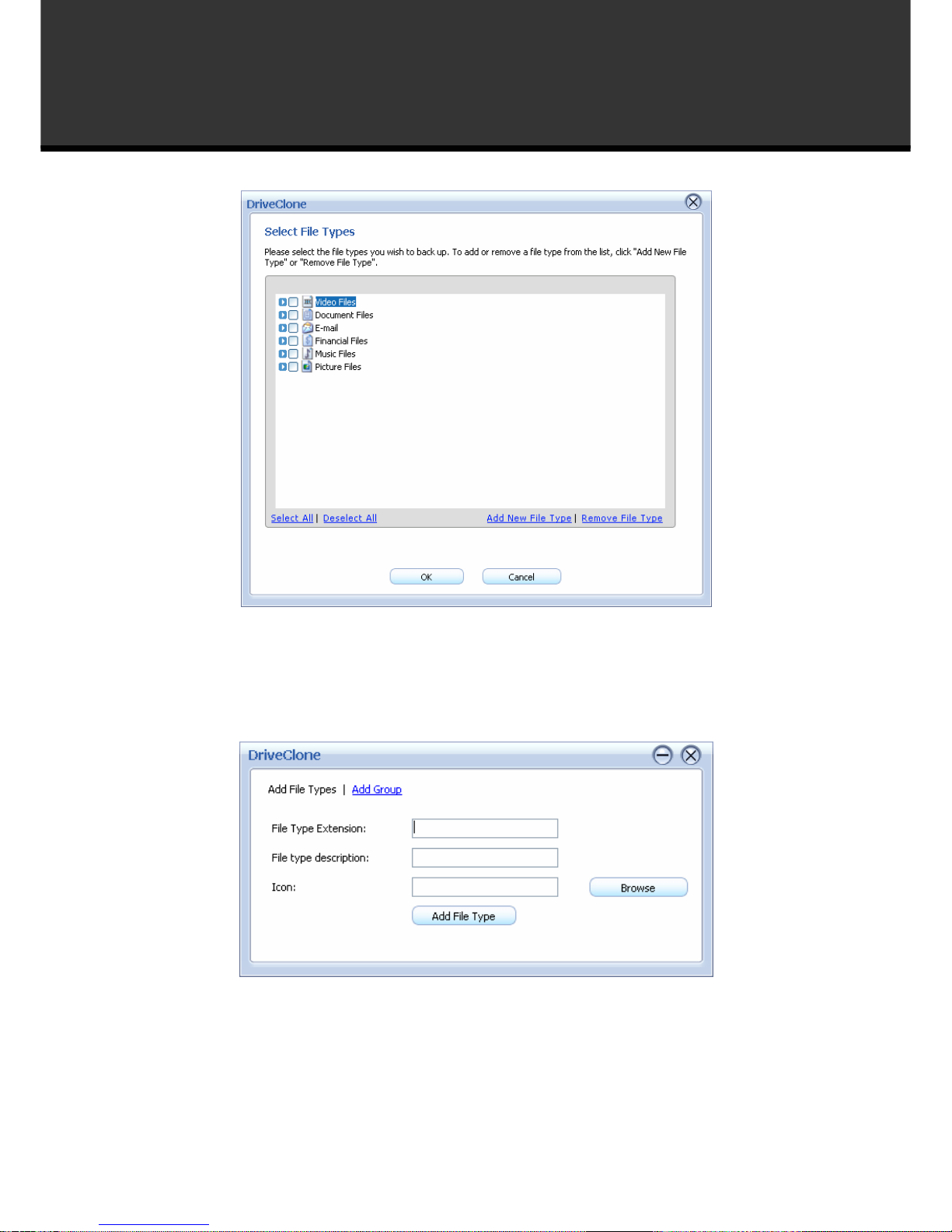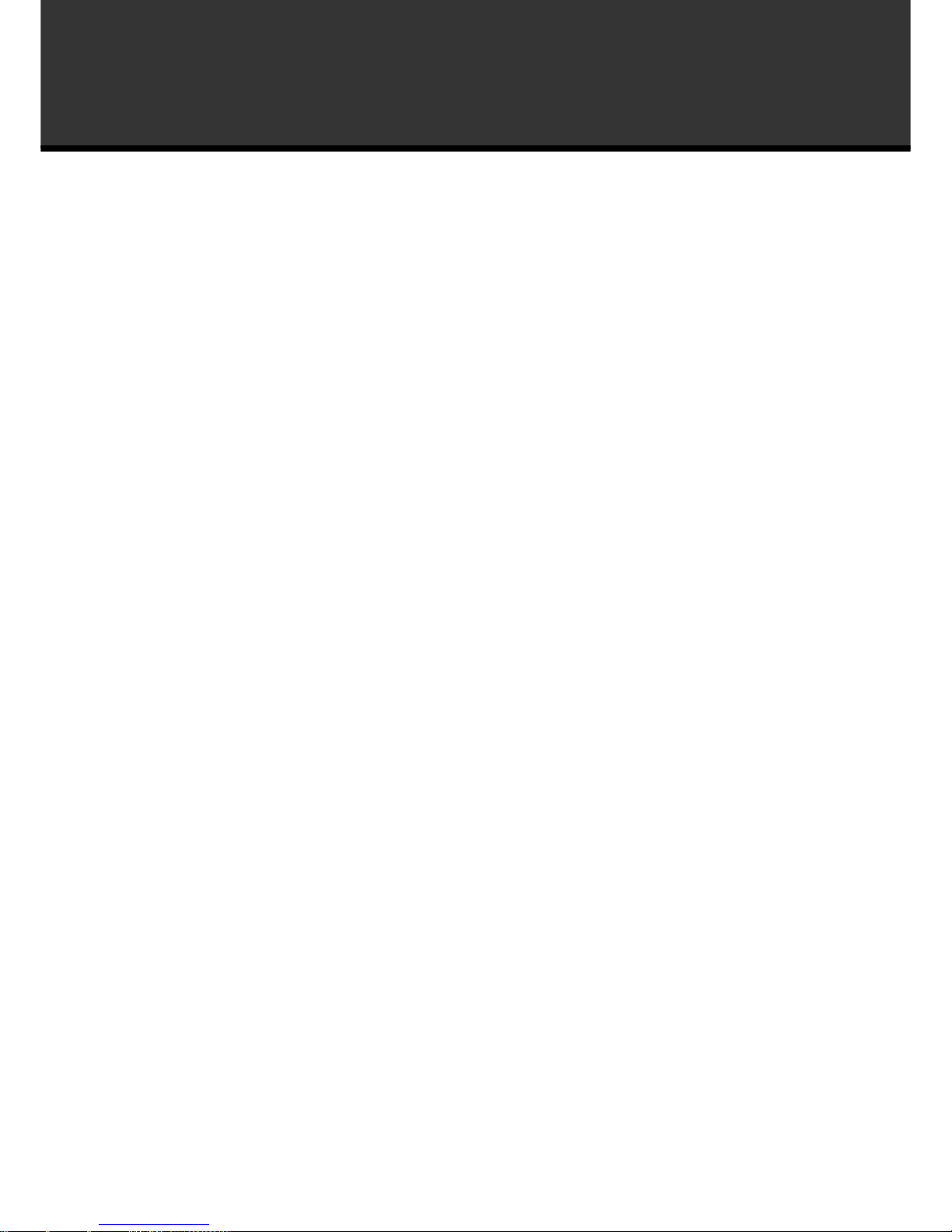9
How to operate the software
NOTE:
If there is only one hard drive installed in the PC, you can skip selectin the partition(s)
you would like to protect.
If there is more than one hard drive, you can choose to back up any partition(s) of any
hard drive(s).
You can select to ima e one or more partitions from a hard drive simultaneously. If you
prefer to back up the entire hard drive, select a source hard drive instead of partitions.
4.
Select a destination location on a hard drive, USB storage medium, or a network location to
store the image file.
NOTE:
If you want to store the ima e on a network location, you can select the location throu h
Windows and My Network Places directly.
If you have a CD/DVD writer (USB recorders are supported), you can burn the ima e
onto a blank CD/DVD. The CD/DVD burned by ZNS8022 can be used as a Recovery
CD/DVD.
If you select a location on the network, you may be prompted to provide a username and
password. If your system does not respond when you try to save disk ima e to a
network location, please contact your network administrator to check your connection
status or access privile es.
If you choose to store the complete backup on a location of the hard drive where the
operatin system is installed, System Snapshot will be disabled. You can enable System
Snapshot after you finish complete backup.
5.
Click
Next
to select a compression method between None, Medium and High. Compressed
images will save disk space, however will take more time during image creation and data
recovery.
OPTION:
You can select Enable password protection to password protect your ima e files. Once a
password is set, it will be required when you attempt to use the ima e file.
In the Ima e Splittin option, select a file size for a sin le volume of the split ima e. If
you select automatic, ZNS8022 will automatically split the ima e accordin to the file
system type of the destination partition.