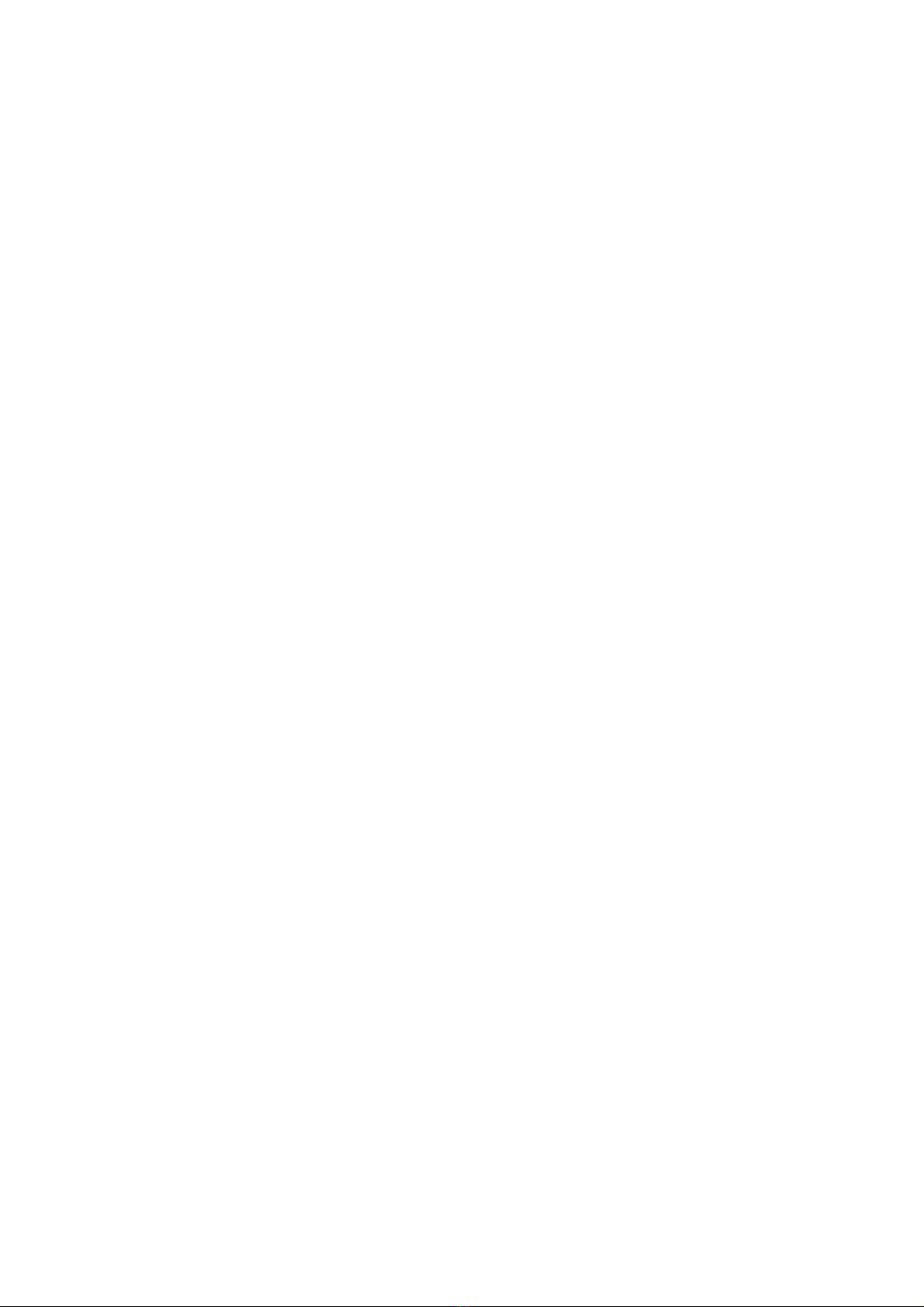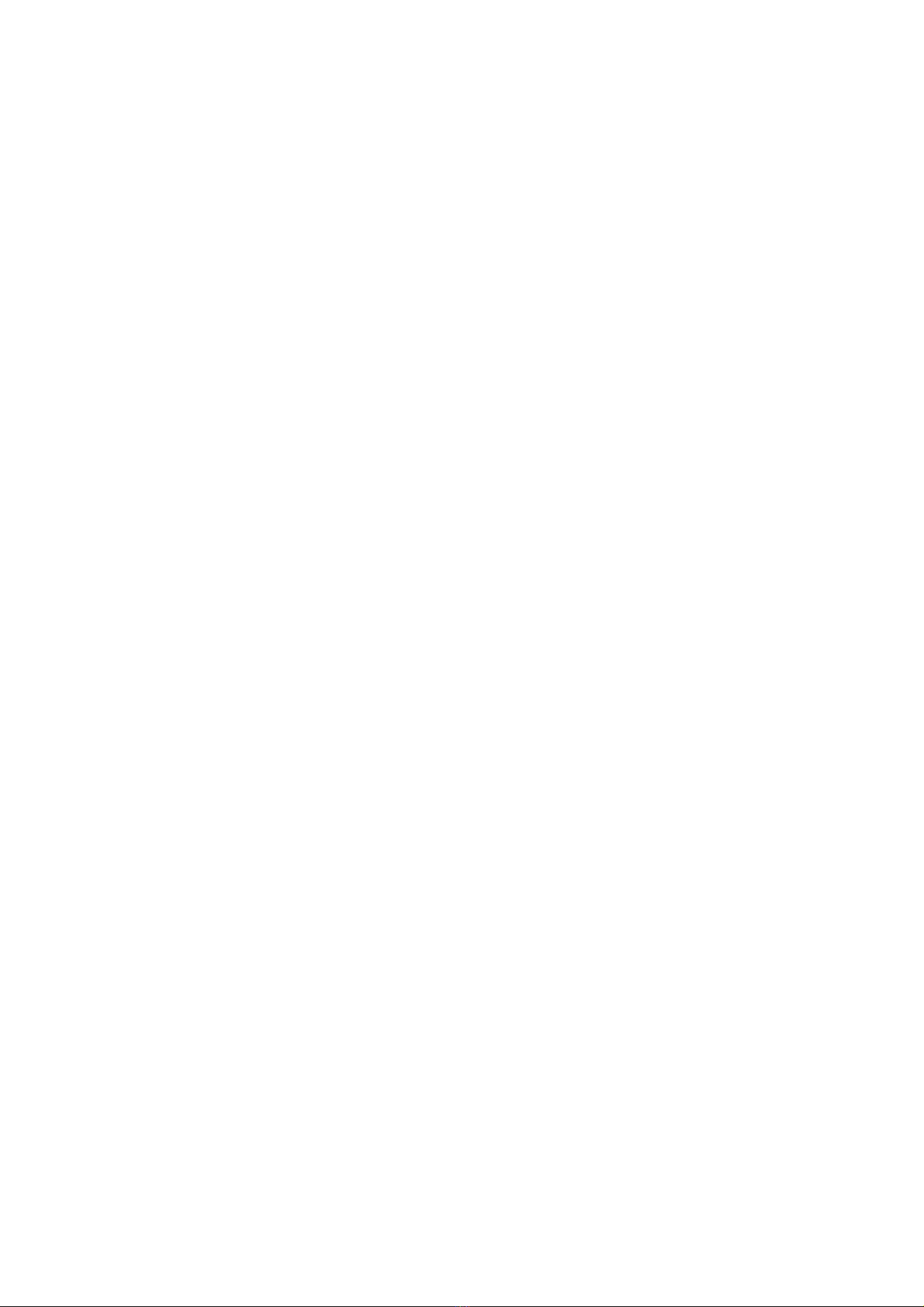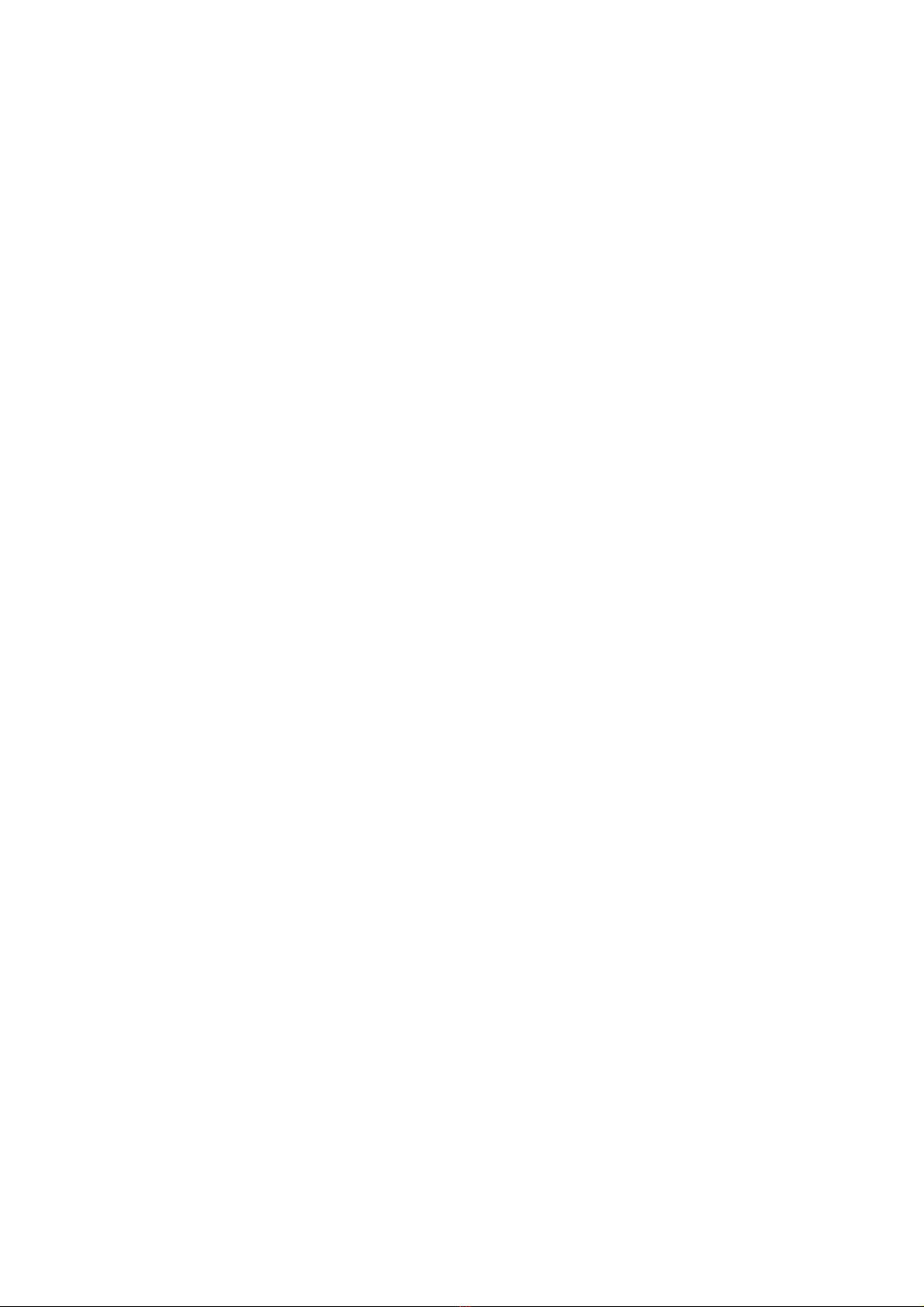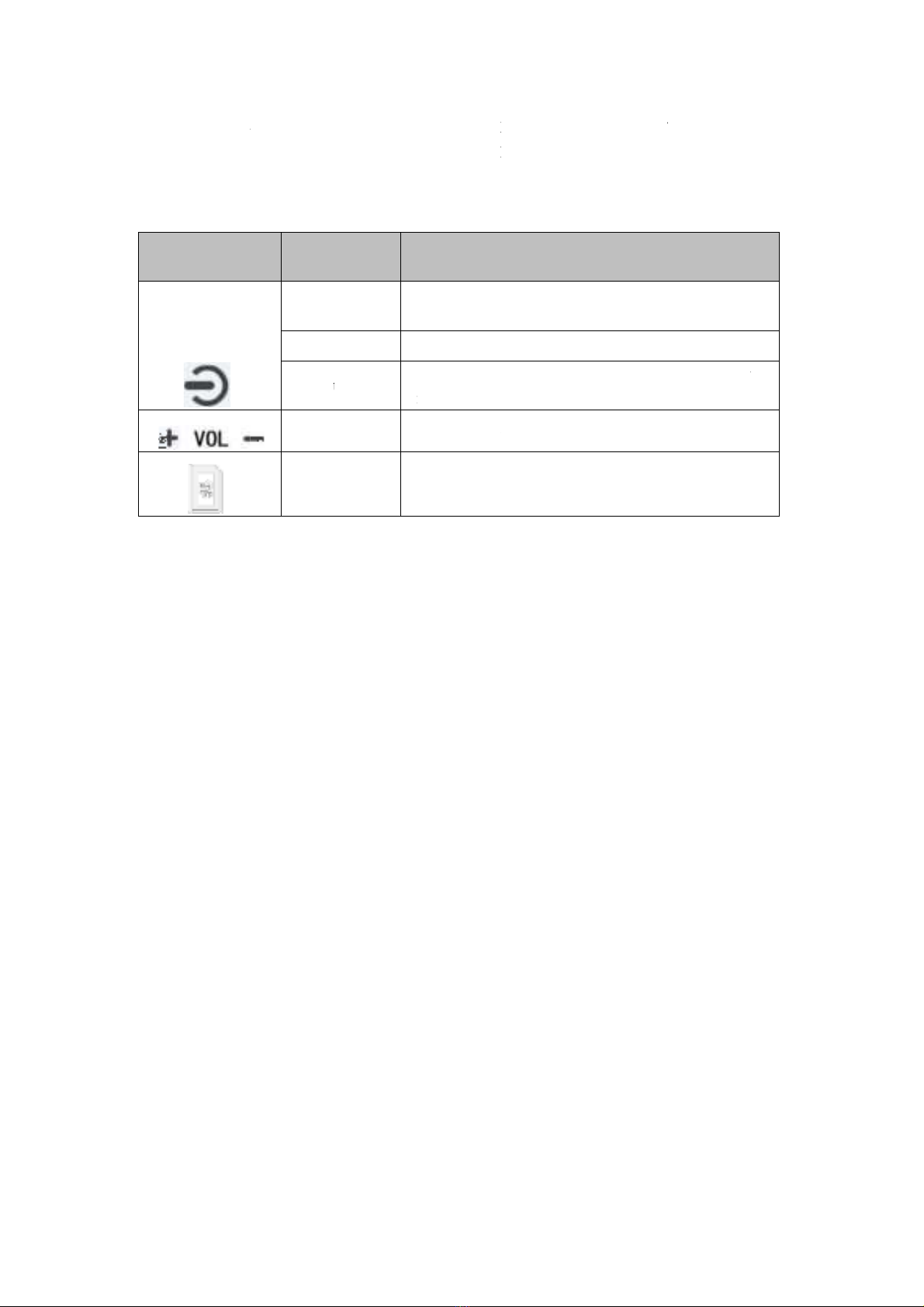Contents
Introduction.....................................................................................................................................4
Acknowledgement ............................................................................................................................................4
Introduction to the Product: ..............................................................................................................................4
Market positioning:...........................................................................................................................................4
Design principles: .............................................................................................................................................5
Detailed parameters ..........................................................................................................................................6
Getting Started ................................................................................................................................1
Introduction to Accessories...............................................................................................................................1
Install SD memory card ....................................................................................................................................1
Battery charging ...............................................................................................................................................1
Description of buttons and interfaces................................................................................................................2
Boot wizard......................................................................................................................................3
Setting the language..........................................................................................................................................3
Setting the WIFI ...............................................................................................................................................3
Setting the date and time...................................................................................................................................4
Setting Google Services.................................................................................................................................... 4
Setting MID password ......................................................................................................................................5
Gesture operation............................................................................................................................6
Basic operation ................................................................................................................................7
Main screen ...................................................................................................................................................... 7
Status notification panel ................................................................................................................................... 8
Lock screen interface........................................................................................................................................ 8
Locking and unlocking the screen ....................................................................................................................9
Setting the screen lock mode ............................................................................................................................ 9
Setting the sleep time........................................................................................................................................9
Rotating the touch screen................................................................................................................................ 10
Entering the text.............................................................................................................................................. 10
Managing the applications.............................................................................................................................. 10
Resetting the tablet computer ......................................................................................................................... 10
Communication function.............................................................................................................. 11
E-mail ............................................................................................................................................................. 11
Network..........................................................................................................................................12
Browser .......................................................................................................................................................... 12
Play store ........................................................................................................................................................ 13
Entertainment ...............................................................................................................................13
Camera.......................................................................................................................................................13-15
File manager ..............................................................................................................................................14-16
Browsing pictures ........................................................................................................................................... 15
Playing video .................................................................................................................................................. 16
Music .............................................................................................................................................................. 16
Tools................................................................................................................................................16
Calendar.....................................................................................................................................................16-17