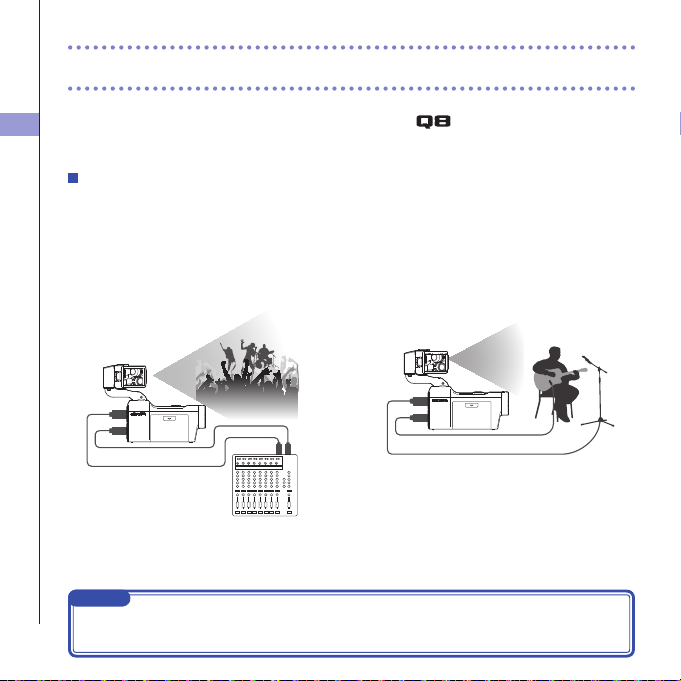Contents
1
Contents
Contents .................................................. 1
Parts and their functions ........................ 2
Mic overview........................................... 5
Connecting mics to Inputs 1 and 2........ 7
Display overview .................................... 8
Charging the battery..............................11
Turning the power ON and OFF........... 12
Setting the date and time..................... 13
Formatting SD cards..............................14
Recording mode overview................... 15
Selecting tracks to record......................19
Adjusting recording levels................... 21
Adjusting the angle of view ................. 22
Recording .............................................. 23
Audio monitoring settings ................... 24
Recording mode settings ..................... 25
Camera settings .................................... 27
Playing recordings................................ 28
Deleting recordings .............................. 31
Mixer Screen settings........................... 32
Headphones/line and HDMI output..... 40
USB connections .................................. 41
LCD Rotation and FILE list.................... 43
System settings..................................... 44
Updating the firmware......................... 45
Troubleshooting.................................... 46
Specifications........................................ 47
Safety Precautions................................ 48
Usage Precautions................................ 49
Warnings and requests regarding safe
battery use............................................. 50