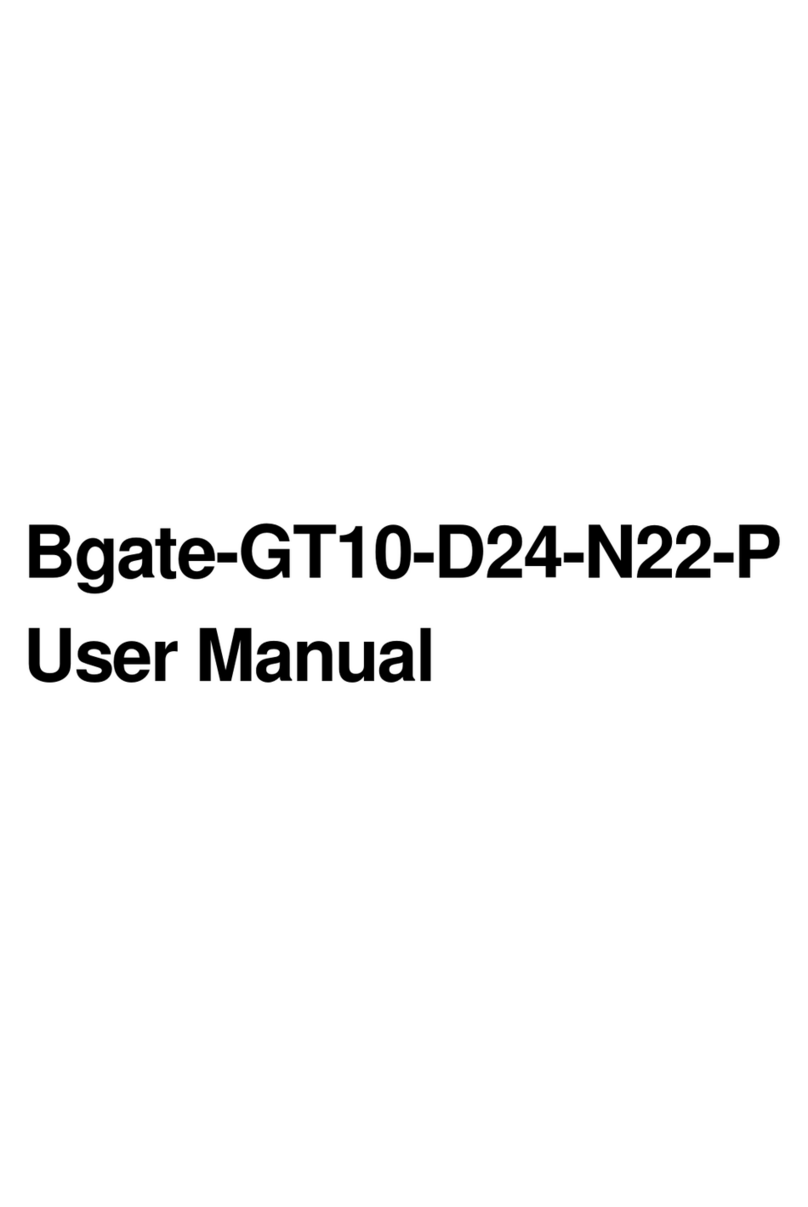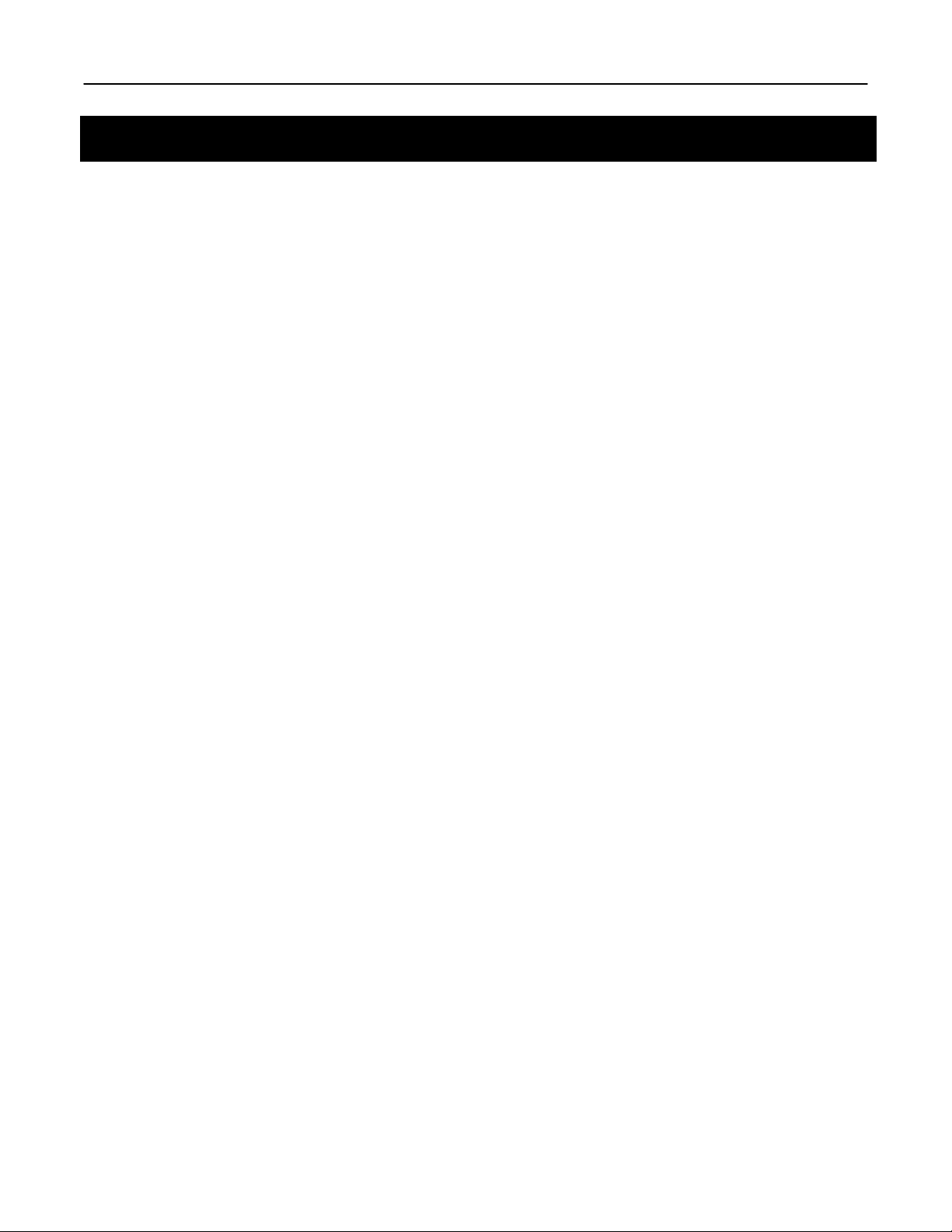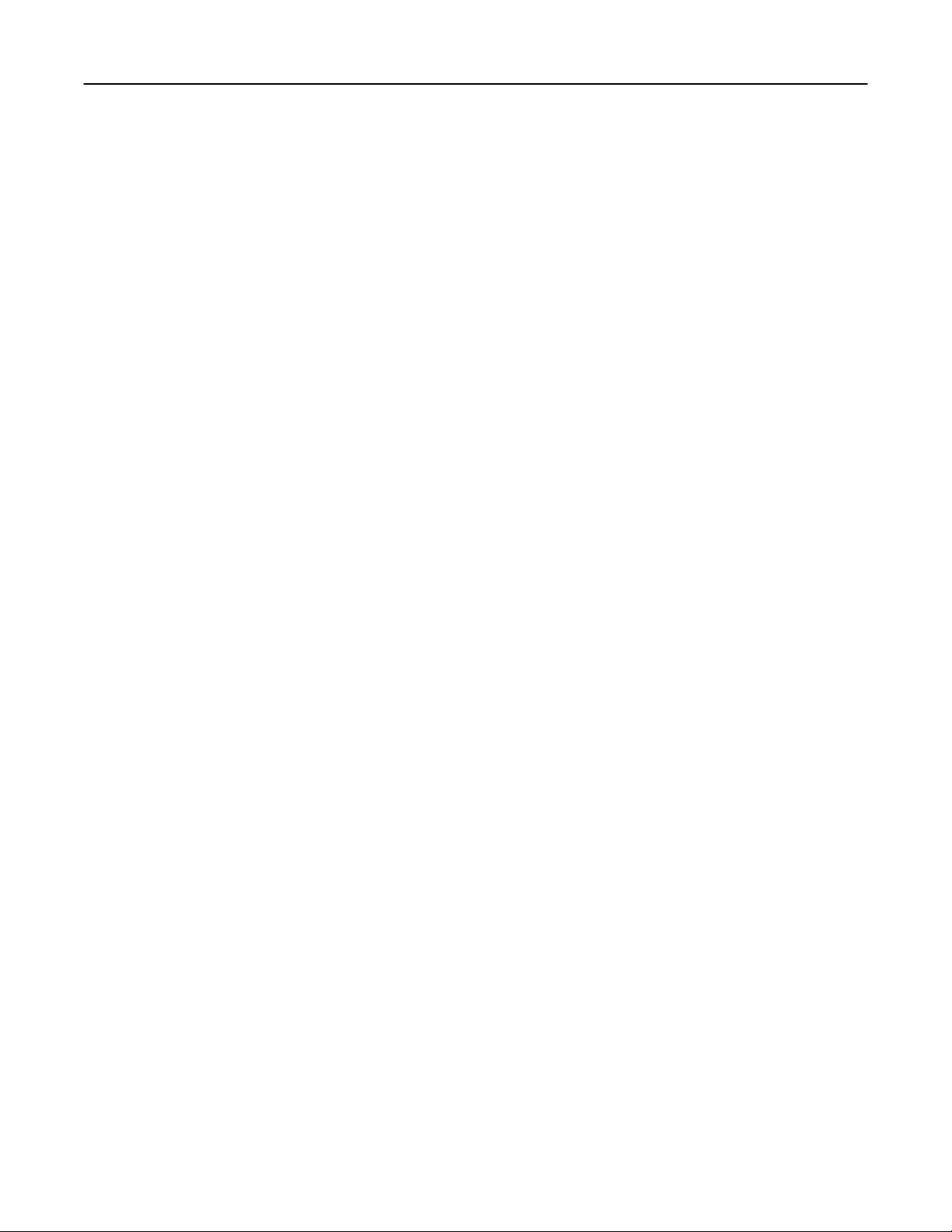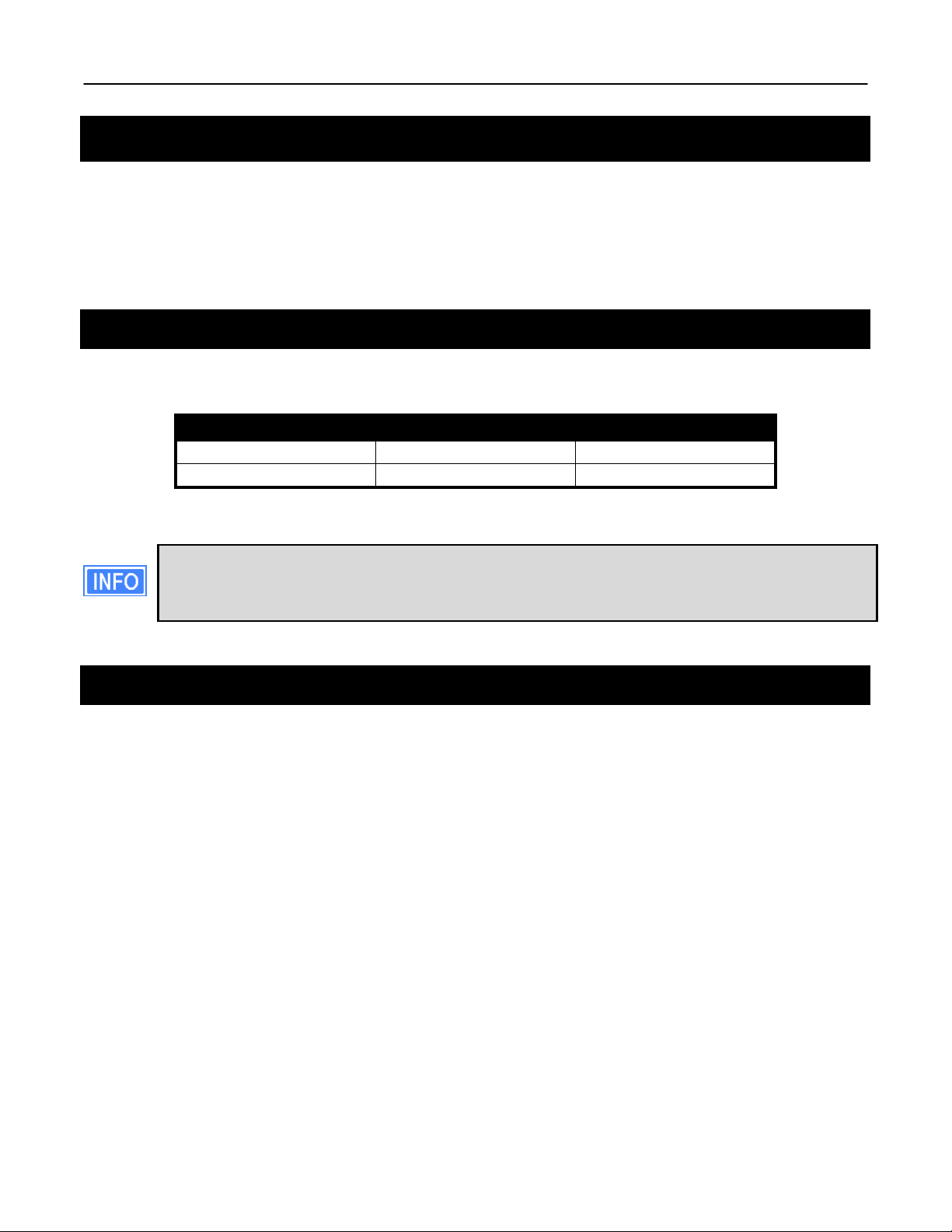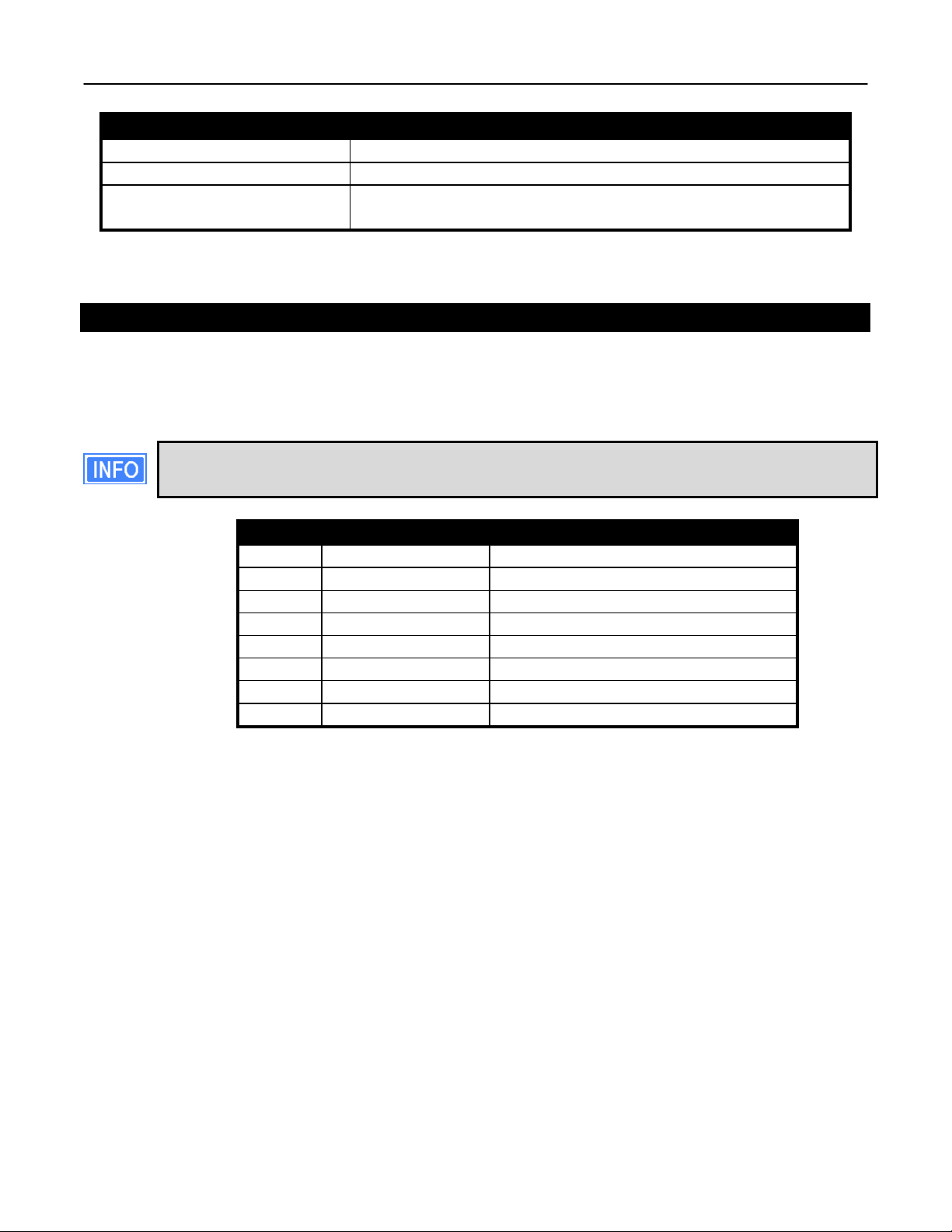ER-1000 User’s Guide
TR0190 Rev. B1
5
4.5.10 ‘ifconfig’ command ............................................................................................. 28
4.5.11 ‘route’ command................................................................................................. 28
4.5.12 ‘clear’ command ................................................................................................. 28
4.5.13 ‘history’ command .............................................................................................. 29
4.5.14 ‘!’ command........................................................................................................ 30
4.5.15 ‘exit’ command ................................................................................................... 31
4.5.16 ‘quit’ command ................................................................................................... 31
5 Initial Configuration of an EL-500 ................................................................... 32
6 Status Information ........................................................................................... 34
6.1 Configuration Overview Page..............................................................................34
6.2 Interface Status ...................................................................................................35
6.2.1 Virtual AP Interfaces .......................................................................................... 35
6.2.2 Wired Interface Status........................................................................................ 36
6.3 Bridging...............................................................................................................36
6.4 Routing Table......................................................................................................37
6.5 ARP Table...........................................................................................................38
6.6 Event Log............................................................................................................39
6.7 DHCP Event Log.................................................................................................39
7 Configuration Profile Management................................................................. 41
7.1 Saving the Current Configuration ........................................................................41
7.2 Load a Configuration Profile................................................................................42
7.3 Delete a Configuration Profile .............................................................................42
7.4 Downloading a Configuration Profile from an EL-500 .........................................43
7.5 Uploading a Configuration Profile to an EL-500 ..................................................44
8 Mode of Operation ........................................................................................... 45
9 System Settings ............................................................................................... 47
9.1 User Password....................................................................................................47
9.2 Node ID...............................................................................................................48
9.3 DNS / Domain Settings .......................................................................................49
9.4 DNS Proxy Configuration ....................................................................................50
9.5 NetBIOS Server ..................................................................................................51
9.6 SNMP..................................................................................................................51
9.7 Location...............................................................................................................52
9.8 Certificate Information .........................................................................................54
9.9 Time Synchronization..........................................................................................54
9.10 Web GUI Console ...............................................................................................56
9.11 OnRamp Configuration Access...........................................................................56
9.12 CLI Timeout.........................................................................................................58
10 Client Addressing Schemes............................................................................ 59
10.1 Implicit Addressing Scheme................................................................................60
10.1.1 LAN Prefix.......................................................................................................... 61